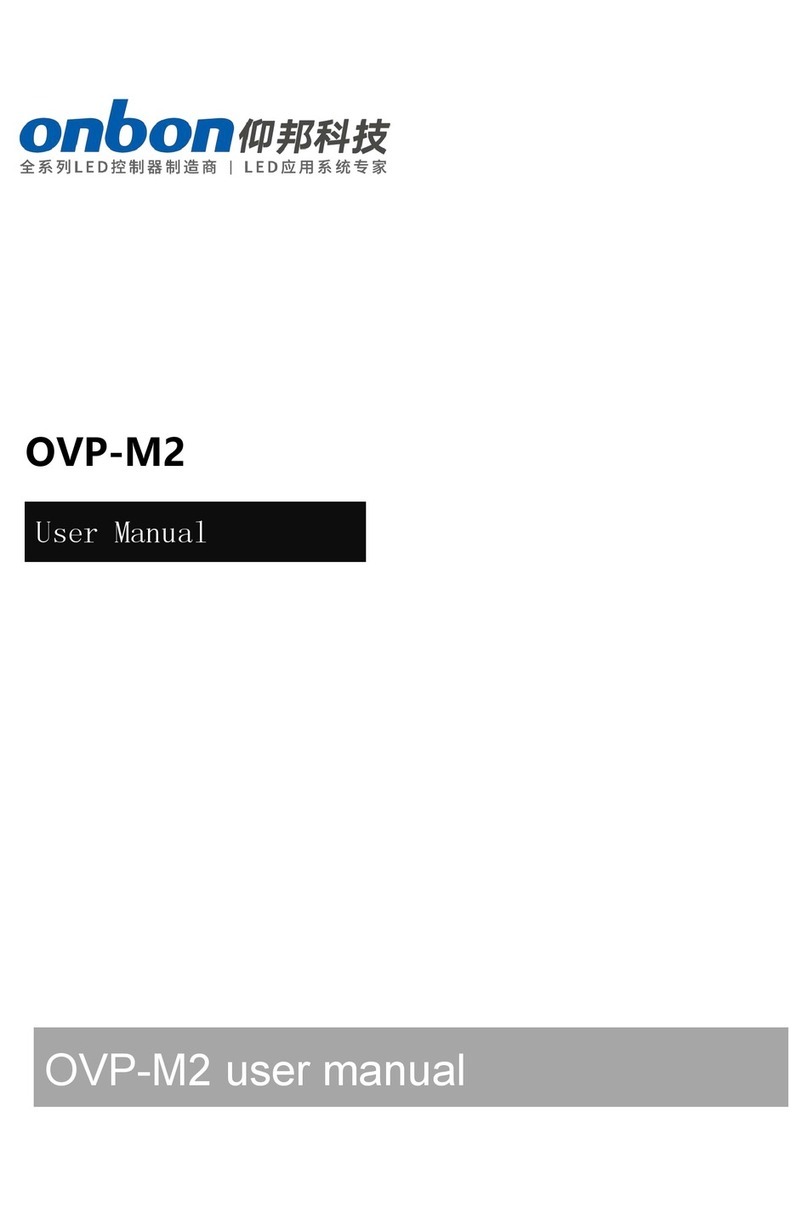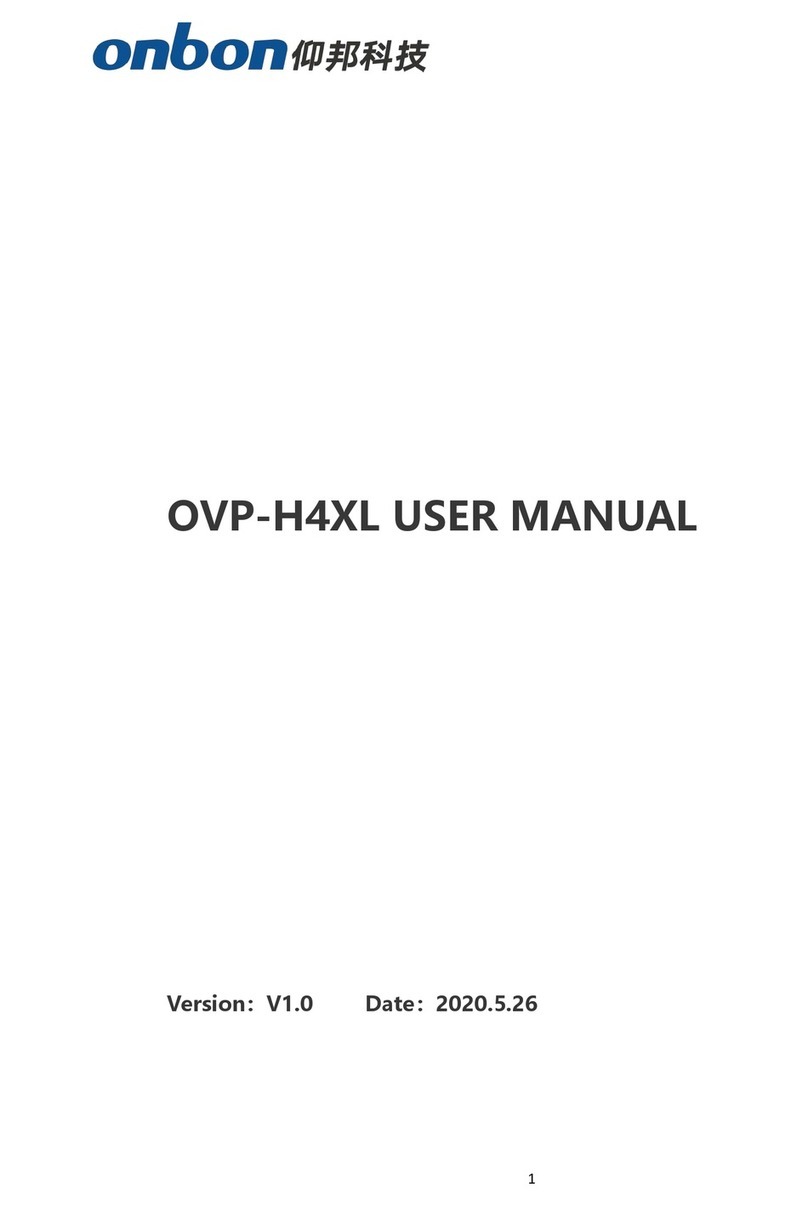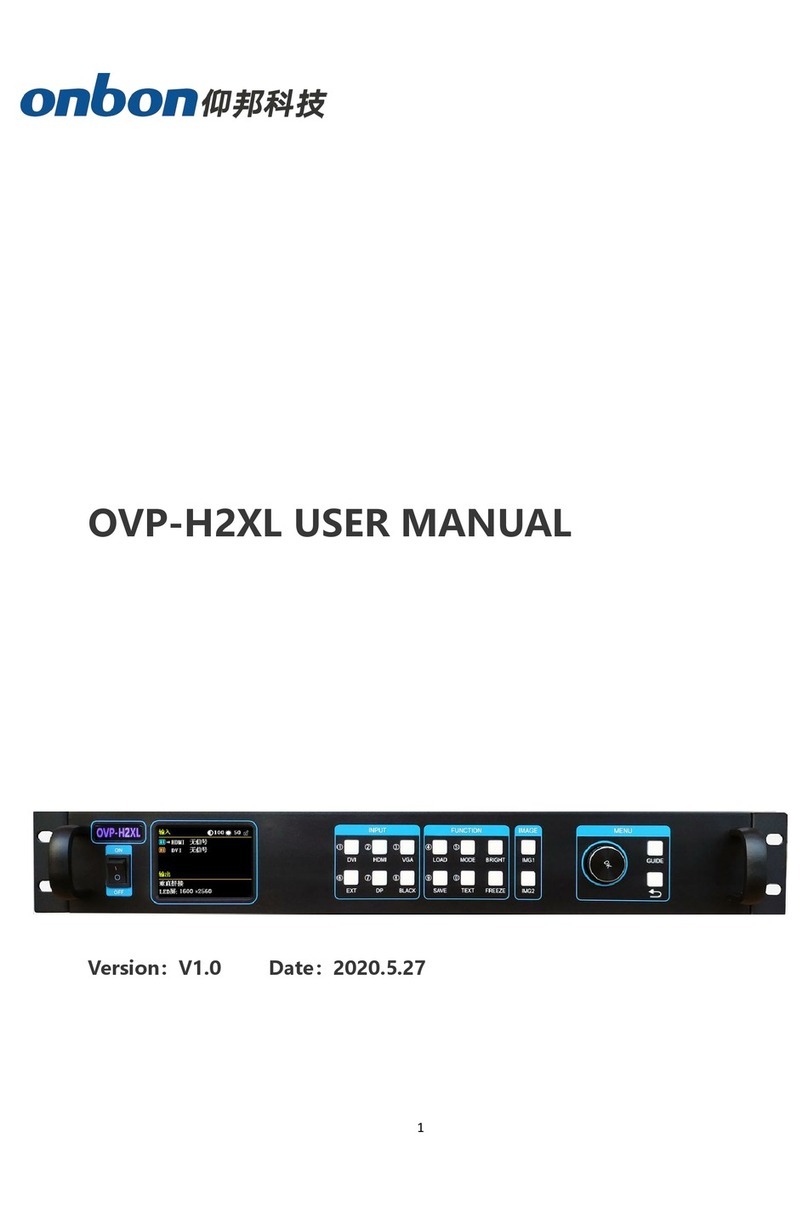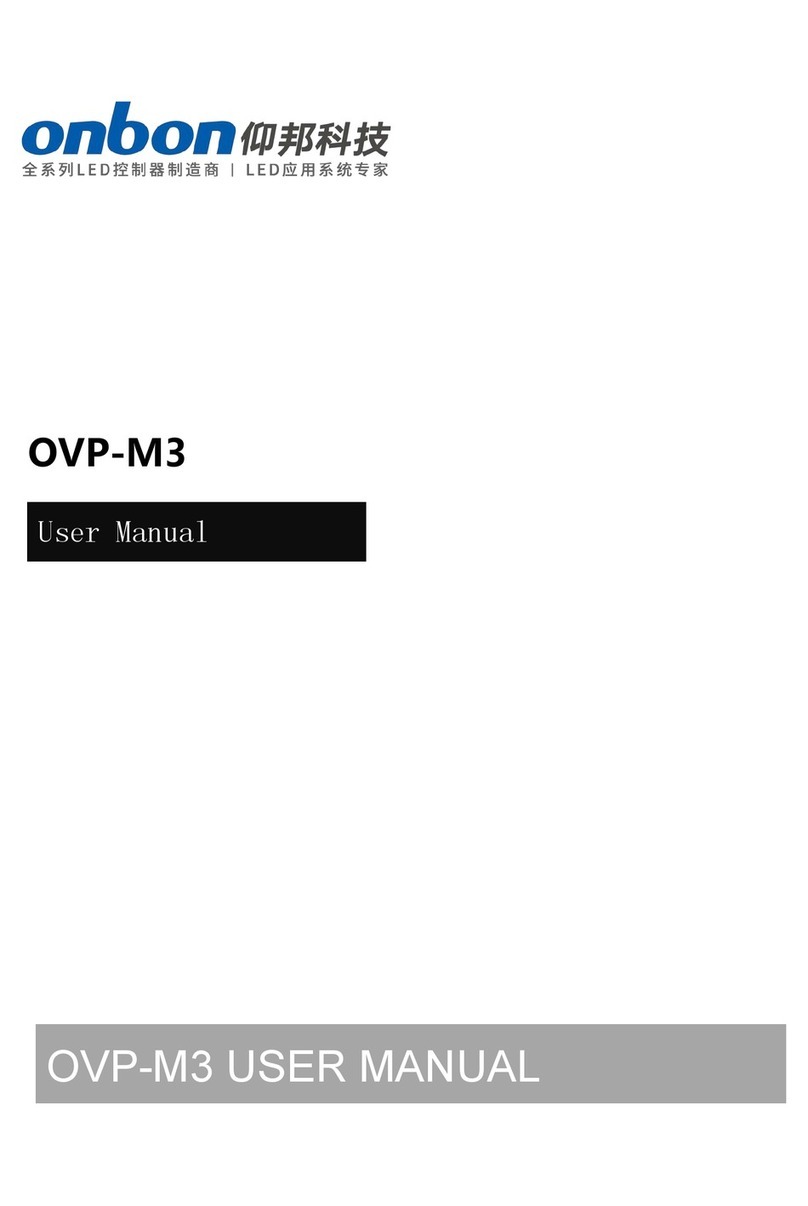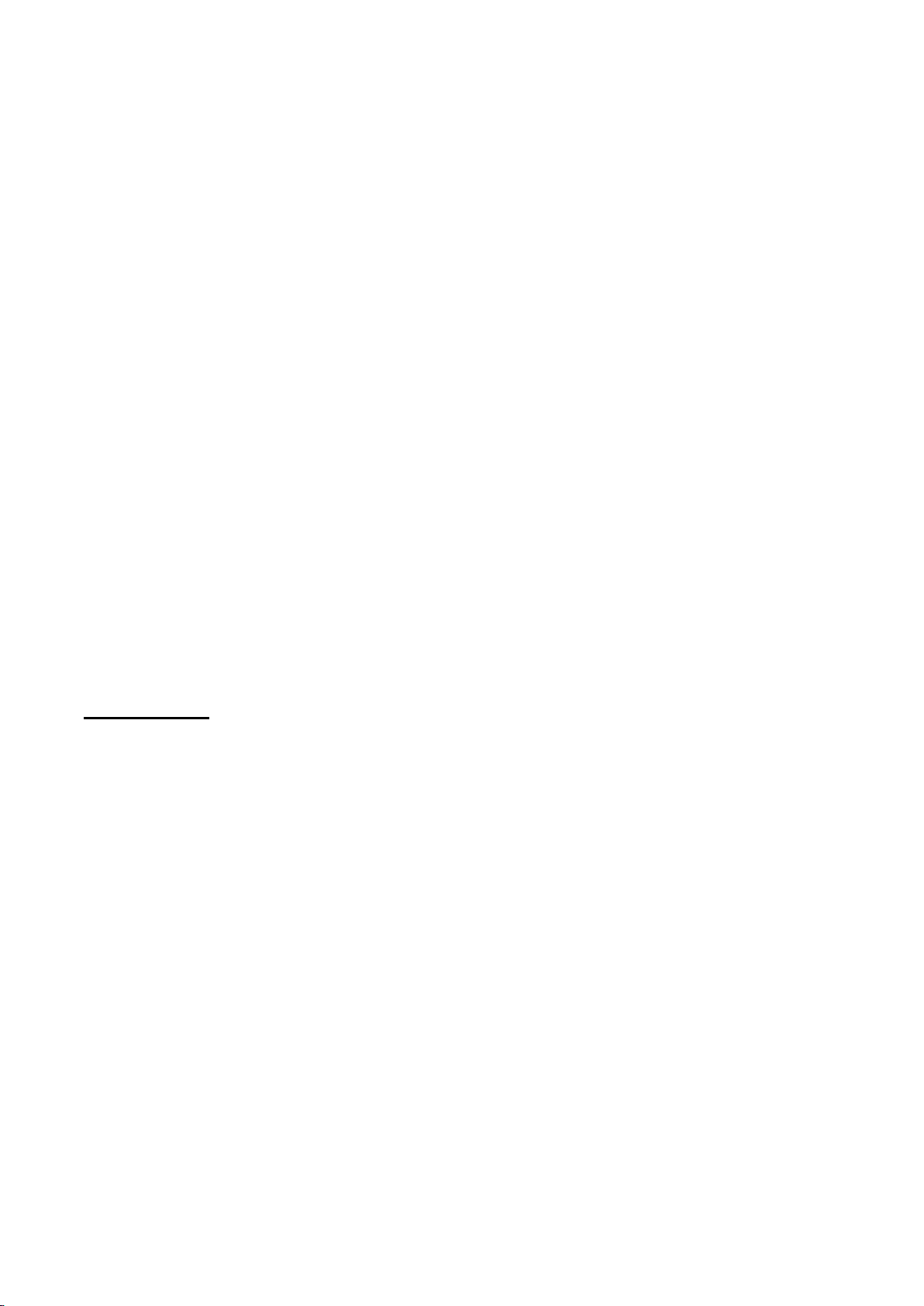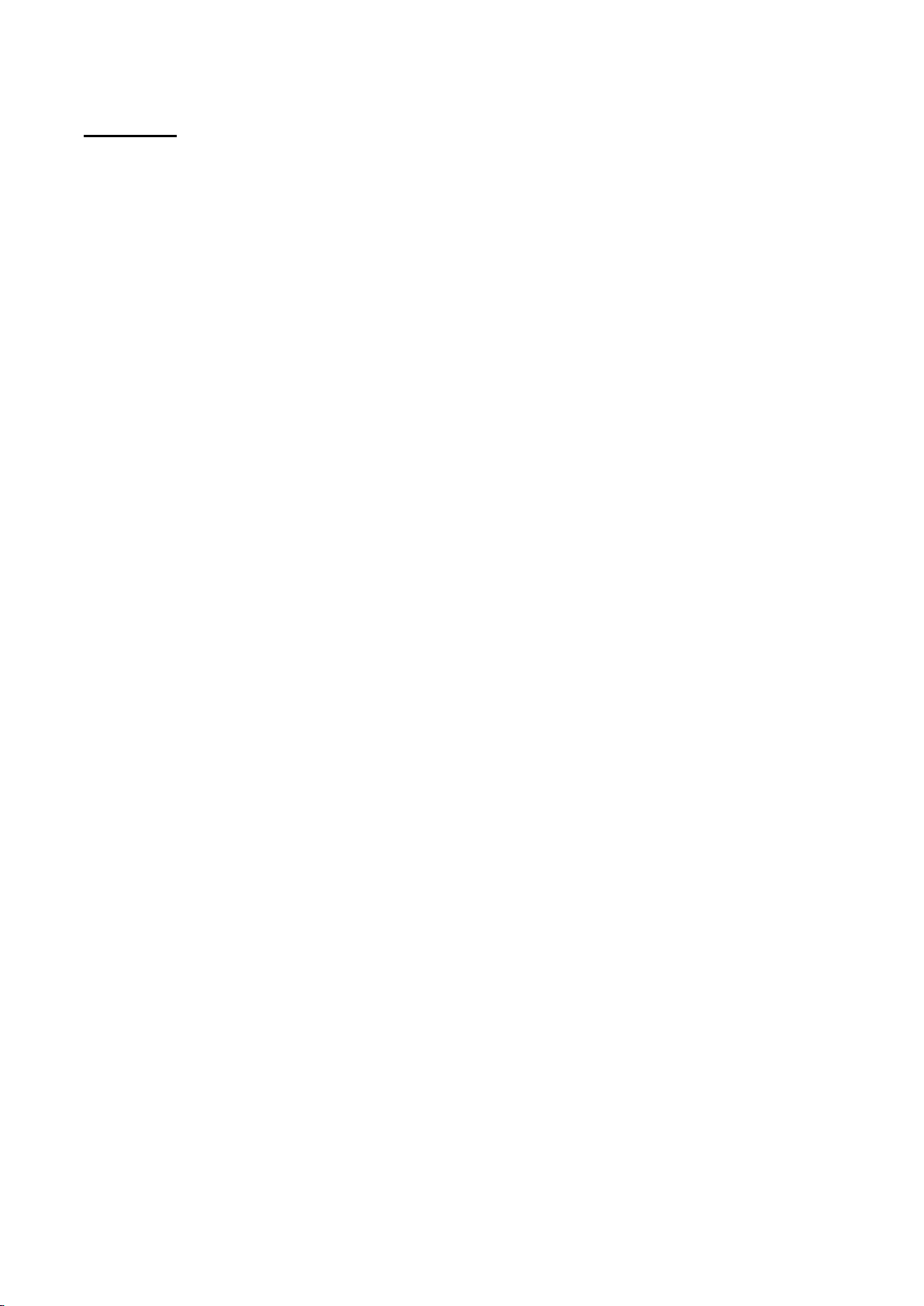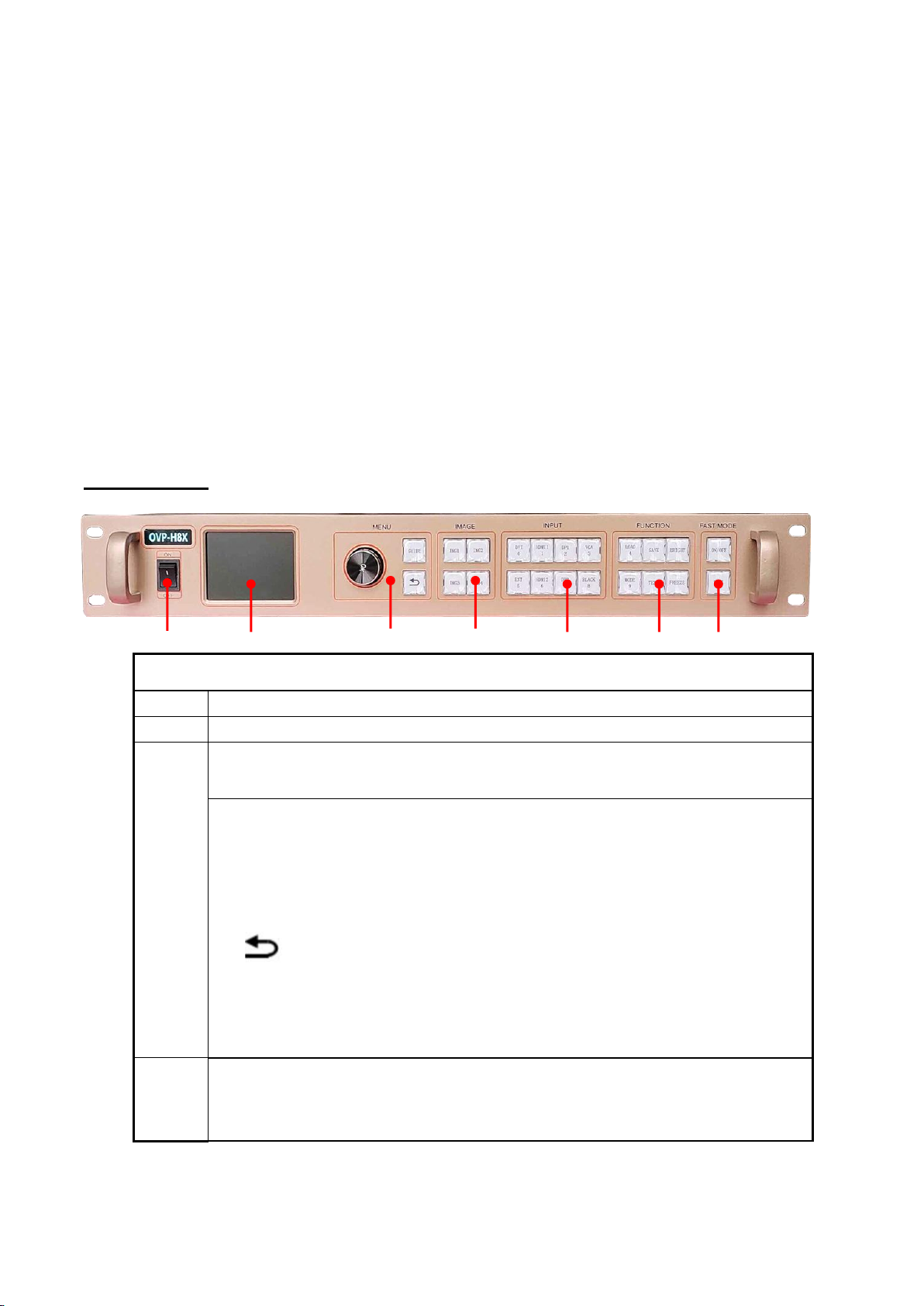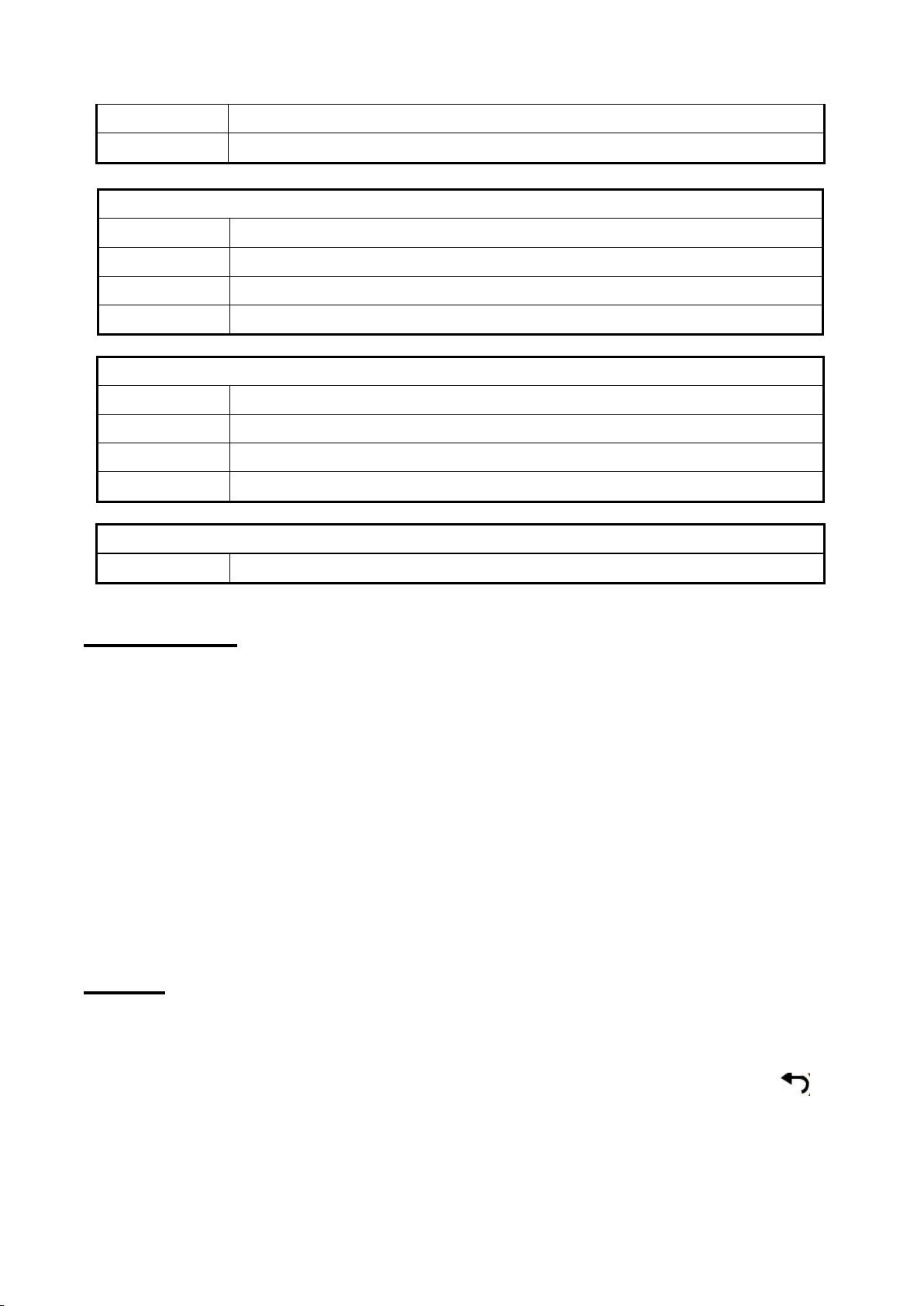Directory
Statement.................................................................................................................................................................... 2
Directory...................................................................................................................................................................... 3
INSTRUCTION............................................................................................................................................................ 4
Safety Notice......................................................................................................................................................4
About software.................................................................................................................................................. 5
FUNCTION...................................................................................................................................................................5
Description..........................................................................................................................................................5
Features............................................................................................................................................................... 6
Panel instruction........................................................................................................................................................7
Front panel..........................................................................................................................................................7
Back panel...........................................................................................................................................................8
Basic steps...................................................................................................................................................................9
Menu.............................................................................................................................................................................9
1.1 Menu key operation.........................................................................................................................................9
1.2 Initial menu status......................................................................................................................................... 10
Initial menu status.......................................................................................................................................... 10
Main menu........................................................................................................................................................11
Output configuration.....................................................................................................................................13
Image effect menu......................................................................................................................................... 14
Image capture menu......................................................................................................................................15
Note:................................................................................................................................................................... 16
(1) The image interception is for the input source, so the width and height of the interception
can not exceed the resolution of the currently intercepted source, and the interception will
not work if it exceeds it.................................................................................................................................16
(2) Through the panel input source selection shortcut keys, different input sources can be
selected to perform image interception..................................................................................................16
Advance............................................................................................................................................................. 16
User mode save and recall..................................................................................................................................... 3
User mode save.................................................................................................................................................3
User mode recall............................................................................................................................................... 3
Intelligent navigation...............................................................................................................................................4
FAQ................................................................................................................................................................................5
Specifications............................................................................................................................................................. 7