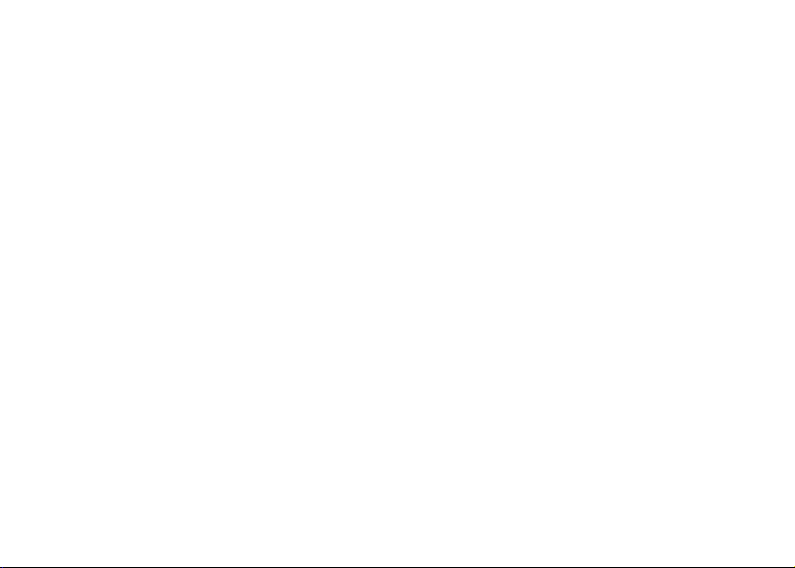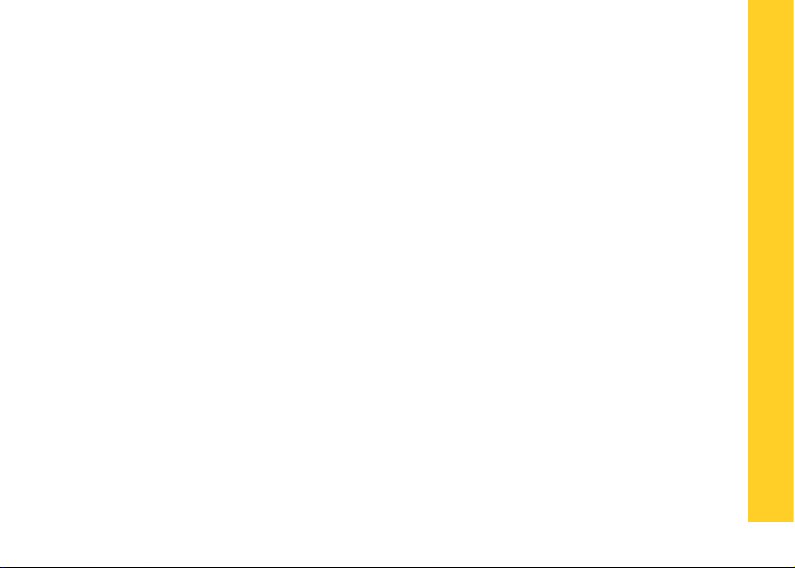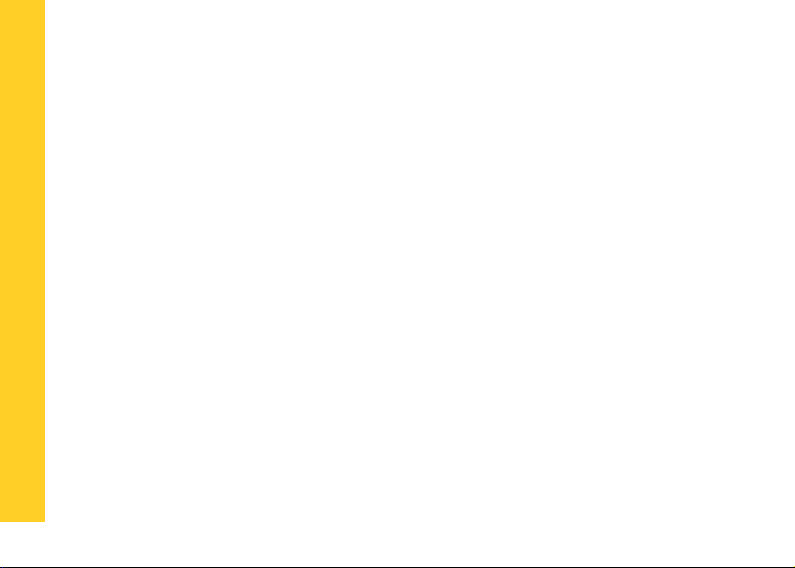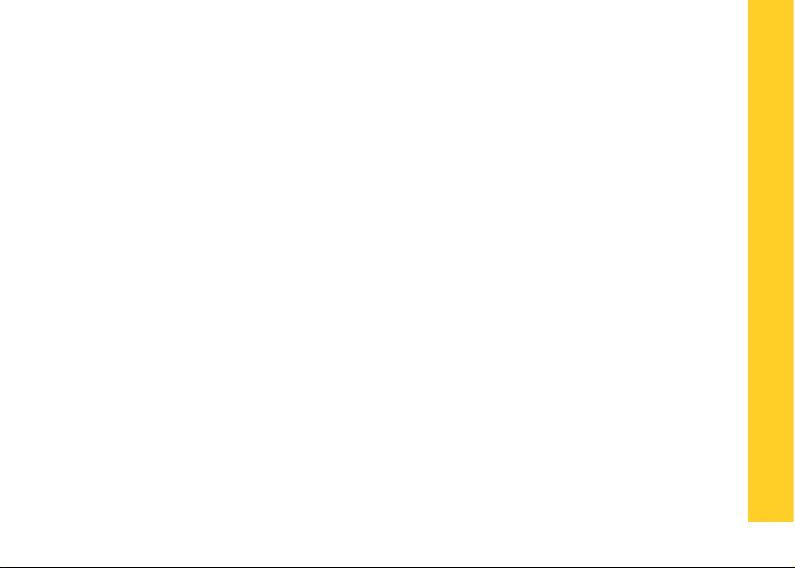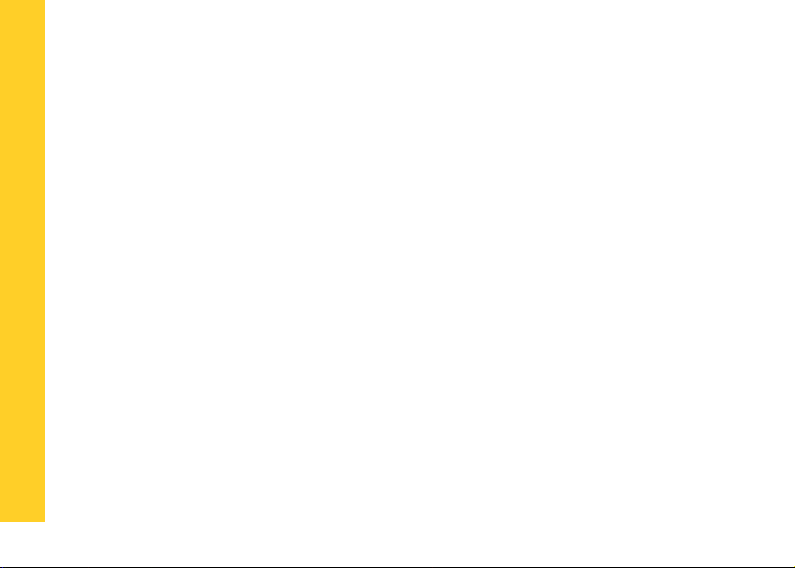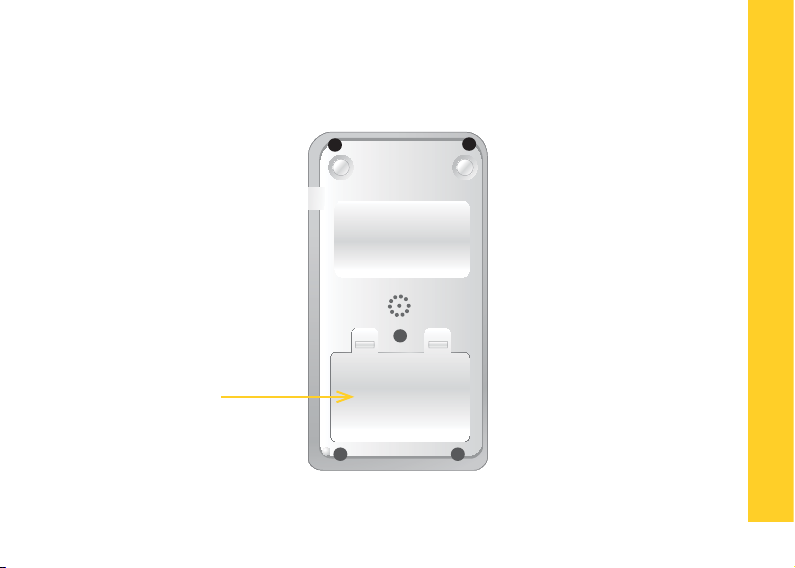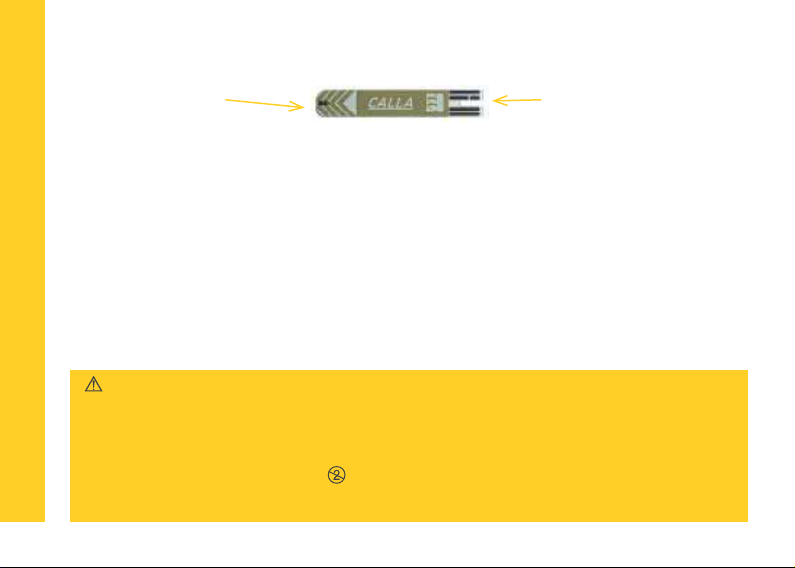3
Dear Wellion CALLA Dialog Owner,
Thank you for choosing the Wellion CALLA Dialog Blood Glucose Monitoring Sys-
tem to help you manage your diabetes. We designed the Wellion CALLA Dialog
Blood Glucose Monitoring System to be accurate and easy to use.
The added convenience of the bi-lingual voice feature can be use as a verbal aid
for using the meter and hearing test results by visually impaired users. This manual
contains all of the information needed to use and maintain your new blood gluco-
se meter. Please read it carefully before use.
Your Wellion CALLA Dialog Blood Glucose Monitoring System provides an easy
and precise way to measure blood glucose using fresh capillary whole blood taken
from ngertips. The added convenience of autocoding can help reduce the chance
of inaccurate readings caused by incorrect coding of the meter.
Testing is done outside the body (in vitro diagnostic use). The test results are plas-
ma-calibrated for easy comparison to lab results. The Wellion CALLA Dialog Blood
Glucose Monitoring System is a portable battery operated meter intended for use
as an aid by persons with diabetes and by health care professionals to monitor
glucose concentration in whole blood.