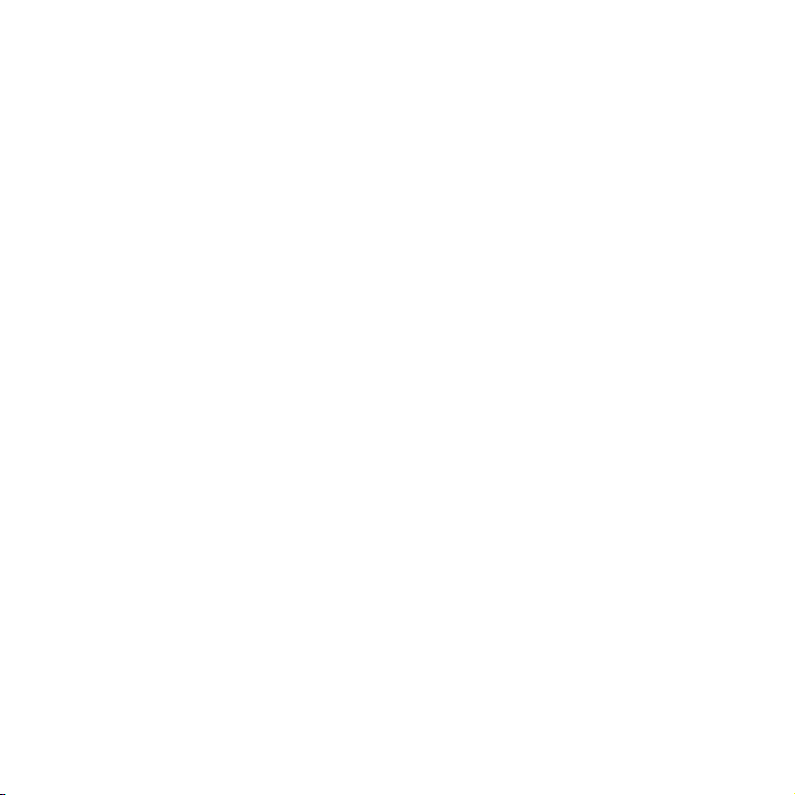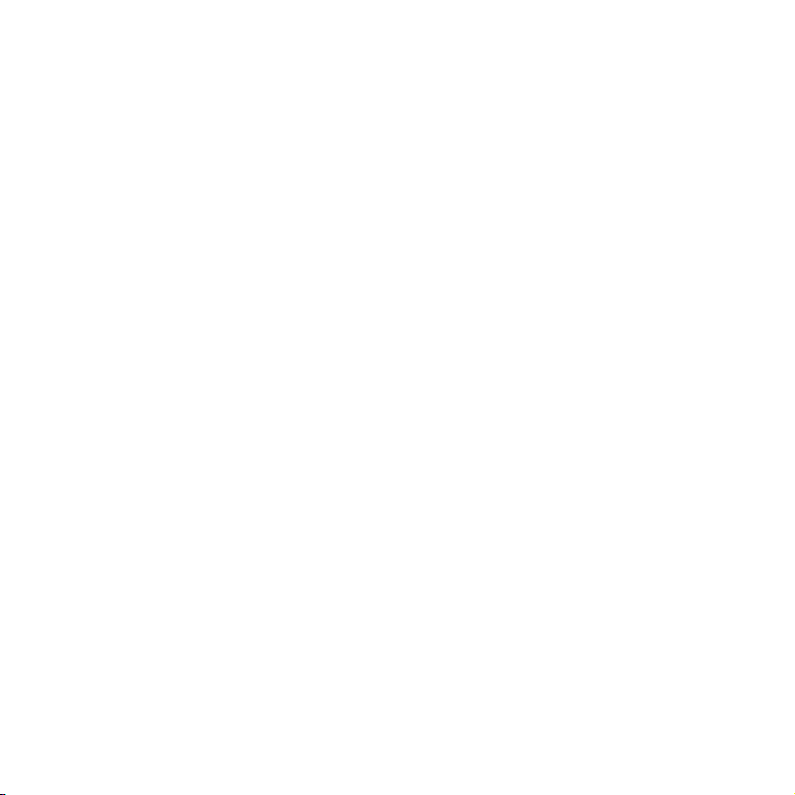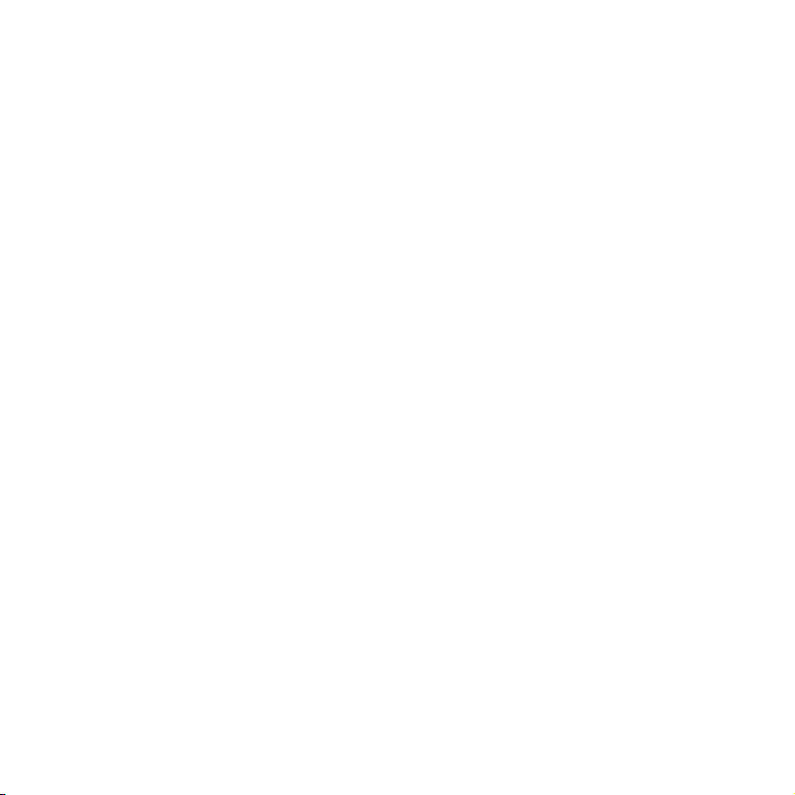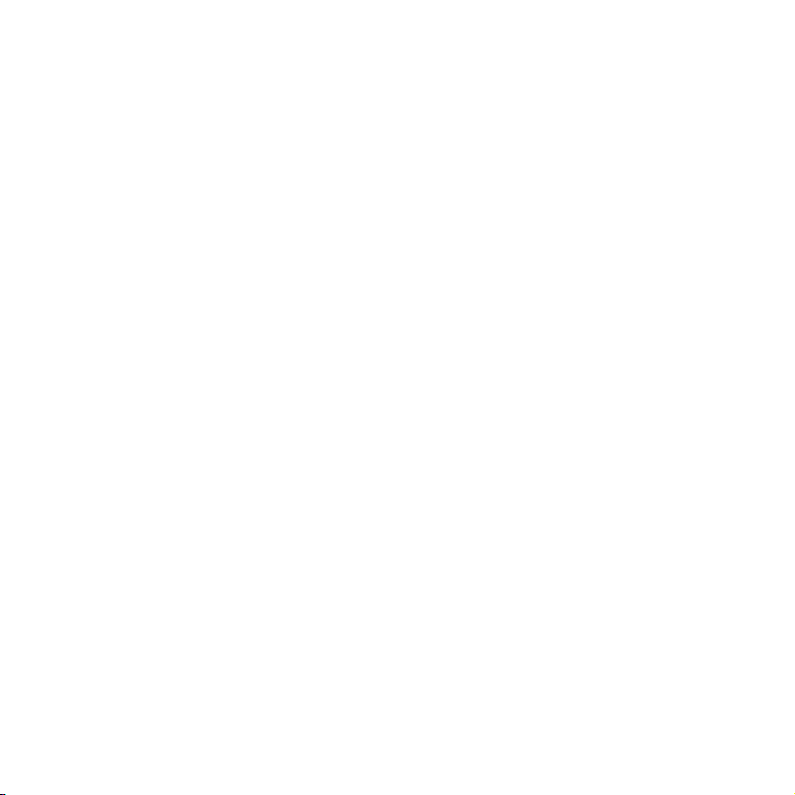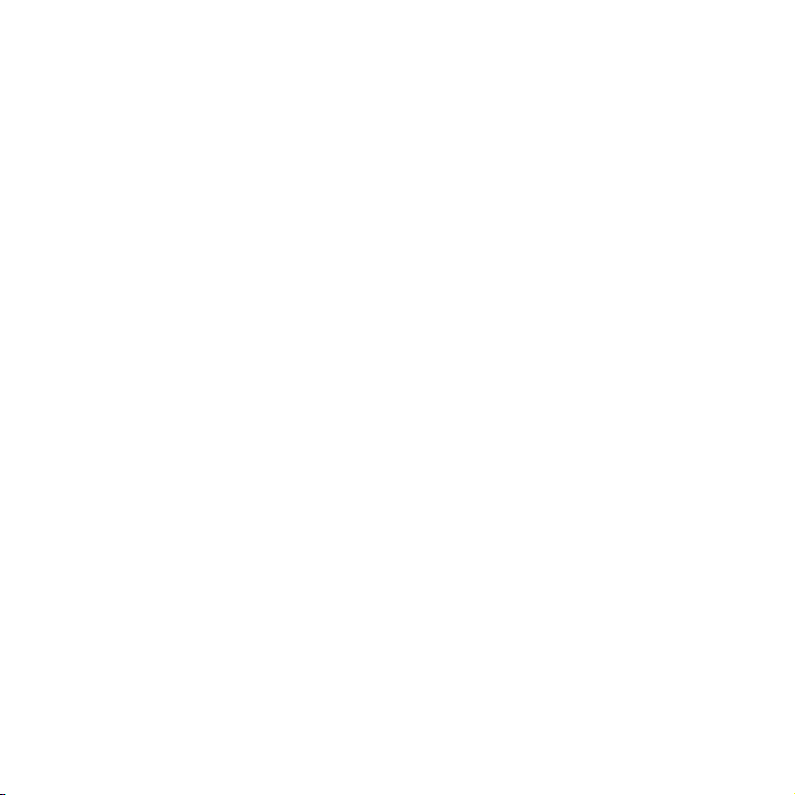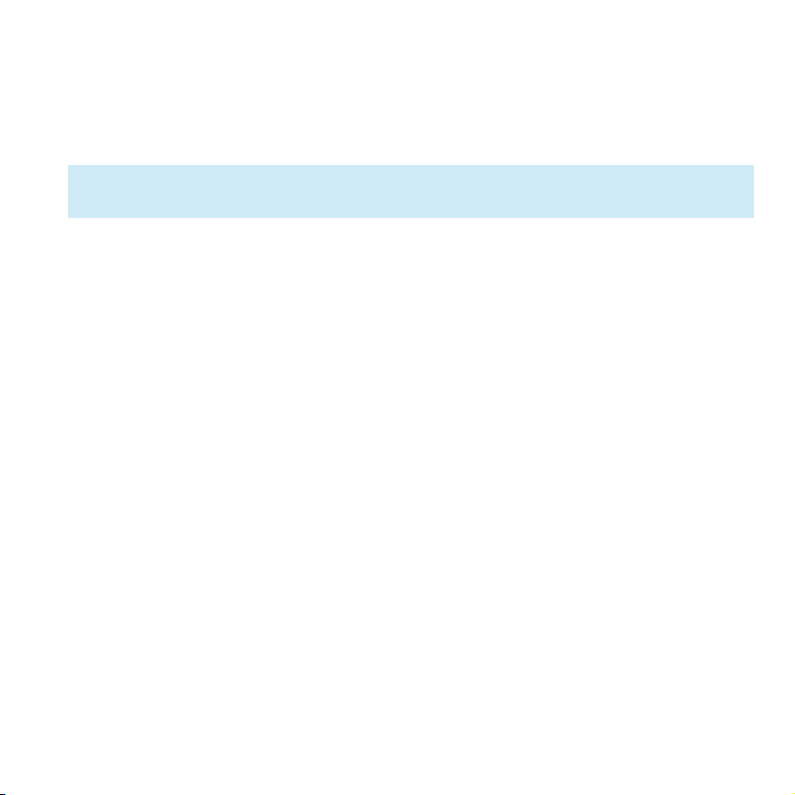10
• Instructions from your healthcare provider about how much insulin to administer
if the pump is interrupted as well as your healthcare provider/doctor’s phone
number in case of emergency
Insulin Pump Precautions
The pump is used to administer insulin for people with diabetes. If it is used
improperly, it could cause life-threatening situations.
• Before using the pump, please read the user guide carefully. Patients must be
trained by a professional healthcare provider and should only use the pump
after they have mastered the operation.
• Your healthcare professional should develop a custom insulin delivery scheme
made for you. Your healthcare professional will adjust the settings and observe
the eectiveness, possibly monitoring your blood glucose four times a day until
the therapy is stable.
• You should keep in frequent contact with your healthcare professional. Basic
pump adjustments should be made only under close supervision with a qualied
person.
• You should have sucient knowledge of diabetes, and how to regulate your
blood glucose level using insulin delivery and diet. You should understand the
eects of hyper and hypoglycemia and how to prevent these conditions.
• If the pump fails to deliver your needed insulin, immediately stop using the
system and consider using your emergency kit to supplement insulin. Contact
your healthcare provider and/or local Wellion support.
• Please be sure to operate in strict accordance with this instruction manual,
because failure to follow the instructions can cause problems. The company will
try to assist, but does not bear the various related legal obligations arising from
misuse.
This product can only be used to administer U-100 insulin.
Only Wellion disposable supplies should be used with the pump.