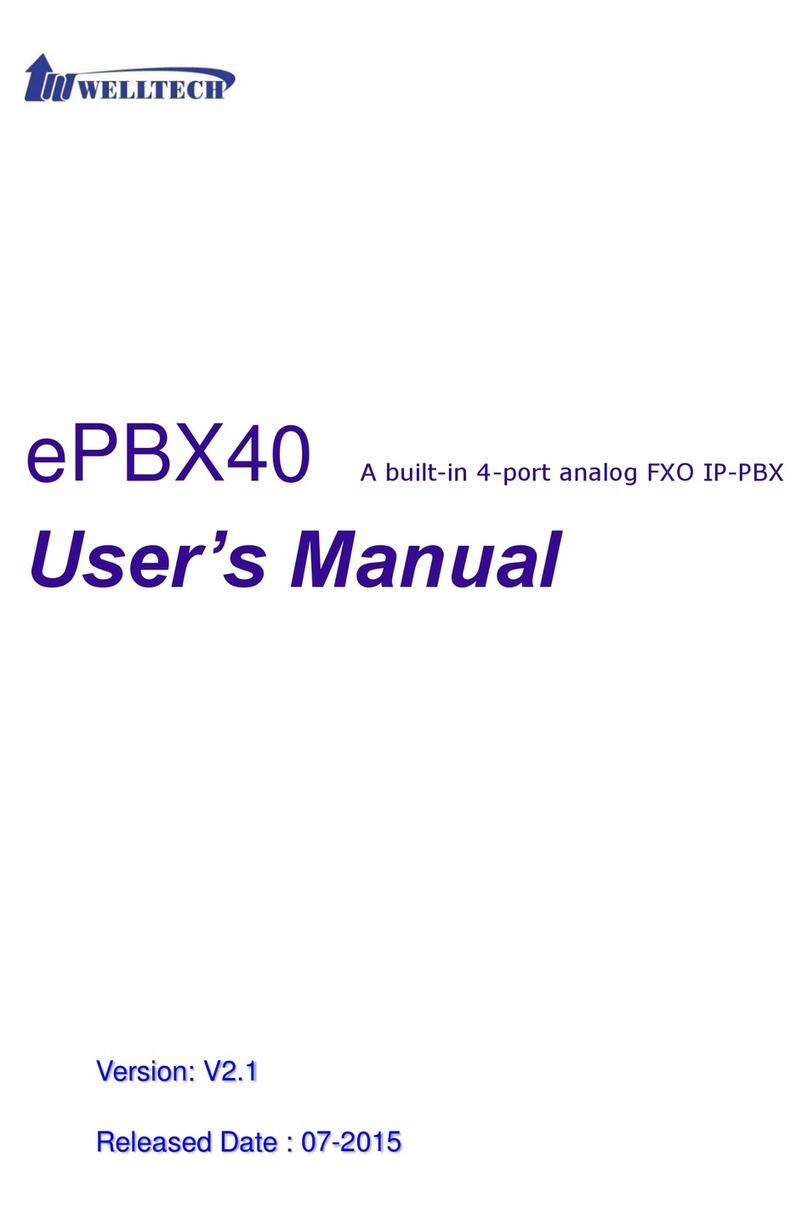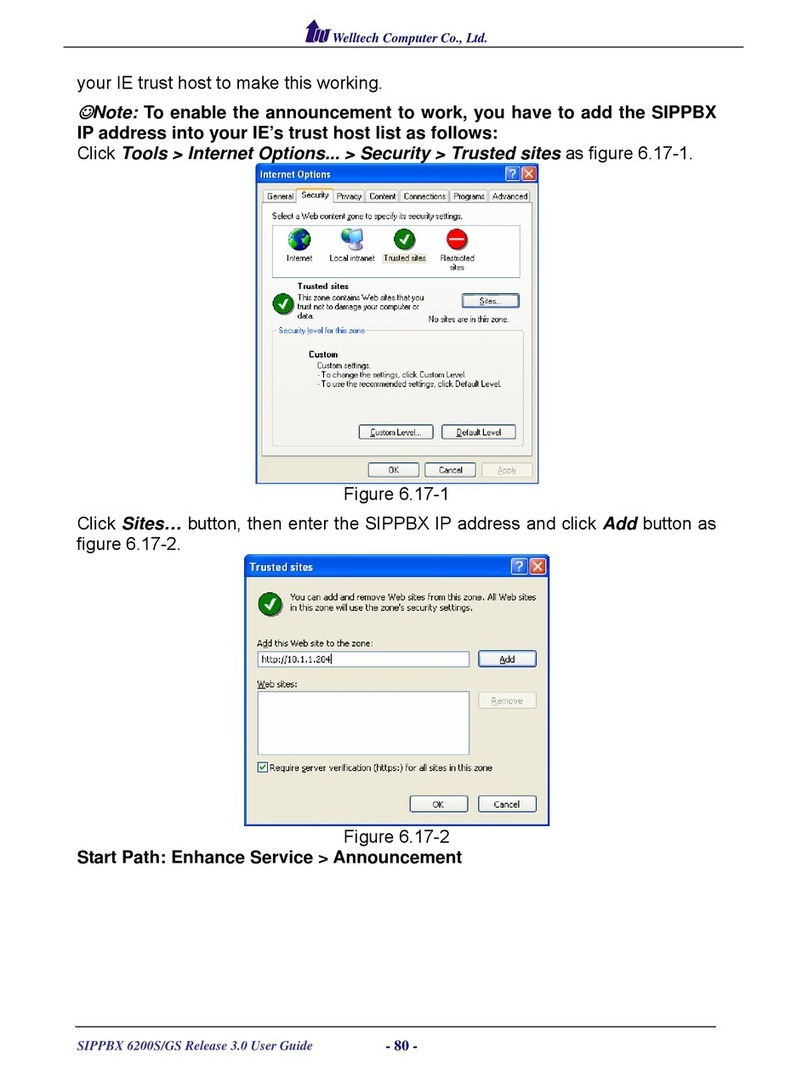3
3.3.5 VM Setting.........................................................................................................58
3.3.6 User Account .....................................................................................................59
3.3.7 Firmware Upload ...............................................................................................60
3.3.8 Music Upload.....................................................................................................61
3.3.9 Import Setting ....................................................................................................62
3.3.10 Export Setting..................................................................................................63
3.3.11 Flash Clean......................................................................................................64
3.4 Reboot System ___________________________________________________ 65
CH4. Application Setting _____________________________________ 66
4.1 Customize System prompt _________________________________________ 66
4.1.1 Record Greeting ................................................................................................66
4.1.2 Enable Automated Attendant .............................................................................66
4.1.3 How to record the other System Prompts..........................................................66
4.2 Customize Ring Back Tone (Transferring Tone) ________________________ 78
4.3 Call Features _____________________________________________________ 79
4.3.1 Authentication....................................................................................................79
4.3.2 Automated Attendant .........................................................................................79
4.3.3 Call Transfer ......................................................................................................79
4.3.4 Blind Transfer.....................................................................................................79
4.3.5 Call Forward on Busy ........................................................................................79
4.3.6 Call Forward on No Answer...............................................................................79
4.3.7 Call Forward Unconditional................................................................................79
4.3.8 Call Forward Unavailable...................................................................................80
4.3.9 Call Hold/Retrieval (Client based)......................................................................80
4.3.10 Call Routing.....................................................................................................80
4.3.11 Call Waiting (Client based)...............................................................................80
4.3.12 Caller ID...........................................................................................................80
4.3.13 CLIR (Caller Line Identification Restriction).....................................................80
4.3.14 Do Not Disturb (Client based)..........................................................................81
4.3.15 Flexible Extension Logic..................................................................................81
4.3.16 Music On Hold.................................................................................................81
4.3.17 Music On Transfer ...........................................................................................81
4.3.18 Call Pickup.......................................................................................................81
4.3.19 Call Park..........................................................................................................81
4.3.20 Camp-On (Call Back on Busy).........................................................................81
4.3.21 Three-way Conference (LP388).......................................................................82
4.3.22 Time and Date .................................................................................................82
4.3.23 Trunking (3804A).............................................................................................82
4.3.24 VoIP Gateways (3804A; 3504A)......................................................................82