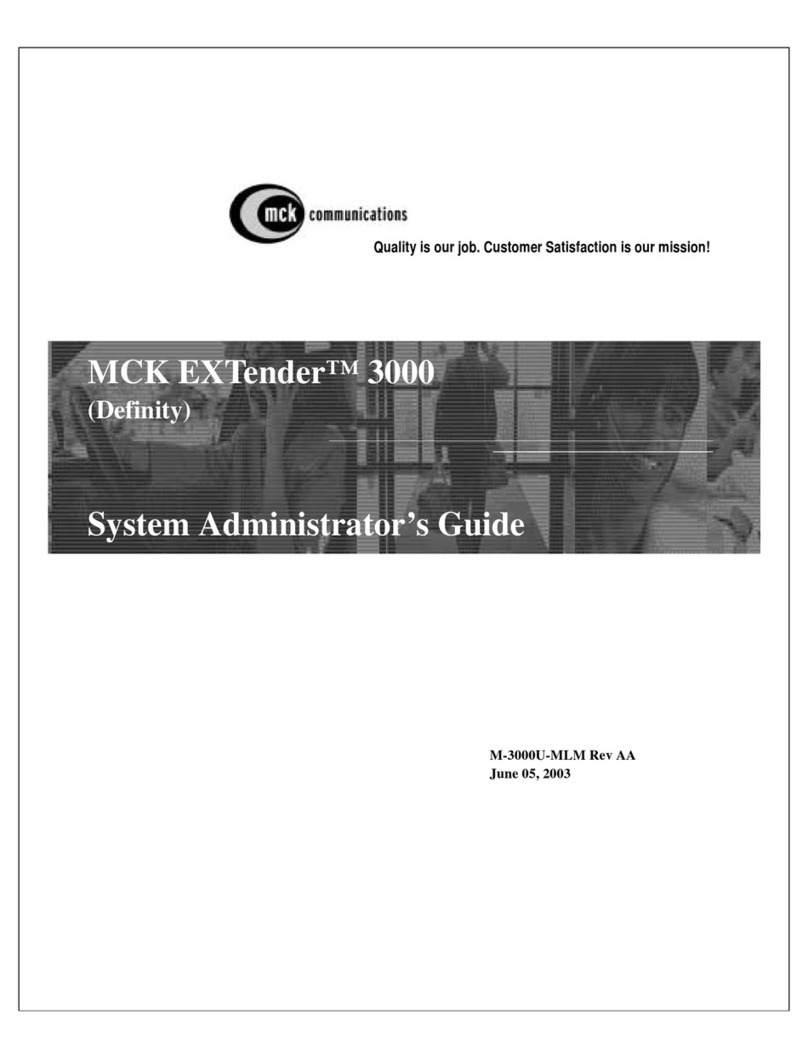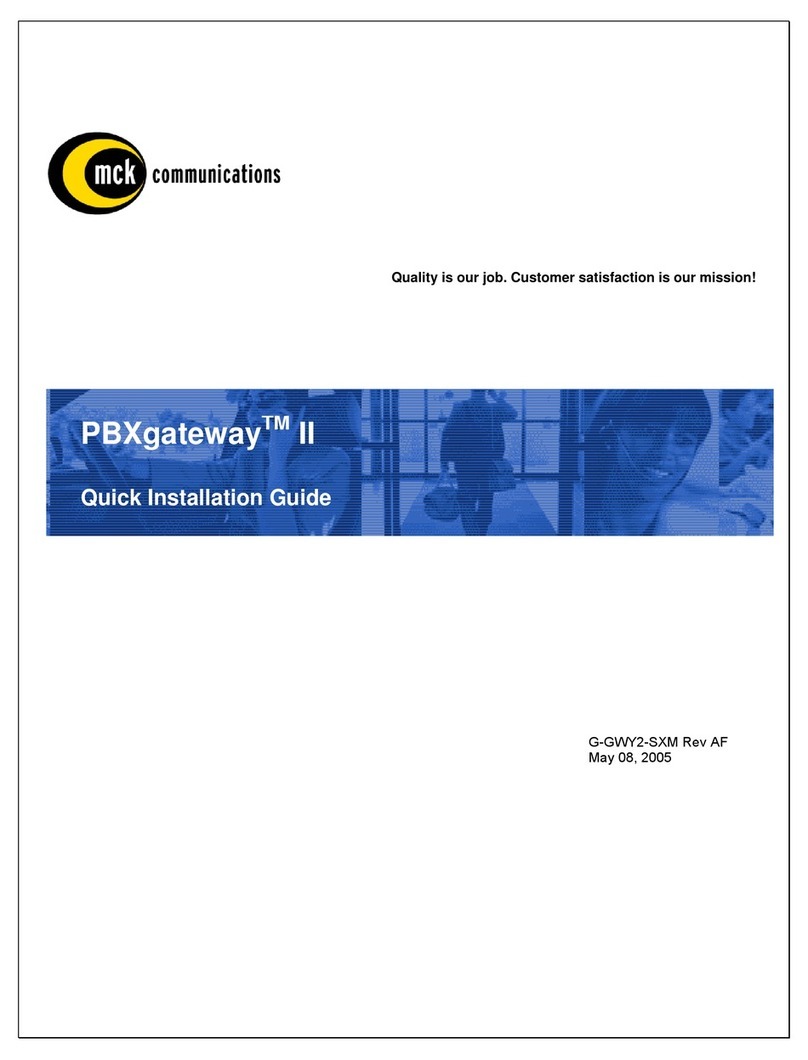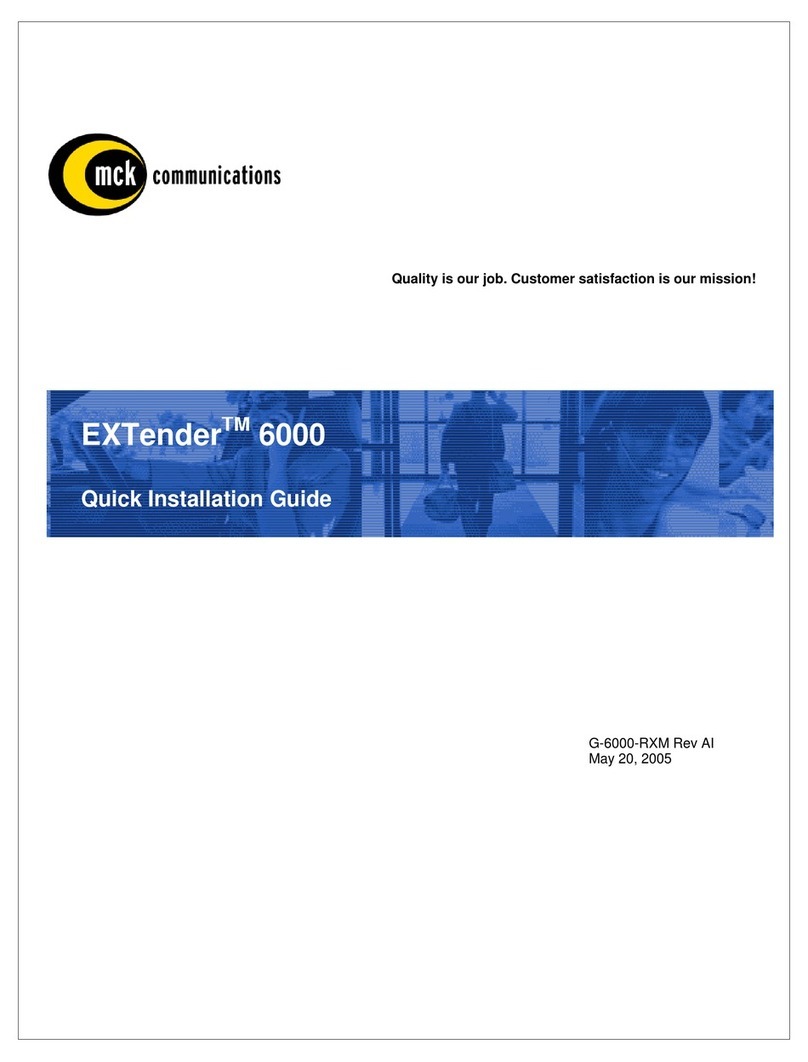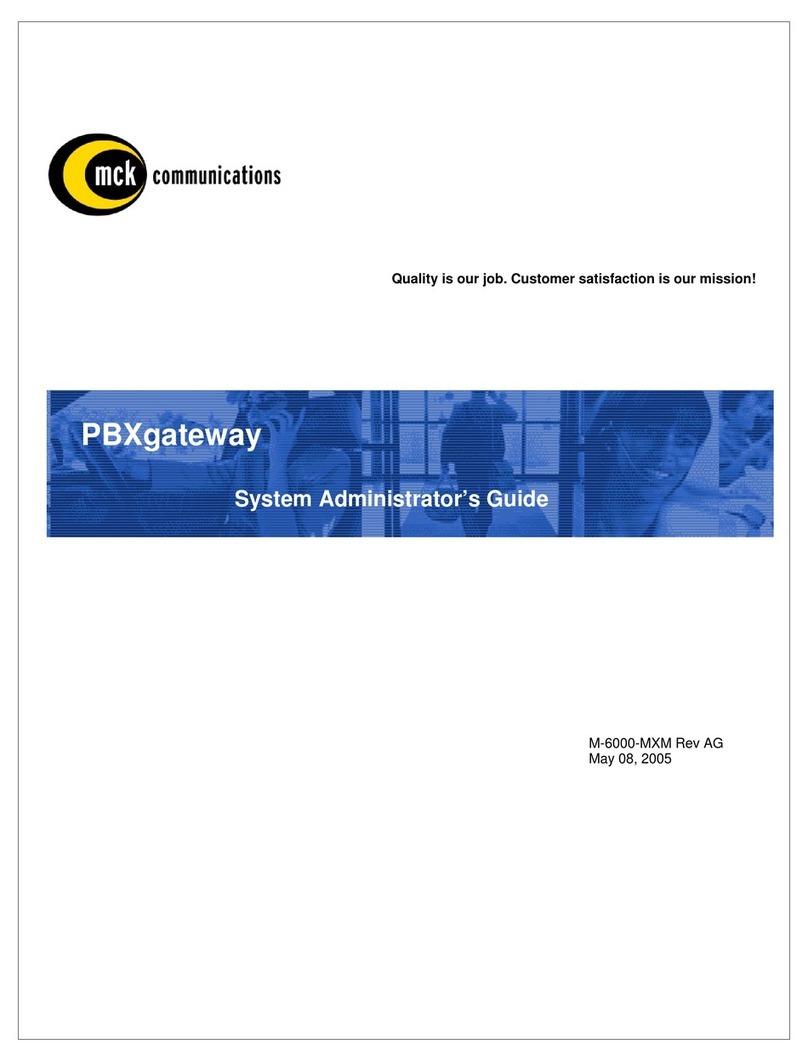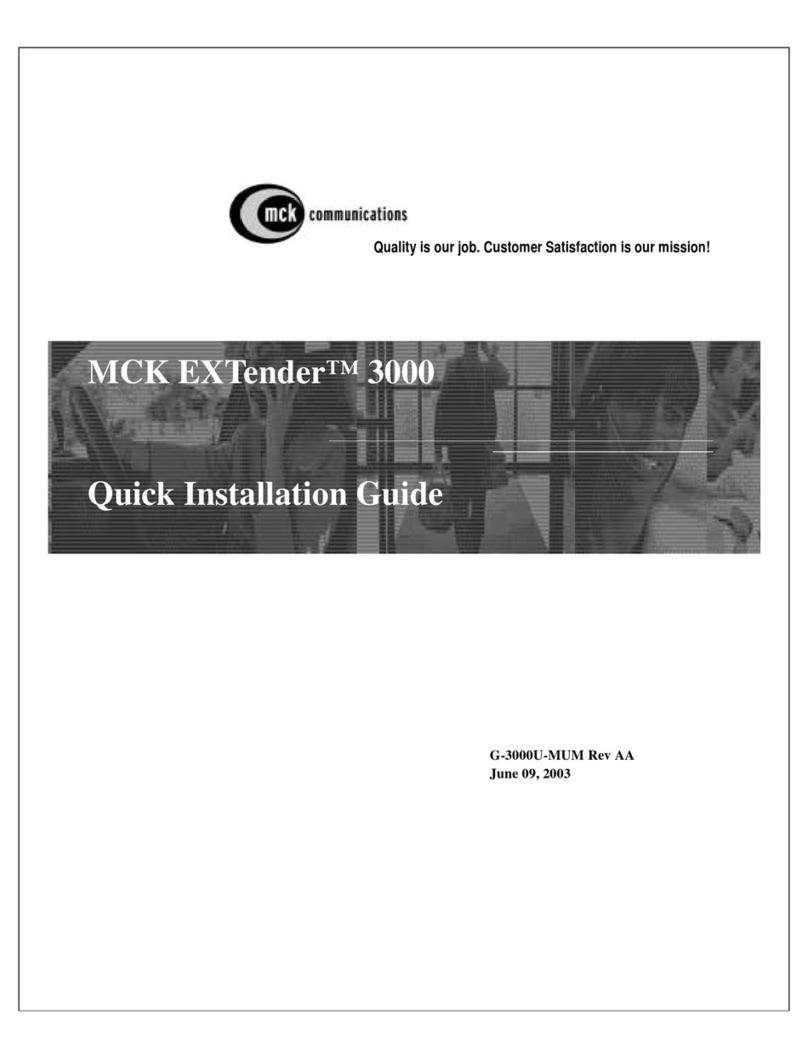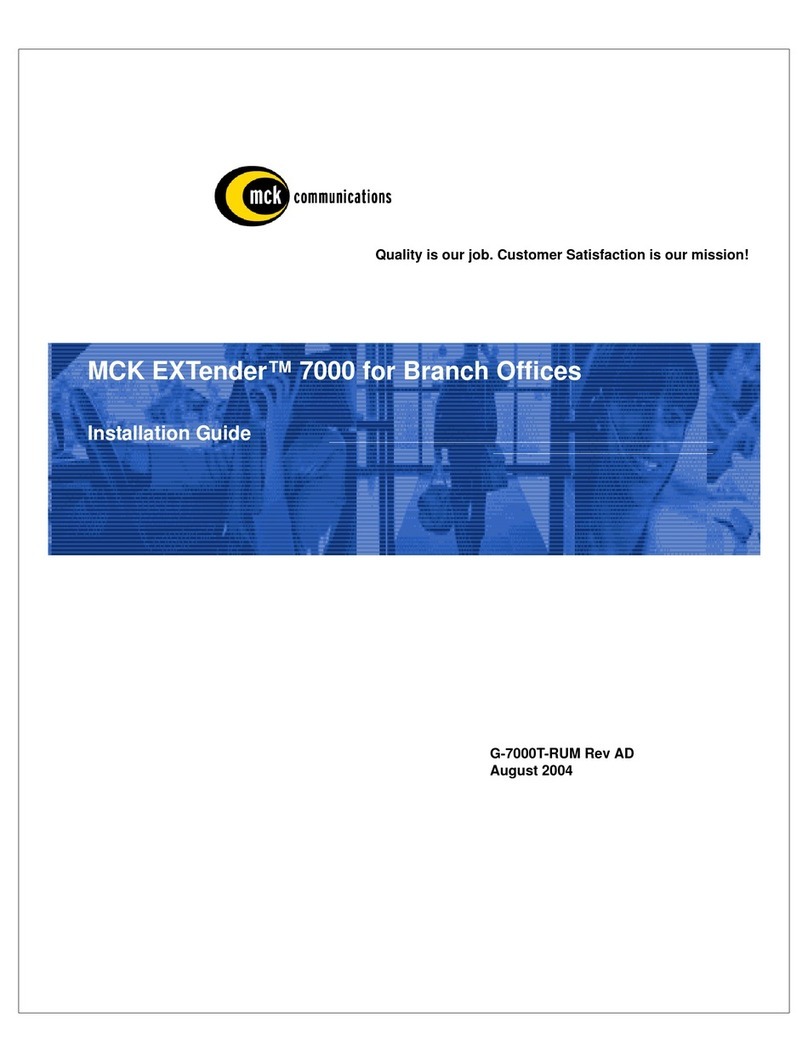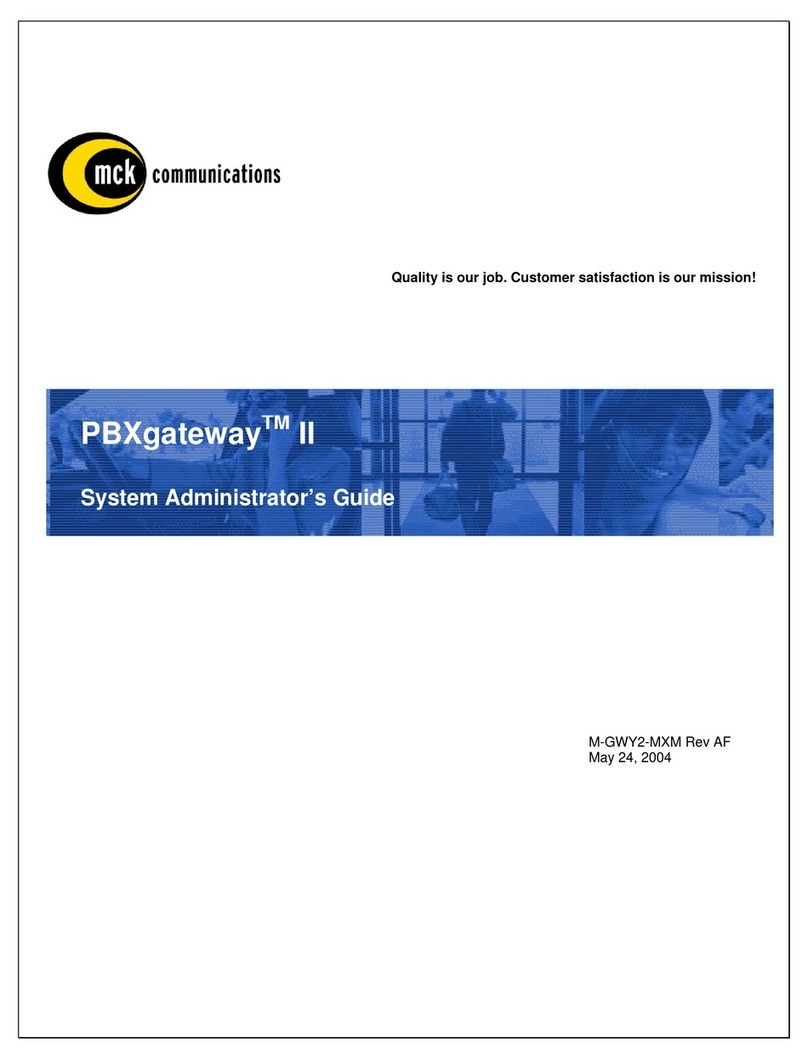Table of Contents
Table of Contents...........................................................................................................................3
Purpose of this Document ............................................................................................................4
Safety Considerations ...................................................................................................................... 4
Support Telephone Numbers........................................................................................................... 4
Introduction ....................................................................................................................................5
Specifications.................................................................................................................................6
Prerequisites for Installation.........................................................................................................7
Networking ....................................................................................................................................... 7
TCP/UDP.......................................................................................................................................... 7
Remote Location .............................................................................................................................. 7
Gateway Location ............................................................................................................................ 7
Power and Wiring............................................................................................................................. 7
Installation Components...............................................................................................................8
Parts NOT Included with the EXTender 4000.................................................................................. 8
Typical Installation............................................................................................................................ 8
Location............................................................................................................................................ 8
Compatible Telephones.................................................................................................................9
Connections .................................................................................................................................11
Power-Up.......................................................................................................................................12
Configuration using the Telephone Interface ...........................................................................13
Introduction .................................................................................................................................... 13
Required Settings........................................................................................................................... 13
Accessing the Phone Set Interface................................................................................................ 14
How to access the telephone-set interface .................................................................................... 14
Menu Log ....................................................................................................................................... 14
Menu Log, continued...................................................................................................................... 15
Menu Structure............................................................................................................................... 16
Main Legend .................................................................................................................................. 17
User ID Menu ................................................................................................................................. 18
IP Menu.......................................................................................................................................... 19
Admin Password Menu .................................................................................................................. 20
Saving Configuration Changes ...................................................................................................... 20
Configuration using the Management Interface (MI)................................................................21
IP Call-Suspend Setup................................................................................................................... 21
Procedure....................................................................................................................................... 21
Placing a Call................................................................................................................................23
Press ‘1’ to connect............................................................................................................ 23
Optional Configuration................................................................................................................23
Remote Telephone Messages ....................................................................................................... 24
EXTender 4000 Universal Quick Installation Guide 3