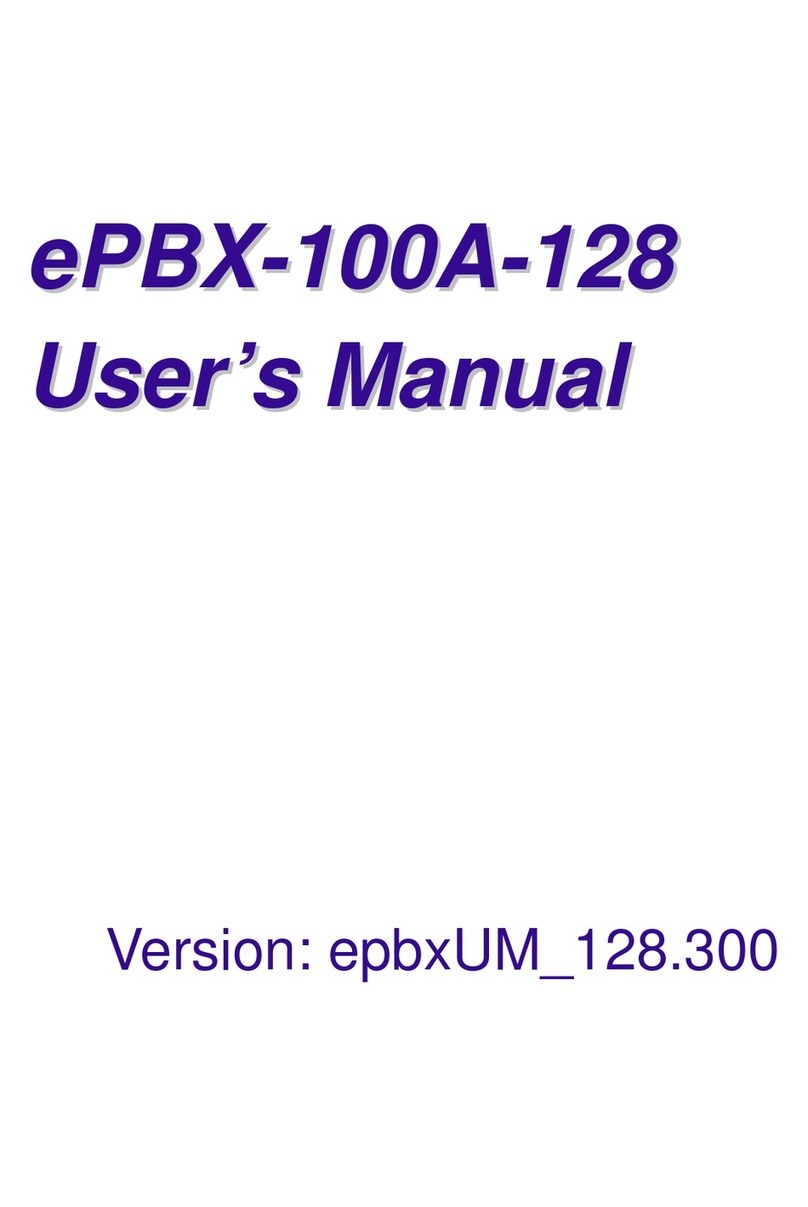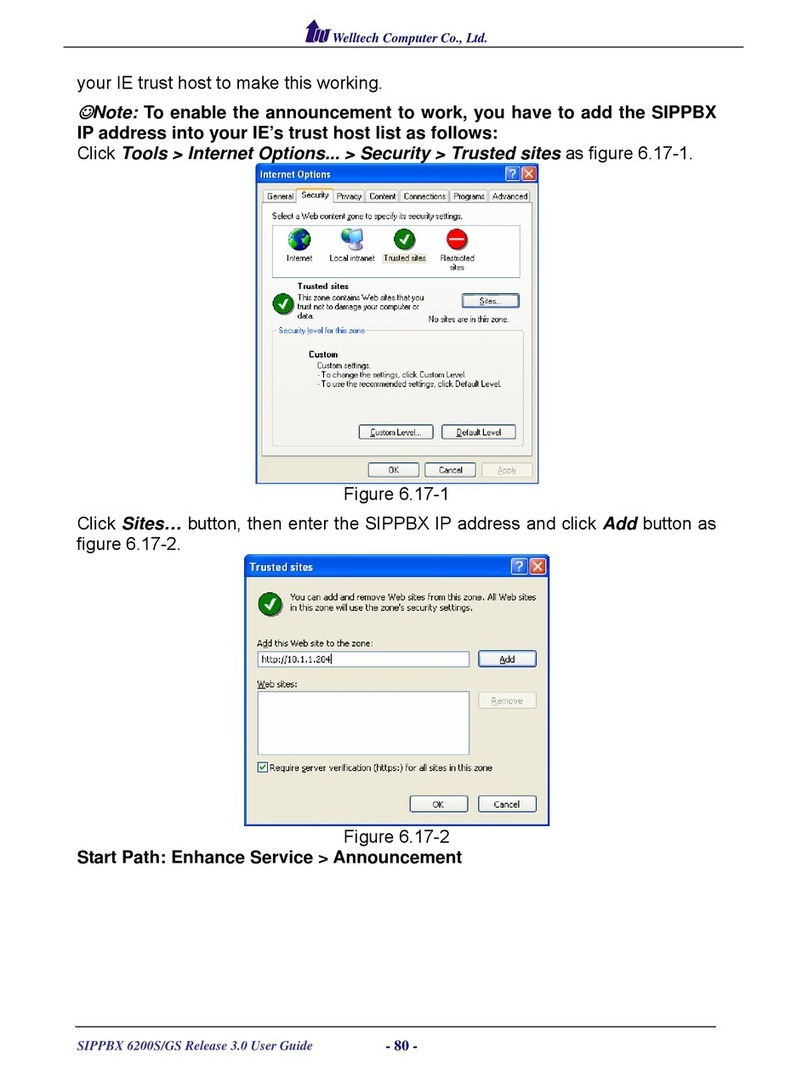Welltech Technology Co., Ltd.
3.5.2 SMTP Setting .............................................................................................84
3.5.3 VM Setting..................................................................................................85
3.5.4 Security.......................................................................................................86
3.5.5 Firmware Upload.......................................................................................87
3.5.6 Music Upload..............................................................................................88
3.5.7 Import Setting...........................................................................................89
3.5.8 Export Setting ...........................................................................................90
3.5.9 Reset To Default........................................................................................91
3.5.10 Reboot System ..........................................................................................91
CH4. Application Setting ............................................................... 92
4.1 Call Features ..................................................................................................92
4.1.1 Authentication ...........................................................................................92
4.1.2 Automated Attendant...............................................................................92
4.1.3 Call Forward on Busy ...............................................................................92
4.1.4 Call Forward on No Answer.....................................................................92
4.1.5 Call Forward Unconditional .....................................................................92
4.1.6 Call Forward Unavailable .........................................................................92
4.1.7 Call Hold/Retrieval (Client based) .........................................................93
4.1.8 Call Routing................................................................................................93
4.1.9 Call Waiting (Client or extension devices based Only ).....................93
4.1.10 Caller ID .....................................................................................................93
4.1.11 CLIR (Caller Line Identification Restriction) ........................................93
4.1.12 Do Not Disturb (Client based) ................................................................93
4.1.13 Flexible Extension Logic ..........................................................................94
4.1.14 Music On Hold............................................................................................94
4.1.15 Music On Transfer .....................................................................................94
4.1.16 Call Pickup..................................................................................................94
4.1.17 Call Park......................................................................................................94
4.1.18 Time and Date...........................................................................................94
4.1.19 Trunk (i.e. WellGate 2540 or 2680 FXO Gateway).............................94
4.1.20 IP Phone .....................................................................................................94
4.1.21 Call Monitor................................................................................................94
CH5 Appendix ........................................................................................ 95
5.1 Application between Welltech CPE device and ePBX40 ...................95
5.1.1 The VOIP Gateway (2504 and 2608) can register to ePBX40 .........98
5.1.2 ePBX40 register to IP Telephony Service Provider(ITSP) as a SIP
trunk 103