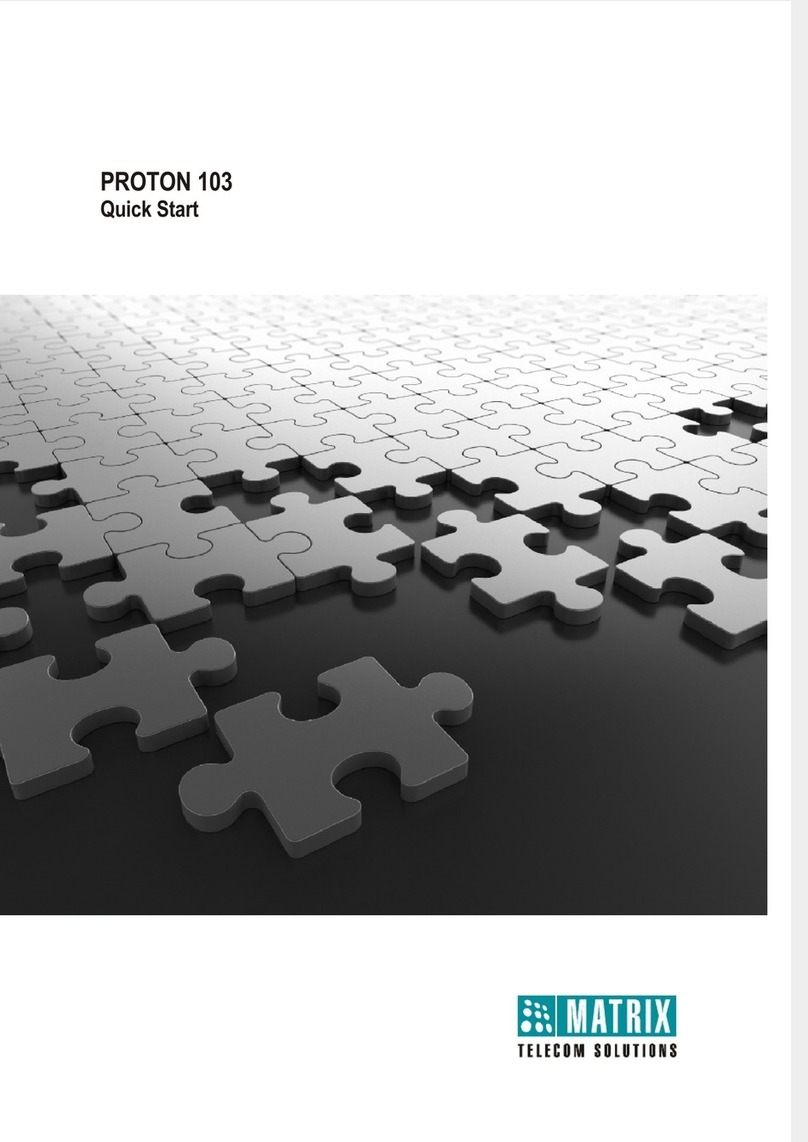Table of Contents i
Contents
Introduction .................................................................................................... 1
Installing the ETERNITY ................................................................................ 3
Before you Start ................................................................................................ 3
Installing SLT, DKP and TWT Cards ................................................................. 6
Installing the BRI Card ...................................................................................... 7
Installing E&M Card ......................................................................................... 13
Installing Mobile Card ...................................................................................... 15
Installing VoIP Card ......................................................................................... 18
Connecting SIP Extensions ............................................................................. 22
Installing the T1E1PRI Card ............................................................................ 40
Installing VMS Card ......................................................................................... 45
Installing Door Phone Card ............................................................................. 47
Switching ON the system ................................................................................ 49
How to access Jeeves ..................................................................................... 50
Basic Configuration ..................................................................................... 53
‘Region’ ........................................................................................................... 55
Emergency Numbers ....................................................................................... 56
Enterprise Name ............................................................................................. 56
Time Zone-Automatic (Time Table), Day/Night Mode ..................................... 57
Flexible Numbers ............................................................................................ 57
DSS Consoles ................................................................................................. 58
CLIP ................................................................................................................ 60
Class of Service .............................................................................................. 60
Toll Control ...................................................................................................... 61
Trunk Access ................................................................................................... 61
LCR ................................................................................................................. 62
Trunk Landing ................................................................................................. 62
T1E1PRI .......................................................................................................... 64
Mobile Port ...................................................................................................... 66
BRI Port ........................................................................................................... 67
E&M Lines ....................................................................................................... 68