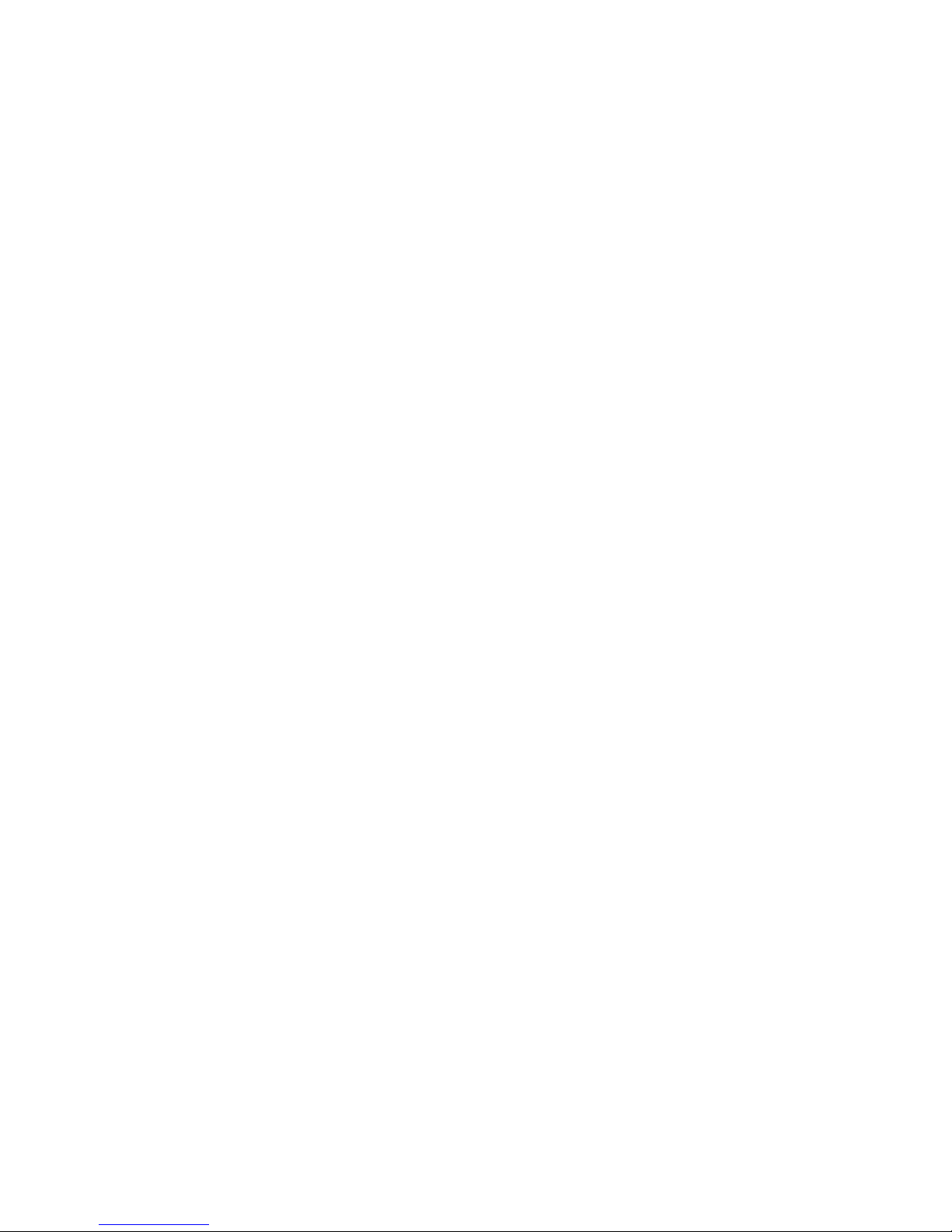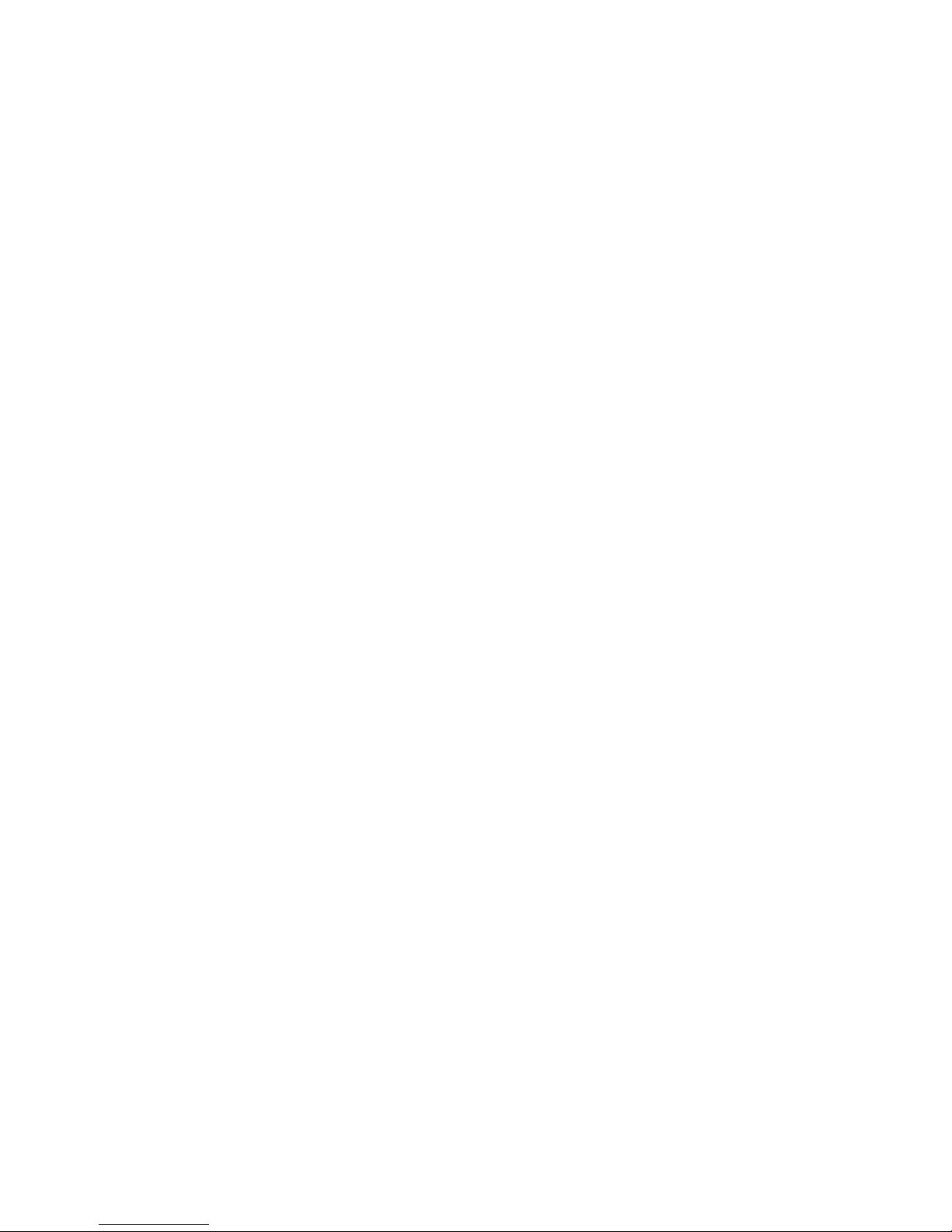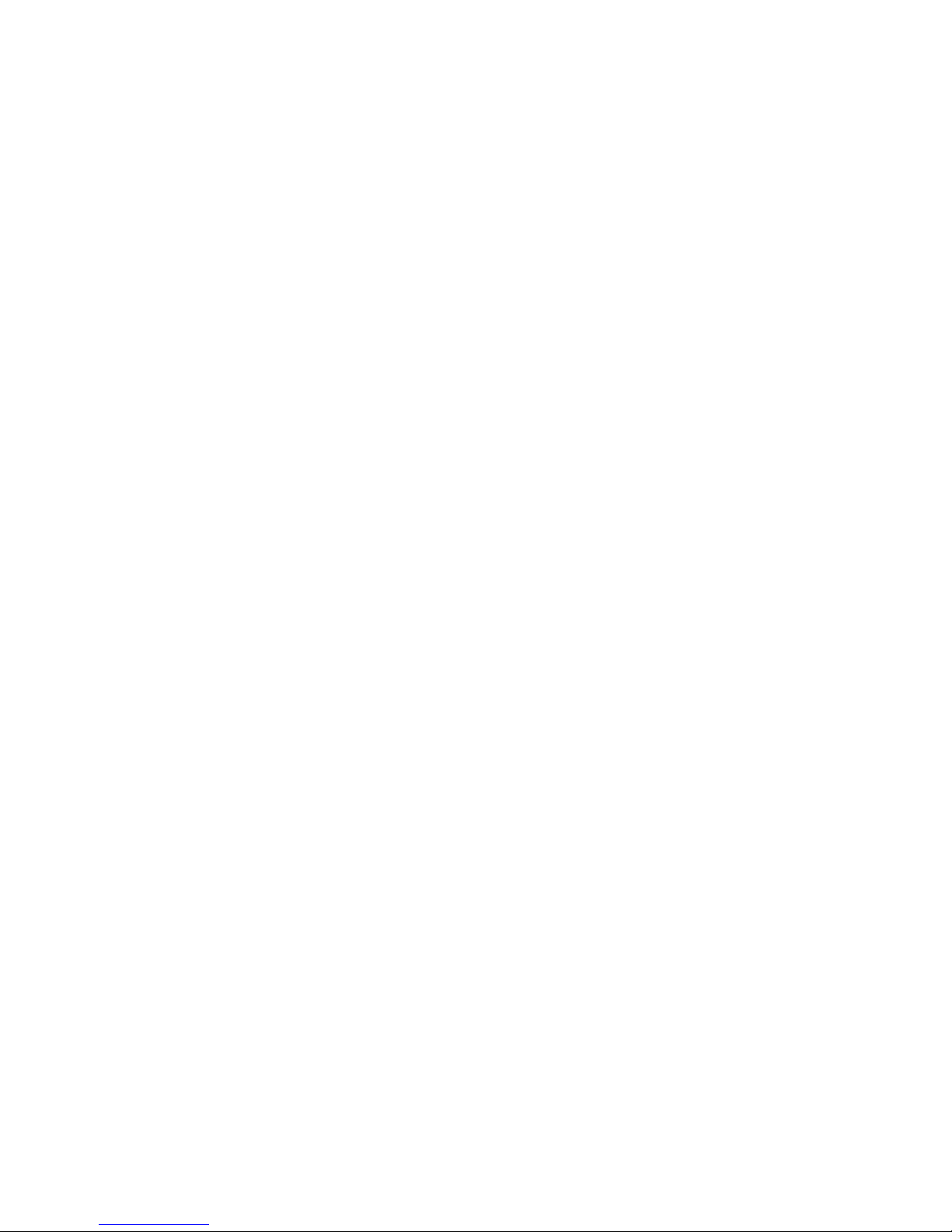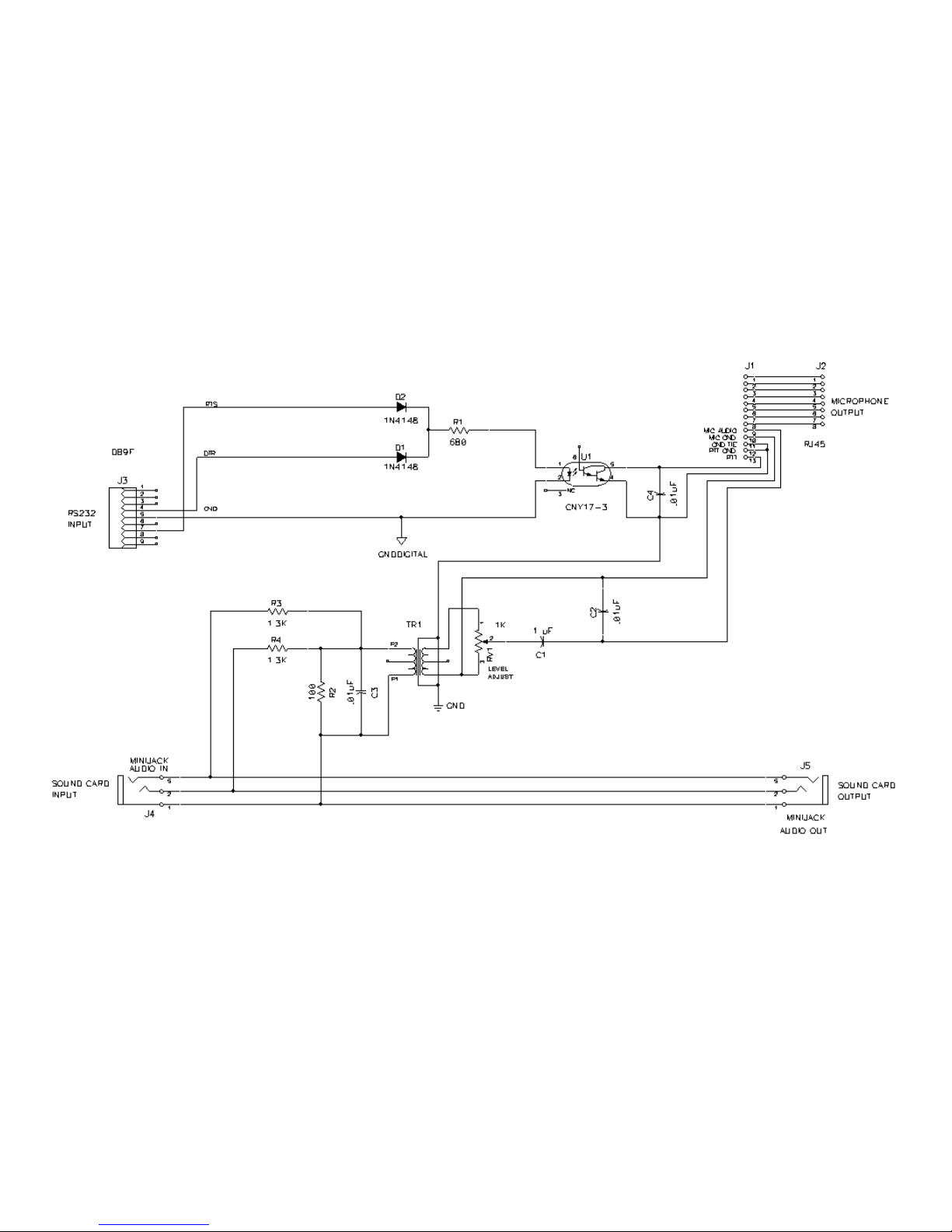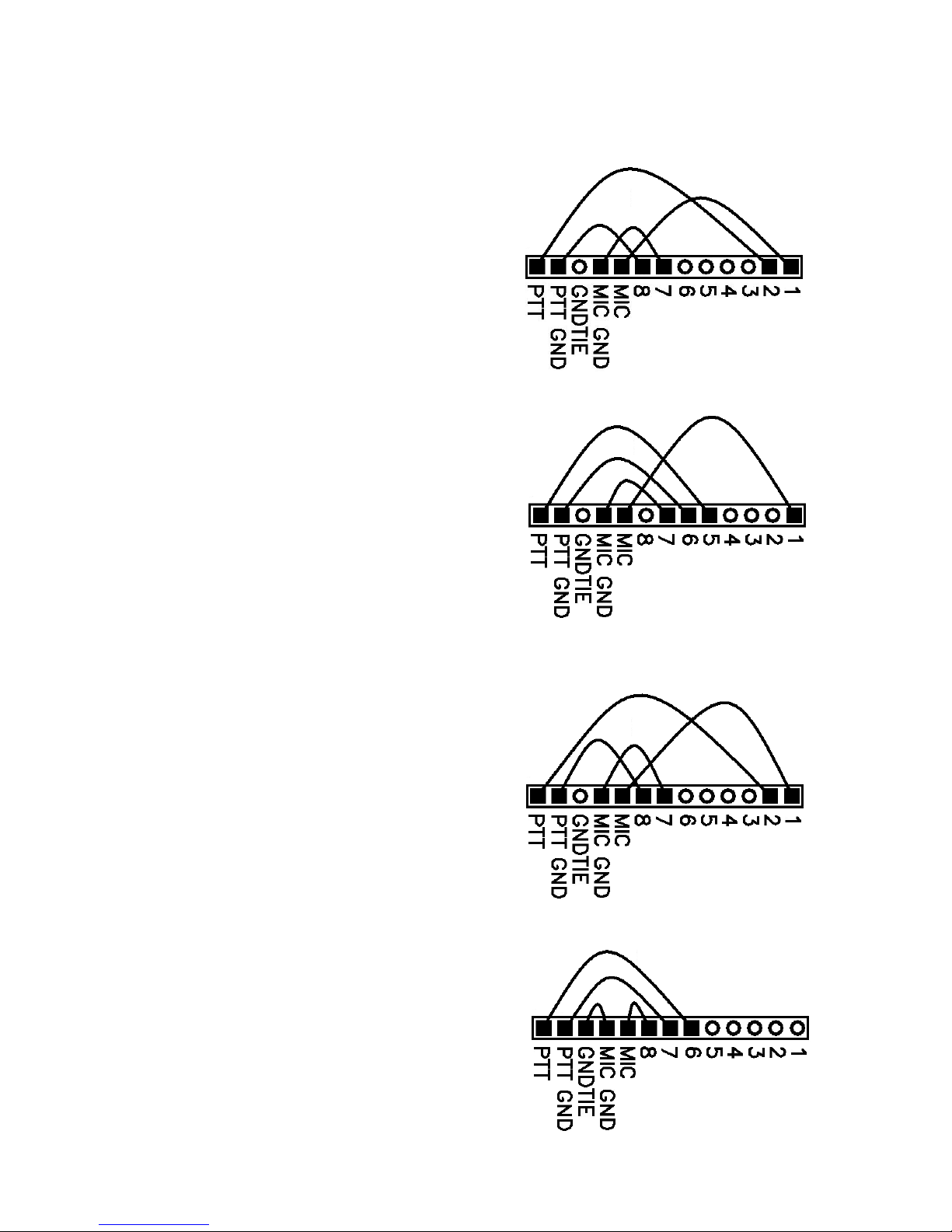power/drive to maximum may cause severe transmitter distortion and a wide signal.
Confirm that the RIGblaster's audio level control is turned all the way up, full clockwise (DO NOT USE FORCE! you
could damage the control).
Open your Windows sound card playback "Volume control" panel (double click the little speaker icon in the system
tray). Un-mute or select the "wave" output and the left hand "Volume Control" output. Set the virtual "Volume" and
"Wave" sliders about one notch down from the top. Set the virtual balance sliders to the center.
If you have computer speakers hooked up and they have a volume control knob, turn that knob most of the way,
but not all of the way, down. If your computer speakers do not have a volume knob they may be too loud when
your sound card is properly set to transmit with your radio. You may have to disconnect them or turn them off.Set
your software to transmit. Your radio should indicate PTT activation and your computer audio should be going to
your rig and you should be transmitting at full power. The audio level will probably be much too high. Turn down the
wave output, master volume and RIGblaster audio level as necessary. You must achieve something less than full
RF output using your normal mic. setting, with the RF drive (power output) set to maximum.
With an FM rig you must set the audio level using a deviation meter or by comparing the level of your transmit audio
to other stations by using a second receiver. For EchoLink® system operation use the 9999 test server.
The sound card sliders should end up between 1/4 and 3/4 of the way up and the RIGblaster audio level control set
between 1/8 and 7/8 of the way up. You should be able to achieve a happy balance between controls when they
are all set properly. Remember that there are multiple audio controls cascaded and all interact. If any one of the
controls is turned down too much it will give the appearance of NO TRANSMIT SIGNAL, NO RF OUTPUT. Little or
no RF output is usually caused by setting the sound card too low, setting the RF power less than max or the wrong
speakers or headphones plugged in.
HINT: If you didn't configure your software to control PTT as was explained in steps 4, 5 and 6 you will not be able
to transmit. Nothing will happen unless you set up your radio for VOX operation or you manually activate PTT with
a MOX switch.
HINT: if you are using PSK software, make sure that the transmit audio frequency is between 500 Hz and 2500 Hz
otherwise you may be outside the limits of your radio's audio pass band and you may not be able to transmit.
HINT: While the software is in transmit check for the presence of transmit tones by listening at the RIGblaster's
audio output jack with either headphones or computer speakers. Do not use low impedance un-amplified speakers
or headphones, they will effectively short out your sound card output.
8. WORK LOTS OF DX AND HAVE FUN: You are on the air! Try all the modes, not just one; experiment!
This completes the basic instructions of this manual. For more information please read further, or visit our
RIGblaster nomic support page.
http://www.westmountainradio.com/supportno.htm
NOTES ON SETTING THE AUDIO LEVEL TO YOUR RIG:
Before using the RIGblaster you should set your radio properly for normal SSB operation. Changing your
microphone settings on your rig after setting up the RIGblaster will require that you re-adjust the RIGblaster or
computer.
To have the best possible signal, you need to understand how your rig is adjusted. Modern rigs may have several
adjustments for transmit audio, including; mic. gain, mic. equalization and/or transmit shift, speech compression
and ALC (automatic level control). The objective of setting these adjustments is to have clean clear signal and
minimum splatter or RF bandwidth.
The primary adjustment is mic. gain which sets the amount of audio amplification for the microphone. A speech
compressor basically makes loud speech softer and soft speech louder, reducing the range between soft and
PAGE 4