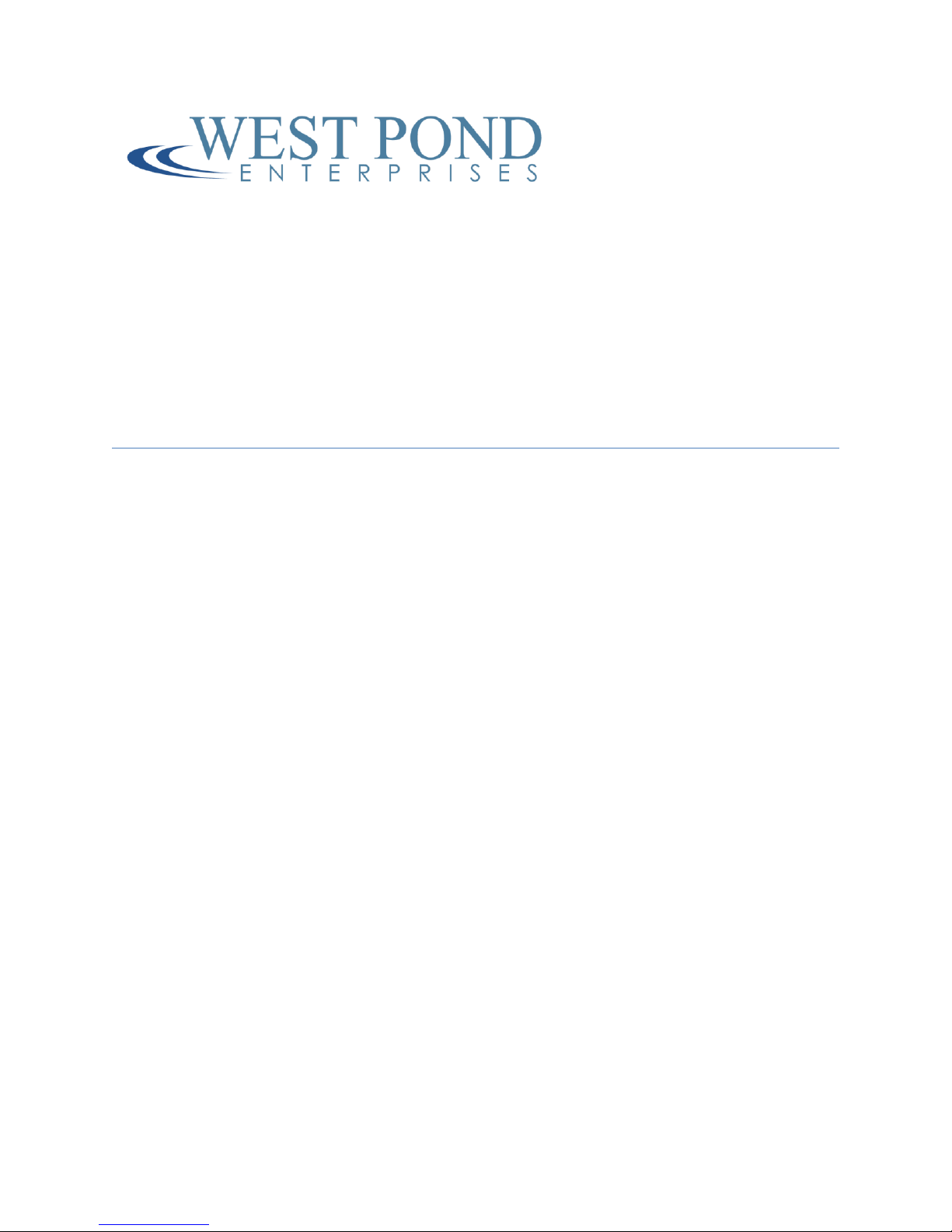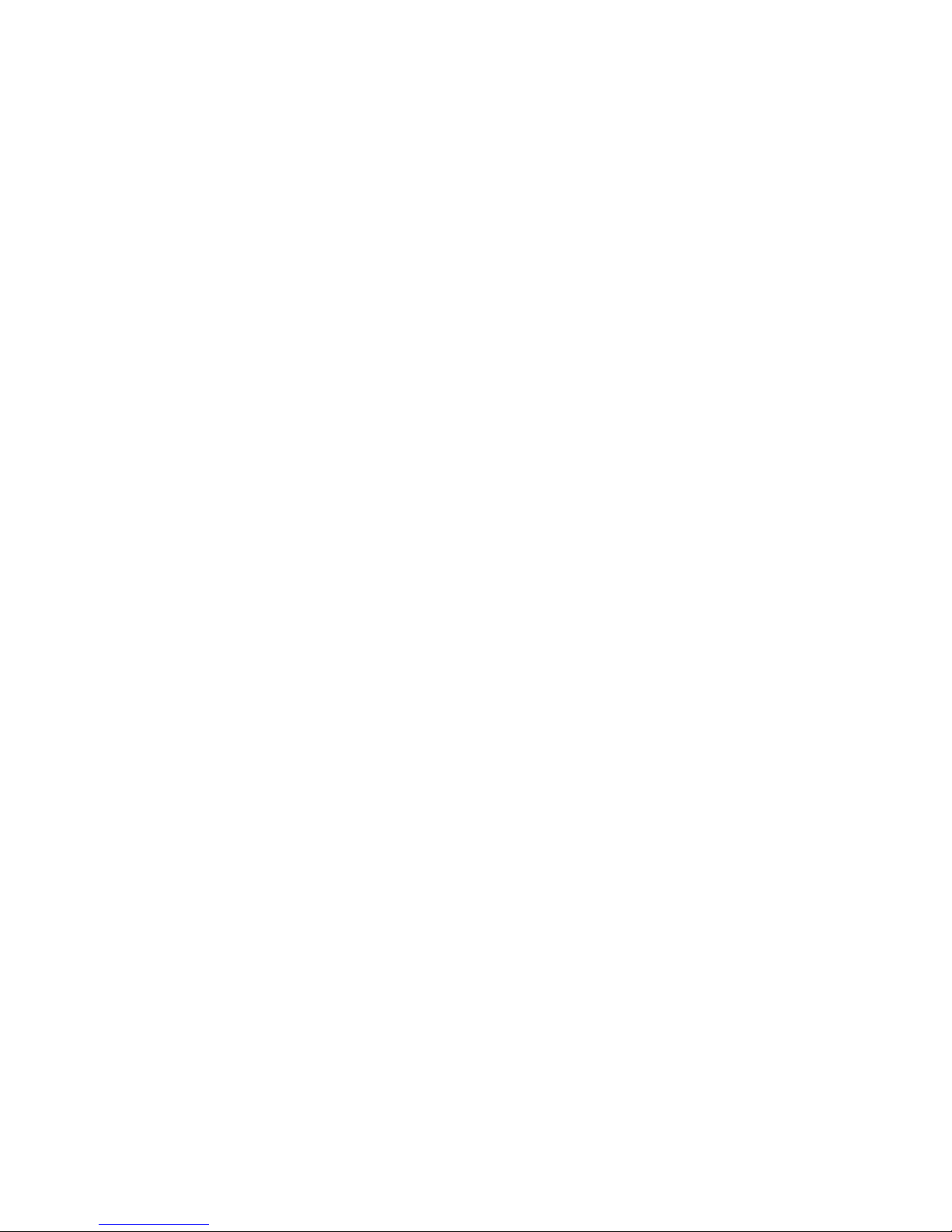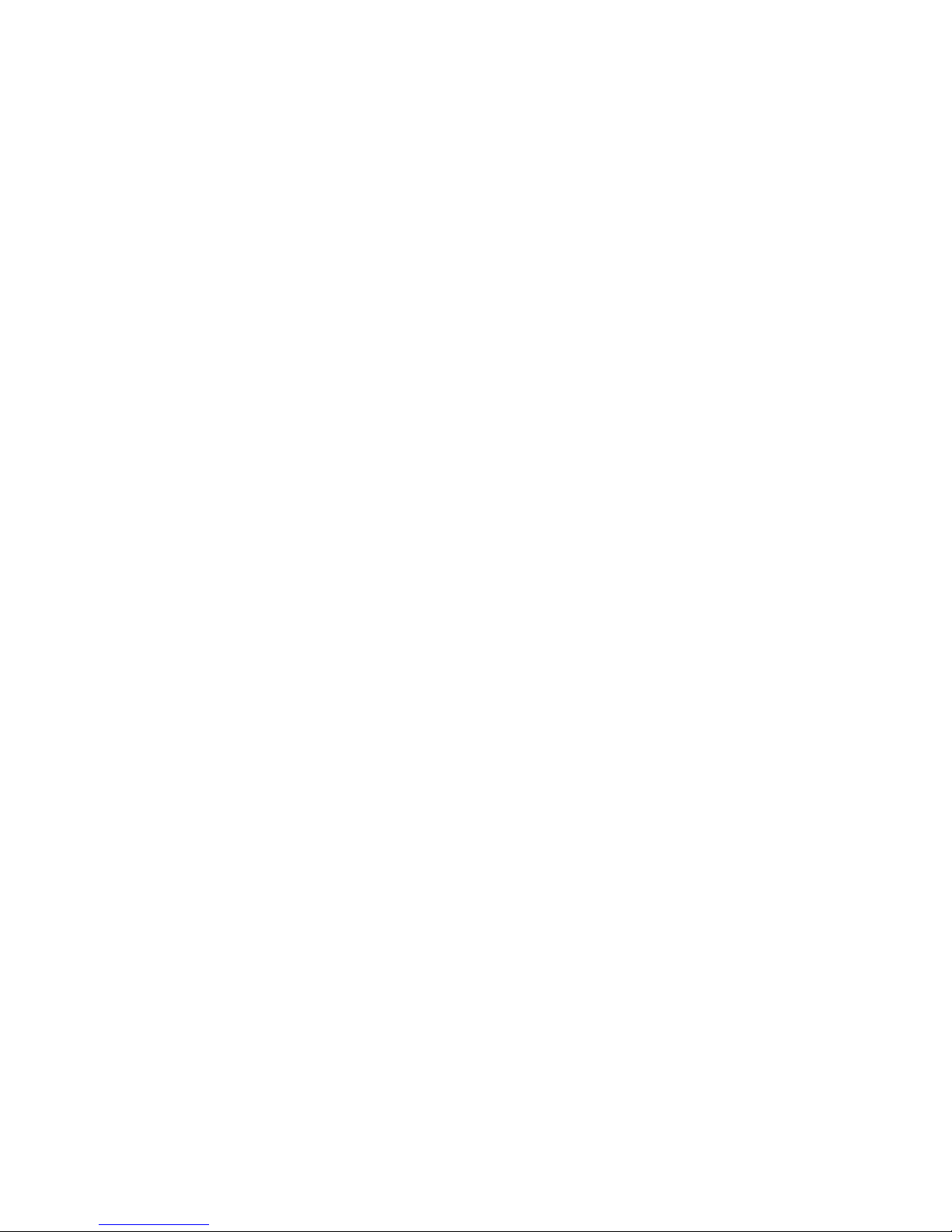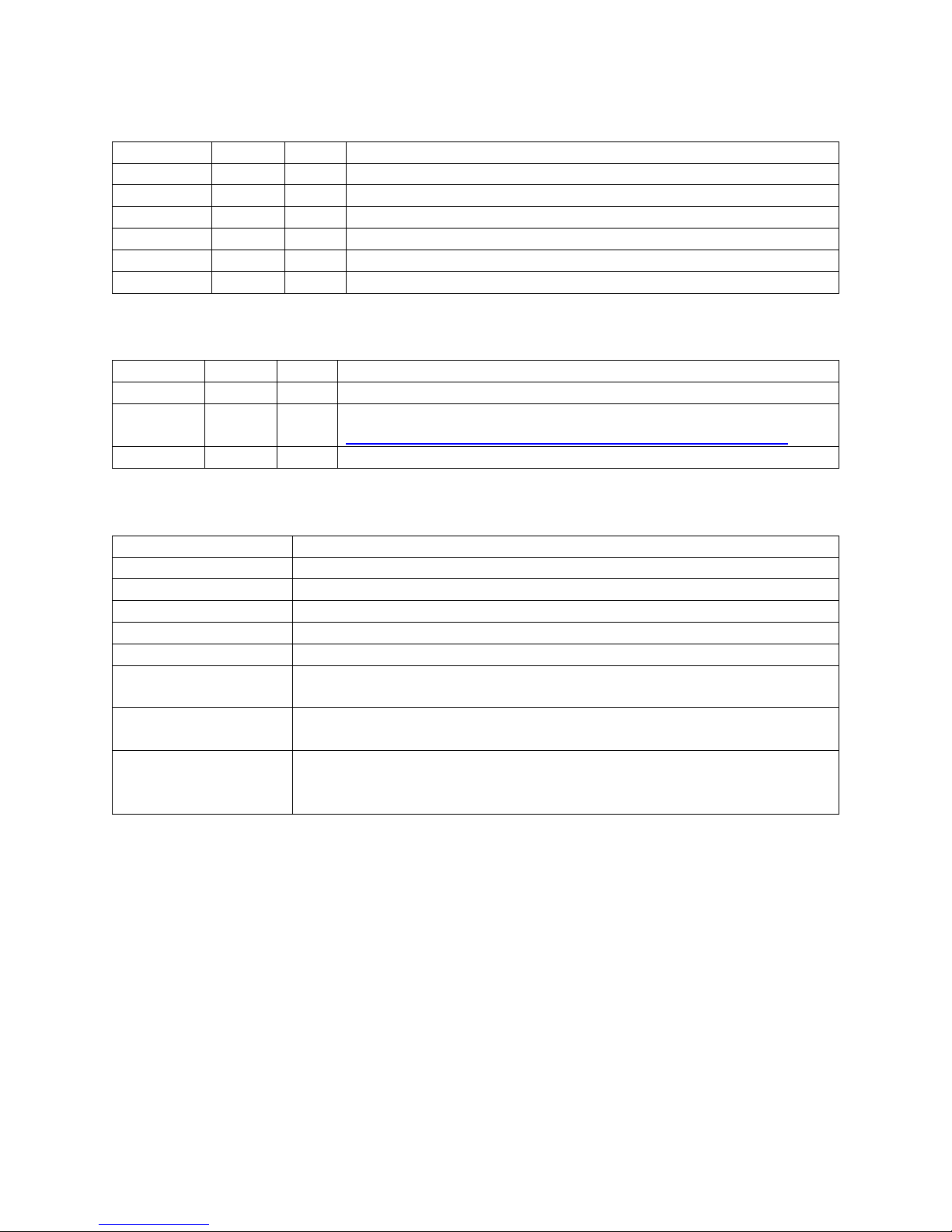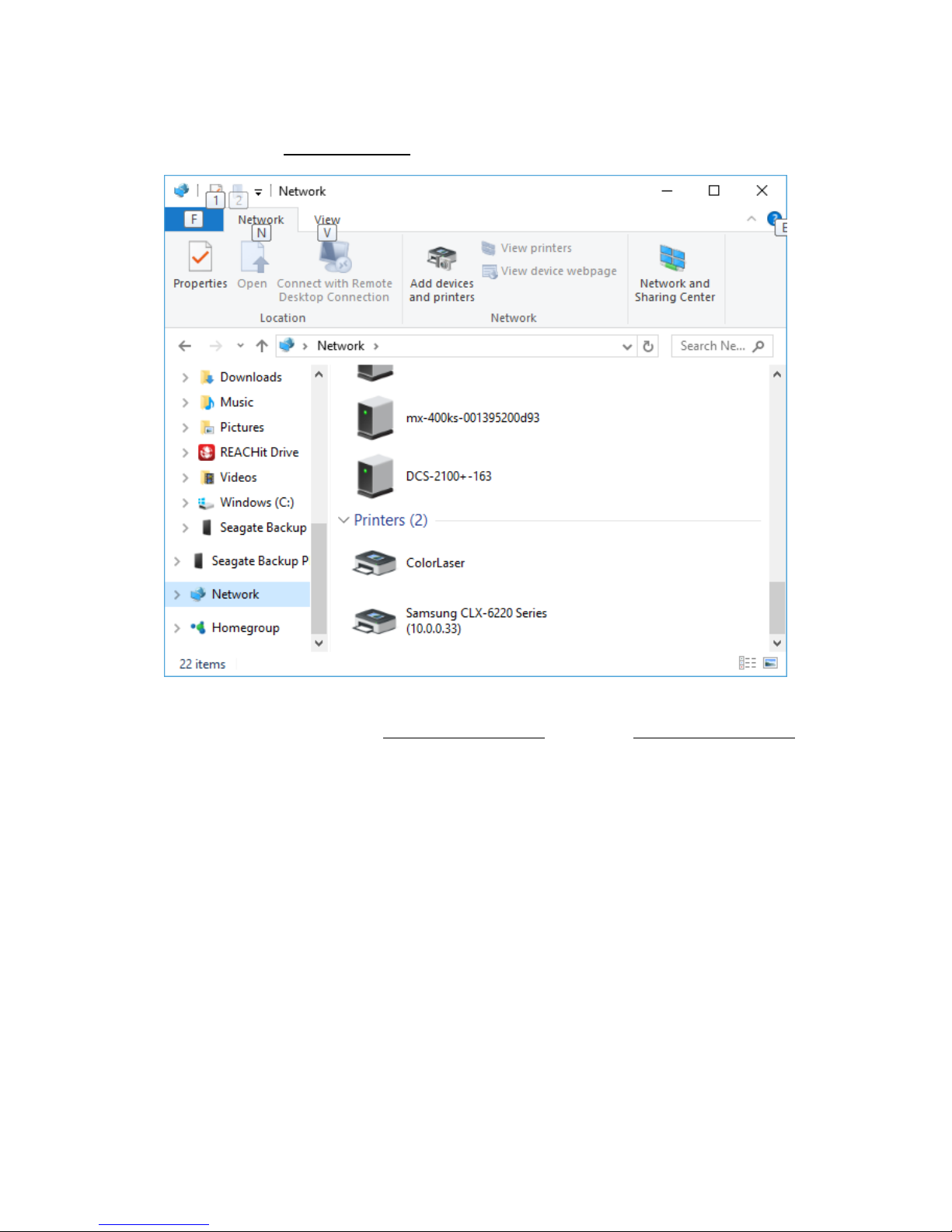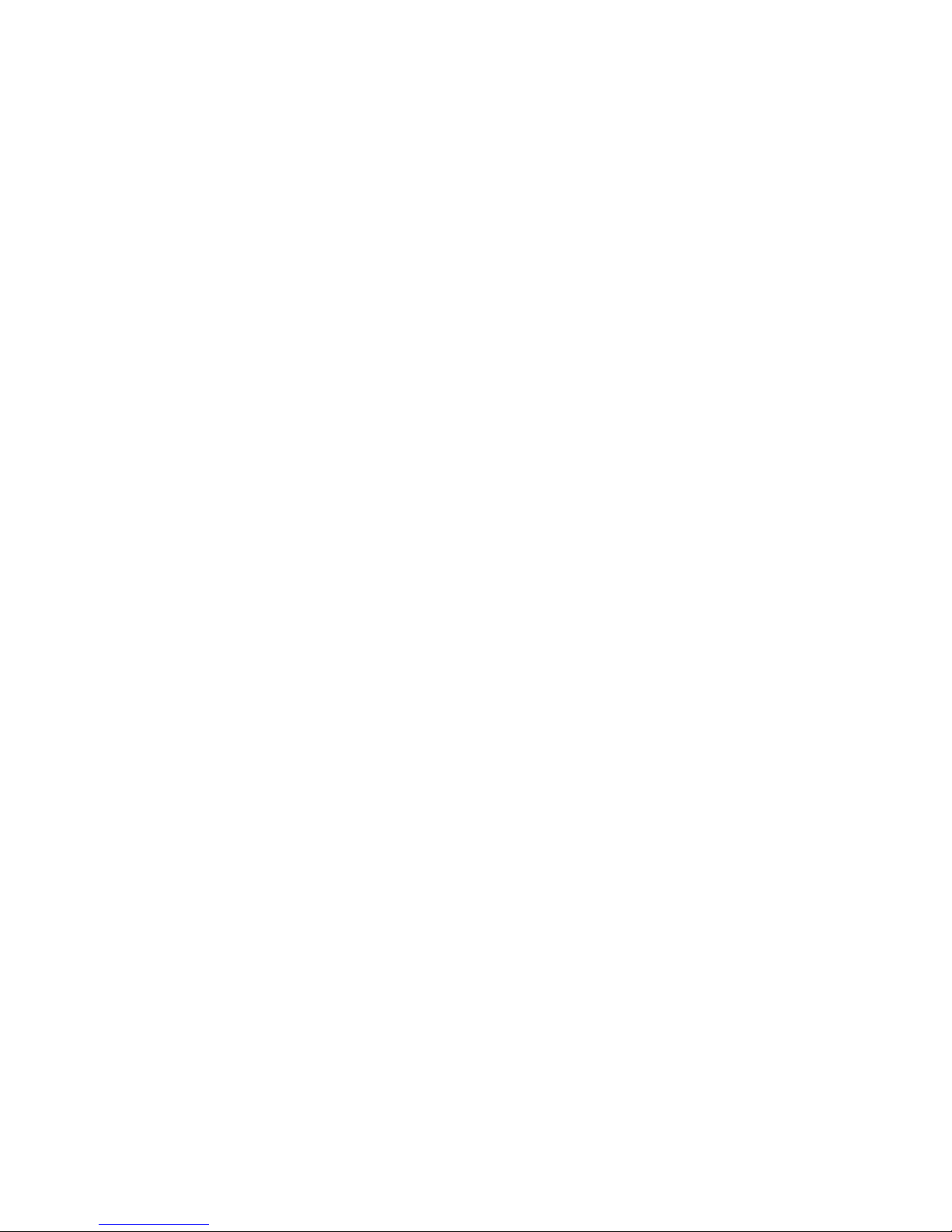
Confidential Page 1
Contents
Revision History ............................................................................................................................................3
Related documentation ................................................................................................................................3
Terms and terminology................................................................................................................................. 3
MX-100CC .....................................................................................................................................................3
MX-100CC Hardware.................................................................................................................................5
MX-100CC Software..................................................................................................................................5
Setting up the system ................................................................................................................................... 5
Unpacking the unit....................................................................................................................................5
Installing....................................................................................................................................................6
Making the connections............................................................................................................................6
Power On .................................................................................................................................................. 6
Configuring the system .................................................................................................................................6
Accessing the WebUI ................................................................................................................................ 6
Getting familiar with the MX-100 .................................................................................................................8
Overview ...................................................................................................................................................9
Sources....................................................................................................................................................10
Network Sources.................................................................................................................................10
Video Server........................................................................................................................................ 10
Video Wrapper.................................................................................................................................... 11
Outputs ...................................................................................................................................................14
Modulated RF Output .........................................................................................................................15
Program Mapping ...............................................................................................................................15
Oversubscribing the Transport ...........................................................................................................16
Display Controls ......................................................................................................................................17
Monitor ...................................................................................................................................................17
System.....................................................................................................................................................18
Settings................................................................................................................................................18
Accounts.............................................................................................................................................. 19
Log.......................................................................................................................................................19
Info ......................................................................................................................................................19
Tools.................................................................................................................................................... 20