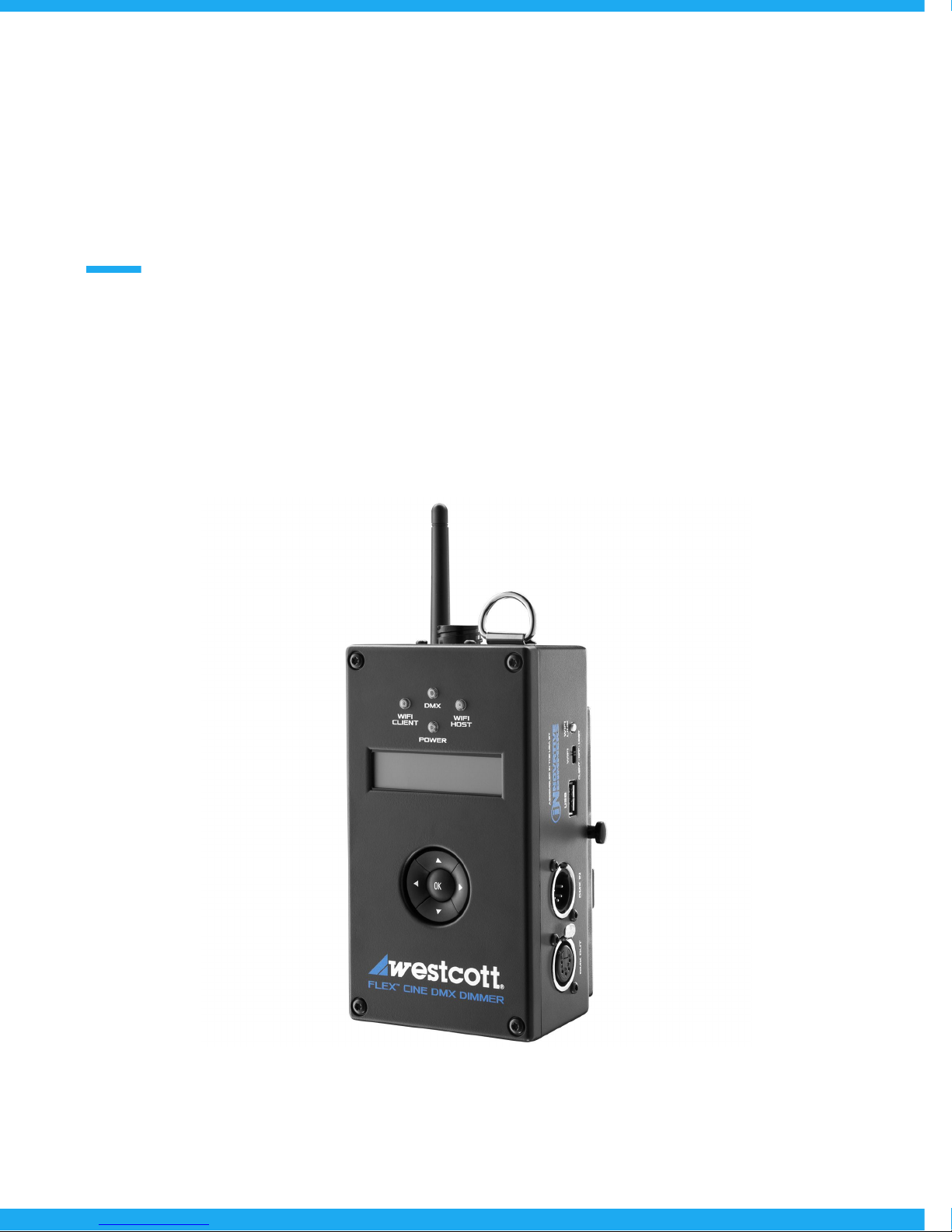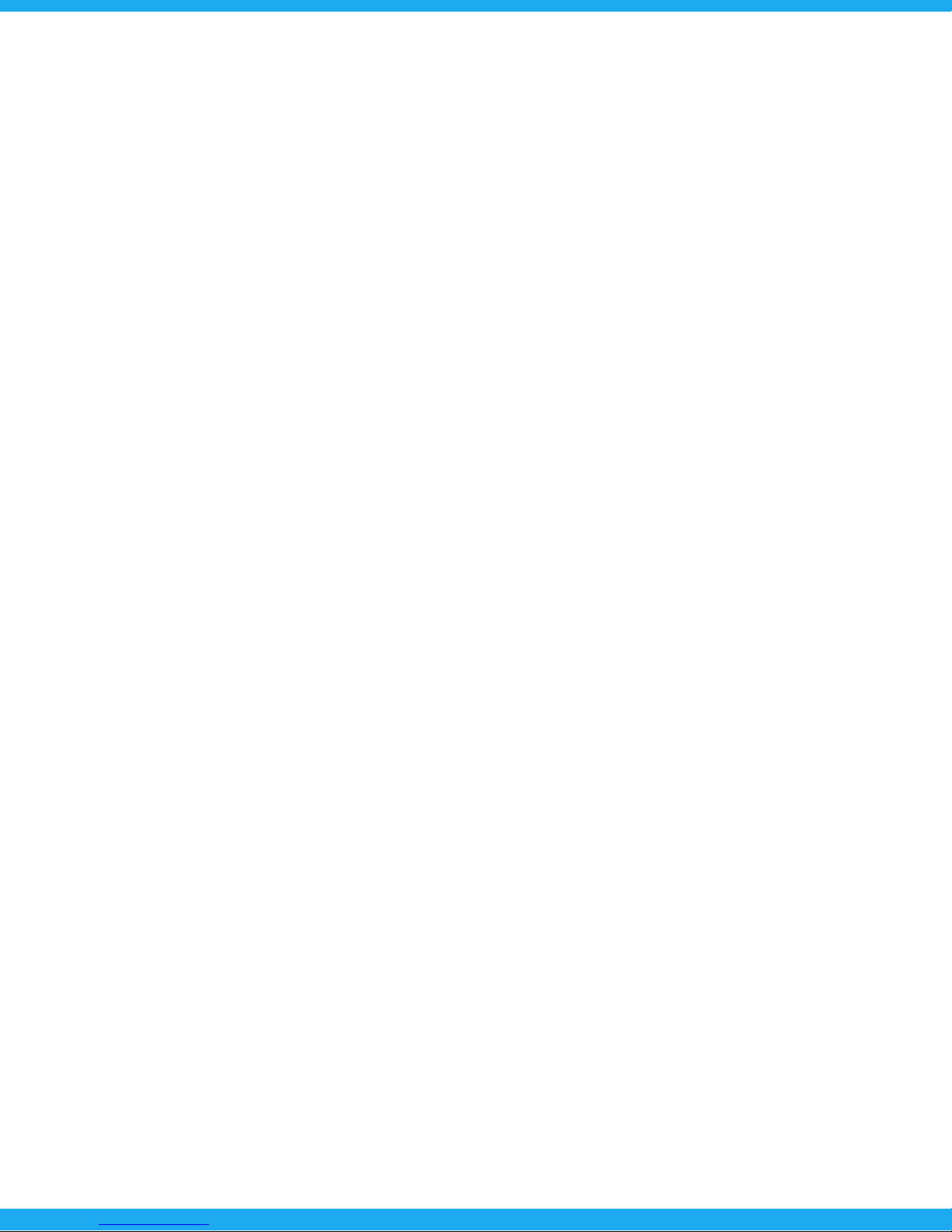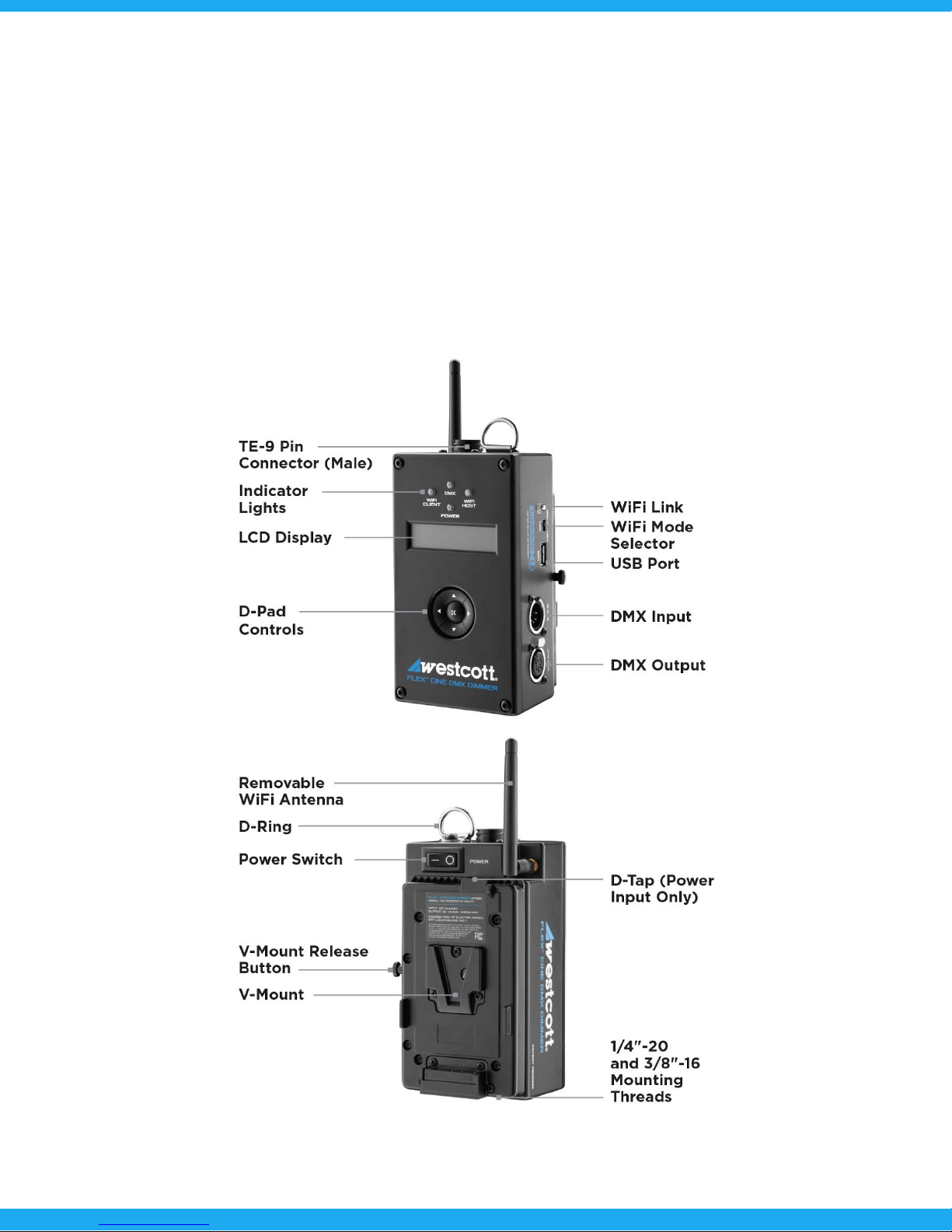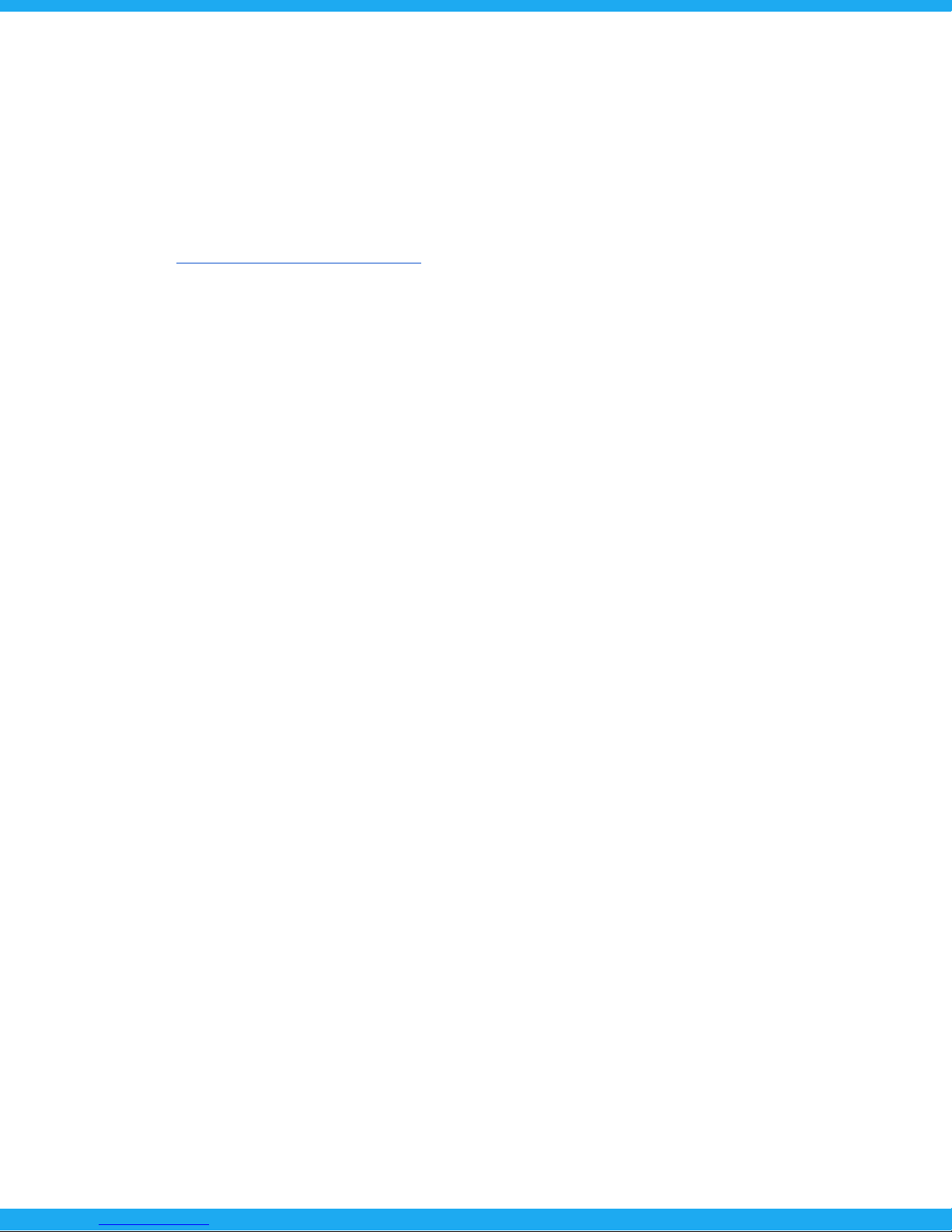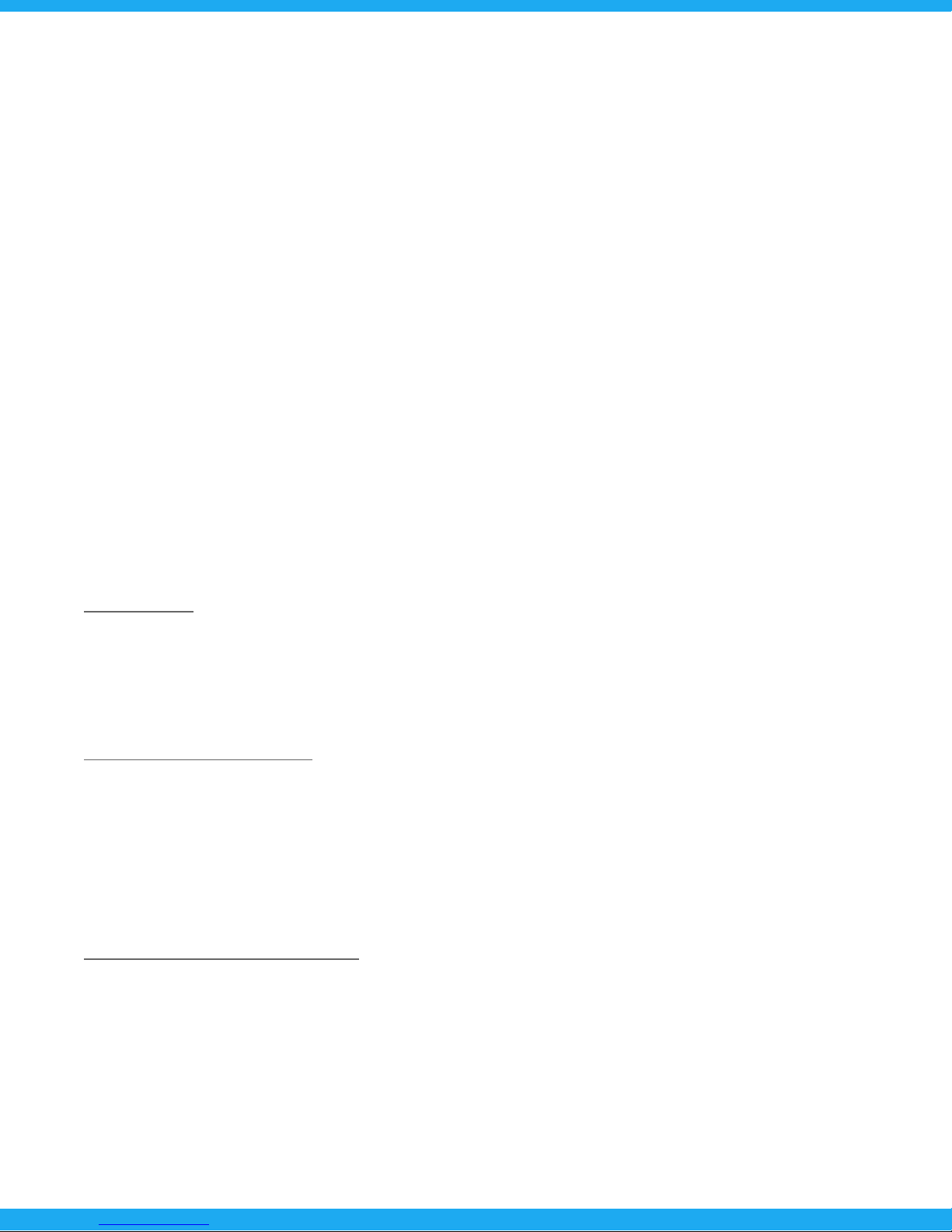Introduction
Thank you for purchasing a Westcott Flex Cine Wireless DMX Dimmer. The dimmer is able to
operate all Flex Cine LED mats, including RGBW, bi-color, and daylight sizes 1' x 1' up to 2' x 2'. It’s
also backwards compatible with most original Flex mats with an optional TE-9 pin adapter.
Features
Choose Between Wireless or Wired DMX
The dimmer is designed with DMX512 Input/Output 5-Pin Male/Female XLR and WiFi capability
for controlling one or multiple dimmers via WiFi Host/Client Mode. When operating DMX over
Art-Net, the dimmer is compatible with mobile apps including Luminair that offer advanced
lighting effects and controls.
Dimmer Control Modes and Presets
When utilizing the dimmer's on-board controls, users have access to a dynamic range of tools
that control color and intensity, including 120+ pre-loaded color gel presets with daylight or
tungsten backing, source-matching presets, user-defined presets, CCT controls, and more.
V-Mount AC and DC Power Options
The Flex Cine Wireless DMX Dimmer is designed with a built-in V-mount to accept AC or DC
power. Pair with either the AC Adapter or 26V Lithium-Ion Battery to operate Flex LEDs easier
than ever before. User's can also power a 1' x 1' Bi-Color or Daylight LED mat via any compatible
14.4-14.8V V-mount battery.
Cutting-Edge Technology
This dimmer is equipped with Hybrid Pulse Width Modulation that allows Flex LED mats to be
dimmed down to 1% while maintaining a flicker-free output up to 960 frames per second. Mat
Sensing Technology detects which Flex LED mat is connected, specifies the required voltage,
and customizes the available dimmer controls. A built-in USB port allows for future firmware
updates.
Durable Lightweight Enclosure
This dimmer is constructed with a heavy-duty, lightweight aluminum enclosure for secure use and
travel. It can be mounted via the built-in ⅜"-16 and ¼"-20 threads or hung from a stand with the
removable d-ring lanyard. The dimmer also includes a user-replaceable WiFi antenna.
4