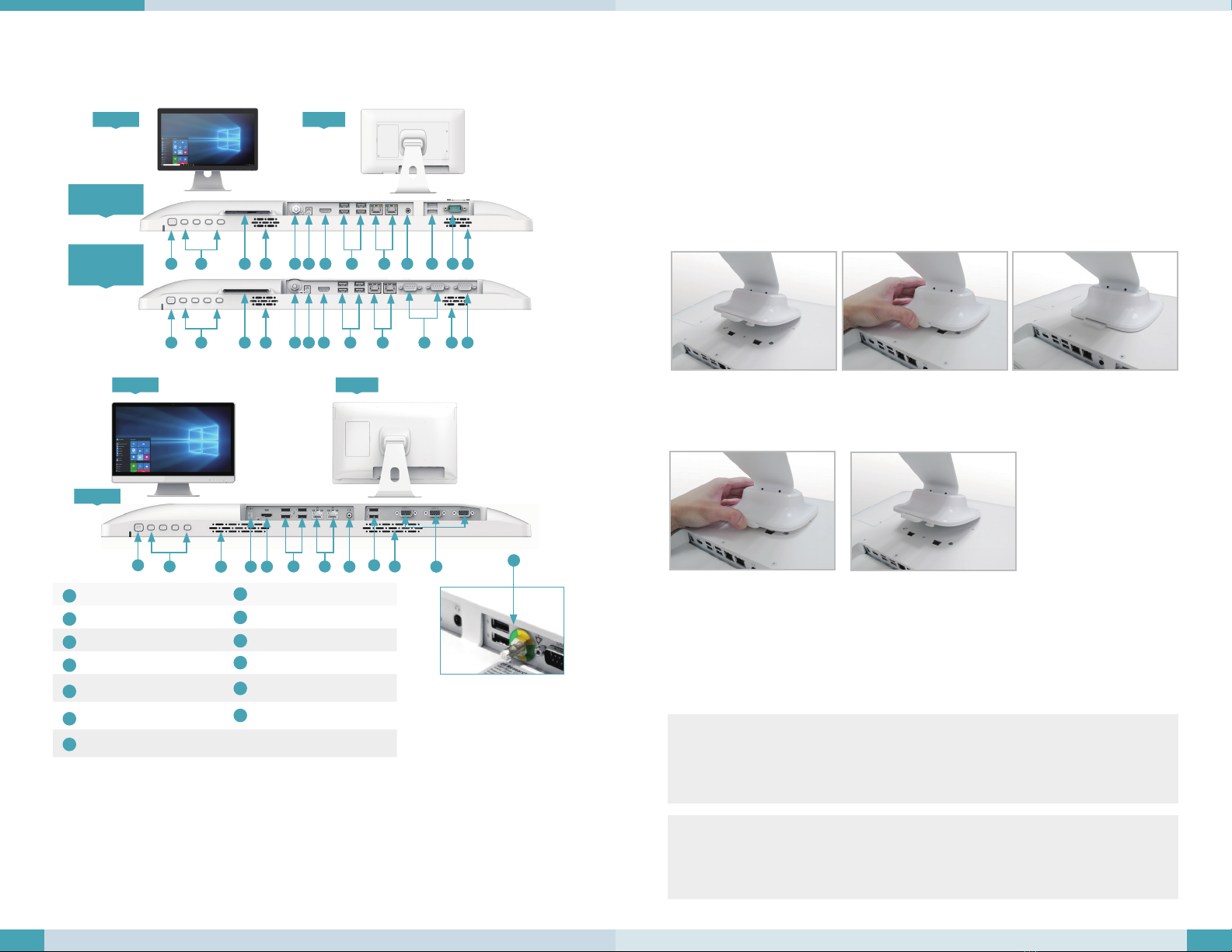Medical-Grade Integrated LCD System
INTRODUCTION
Thank you for acquiring our Medical-Grade Integrated LCD System. With a 21.5”, 24”, or 27”
TFT-LCD display and powered by an Intel® Pentium® or Core™ i processor, the Medical-Grade
All-In-One Computer series offer an optimal functionality combining excellent performance
and power-saving capability. With fully-integrated point-of-care modules within an elegant,
space-saving enclosure, the Medical-Grade Integrated LCD System is ideal for hospitals and
clinics to efficiently manage patient data while enhancing workflow and service.
Please take a few moments to review the contents of this document to ensure that the setup
and startup proceed smoothly. The Medical-Grade Integrated LCD System is ready for use,
out of the box, in its default configuration when powered by the power source provided.
The following documentation offers guidance on the hardware elements and features of the
computer. Please refer to your device provider for information pertaining to the software
operating system or software applications.
PACKAGE CONTENTS
• MAC22T/24T/27T
• AC-DC power adapter with power cord
• Basic operation guide
Medical All-in-one Computer MAC22T/24T/27T
Cleaning the Screen
• Ascreen cleaning solution that is alcohol-free and non-abrasive can be used to clean the
touch screen.
• Cleaning with a micro-fiber cloth is recommended.
• Please spread the solution onto the cloth and then clean the touch screen.
Cleaning the Anti-microbial Enclosure
• Use a soft/non-abrasive cloth moistened with water to clean the enclosure.
• If using a cleaner, an alcohol-free and oxide-free cleaning liquid is recommended.
• To prevent scratching the anti-microbial coating, please wipe gently.
MEDICAL – GENERAL MEDICAL EQUIPMENT
AS TO ELECTRICAL SHOCK, FIRE AND MECHANICAL
HAZARDS ONLY IN ACCORDANCE WITH ANSI/AAMI
ES60601-1 (2005) + AMD (2012) & “CAN/CSA-C22.2
No. 6060-1 (2008) + (2014)
Wireless Networking
Wireless LAN
The Medical-Grade Integrated LCD System is often delivered with an embedded (user-
inaccessible) 802.11ac WLAN adapter equipped with a hidden custom antenna.
• Through the support of typical WLAN adapters, the Medical-Grade Integrated LCD System
should be able to detect all 802.11 access points in the vicinity for you to select the access
point of your choice for connection.
• The SSID and WEP/WPA/WPA2 (if enabled) parameters on the Medical-Grade Integrated LCD
System and the access points have to match. The SSID is case-sensitive and it is recom-
mended that you enable WEP/WPA/WPA2 encryption (or advanced alternatives) for secure
access.
• When WEP/WPA/WPA2 is enabled, you may need to consult your network administrator
or your networking equipment literature to properly configure associated settings such as
Authentication mode, etc.
• Refer to the access point operating manuals for setting up the 802.11 access points.
As an ENERGY STAR® Partner, we follows the EPA’s product qualification and certification process to
ensure the products marked with the ENERGY STAR® logo are ENERGY STAR® qualified for energy efficiency.
The ENERGY STAR® program specifications for computers were to promote energy efficiency and reduce air
pollution through more energy-efficient equipment in homes, offices, and factories. One way products achieve
this goal is by using the Microsoft Windows power management feature to reduce power consumption when the
product is not in use. The power management feature enables the computer to initiate a low-power or “sleep”
mode after a period of user inactivity.
To take advantage of these potential energy savings, users should use the default power management settings
that are provided with ENERGY STAR qualified computers. The default power management settings on ENERGY
STAR® qualified computers are preset to behave in the following ways :
• Turn off display after 10 minutes of user inactivity.
• Initiate a low power sleep mode for the computer after 30 minutes of user inactivity.
• Briefly press the power button will bring the computer out of sleep mode.
Additional information on the ENERGY STAR® program, its environmental benefits and the potential energy and
financial savings of the power management feature can be found on the EPA ENERGY STAR® Power Management
Web site at http://www.energystar.gov/powermanagement.
WETIF Industrie EDV Telefon +49 8142 448976-0
Senserstrasse 3 Telefax +49 8142 448976-4