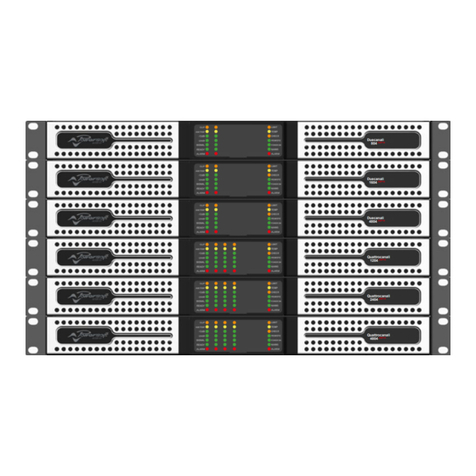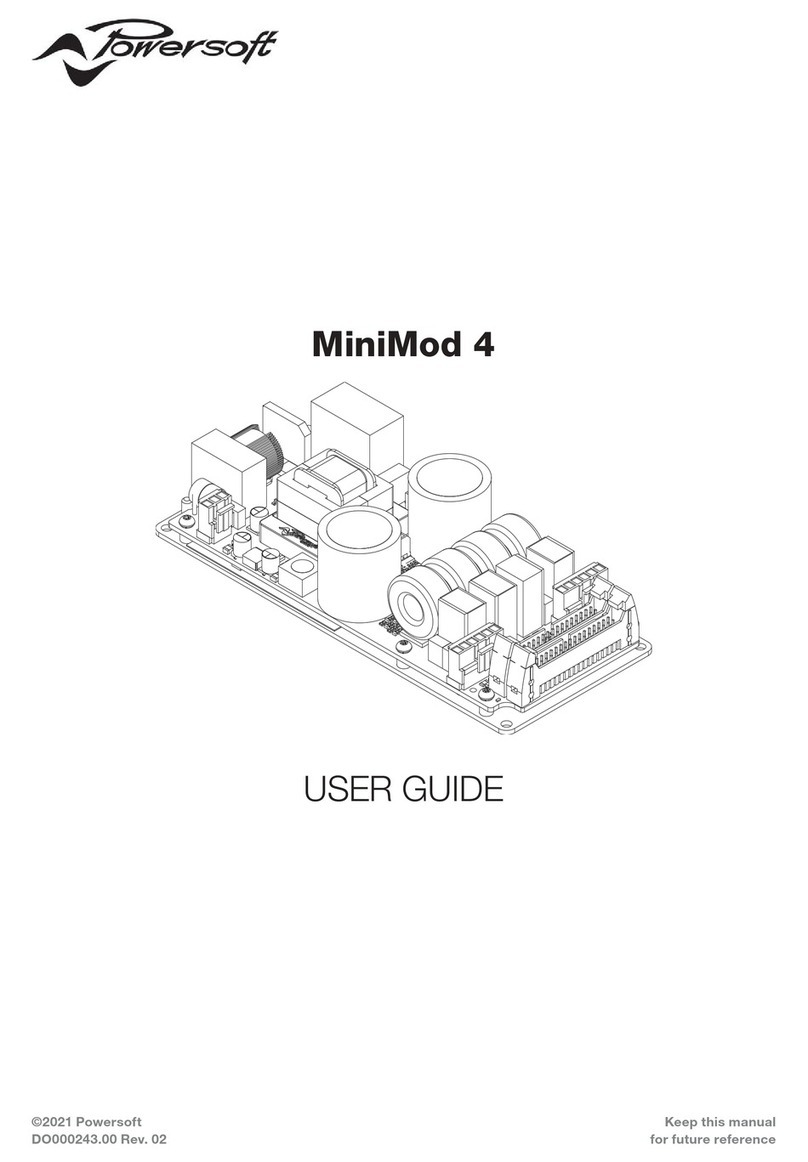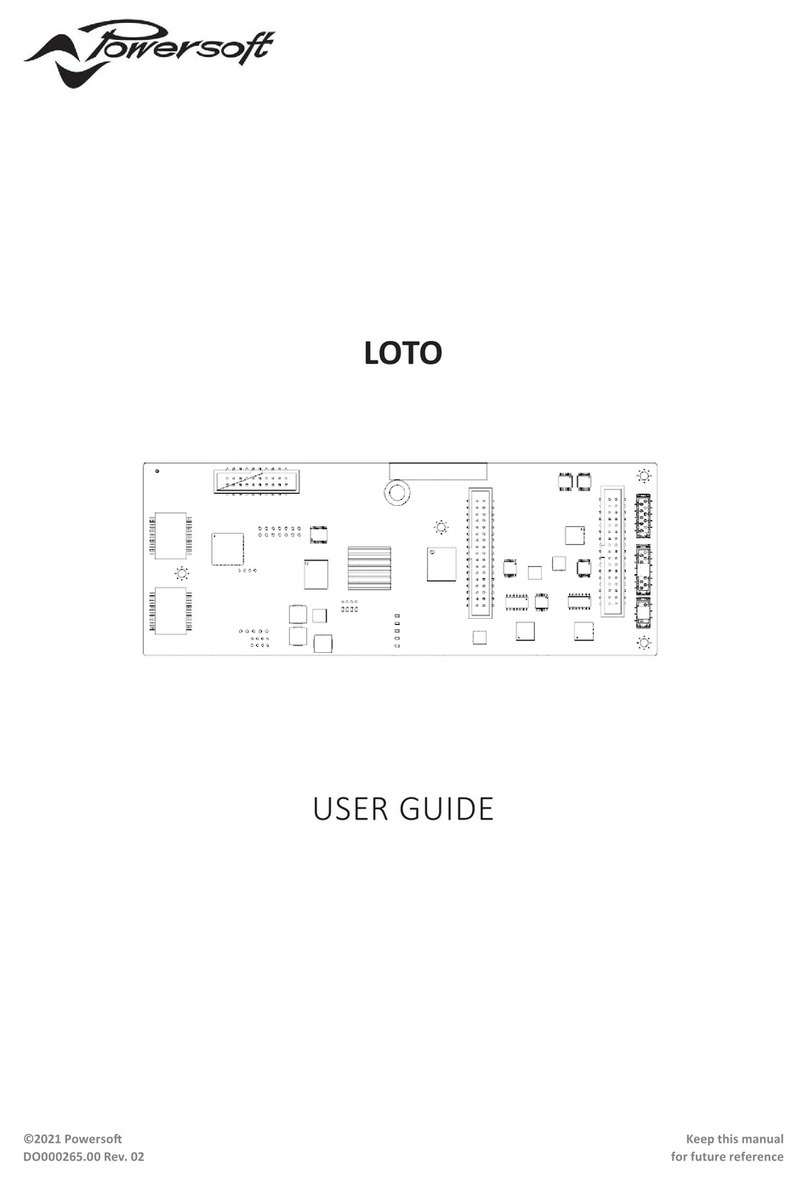2
Nevertheless, the upgrade must be permanently conrmed
within 50 amplier operational hours completing the INTERNET
ACTIVATION procedure. This means that after the Step-Up you
own a more powerful amp in a glance, but if the internet activation
procedure will not complete within 50 amplier working hours,
the amplier will automatically downgrade to the original model,
losing the possibility to use the Step-Up card again, and a new
Step -Up card must be purchased in order to complete the upgade.
Thanks to the Step-Up procedure the amplier can deliver a
higher MAX OUTPUT VOLTAGE: this value must be manually set
by the user to the desired value.
Please follow this steps to set max output voltage:
fPush the MENU button
fSelect SETTINGS menu and press OK
fSelect AMPLIFIER SETTINGS and press OK
fScroll down the menu and select MAX OUTPUT VOLTAGE,
press OK to open it
fAdjust the value of both channels and conrm pressing OK.
The same setting can be performed via the Power Control
Manager software, via the dedicated SETTINGS tab.
2 Internet Activation Procedure
Turning on the amplier running a Step-Up upgrade not yet
activated – amp is still in temporary Step-Up period – the display
shows the request “Activate now?” and a countdown, informing
the user about the hours remaining to perform the activation and
nalize the upgrade.
If you are ready for the activation procedure, press OK,
otherwise press the BACK button. Please note that the amount
of working time will be deducted from the counter. Every time
the amplier power on before completing the internet Step-Up
activation procedure, the remaining time is updated and shown.
Pressing the OK, three couples of 8 hexadecimal digits
numbers are displayed showing the ID code of the amp, as in the
following example:
728C3079 - 5B0FFABE
FF6CDCDA - 9480E45A
36184F35 - BB52CE96
fTake note carefully (no mistakes allowed!) of those numbers
fGo to http://www.powersoft-audio.com/en/k-series-step-up
fEnter your username and password
fGo to the ACTIVATION CODES section
fFill the form
If the information provided are correct, the webpage will
display two activation code:
ACTIVATION CODE 1 12234-35067
ACTIVATION CODE 2 83589-75928
A copy of the activation codes is sent to your mail box as a
remainder.
In case you forget the codes or you can’t access your email you
can nd all your generated codes history on the website under the
section Step-Up Log.
You are now ready to nalize the Step-Up procedure on your
amplier:
fPress any button
fInsert the ACTIVATION CODE 1
fConrm pressing the OK button
fInsert the ACTIVATION CODE 2
fConrm pressing the OK button
To enter the codes follow these simple steps:
fpress +or – to select the right digit
fpress SEL to conrm and go to the next digit (if you make
a mistake press the SEL button until you reach the digit you
want to changed and correct it)
fconrm and close with OK
If one or both the codes you enter are wrong, the message
“INVALID CODES. RETRY?” appears on the display.
You can try again pressing OK or cancel the activation
procedure pressing BACK. In the latter case, you can still use
the amplier, but remember that the amp will automatically
downgrade to the original model if you don’t nalize the Step-Up
procedure within 50 hours of usage.
If both codes you enter are correct, the activation procedure
is complete and the message “Upgrade Conrmed!” appears on
the display. Starting from this point your amplier is permanently
upgraded to next powerful model. If with this upgrade your amp
becomes a K10 model, no further step-up are available.
3 K Series Amplier Front Label
The Step-Up kit contains K6, K8 and K10 front panel labels
that you can put on the upgraded amplier in order to certify the
step-up.
On the front panel, open the left-side dust lter cover, removing
the screw positioned near the RJ45 sockets; remove the old label
by pulling it out from the left edge and replace it with the new one
with the correct model name.