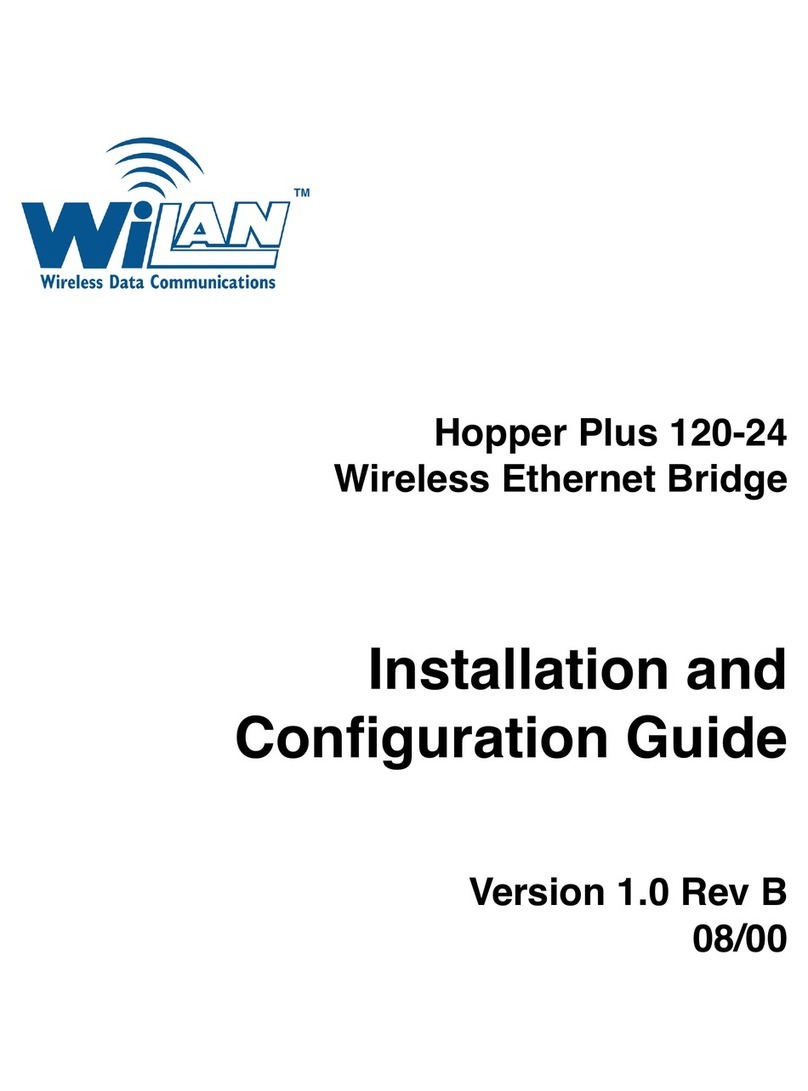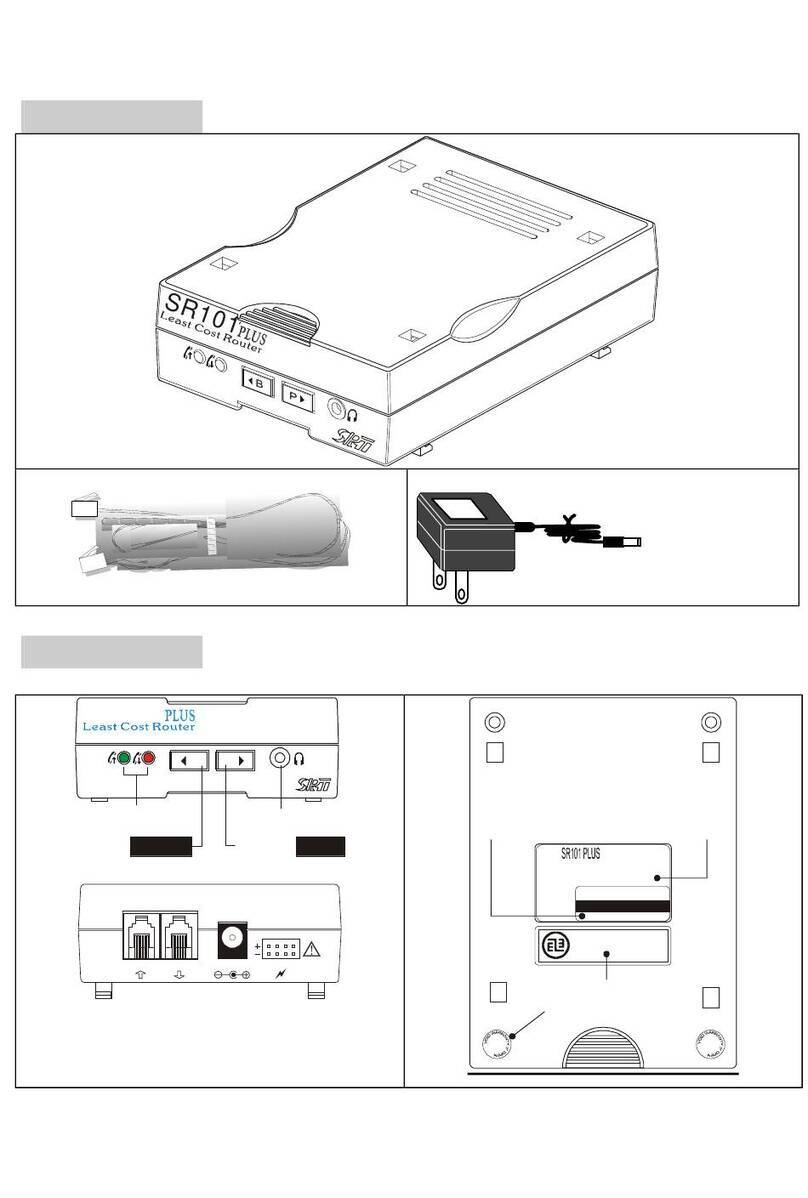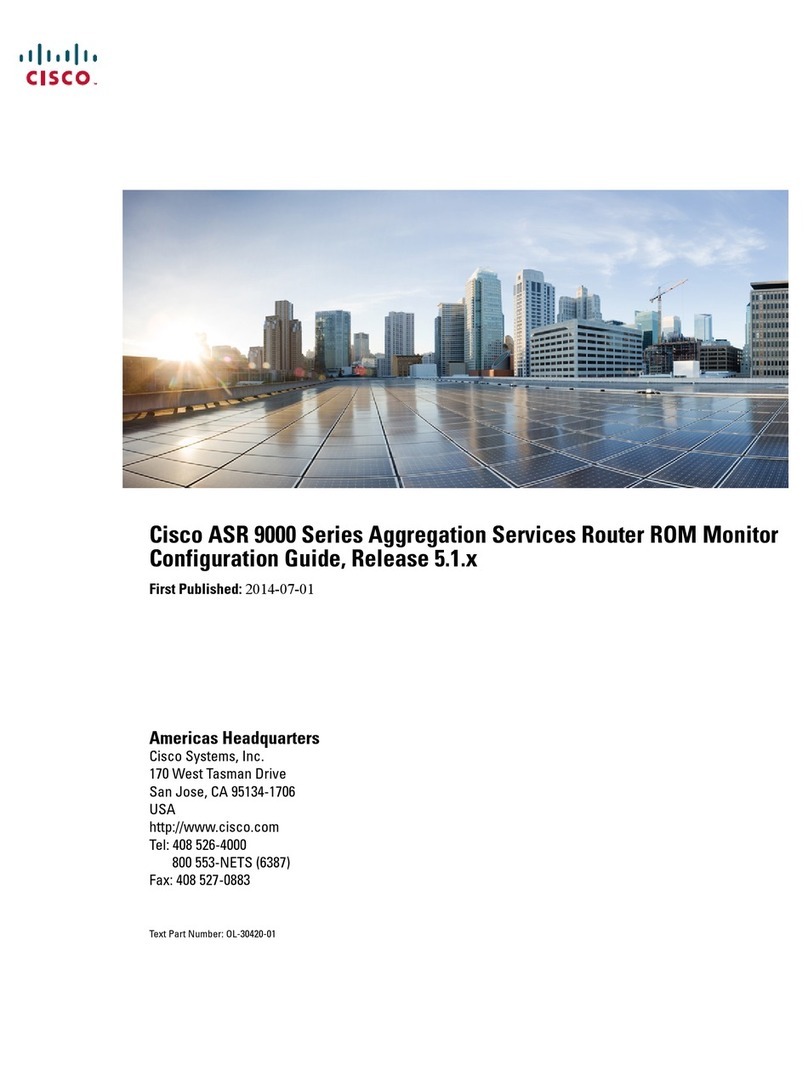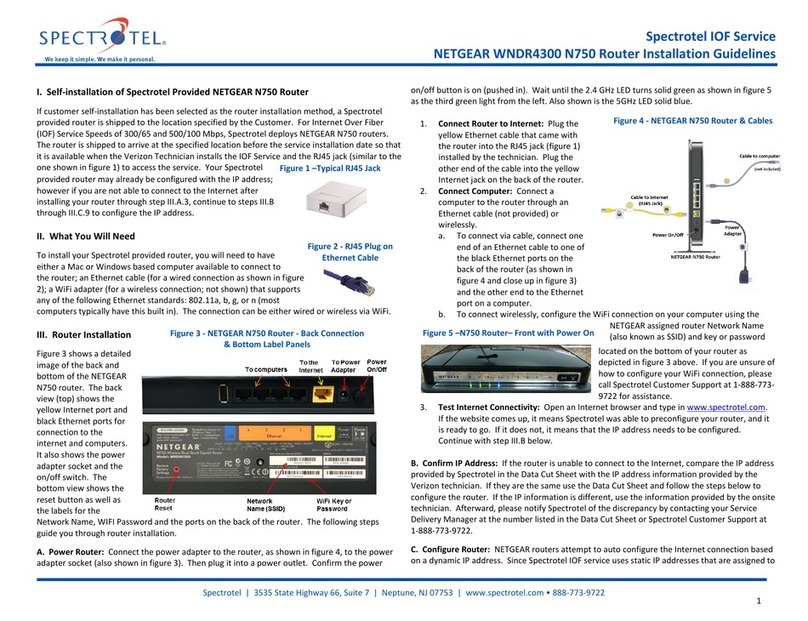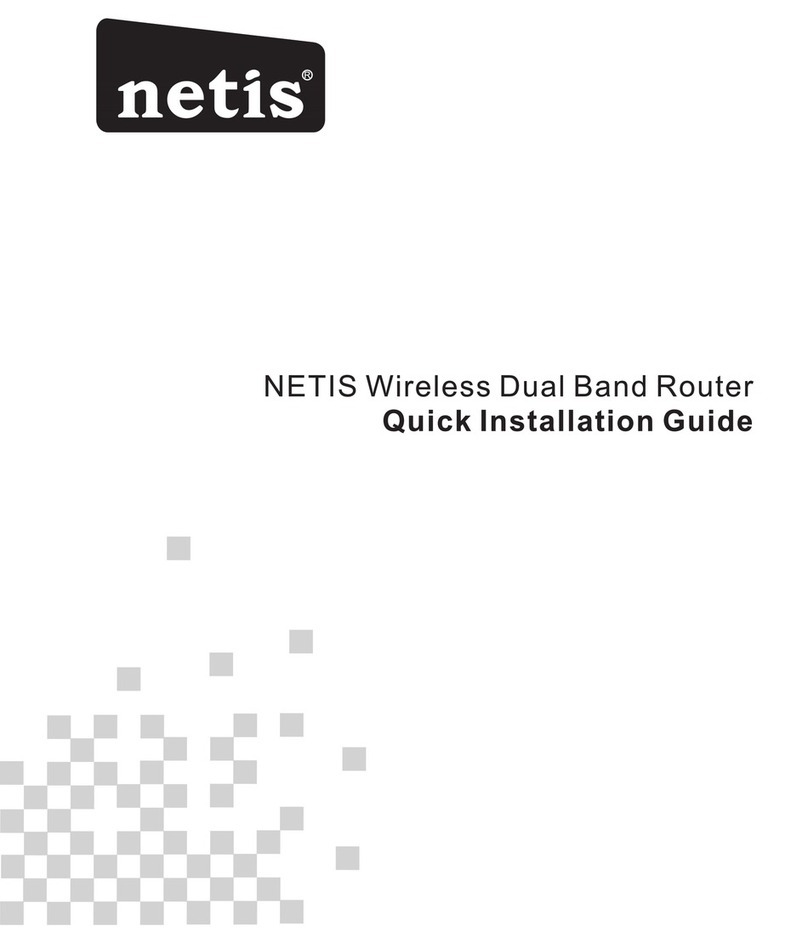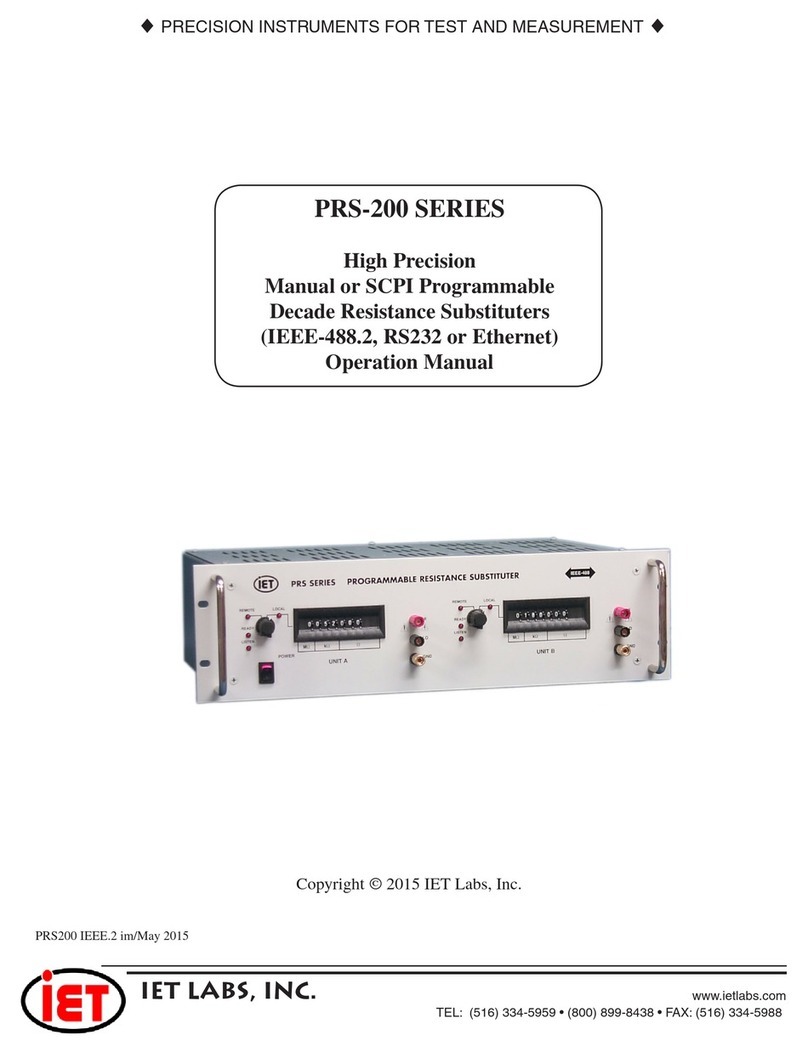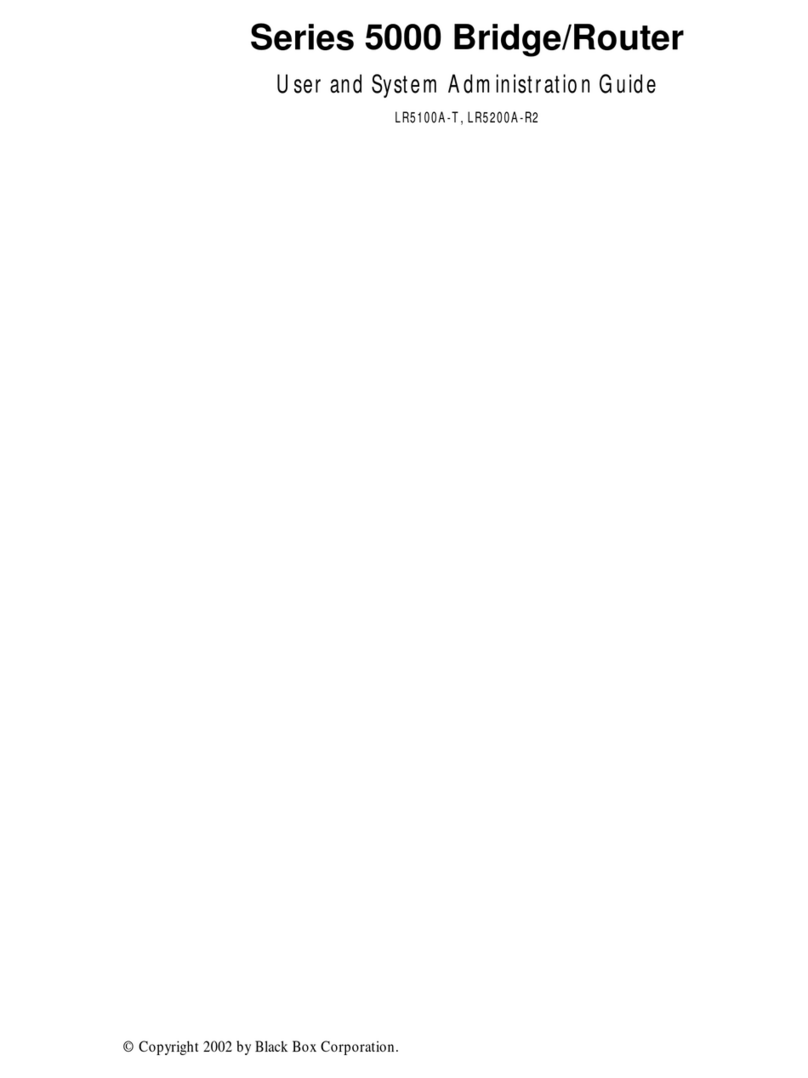Wi-LAN AWE120-58 Ultima3 Series User manual

AWE120-58 Ultima3 Series
Advance Wireless Ethernet Bridge
User Guide
JUN 2002 Rev 2
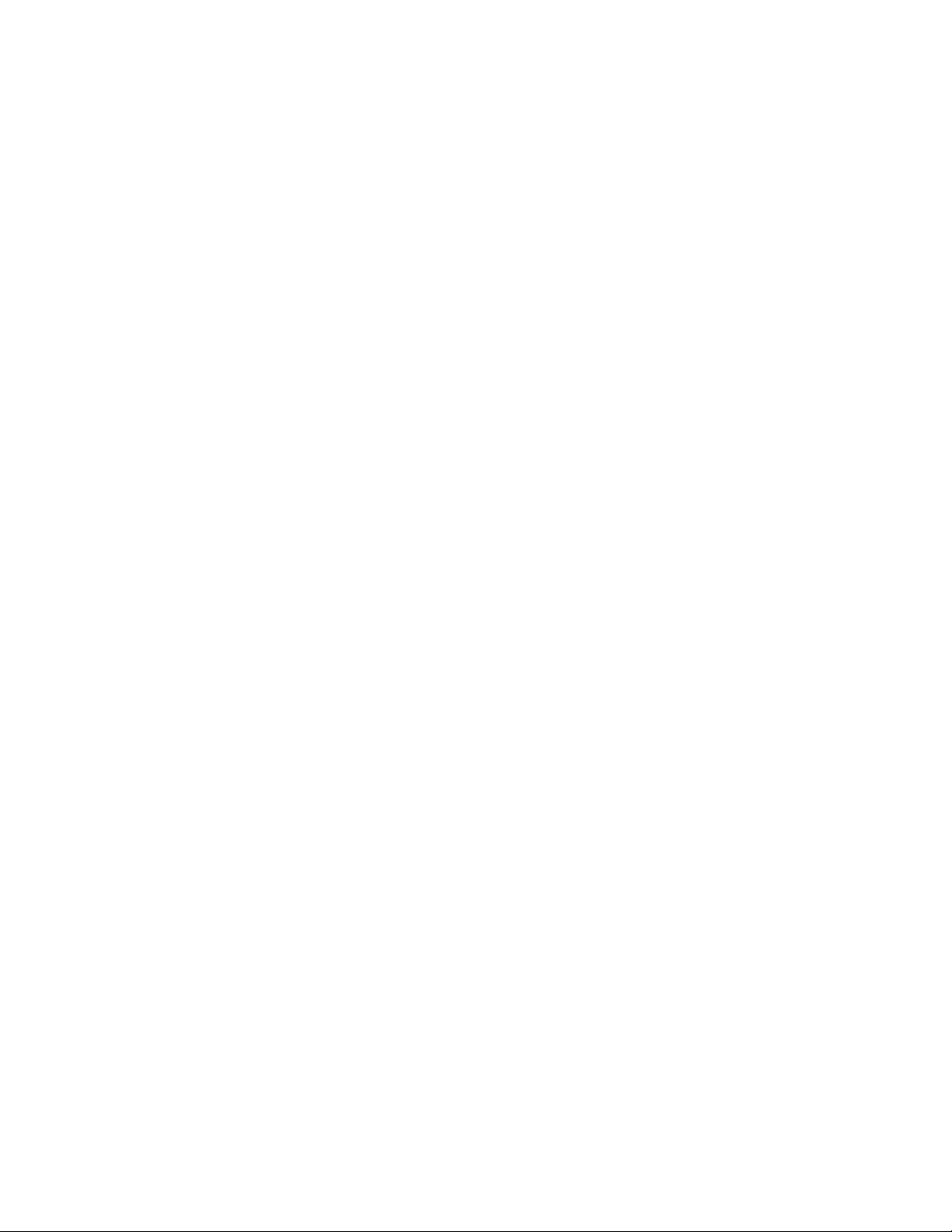

Important
You can obtain the latest customer documentation for this product by visiting our
web site at
www.wi-lan.com
. Click on
Support
➔
Customer Documentation
. Updated
information will be posted regularly on this site and can be downloaded via the
Internet.
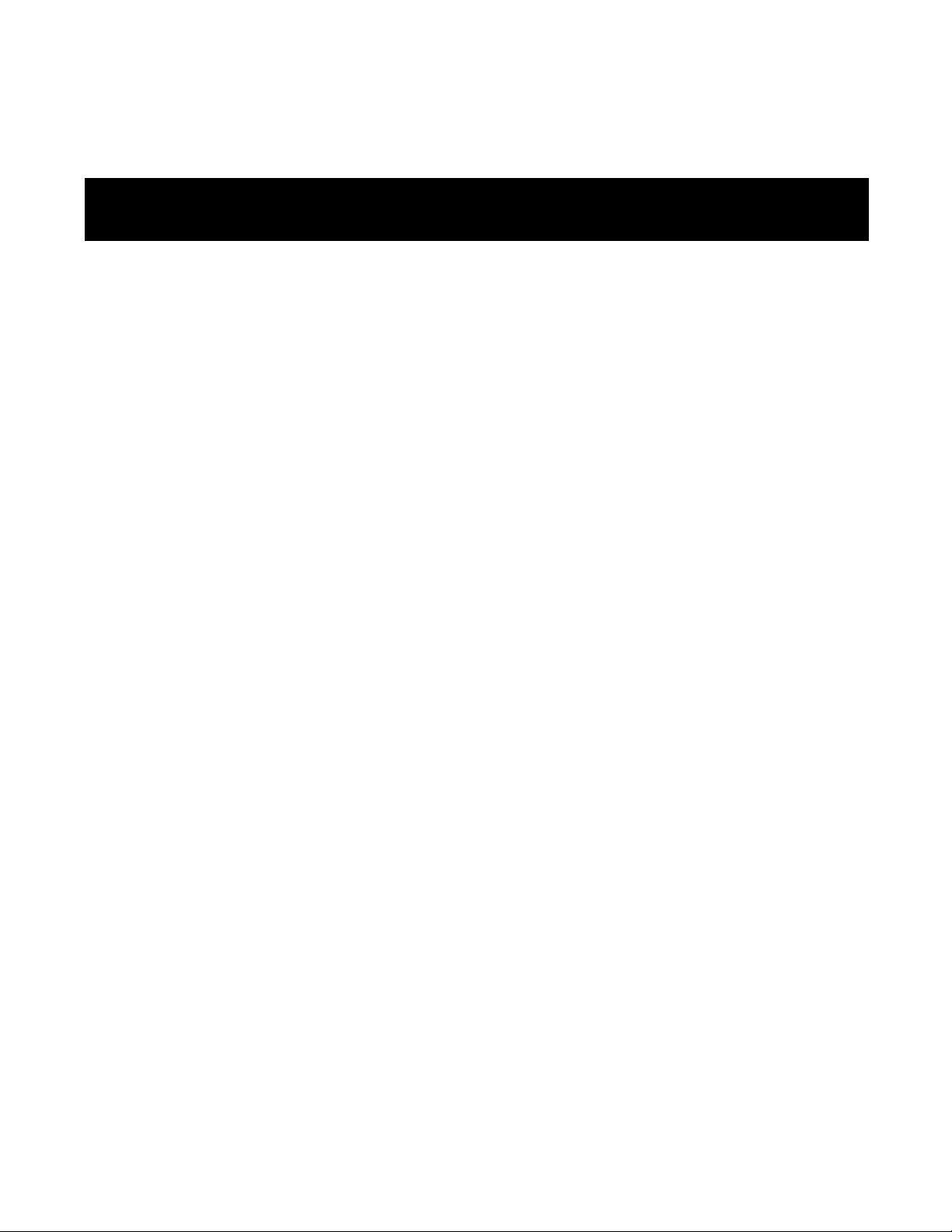
JUN 2002 Rev 02
i
Contents
Contents ...............................................................................................i
Important Information .................................................................... vii
Safety Considerations ......................................................................................................................vii
Warning Symbols Used in this Book ...........................................................................................vii
Notices ................................................................................................ix
Copyright Notice ..............................................................................................................................ix
Regulatory Notice .............................................................................................................................ix
Other Notices .....................................................................................................................................x
Warranty & Repair .............................................................................................................................x
Customer Support Contacts ...........................................................................................................x
Distributor Technical Support .......................................................................................................xi
Wi-LAN Product Information ........................................................................................................xi
Publication History ............................................................................................................................xi
Description ..........................................................................................1
Ultima3 Series Products ....................................................................................................................1
Features ................................................................................................................................................1
About Spread Spectrum ....................................................................................................................2
About AWE Units 3
Some System Applications ................................................................................................................3
Making a Simple Wireless Bridge 3
Creating a Simple Wireless Network 4
Creating a Network with Cells 6
Using a Repeater Base 7
Building a WAN 7
Hardware Description ......................................................................................................................8
AWE 120–58 Specifications .......................................................................................................... 10
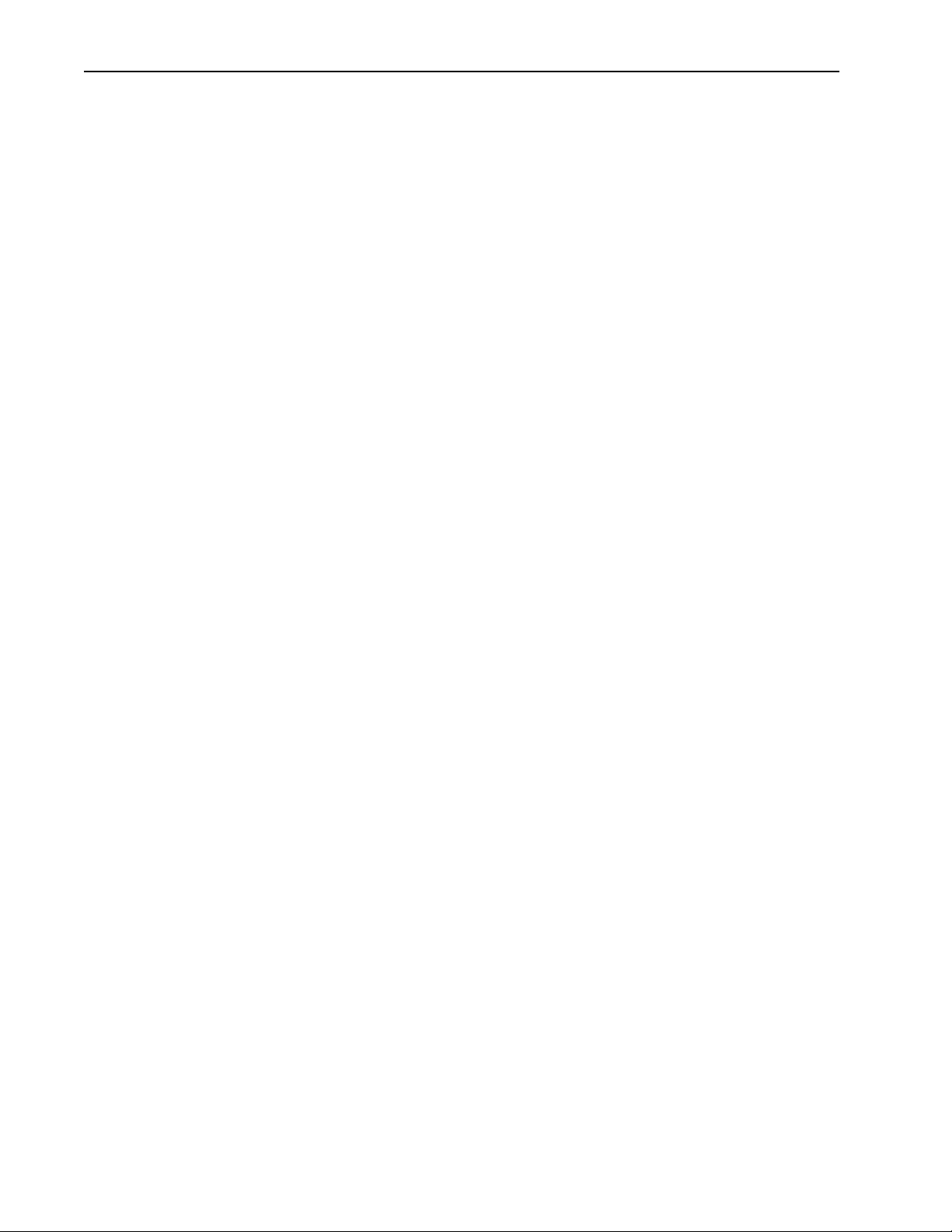
ii
AWE 120-58 Ultima3 Series User Guide
Installation ......................................................................................... 13
Overview ............................................................................................................................................13
Checking the Shipping Contents 14
Tools and Equipment 14
1 Obtain Network Plan ..................................................................................................................15
2 Assemble Units ..............................................................................................................................15
3 Configure Units .............................................................................................................................17
Configuring a Base Station 17
Configuring a Remote Unit 20
4 Bench Test Units ...........................................................................................................................22
Establishing a Basic RF Link 22
Testing the Link and Adjusting Tx Power 24
Performing Simple Network Tests 26
5 Install Units .....................................................................................................................................28
Point-to-Multipoint Installation 29
Co-Location Installation 29
6 Test Network ................................................................................................................................29
Adding to a Network ......................................................................................................................29
Preventative Maintenance
and Monitoring ..................................................................................................................................30
Configuration .................................................................................... 31
Overview ............................................................................................................................................31
Main Menu 31
Accessing the Main Menu ...............................................................................................................32
Accessing the Main Menu with HyperTerminal® 32
Accessing Units via telnet 33
Setting VT100 Arrows 34
Configuring with the Main Menu ..................................................................................................35
Accessing Help 35
Unit Identification .............................................................................................................................37
Viewing Unit Identification 37
Assigning Unit Identification Information 38
Hardware/Software Revision .........................................................................................................39
Viewing System Revision Information 39
System Software ROM Images ......................................................................................................40
Viewing System Software ROM Images 40
System Current Status ....................................................................................................................41
Viewing System Current Status 41
Network Configuration ..................................................................................................................42
Viewing Internet IP Addresses and Subnet Mask 42

JUN 2002 Rev 02
iii
Setting the Internet IP Address 44
Setting the IP Subnet Mask 44
Setting the Default Gateway IP Address 45
Setting the SNMP NMS Trap IP Address (future) 45
Setting the MAC Filter Entry Age Time Minutes 45
Enabling MAC Address Filtering 46
IP Filter Configuration .................................................................................................................... 47
Viewing IP Filter Configuration 48
Enabling IP Packet Filtering 50
Enabling IP Address Filtering 50
Setting Default IP Address Filtering 50
Setting Up IP Address Filter 51
VLAN Configuration ....................................................................................................................... 52
Viewing VLAN Configuration 52
Port Configuration 52
Press Esc to exit the menu 54
Setting the Default VLAN ID 54
Setting the Port Link Type 54
Setting the Port Priority 55
Setting the Port Acceptable Frame Type 55
Enabling Port Ingress Filtering 56
Enabling Port Egress Filtering 56
VLAN Registration Configuration 57
Creating/Modifying a VLAN Registration Entry 58
Deleting a VLAN Registration Entry 59
Displaying the VLAN Registration Table 60
Below is a sample table:
60
MAC Address Filter Configuration 60
Creating/Modifying a MAC Address Filter Entry 61
Removing a MAC Address Filter Entry 62
Displaying the MAC Address Filter Table 63
Below is a sample table:
63
Traffic Class Configuration 63
Á To view the Traffic Class Configuration menu 64
Assigning Packet Priority to Traffic Classes 64
Spanning Tree Configuration 64
Á To view the Spanning Tree Configuration menu 65
Enabling Spanning Tree 66
Setting the Bridge Priority 67
Setting Port Priority 67
Setting Port Path Cost 68
RF Station Configuration ............................................................................................................... 69
Viewing Current RF Station Configuration 69
Setting the Operating Mode 70
Setting Test Mode Timer Minutes 74
Performing Link Monitor Test (Normal Mode) 75
Performing Transmit and Receive Tests 78
Setting the RF Transmit Status 80
Setting the Link Monitor Period 81
Setting Maximum Remote Distance (Base Station Only) 82
Setting Link Monitor Remote Station Rank 83
Adjusting Throttling (Remote Station Only) 84

iv
AWE 120-58 Ultima3 Series User Guide
Setting CIR Weight (Remote Station Only) 86
Setting Tx Power Automatically (Remote Station Only) 86
Adjusting User Output Power Ceiling (Remote Station Only) 90
Setting Signal Margin (Remote Station Only) 91
Viewing Current Output Power Level Adjust 92
Radio Module Configuration ..........................................................................................................93
Viewing the Radio Module Configuration 93
Setting Config Test Minutes 95
Setting the Station Type 96
Setting the Station Rank 97
Setting the Center Frequency 98
Setting Security Passwords 101
Setting the Scrambling Code 102
Setting the Acquisition Code 103
Adjusting the Tx Power Level 104
Setting a Base to Repeater Mode (Base Station Only) 105
Setting System Symmetry Type (Base Station Only) 107
Setting Dynamic Polling Level (Base Station Only) 108
Setting Remote Unit RF Group 109
Rebooting and Saving RF Module Configurations 112
RF/Ethernet Statistics ................................................................................................................... 114
Viewing RF/Ethernet Statistics 114
System Security .............................................................................................................................. 117
Viewing System Security 117
Assigning Community Names 119
Setting Menu Passwords 120
Allowing Remote Access and Configuration 122
Setting the Auto Logout Minutes 123
System Commands ........................................................................................................................ 124
Viewing System Command Menu 124
Setting Default System Image 125
Setting the Reboot System Image 126
Rebooting the Current Image 126
Restoring Factory Configurations 127
Resetting Radio and Ethernet Statistics 128
Link Monitor Display .................................................................................................................... 129
Viewing Link Monitor Statistics 129
Logout .............................................................................................................................................. 130
Logging Out 130
Command Line Interface ............................................................................................................. 131
Troubleshooting ............................................................................. 133
Administrative Best Practices ..................................................................................................... 133
Troubleshooting Areas ................................................................................................................ 134
Troubleshooting Chart 135
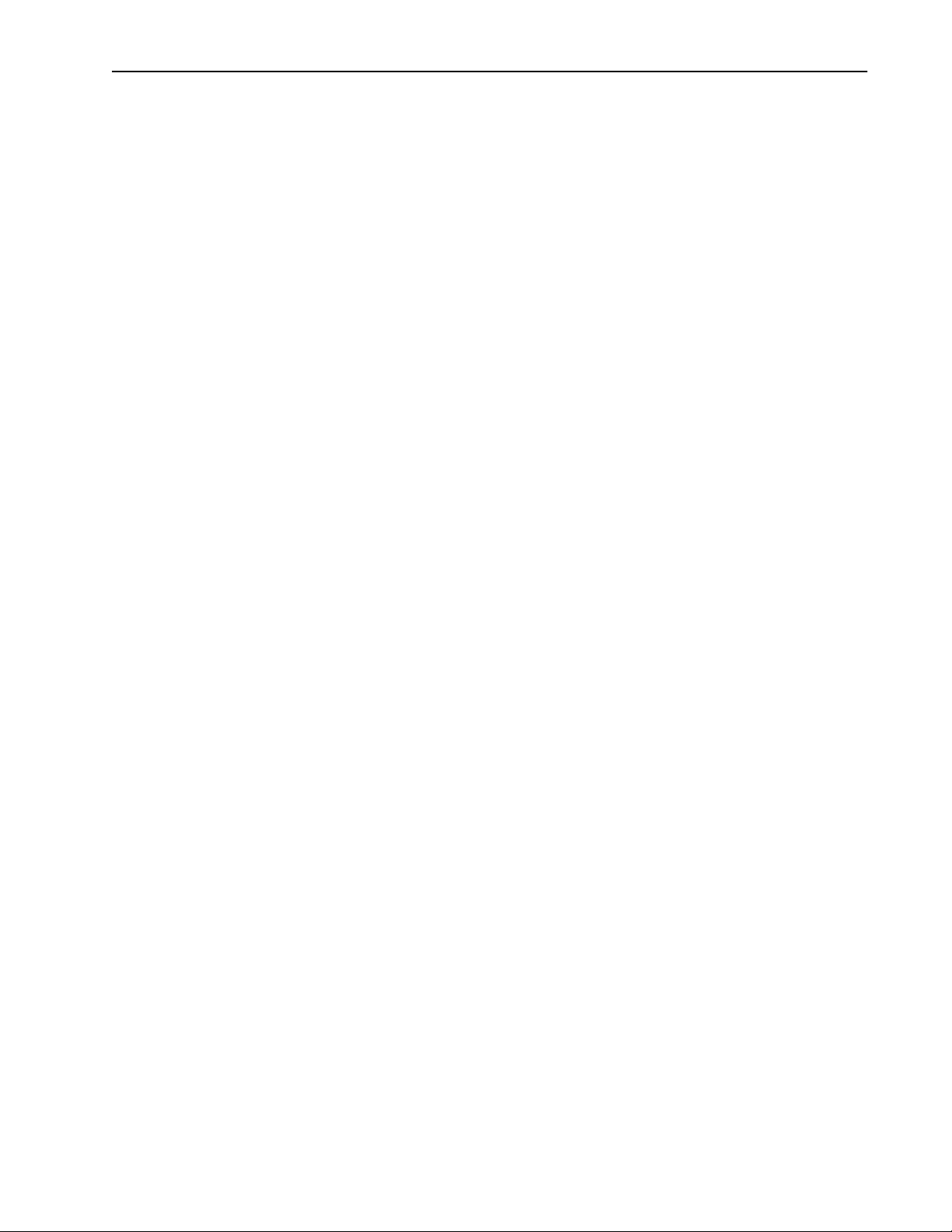
JUN 2002 Rev 02
v
Appendix A: Planning Your Wireless Link ..................................139
Planning the Physical Layout ....................................................................................................... 139
Determine the Number of Remotes 139
Ensure LOS and Determine Coverage Area 139
Measure the Distance Between Units 140
Determine Shelter, Power and Environmental Requirements 140
Determining Antenna
and Cable Requirements .............................................................................................................. 140
Determining Unit Configuration Settings ................................................................................ 141
Calculating a Link Budget ............................................................................................................. 141
Link Budget Example ..................................................................................................................... 145
Antenna Basics ............................................................................................................................... 146
Antenna Parameters 146
Implementation Considerations 147
Wi-LAN Approved Antennas 148
Antenna Installation Factors 149
Installing Antennas 150
Fine-tuning Antennas 151
Co-locating Units 151
Appendix B: Using HyperTerminal ..............................................153
Starting HyperTerminal ................................................................................................................ 153
Determining the Communications Port ................................................................................... 154
Appendix C: Configuring a Simple Data Network ......................155
Checking Network Adaptor Installation .................................................................................. 155
Configuring the Network ............................................................................................................156
Enabling Sharing on the Hard Disk Drive ................................................................................ 159
Appendix D: SNMP ........................................................................161
About SNMP MIB ..........................................................................................................................161
Wi-LAN Object Identifier Nodes .............................................................................................. 162
Using SNMP .................................................................................................................................... 162
Using Object Identifier Nodes ................................................................................................... 163
Appendix E: Configuration Via the Web .....................................177
Overview ......................................................................................................................................... 177
Accessing the Web Pages 177
Web Interface 177
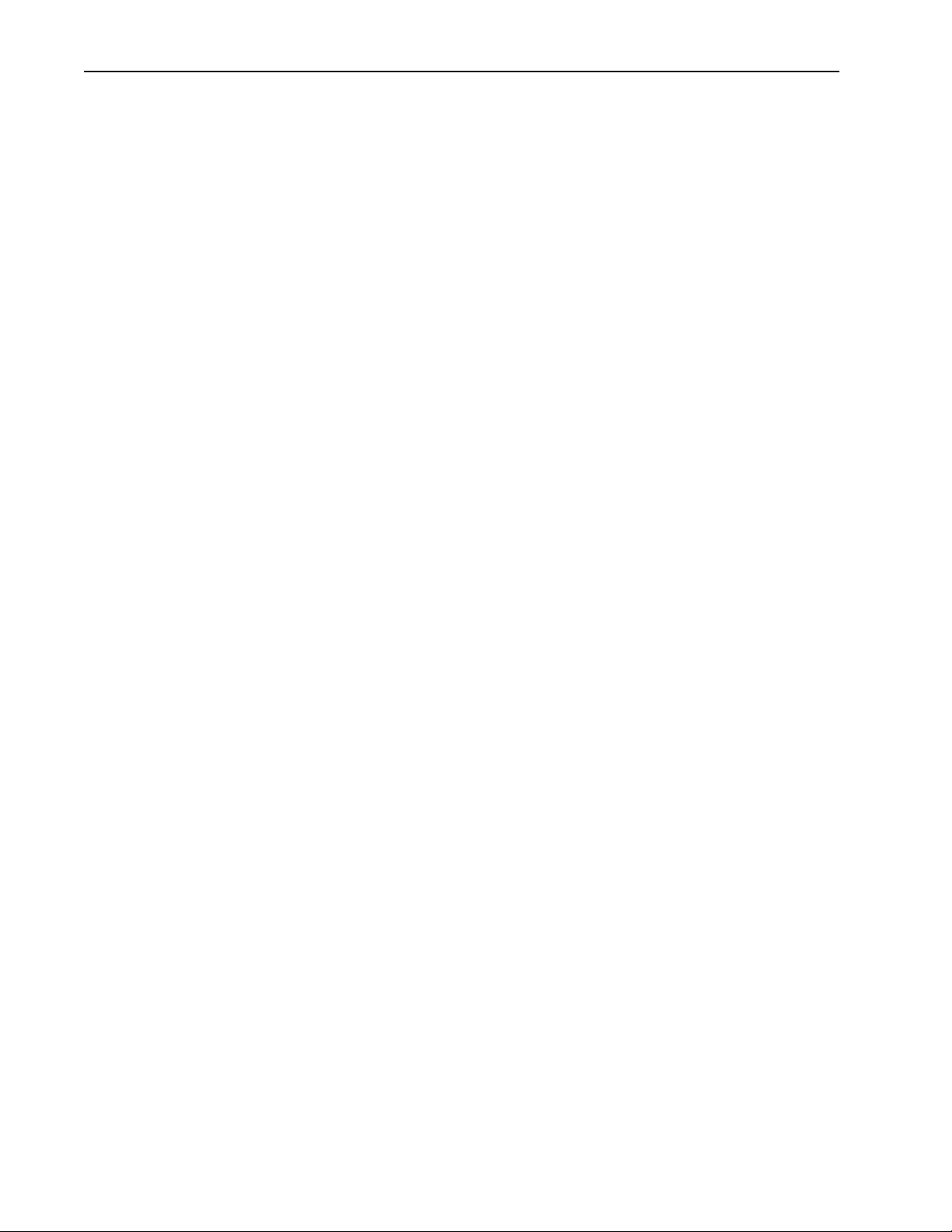
vi
AWE 120-58 Ultima3 Series User Guide
Appendix F: Upgrading Software ................................................. 181
Obtaining New Software Images ............................................................................................... 181
Uploading Image Software ........................................................................................................... 181
Activating New Software Images ............................................................................................... 183
Removing Old Software Images ................................................................................................. 183
Appendix G: Network Plan Template ......................................... 185
Base Station Information ............................................................................................................. 185
Remote Unit Information and Link Budget ............................................................................. 187
Appendix H: Configuration File (Cloning) ................................... 189
Configuration File Overview ...................................................................................................... 189
About Cloning ................................................................................................................................ 190
File Format ...................................................................................................................................... 191
Index ................................................................................................ 195
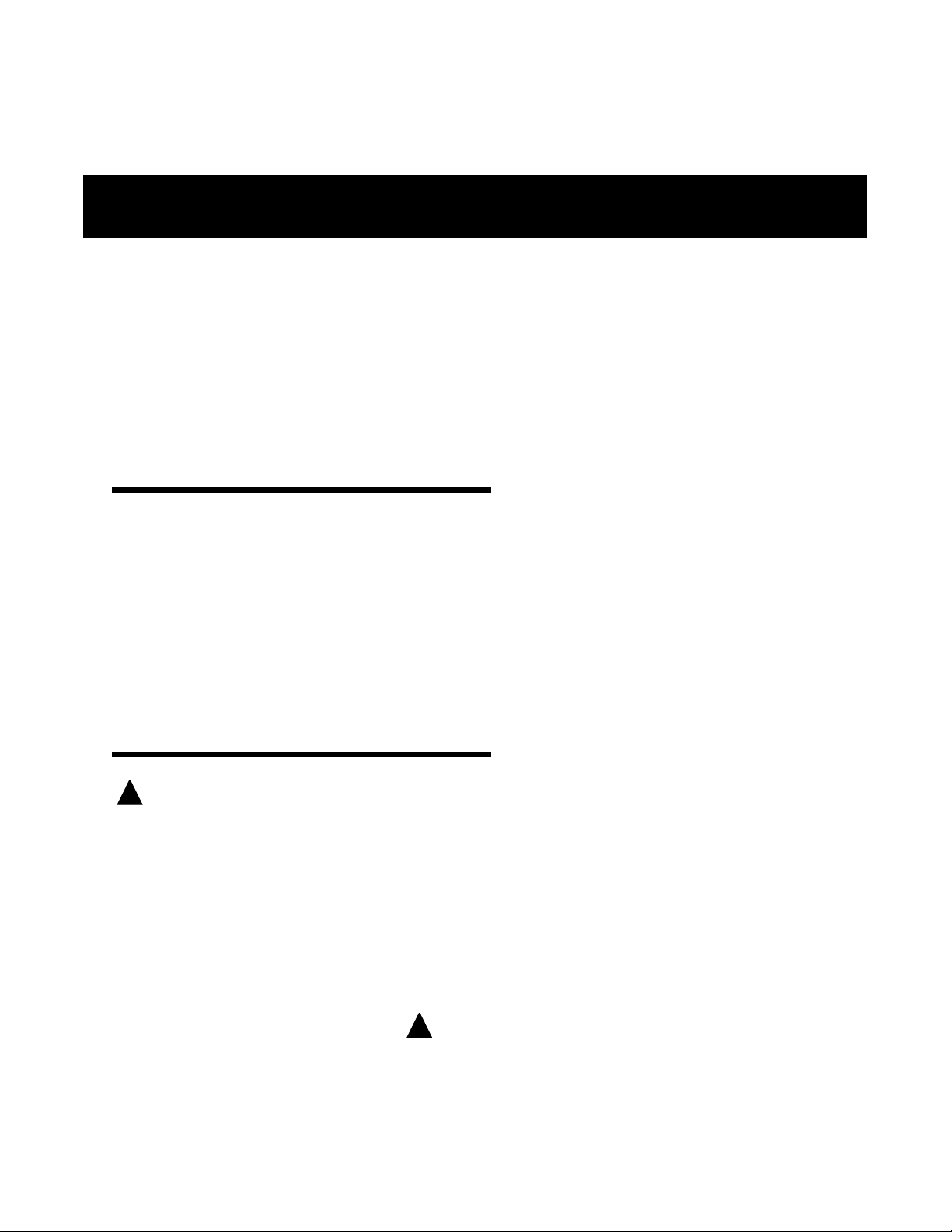
JUN 2002 Rev 02
vii
Important Information
Please be aware of the following information about the AWE 120-58.
• Tx power of remote units can be monitored and adjusted automatically.
• Center frequency is typed into a data field (rather than selected from a list).Available center fre-
quencies range from 5.7410 GHz to 5.8338 GHz in 400 kHz steps.
Safety Considerations
This documentation must be reviewed for familiarization with the product, instructions, and safety symbols
before operation.
Verify that a uninteruptable safety earth ground exists from the main power source and the product’s ground
circuitry.
Verify that the correct AC power source is available for the AC adapter to produce 24Vdc output from the
adapter.
Disconnect the product from operating power before cleaning.
Warning Symbols Used in this Book
WARNING: Bodily injury or death may result from failure to heed a WARNING.
Do not proceed beyond a WARNING until the indicated conditions are fully understood and
met.
! CAUTION: Damage to equipment may result from failure to heed a caution.
Do not proceed beyond a CAUTION until the indicated conditions are fully understood and
met.
Important: Indicates important information to be aware of which may affect the completion of
a task or successful operation of equipment.
WARNING
All antennas and equipment must be installed by a knowledgeable and
professional installer.
!
!
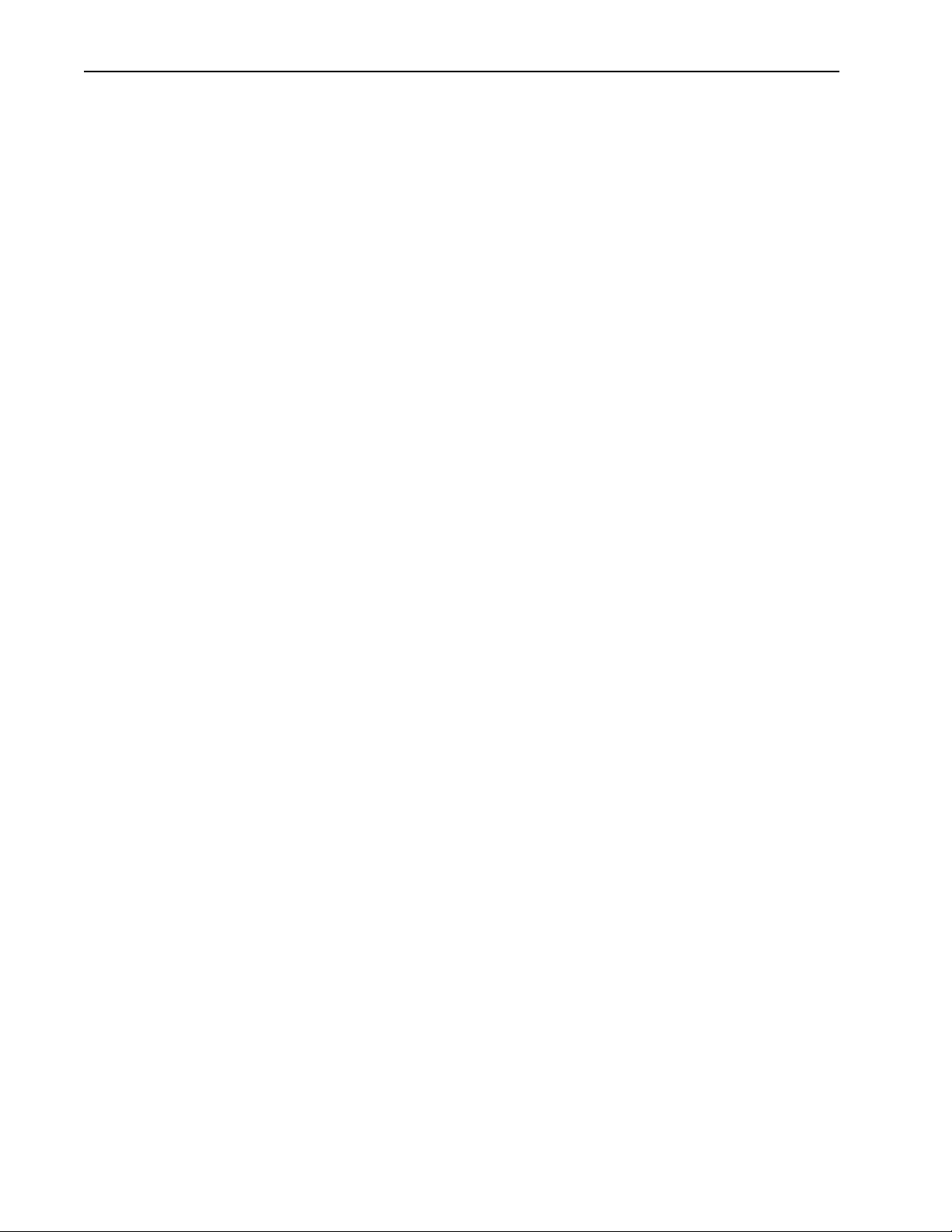
Important Information
viii
AWE 120-58 Ultima3 Series User Guide
! CAUTION
Never operate a unit without an antenna, dummy load, or terminator
connected to the antenna port.
Operating a unit without an antenna, dummy load, or terminator connected
to the antenna port can permanently damage a unit.
Important
Antennas must be selected from a list of Wi-LAN approved antennas.
See
Wi-LAN Approved Antennas
, page 148 for list.
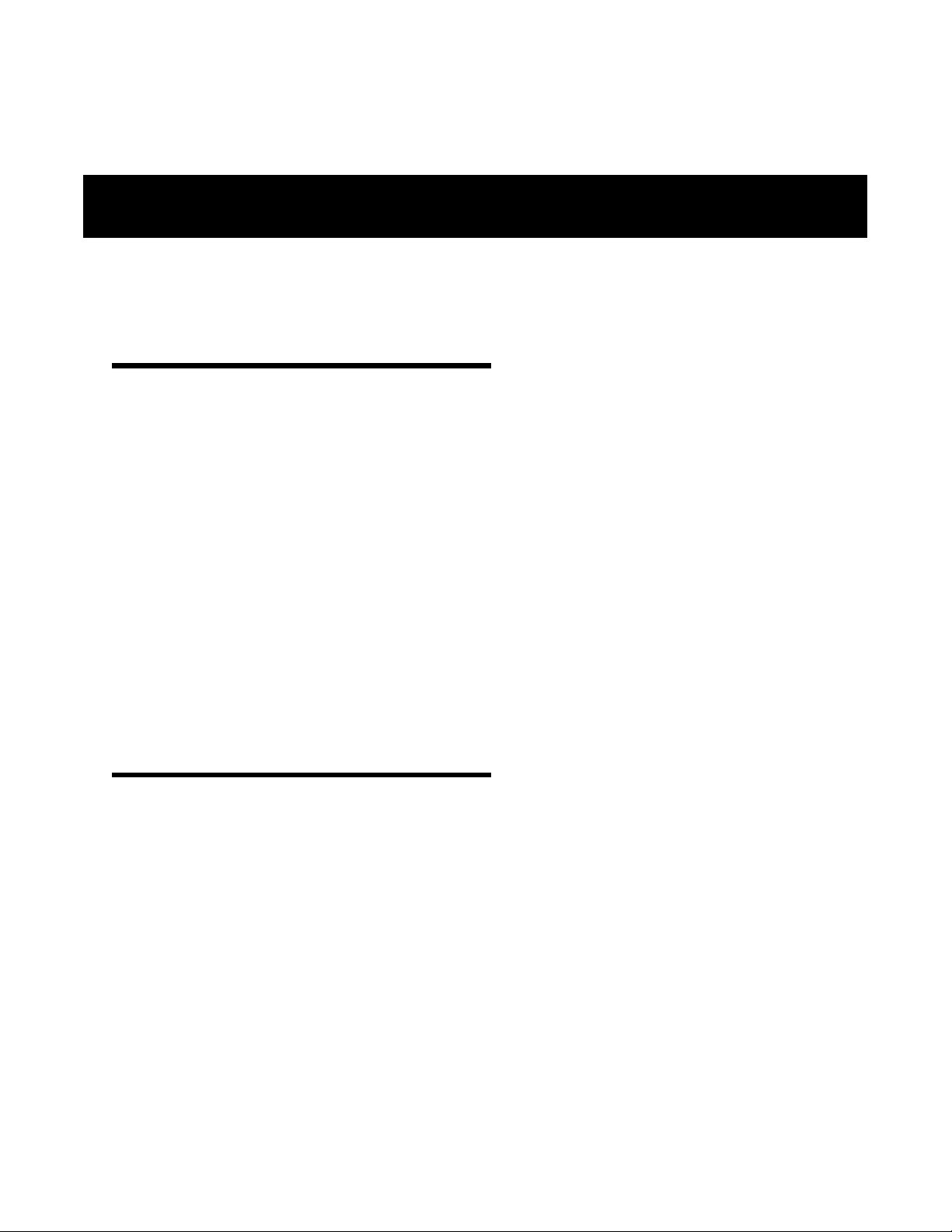
JUN 2002 Rev 02
ix
Notices
Copyright Notice
Copyright© 2001 Wi-LAN, Inc.
All rights reserved.
This guide and the application and hardware described herein are furnished under license and are subject to a
confidentiality agreement.The software and hardware can be used only in accordance with the terms and
conditions of this agreement.
No part of this guide may be reproduced or transmitted in any form or by any means—electronic,
mechanical, or otherwise, including photocopying and recording—without the express written permission of
Wi-LAN, Inc.
While every effort has been made to ensure that the information contained in this guide is correct,Wi-LAN,
Inc. does not warrant the information is free of errors or omissions.
Information contained in this guide is subject to change without notice.
Regulatory Notice
The AWE 120-58 product presented in this guide complies with the following regulations and/or regulatory
bodies.
• RSS-210 of Industry Canada (www.ic.gov.ca)
• FCC Part 15 (www.fcc.gov)
Operation is subject to the following two conditions.
• This device may not cause interference
• This device must accept any interference, including interference that may cause undesired operation
of the device
This equipment generates, uses, and radiates radio frequency and, if not installed and used in accordance with
this guide, may cause harmful interference to radio communications. However, there is no guarantee that
interference will not occur in a particular installation.
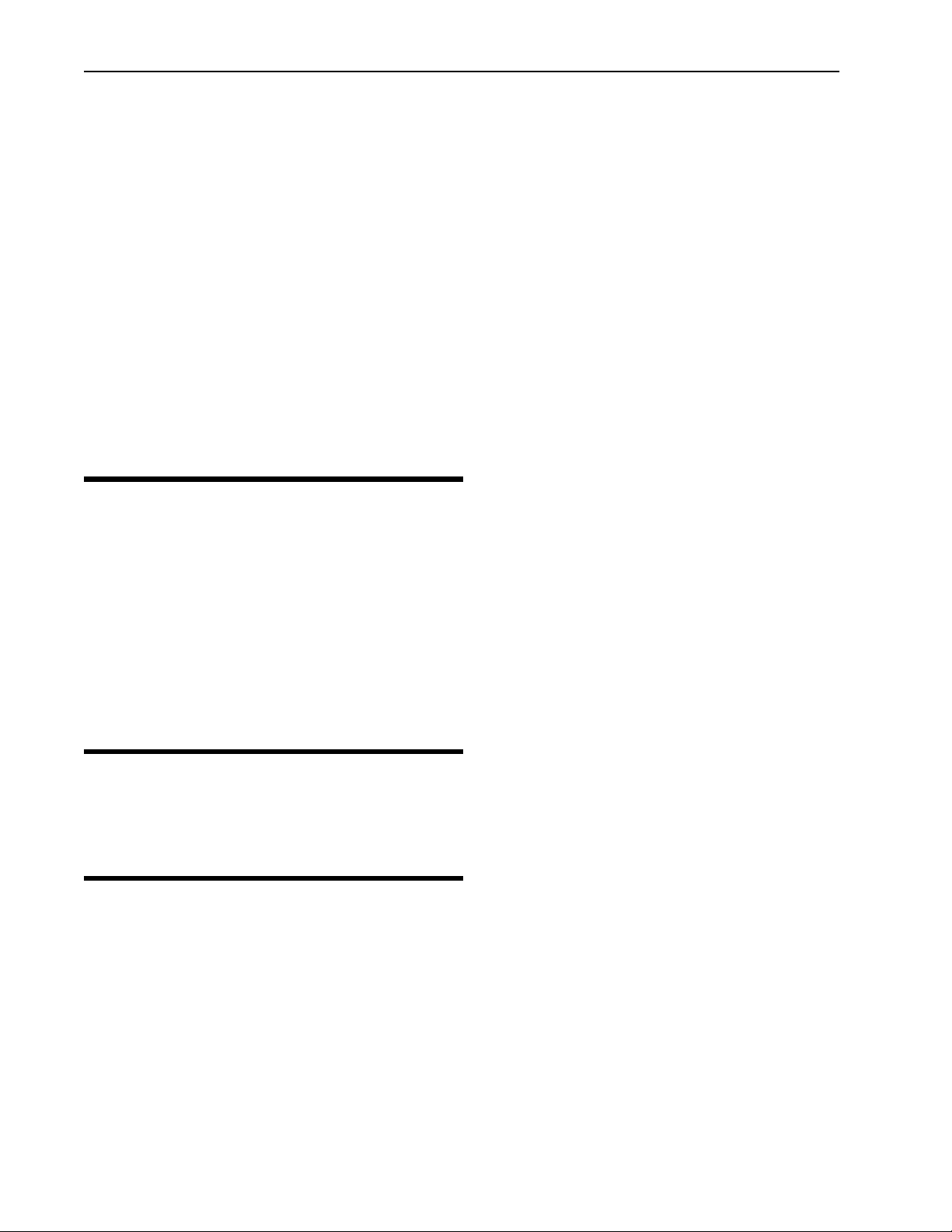
Notices
x
AWE 120-58 Ultima3 Series User Guide
If this equipment does cause harmful interference to radio or television reception, which can be determined
by turning the equipment off and on, the user is encouraged to try to correct the interference by one or
more of the following methods.
• Reorient or relocate the receiving antenna
• Increase the separation between the equipment and receiver
• Connect equipment to an outlet on a circuit different from that to which the receiver is connected
• Consult the dealer or an experienced radio/TV technician for help
• Selecting and testing different channels, if employing 5.8 GHz equipment
As the AWE 120-58 is used on a license-exempt, non-frequency coordinated, unprotected spectrum
allocation, and thus can be subject to random unidentified interference, applications must not be those of a
primary control where a lack of intercommunication could cause danger to property, process, or person.An
alternative fail-safe should be designed into any system to ensure safe operation or shut down, should
communication be lost for any reason.
Other Notices
• Changes or modifications to the equipment not expressly approved by Wi-LAN, Inc., could void the
user’s authority to operate the equipment.
• Appropriately shielded remote I/O serial cable with the metal connector shell and cable shield
properly connected to chassis ground shall be used to reduce the radio frequency interference.
• Radio frequency exposure limits may be exceeded at distances closer than 23 centimeters from the
antenna of this device.
• All antenna installation work shall be carried out by a knowledgeable and professional installer.
• Use only a power adapter approved by Wi-LAN.
Warranty & Repair
Please contact the party from whom you purchased the product for warranty and repair information.
Wi-LAN provides no direct warranty to end users of this product.
Customer Support Contacts
Users of Wi-LAN equipment who require technical assistance must contact their reseller or distributor. For
information on distributors in your area, please visit www.wi-lan.com/channel.
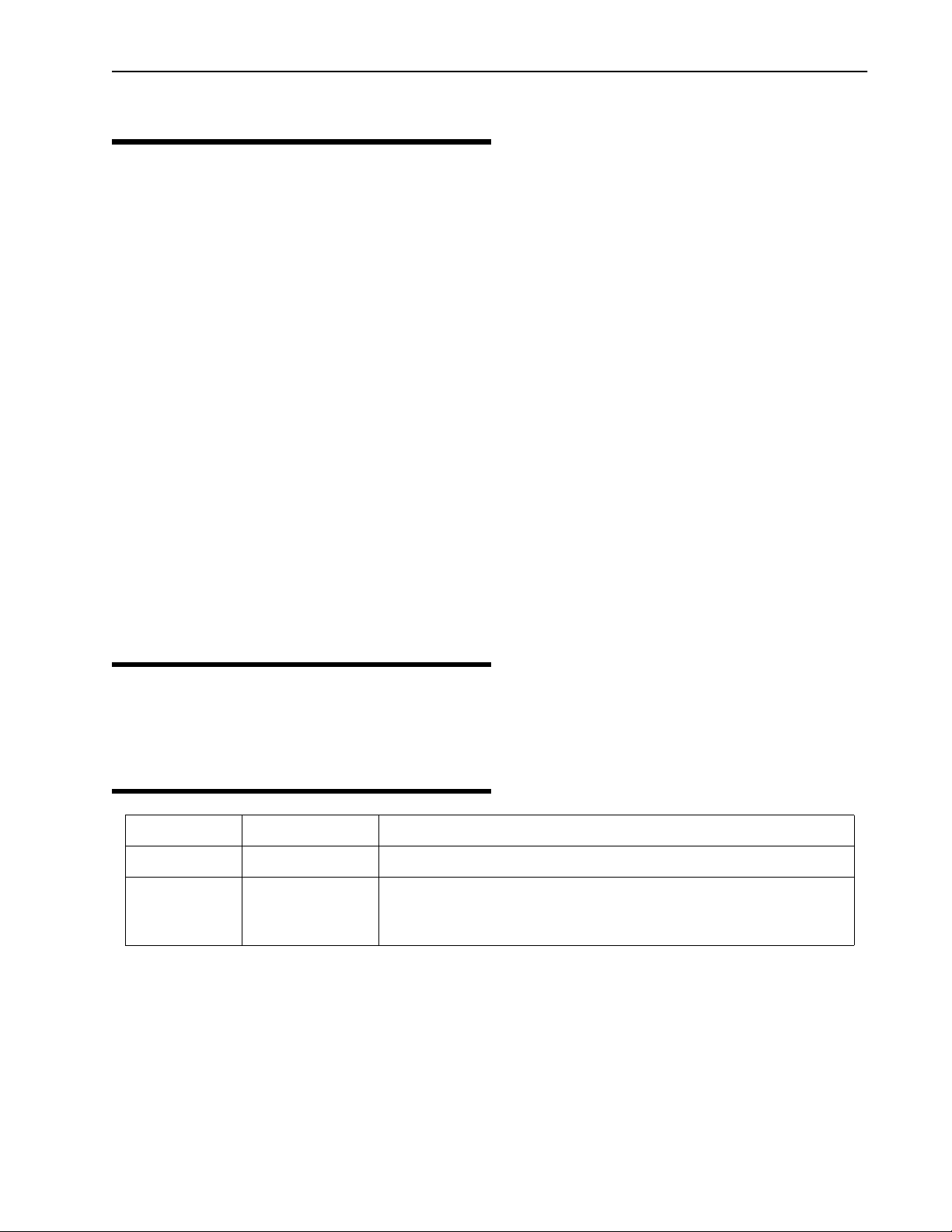
Distributor Technical Support
JUN 2002 Rev 02
xi
Distributor Technical Support
Distributors may contact Wi-LAN’s Technical Assistance Center (TAC) for technical support on Wi-LAN
products.When requesting support, please have the following information available:
• Description of the problem
• Configuration of the system, including equipment models, versions and serial numbers.
• Antenna type and transmission cable lengths
• Site information, including possible RF path problems (trees, buildings, other RF equipment in the
area)
• Configuration of units (base, remote, channels used, etc.) and Link Monitor statistics
Contact Wi-LAN’s Technical Assistance Center at the numbers listed below.
Wi-LAN Product Information
To obtain information regarding Wi-LAN products, contact the Wi-LAN distributor in your region, call
1-800-258-6876 to speak with a Wi-LAN sales representative or visit our web site at www.wi-lan.com.
Publication History
Canada and USA Call toll free: 1-800-258-6876
Business hours: 7:30 a.m. to 4:30 p.m. Mountain Standard Time (GMT-7:00)
International Call: 1-403-204-2767
Business hours: 7:30 a.m. to 4:30 p.m. Mountain Standard Time (GMT-7:00)
All locations Send an e-mail message to:
techsuppor[email protected]
Revision Date Description
Rev 1 APR 2002 Initial release of manual.
Rev 2 JUN 2002 New software features added, including Cloning, CIR and Hardware
Installation Mode.
Added section on product types.

Notices
xii
AWE 120-58 Ultima3 Series User Guide

JUN 2002 Rev 02
1
Description
Ultima3 Series Products
There are four products available in the Ultima3 Series.These products together support a variety of
network applications that require Point-to-Point or Point-to-MultiPoint connectivity.The following table
describes the different product types and the network topologies they support:
Notes:
• Point-to-Point products only communicate with other Point-to-Point products. Similarly, Point-to-
MultiPoint products only communicate with other Point-to-MultiPoint products
• Station type is a configurable parameter for Point-to-Point products.The types of stations sup-
ported is further described below
What follows in subsequent sections is a description of the aggregate list of features available within the
Ultima3 Series, independent of product type.There are therefore no specific references made to
ER
,
RD
,
AP
or
CPE
. For sections that comment on network topologies and related unit configuration parameters, please
refer to the table above to see if this applies to your specific product.
Features
The AWE 120-58 advanced wireless Ethernet bridge provides high-speed, wireless connectivity at a fraction
of the cost of wired solutions. It operates over the 5.7250 – 5.8500 GHz ISM radio band and has a maximum
raw wireless data rate of 12 Mbps.
Product Type Station Type Network Topology
ER (Extended Range) Base Station or Remote Unit Point-to-Point
RD (Rapid Deployment) Base Station or Remote Unit Point-to-Point
AP (Access Point) Base Station only Point-to-MultiPoint
CPE (Customer Premise
Equipment)
Remote Unit only Point-to-MultiPoint
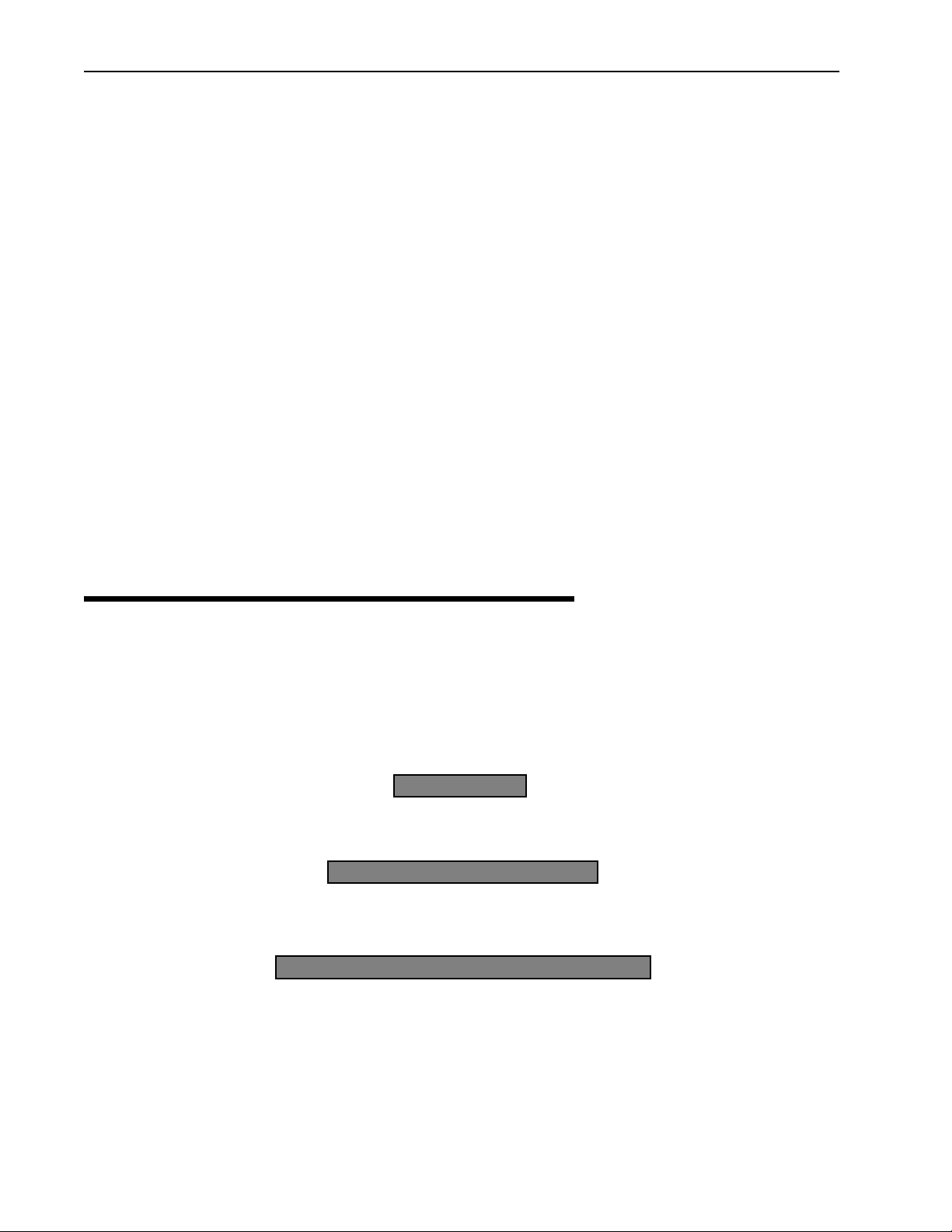
Description
2
AWE 120-58 Ultima3 Series User Guide
• Provides wireless connectivity at speeds up to eight times faster than regular T1 lines, making the
AWE 120-58 ideal for providing high-speed Ethernet access or for wirelessly extending existing
communications infrastructures.
• Supports point-to-point, point-to-multipoint, and multipoint-to-multipoint networks (if all remotes have
clear line of sight to the base station and to each other). Contentionless polling ensures efficient access to
remote data networks.
• Is self-contained and easy to use. Simply connect an AWE unit to each LAN segment, and the unit
automatically learns where nodes are located on the network and performs dynamic packet filtering to
ensure the local LAN traffic does not overload the wireless connection.
• Uses Wi-LAN's patented Multi-Code Direct Sequence Spread Spectrum (MC-DSSS) technology, which
makes the unit spectrally efficient and resistant to interference. MC-DSSS technology increases data
throughput by as much as ten times compared to traditional spread spectrum technology.
• Other features include automatic Tx power level adjustment, IP address filtering, throughput throttling and
monitoring, high security and reliability, and a flash-code upgrade path. SNMP, telnet and RS-232
management enable users to manage, configure and monitor their wireless network with ease.
•VLAN compliant—supports transparent forwarding ofVLAN-tagged frames (increased frame size
supported) and remote management of units within aVLAN environment (i.e. units connected via trunk
links). Supports VLAN tag insertion/removal andVLAN supporting protocols (802.1D, 802.1P, GVRP).
About Spread Spectrum
Three frequency bands (called the ISM bands) are allocated in Canada and the United States to a radio
technique known as spread spectrum communication.The bands are located at 900MHz, 2.4 GHz, and 5.8
GHz (shown in the following illustration).The AWE 120-58 operates with spread spectrum technology over
the 5.7250 – 5.850 GHz band.
License-Free ISM Bands
Direct Sequence Spread Spectrum (DSSS) technology converts a data stream into packets and spreads the
packets across a broad portion of the RF band.The particular spread pattern depends upon a code.With
900 MHz
2.4 GHz
5.8 GHz
26 MHz Wide
83.5 MHz Wide
125 MHz Wide
902 MHz 928 MHz
2.4 GHz 2.4835 GHz
5.725 GHz 5.85 GHz

Some System Applications
JUN 2002 Rev 02
3
multi-code DSSS (MC-DSSS), multiple codes and spread patterns are employed.A spread spectrum receiver
reconstructs the signal and interprets the data.
Some advantages of DSSS are as follows:
• Resistant to interference: DSSS overcomes medium levels of interference and multipath problems.
• Security:There must be a decoder at the receiving end to recover data (an AWE can only talk to
another AWE). Data is transmitted at irregular time intervals.
• Low probability of detection: Due to a low amplitude signal and wide bandwidth.
• No license fee:A license fee is not required if used in the specified radio bands and the transmitter
power is limited.
About AWE Units
AWE 120-58 units can function as base stations, remote units or repeater bases.
Base Station:
One unit in your wireless network must be a base station.A base station acts as the central
control unit of the wireless network.The base station polls all remote units and controls how traffic is routed
to and from remotes.The base usually connects to a major access point of the wired network.The antenna of
the base station must be capable of transmitting and receiving radio signals to and from all the remote units in
a system. If remotes are spread over a large area, an omni-directional antenna is usually required. See
Configuring a Base Station
, page 17 for information about setting up a base station.
Remote Units:
Remote units receive and transmit wireless data to the base station.You need at least one
remote unit for each wireless link. Remotes can limit the amount of data passed by the remote (a function
called throttling), and they can filter data packets based on their IP address. If remote units communicate only
with the base station, their antennas can be more directional and have higher gains than base antennas. See
Configuring a Remote Unit
, page 20 for information about setting up a remote unit.
Repeater Base:
A base station can be configured as a repeater base.A repeater is needed when remote
units cannot communicate directly with each other, but direct transfers of data between them are necessary
(as in a true WAN).When configured as a repeater, the base station passes data packets between remote
stations based on the remote group status and a list of MAC (Media Access Control) addresses that the base
station automatically builds.A single repeater uses a method called “store and forward” to receive data from
the originating remote and to pass data to the destination remote. See
Setting a Base to Repeater Mode (Base
Station Only)
, page 105 for more information.Two units can also be employed as a dual unit repeater (back-to-
back) configuration that maximizes data throughput.
Some System Applications
You can build a wireless network from AWE units and various other components such as cables and antennas.
The following section shows some simple examples of AWE applications.
Making a Simple Wireless Bridge
The simplest example of using a AWE 120-58 is a point-to-point wireless bridge that connects two wired
network segments or LANs.Two AWE units are required: a base station and a remote unit.

Description
4
AWE 120-58 Ultima3 Series User Guide
Point-to-Point Wireless Bridge
Creating a Simple Wireless Network
You can create a point-to-multipoint wireless network by adding several remote units to a base station.A
base station can support up to 1000 remotes, however,Wi-LAN recommends no more than 225 remotes per
base station to ensure high levels of data throughput. See
Determine the Number of Remotes
, page 139 for
more information.
Point-to-Multipoint Wireless Network
Direct remote-to-remote communication can occur if a direct RF link can be established between remotes,
and if remotes are in the same RF group.
Base
Wired Network
RemoteRouter
Main Wired Network
Router
Hub
Switch
Firewall
Switch
Hub
Firewall
Wireless Link
Base
RemoteRouter
RemoteRouter
Wired Network
Wired Network
Wired Network
RemoteRouter
Main Wired Network
Router
Hub
Switch
Hub
Switch
Firewall
Firewall
Switch
Hub
Firewall
Switch
Hub
Firewall Wireless Links
Base station polls
Remote Units

Some System Applications
JUN 2002 Rev 02
5
Remote-to-Remote Communication
Base
Remote
Remote
Remote
Main Wired Network
Remotes must be in the same
RF group to communicate
directly
Wireless Links
Table of contents
Other Wi-LAN Network Router manuals
Popular Network Router manuals by other brands

Encore
Encore ENDSL-A2+WIGX2 Specifications

ZyXEL Communications
ZyXEL Communications Prestige 941 user guide
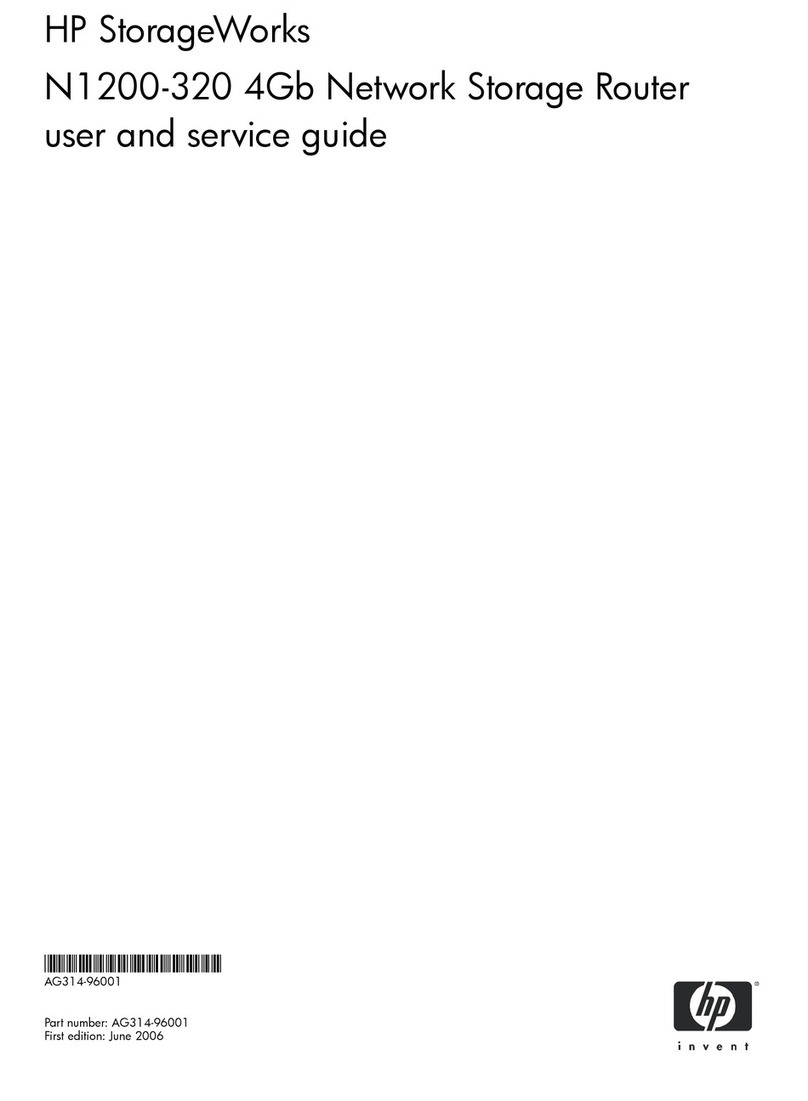
HP
HP N1200 - StorageWorks Network Storage Router User's and service guide
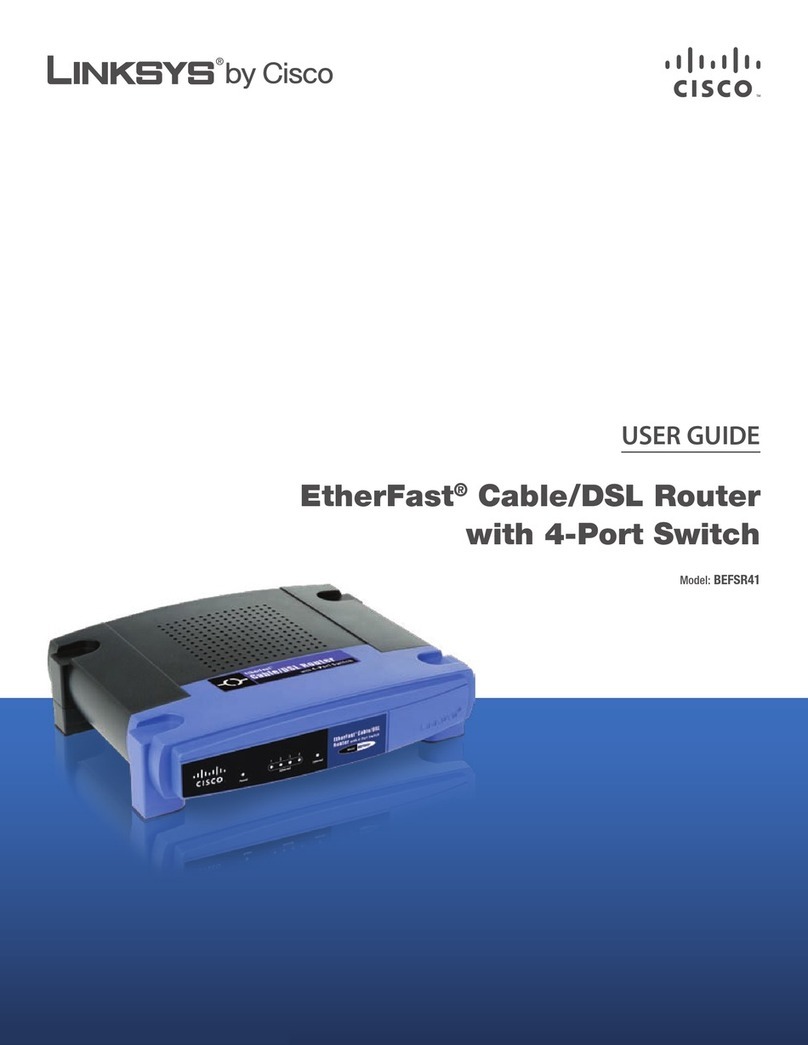
Linksys
Linksys BEFSR41 - EtherFast Cable/DSL Router user guide

Telekom
Telekom Sinus 154 media quick start guide

TP-Link
TP-Link AC1750 Quick installation guide