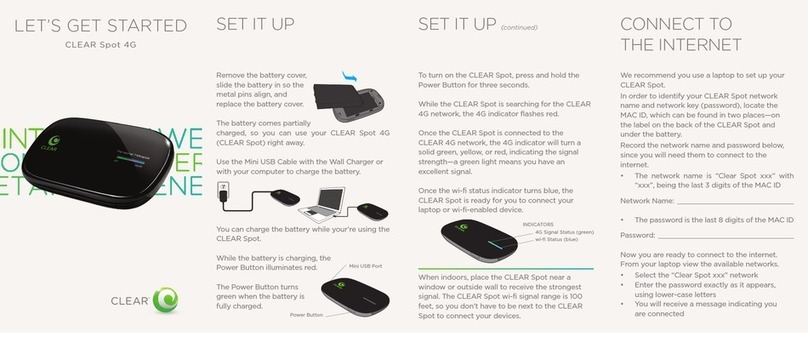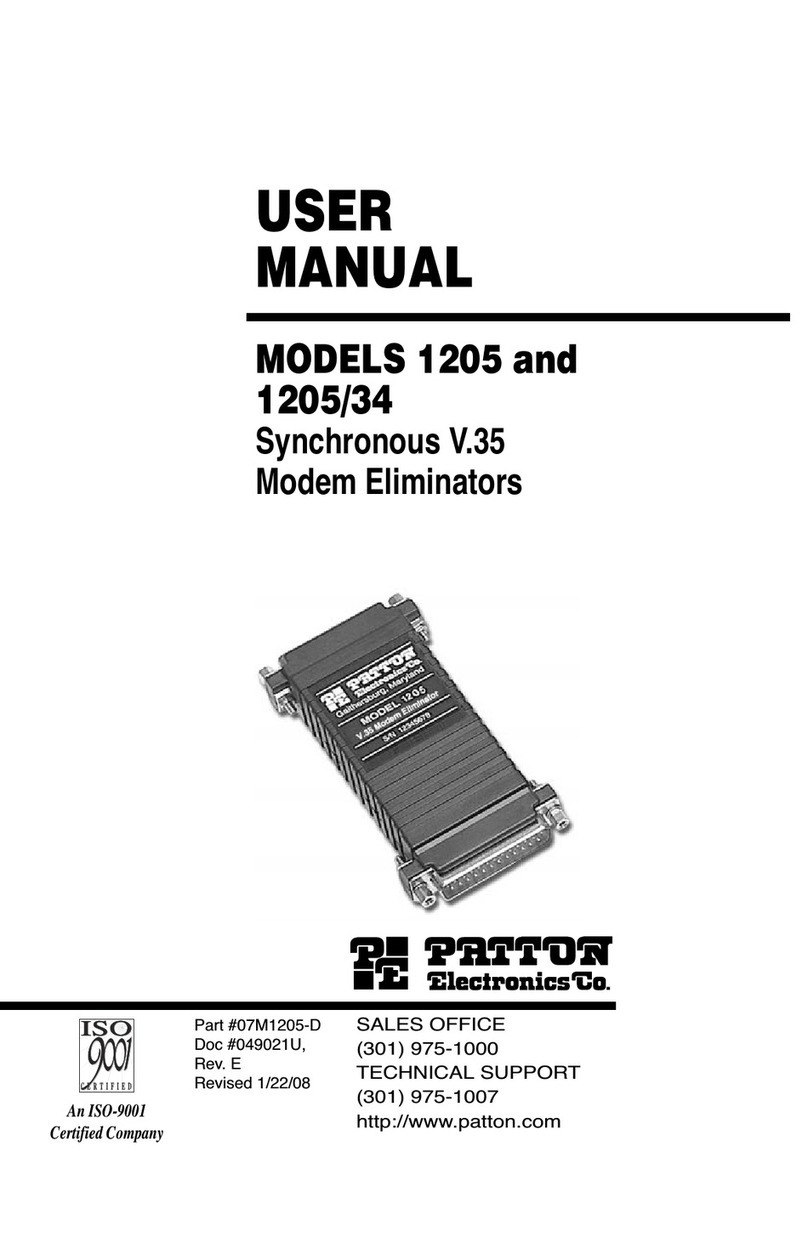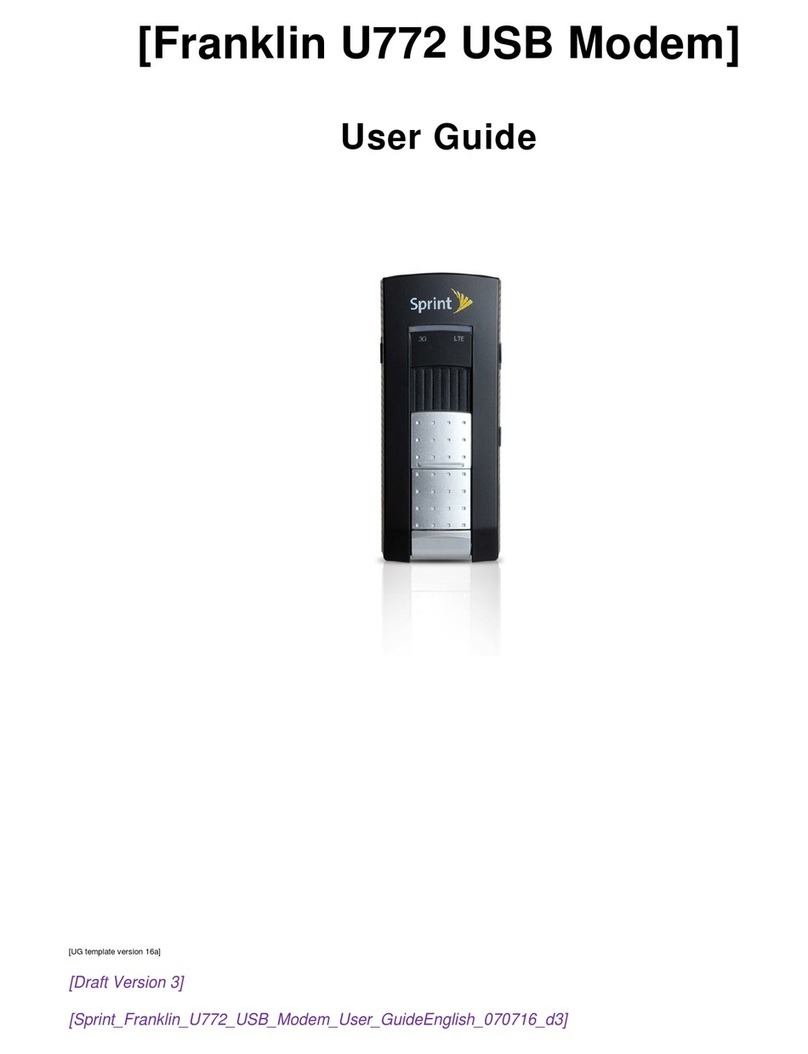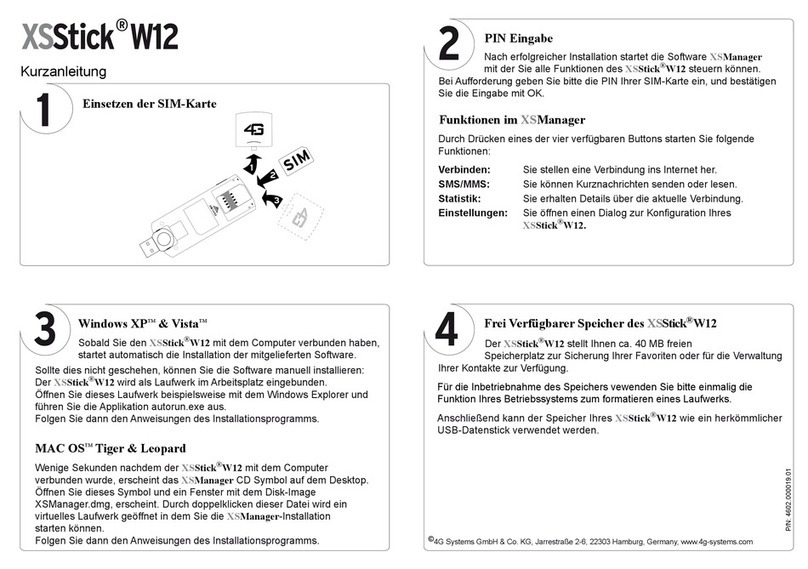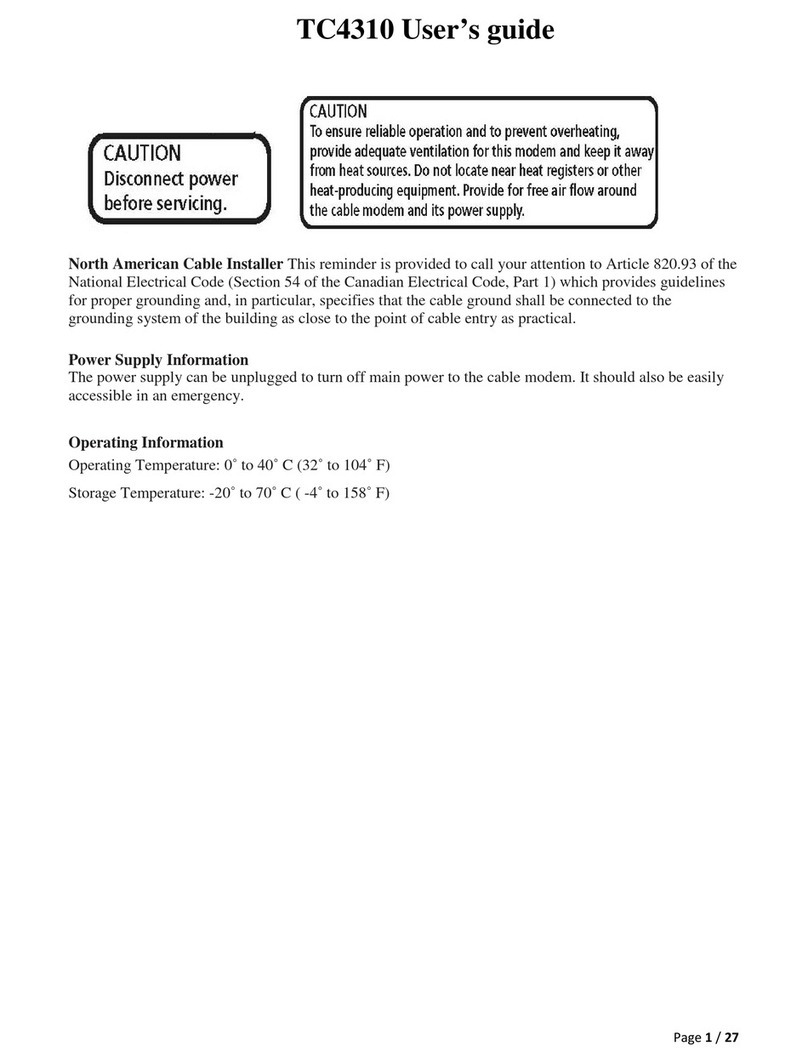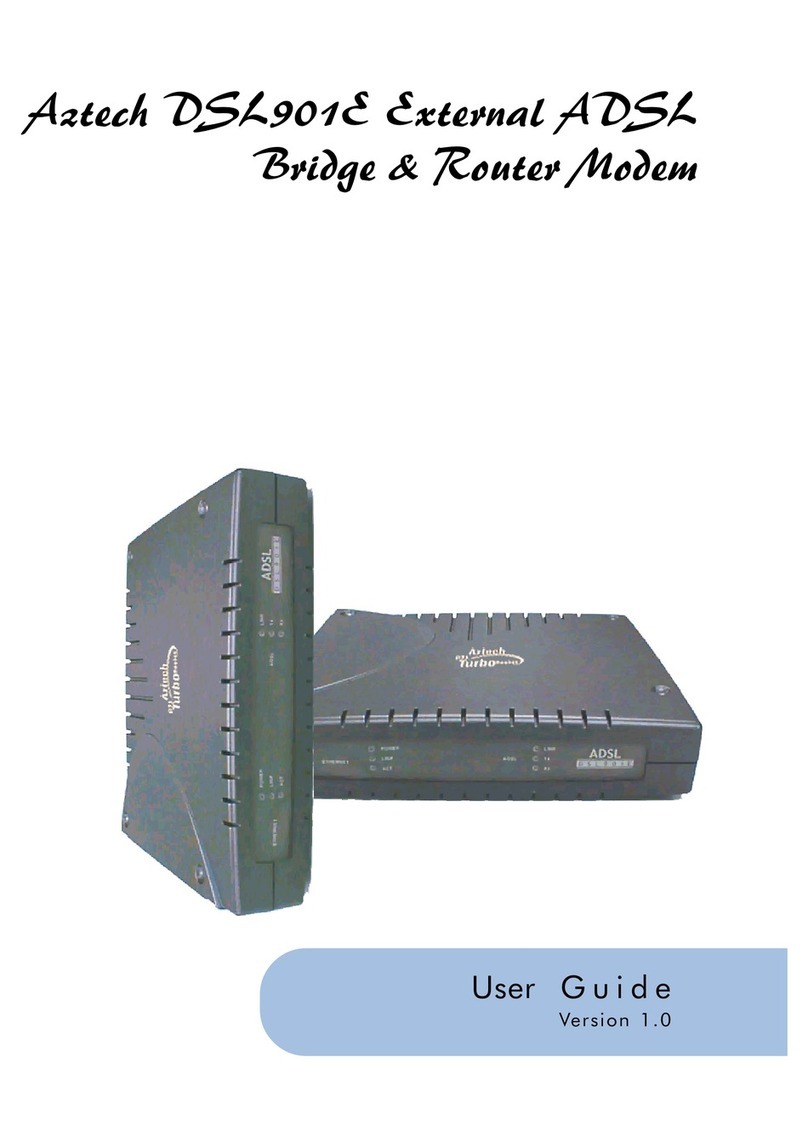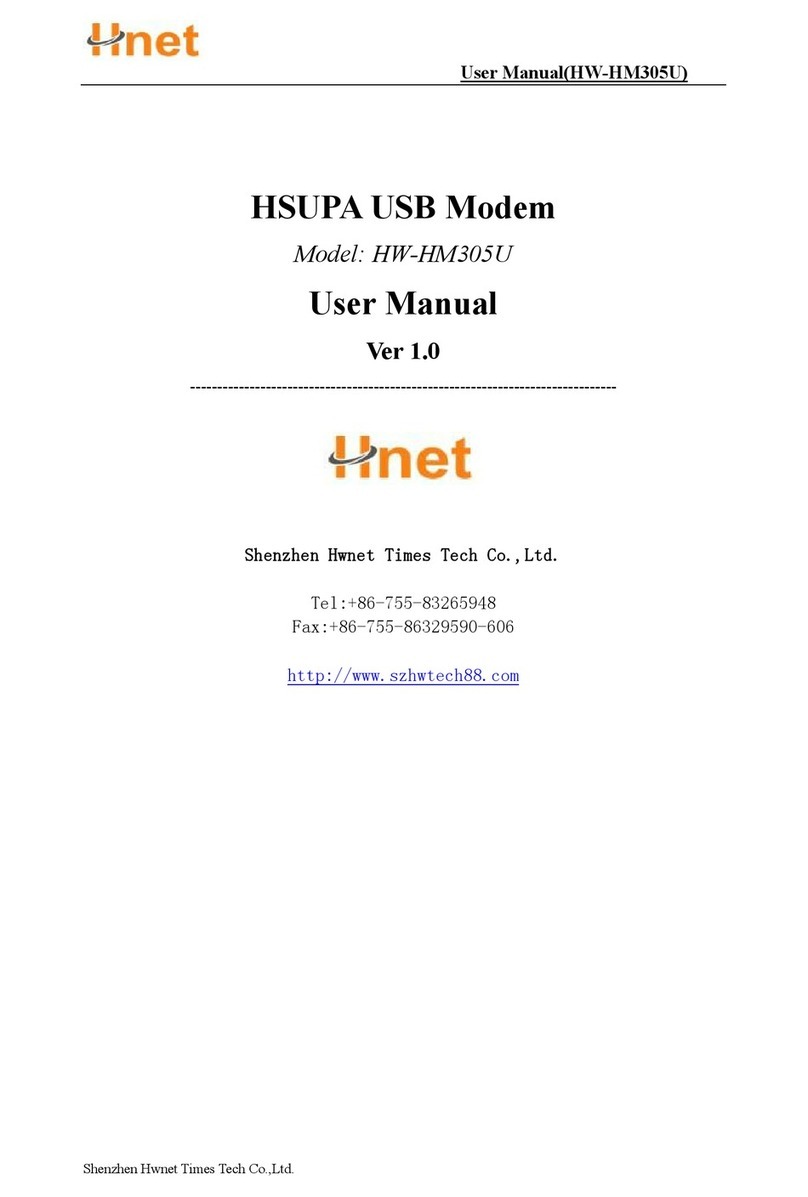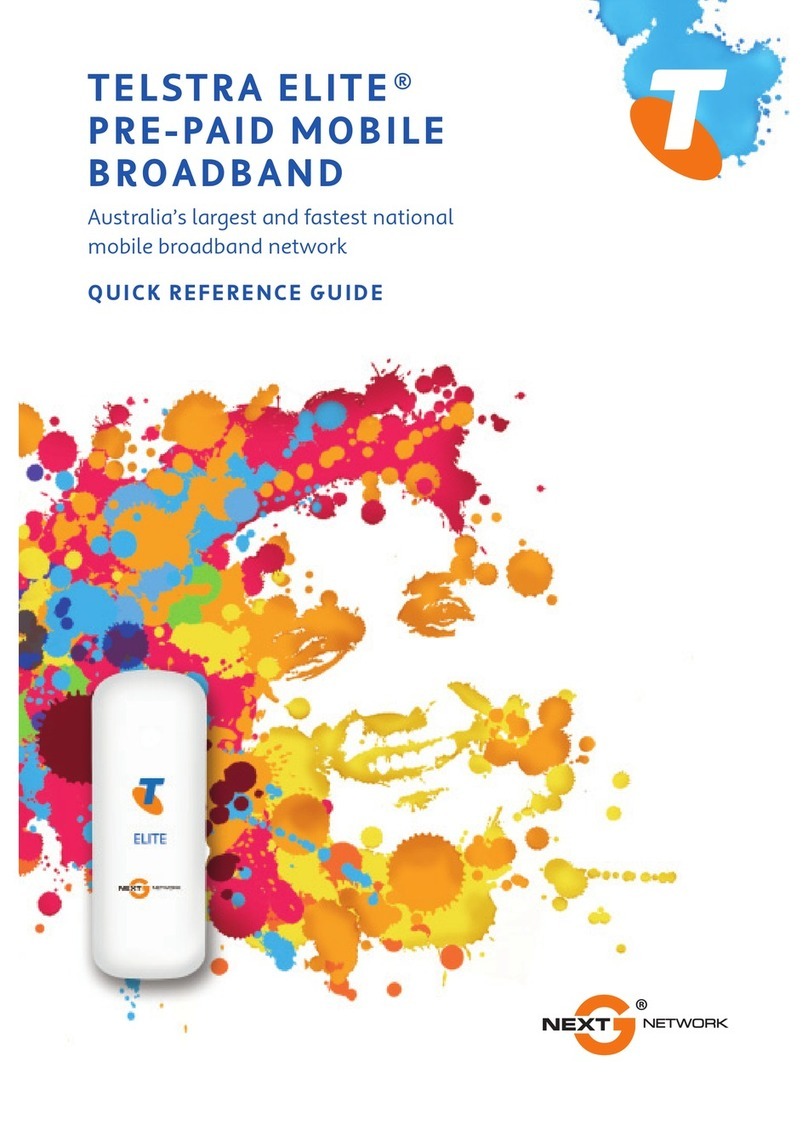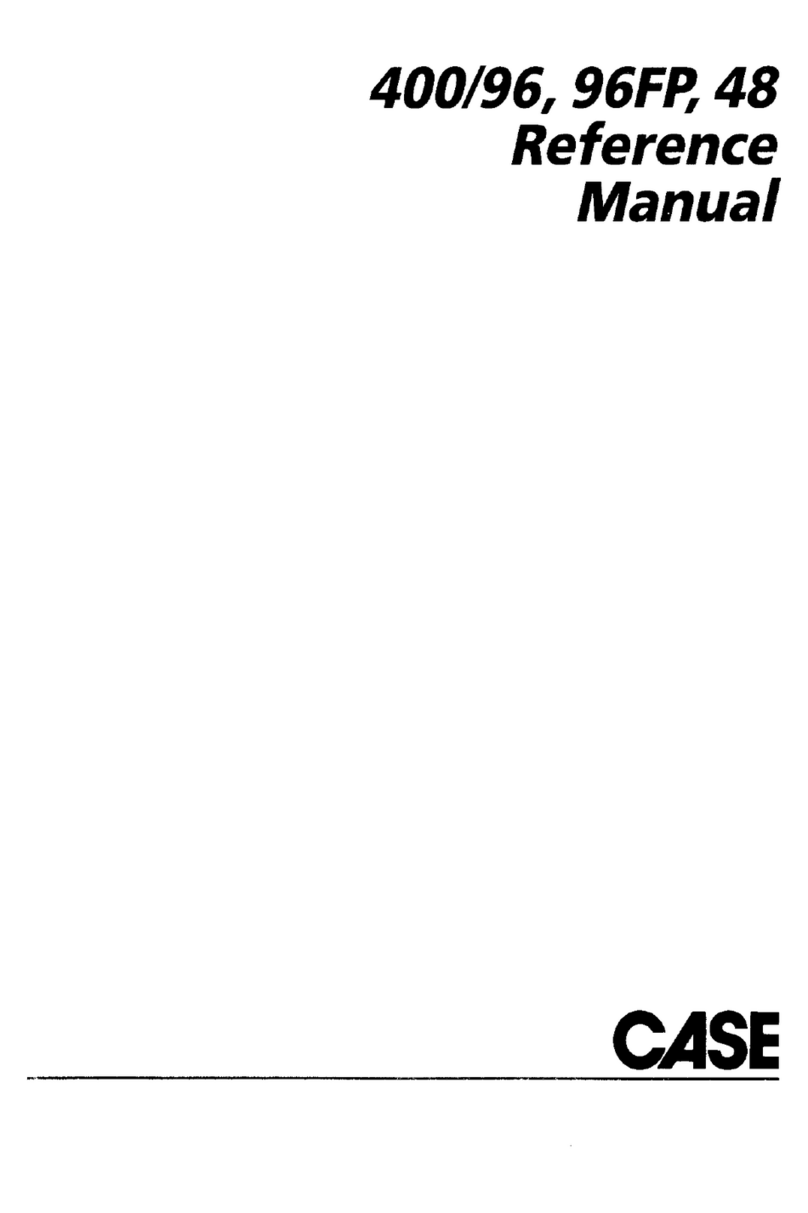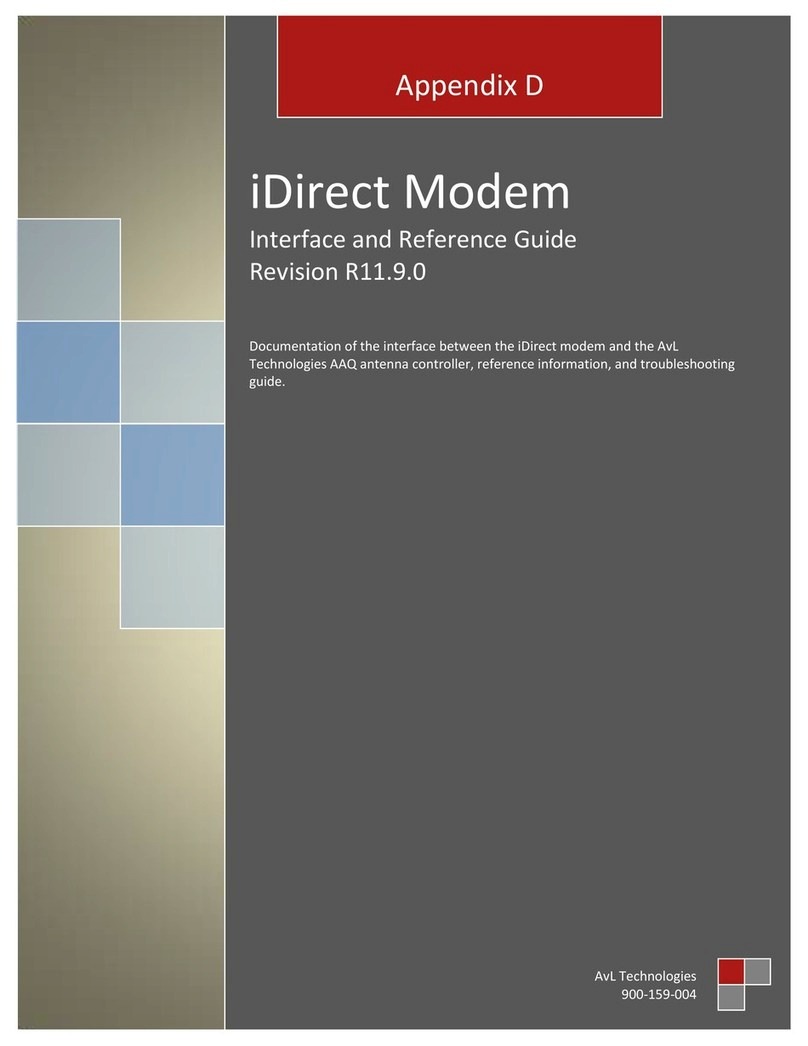Wifiwalker FA-1200G User manual

FA-1200G
802.11b/g WiFi Finder & USB Adapter
User’s Manual
Version: 1.0
(JAN 2006)

COPYRIGHT
Copyright ©2005/2006 by Vunex Technology Corp. All rights
reserved. No part of this publication may be reproduced, transmitted,
transcribed, stored in a retrieval system, or translated into any language
or computer language, in any form or by any means, electronic,
mechanical, magnetic, optical, chemical, manual or otherwise, without
the prior written permission of Vunex Technology Corp
Vunex Technology Corp makes no representations or warranties, either
expressed or implied, with respect to the contents hereof and
specifically disclaims any warranties, merchantability or fitness for any
particular purpose. Any software described in this manual is sold or
licensed "as is". Should the programs prove defective following their
purchase, the buyer (and not Vunex Technology Corp, its distributor, or
its dealer) assumes the entire cost of all necessary servicing, repair, and
any incidental or consequential damages resulting from any defect in the
software. Further, Vunex Technology Corp reserves the right to revise
this publication and to make changes from time to time in the contents
hereof without obligation to notify any person of such revision or
changes.
All brand and product names mentioned in this manual are trademarks and/or
registered trademarks of their respective holders.

Federal Communication Commission
Interference Statement
FA-1200G has been tested and found to comply with the limits for a
Class B digital device, pursuant to Part 15 of FCC Rules. These limits
are designed to provide reasonable protection against harmful
interference in a residential installation. FA-1200G generates, uses, and
can radiate radio frequency energy and, if not installed and used in
accordance with the instructions, may cause harmful interference to
radio communications. However, there is no guarantee that
interference will not occur in a particular installation. If FA-1200G does
cause harmful interference to radio or television reception, which can be
determined by turning the equipment off and on, the user is encouraged
to try to correct the interference by one or more of the following
measures:
1. Reorient or relocate the receiving antenna.
2. Increase the separation between the equipment and receiver.
3. Connect the equipment into an outlet on a circuit different from that
to which the receiver is connected.
4. Consult the dealer or an experienced radio technician for help.
Federal Communication Commission (FCC) Caution:
FA-1200G must be installed and operated in accordance with provided
instructions and a minimum 5 cm spacing must be provided between
computer mounted antenna and person’s body (excluding extremities of
hands, wrist and feet) during wireless modes of operation.
This device complies with Part 15 of the FCC Rules. Operation is subject
to the following two conditions: (1) this device may not cause harmful
interference, and (2) this device must accept any interference received,
including interference that may cause undesired operation.

Any changes or modifications not expressly approved by the party
responsible for compliance could void the authority to operate
equipment.
Federal Communication Commission (FCC) Radiation Expore
Statement:
FA-1200G complies with FCC radiation exposure set forth for an
uncontrolled environment. In order to avoid the possibility of exceeding
the FCC radio frequency exposure limits, human proximity to the
antenna shall not be less than 20cm (8 inches) during normal operation
R&TTE Compliance Statement
FA-1200G complies with all the requirements of DIRECTIVE 1999/5/CE
OF THE EUROPEAN PARLIAMENT AND THE COUNCIL of March 9,
1999 on radio equipment and telecommunication terminal Equipment
and the mutual recognition of their conformity (R&TTE)
The R&TTE Directive repeals and replaces in the directive 98/13/EEC
(Telecommunications Terminal Equipment and Satellite Earth Station
Equipment) As of April 8, 2000.
Safety
FA-1200G is designed with the utmost care for the safety of those who
install and use it. However, special attention must be paid to the dangers
of electric shock and static electricity when working with electrical
equipment. All guidelines of this and of the computer manufacture must
therefore be allowed at all times to ensure the safe use of the
equipment.
EU Countries Intended for Use
The ETSI version of this device is intended for home and office use in
Austria, Belgium, Denmark, Finland, France, Germany, Greece, Ireland,
Italy, Luxembourg, the Netherlands, Portugal, Spain, Sweden, and the
United Kingdom.

The ETSI version of this device is also authorized for use in EFTA
member states: Iceland, Liechtenstein, Norway, and Switzerland.
EU Countries Not Intended for Use
None.

CONTENTS
1 INTRODUCTION ..................................................................... 1
1.1 FEATURES ................................................................................. 1
1.2 SPECIFICATIONS ....................................................................... 2
1.3 PACKAGE CONTENTS ................................................................ 2
2 BUTTON FUNCTIONS OF FA-1200G ......................................... 3
3 HOW TO CHARGE FA-1200G ................................................. 4
4 HOW TO USE FA-1200G ......................................................... 5
5 HOW TO INSTALL DRIVER AND UITILIY ................................ 7
6 HOW TO CONFIGURE VUNEX WLAN UTILITY ....................... 13
6.1 WIRELESS CONNECTION STATUS .............................................. 14
6.2 GENERAL CONNECTION SETTINGS ............................................ 16
6.3 WEP AND WPA ENCRYPTION ...................................................... 19
6.3.1 WEP SETTING ..................................................................... 19
6.3.2 WPA SETTING .................................................................... 20
6.4 ADVANCED SETTINGS ................................................................ 22
6.5 SOFTWARE AP MODE ................................................................. 24
6.5.1 AP CONNECTION STATUS ............................................................ 24
6.5.2 AP GENERAL CONNECTION SETTINGS ........................................ 25
6.5.3 MAC ADDRESS FILTER ................................................................. 28
7 TROUBLE SHOOTING ......................................................... 29

1 INTRODUCTION
Thank you for purchasing this FA-1200G 802.11b/g Wi-Fi Finder and
USB Adapter. This useful device is both for detecting wireless hotspots
and to act as a wireless adapter. The backlit LCM display shows detailed
information from a list of wireless hotspot network that is detected. No
battery is necessary because its built-in rechargeable Li-Polymer battery
recharges each time FA-1200G (power-on) is plug into any USB port
(until the battery is full).
FA-1200G is designed to comply with IEEE 802.11g Wireless LAN
standard, which acts as a wireless network adapter suitable for any
laptop or desktop computer.
FA-1200G supports 64/128/256-bit WEP data encryption that protects
your wireless connection from unauthroized acess. It also supports WPA
(Wi-Fi Protected Access) and WPA2 that combines IEEE 802.1x and
TKIP (Temporal Key Integrity Protocol) technologies. Client users are
required to authorize before accessing to APs or AP Routers, and the
data transmitted in the network is encrypted/decrypted by a dynamically
changed secret key. This adapter has built-in AES engine which ensure
the highest degree of security and authenticity for digital information and
it is the most advanced solution defined by IEEE 802.11i for the security
in the wireless network.
1.1 FEATURES
zComplies with the IEEE 802.11b and IEEE 802.11g 2.4GHz standards.
zLCM displays: SSID, Signal Strength, Network type (802.11b/g), Network Mode
(infrastructure, Adhoc), operating channel, number of AP’s detected, battery
strength, Link/Act indicator).
zUp to 54Mbps high data transfer rate.
zSupport 64/128/256-bit WEP, WPA (TKIP, IEEE 802.1x) and AES functions for
high level of security.
zSupports Software AP function, which turns wireless station into a wireless AP
zComplies with IEE 802.11d country roaming standard
zSupport the most popular operating system: Windows 98SE/ME/2000/2003/XP
zSupports USB 2.0/1.1/1.0 interface
zPortable and mini-sized deisng
zSuitable for any notebook or desktop PC
1

1.2 SPECIFICATIONS
zStandard: IEEE 802.11g/b
zLCM Size: 96x32 with EL backlight
zBattery: 4.2V Rechargeable Li-Polymer Battery
zBus Type: USB 2.0 Type A
zFrequency Band: 2.4000~2.4835GHz (Industrial Scientific Medical Band)
zModulation: OFDM with BPSK, QPSK, 16QAM, 64QAM (11g) BPSK, QPSK, CCK
(11b)
zData Rate: 54/48/36/24/18/12/11/9/6/5.5/2/1Mbps auto fallback
zSecurity: 64/128/256-bit WEP Data Encryption, WPA (IEEE 802.1x with TKIP)
and AES
zAntenna: Internal Antenna
zDrivers: Windows 98SE/Me/2000/XP/2003 Server
zTransmit Power: 16dBm (Typical)
zDimension: 14(H) x 28.5(W) x 91(D)
zTemperature: 32~131°F (0 ~55°C)
zHumidity: 0-95% (NonCondensing)
zCertification: FCC, CE
1.3 PACKAGE CONTENTS
Before you begin the installation, please check the items of your package. The
package should include the following items:
zFA-1200G Wi-Fi Finder and USB Adapter x 1
zQuick Installation Guide x1
zSoftware CD-Rom (Driver/Utility/Manual) x1
zUSB Extension Cable x1
If any of the above items is missing, contact your supplier as soon
as possible.
2

2 BUTTON FUNCTIONS OF FA-1200G
Power Switch(On/Off/Charge)
Prev Next
DETECT
3

3 HOW TO CHARGE FA-1200G
1. Remove the attachable cap and slide “ON” the power switch. Then
insert the USB connector onto your computer’s USB port where the
recharging screen will appear.
Battery strength indicator is animated when the FA-1200G is being
recharged
“Link/Act” blinks when FA-1200G is being used as a wireless USB
adapter to surf the internet.
2. FA-1200G will automatically stop charging when the battery is full;
“Charge Complete” will appear on the LCM and the battery strength
indicator will stop blinking
3. If you switched to “OFF” while recharging, FA-1200G will stop
recharging the battery then “Stop charging” will appear and the
battery strength indicator will stop blinking.
4

4 HOW TO USE FA-1200G
1. Switch “ON” FA-1200G, and a welcome screen appears.
2. After the welcome screen appears, FA-1200G will automatically enter
scanning mode to detect Wi-Fi signals.
At scanning mode, LCM will display the total number of
non-encrypted and encrypted Wi-Fi signals detected
3. Once scanning completed, FA-1200G enters the standard display
mode.
FA-1200G automatically sorts the signals by the following criteria:
Non-encrypted AP’s according to signal strength followed by
encrypted AP’s according to signal strength (strength sorted in
descending order).
i ii iii
iv
v
vi
viii
vii
5

The symbols displayed on the LCM are as follows:
i. INFRA indicates an infrastructure mode signal; and ADHOC
indicates an Adhoc mode signal.
ii. “g” indicates a 802.11g wireless signal; “b” indicates a 802.11b
wireless signal.
iii. Signal strength is indicated by 1 to 5 bars (5 being fully
charged).
iv. Encryption indicator displays “WEP” for WEP encryption,
“WPA” for WPA encryption, and “WPA2” for WPA2 encryption,
and “OPEN” indicates a non-encrypted signal.
v. Battery strength is indicated by 3 bars. Please recharge
through USB port when the strength level is empty,
vi. Operating Channel (CH) shows a number which indicates the
current operating channel of the detected Wi-Fi signal.
vii. SSID Indicator displays the public name of the detected
wireless network; if the SSID is too long, the indicator
automatically scroll-forward to display the complete SSID.
viii. The digit before slash line is the number of the Wi-Fi signal
currently displayed and the digit after slash is the total
number of wireless network that are detected.
4. To locate for the strongest detected signal strength, simply has to
hold down the “DETECT” button for 3 seconds to enter “lock mode”.
When the finder is in “lock mode” a capitalized “L” will appear in the
upper left corner of the display.
In “lock mode” the finder constantly refreshes the signal strength so
the user can move around to find where the detected signal strength
is the strongest.
Just hold down the “DETECT” button for 3 seconds again to unlock
the “lock mode”.
6

5 HOW TO INSTALL DRIVER AND UTILITY
Before you proceed with the installation, please notice following
descriptions.
Note1: Please do not install the USB adapter into your computer
before installing the software program from the CD.
Note2: The following installation was operated in Windows XP.
(Procedures are similar for Windows 98SE/Me/2000/2003 Server.)
Note3: If you have previously installed the Wireless PC Card
driver & utility, please uninstall them first.
Please follow below instructions to install the USB adapter.
I. Install the Configuration Utility
A) Insert the Installation-CD into your CD-ROM device. Double-click it to
execute the Setup program, and then click “Next”.
7

B) If you want to install to another directory, click “Browse” to select a
different location, and then, click “Next”.
C) Click “Continue Anyway” to complete the installation.
8

II. Install the USB Adapter
A) Plug the USB Adapter into the USB port on your computer.
B) When “Found New Hardware Wizard” is displayed, select “Install the
software automatically (Recommended)” and click “Next”.
C) Click “Continue Anyway” and the system will begin to install the USB
adapter.
9

D) Click “Finish” to complete the installation.
10

III. Using the Configuration Utility
To setup the USB adapter, double-click on the Vunex WLAN icon in
the system tray.
For Windows XP, there is a “Windows Zero Configuration Tool” by default for you to
setup wireless clients. If you want to use the Utility of the USB adapter, please follow
one of the methods as below.
METHOD A:
1.
Double-click the Vunex
WLAN utility icon in the
system tray.
2.
Click “Yes” to use the
utility of the USB
adapter.
METHOD B:
1. Double-click the Vunex WLANutility icon in the system tray.
2. Click “Advance”.
3. Uncheck “Use Windows to configure my wireless network settings”.
11

12

6 HOW TO CONFIGURE VUNEX WLAN
UTILITY
The Configuration Utility is a powerful application that helps you
configure FA-1200G 802.11g Wireless LAN USB adapter and monitors
the link status during the communication process.
The Configuration Utility appears as an icon on the system tray of
Windows while the adapter is running. Double-click on the icon to start
up the Configuration.
Right click the icon to see the following options:
zOpen Utility Window
Select “Vunex Utility Window” to open the Configuration Utility tool.
zExit VUNEX Wlan
Select “Exit VUNEX Wlan” to close the Configuration Utility tool.
Before using the utility, you have to know some restrictions of the utility.
1. If you want to connect to 11g (up to 54Mbps) network, please ensure
to install the adapter to PC or laptop with USB 2.0 interface. This
adapter runs at lower performance while you connect it to the USB
1.1/1.0 port of your computer instead.
2. This adapter will work in 11b mode when the network type is in
Adhoc mode. It is defines by Wi-Fi organization. If you want to
enable the data rate up to 54Mbps (11g), please follow steps listed
below.
A. Go to “Network Connections”.
B. Right Click the “Wireless Network Connection” and select
“Properties”.
C. From the pop-up screen, click “Configure”.
D. Enter into “Advanced” page of the “Properties” screen.
E. Enable the setting of “IBSS_G_Mode”.
13

6.1 Wireless Connection Status
When you open Vunex Configuration Utility, the system will scan all the
channels to find all the access points/stations within the accessible
range of your adapter and automatically connect to the wireless device
with the highest signal strength. From the screen, you may know all the
information about the wireless connection.
14
Table of contents