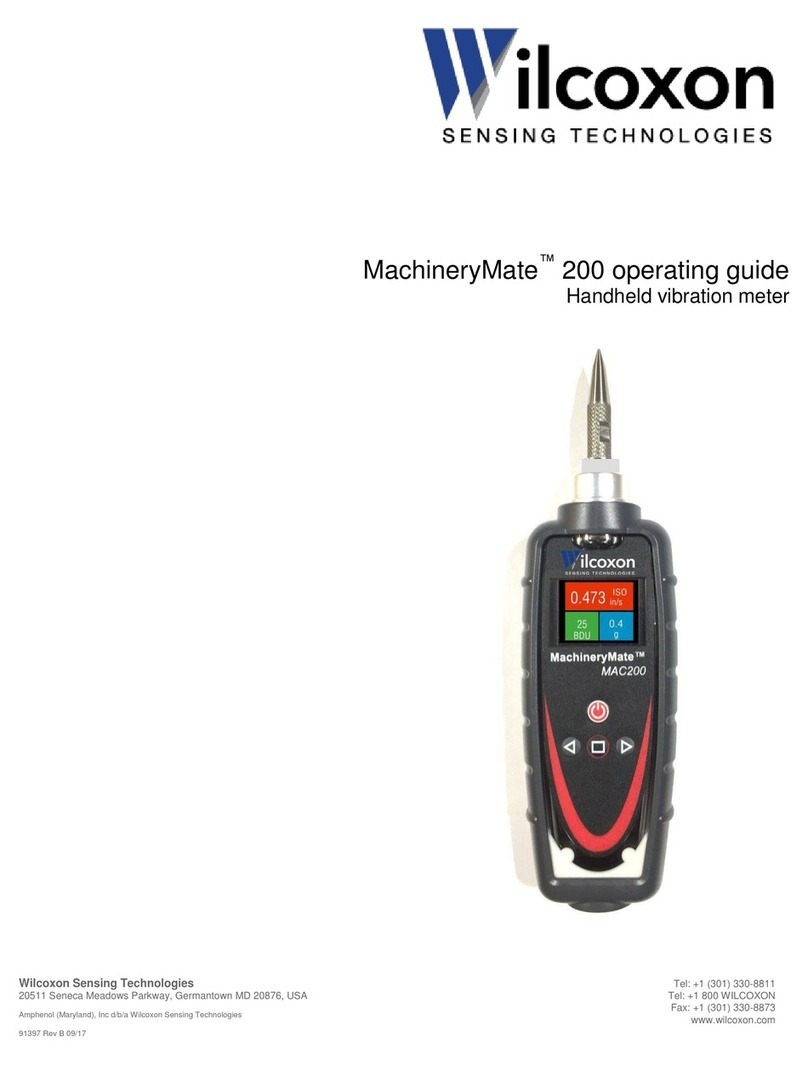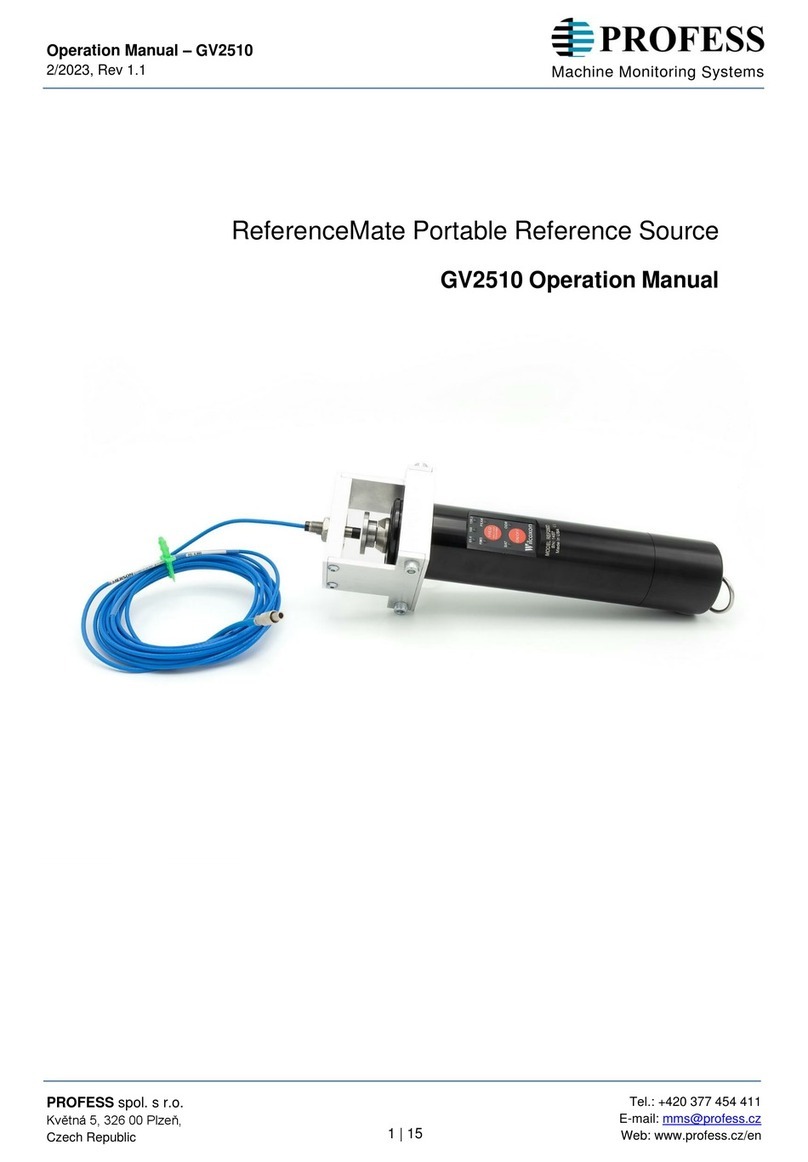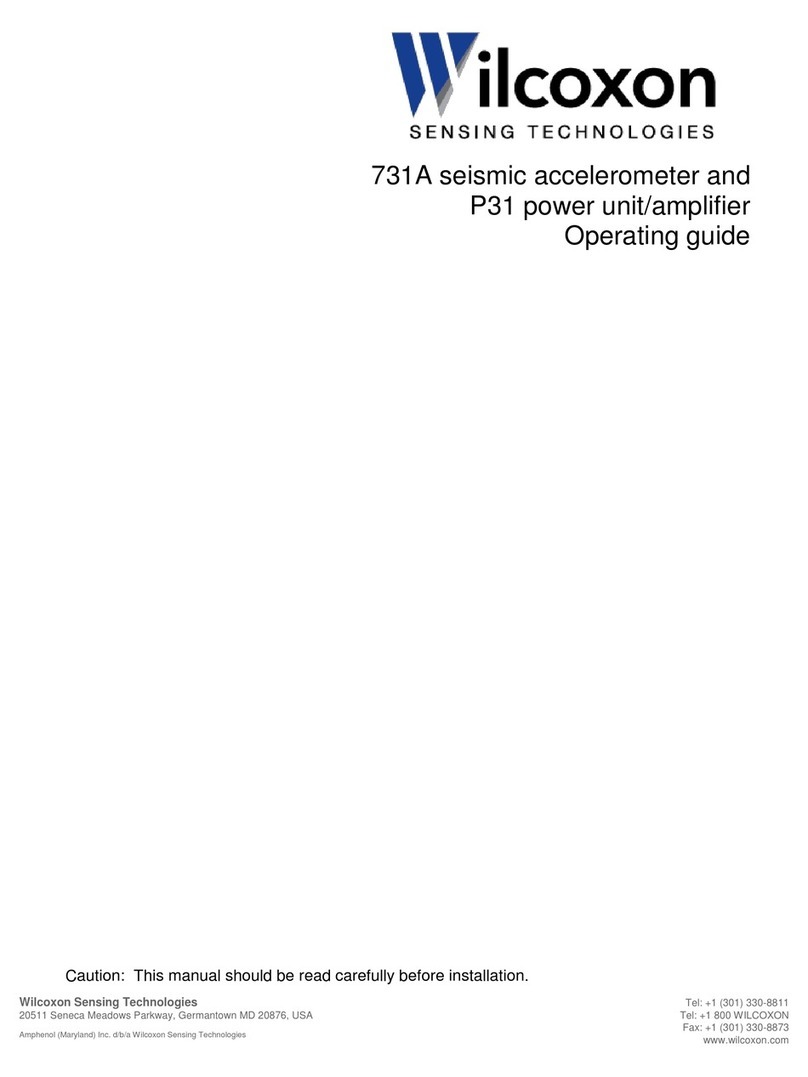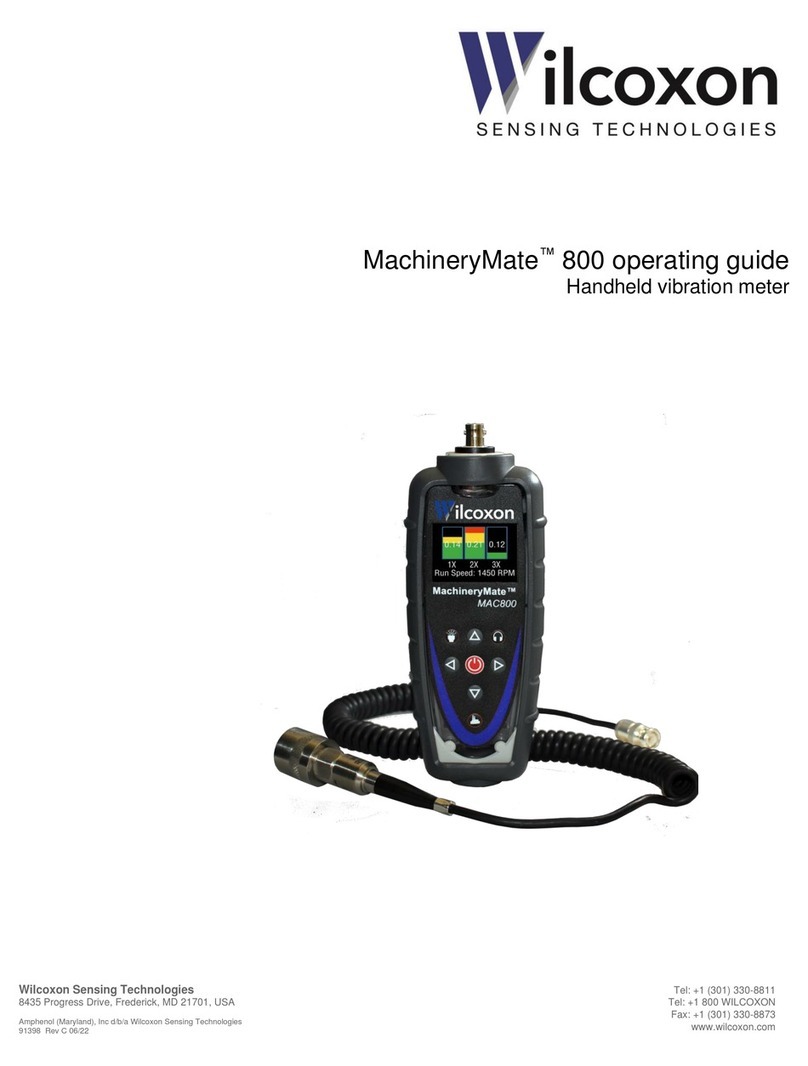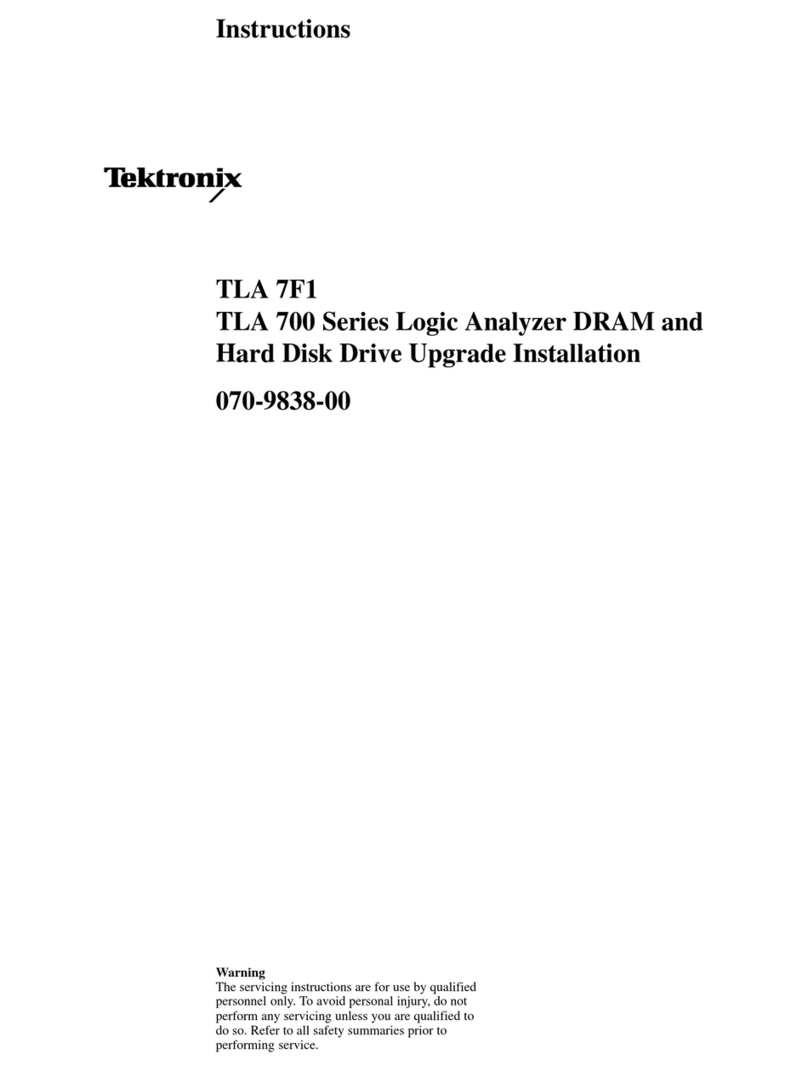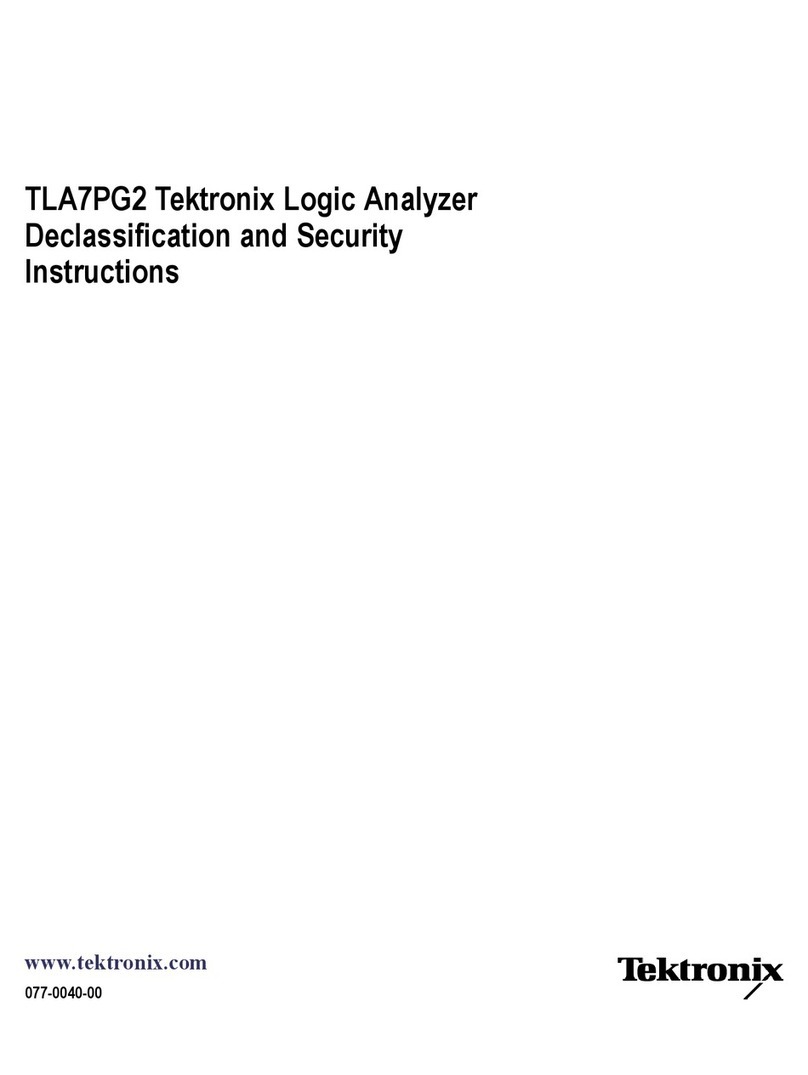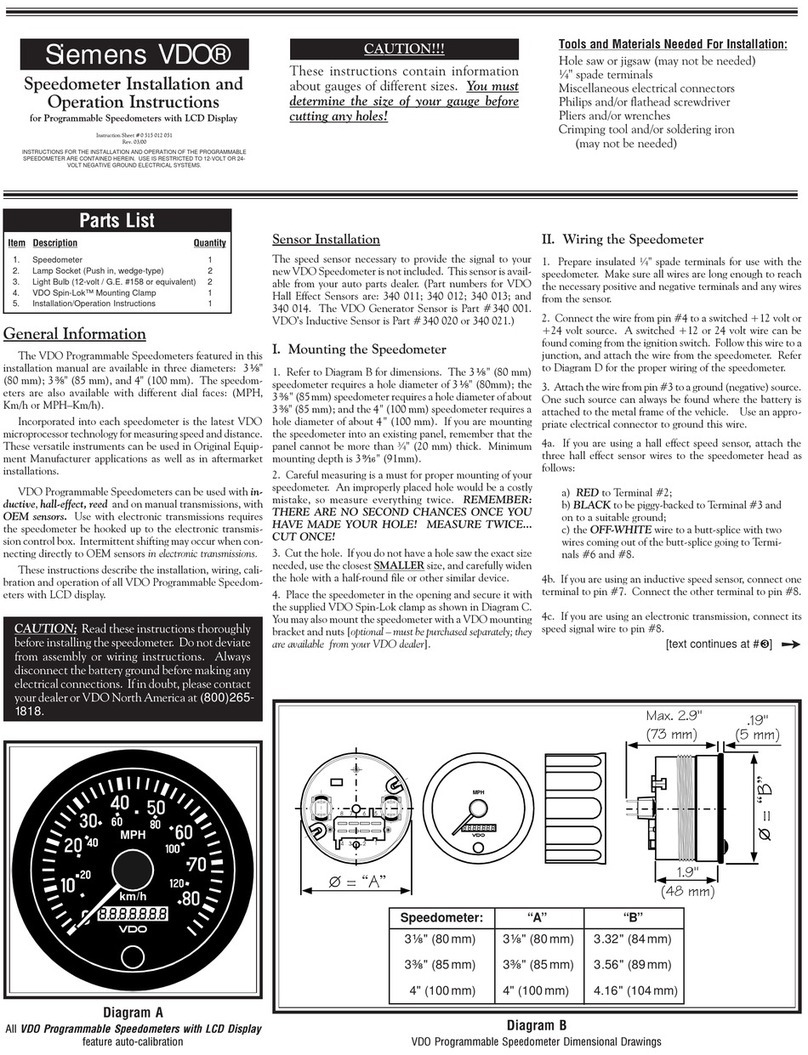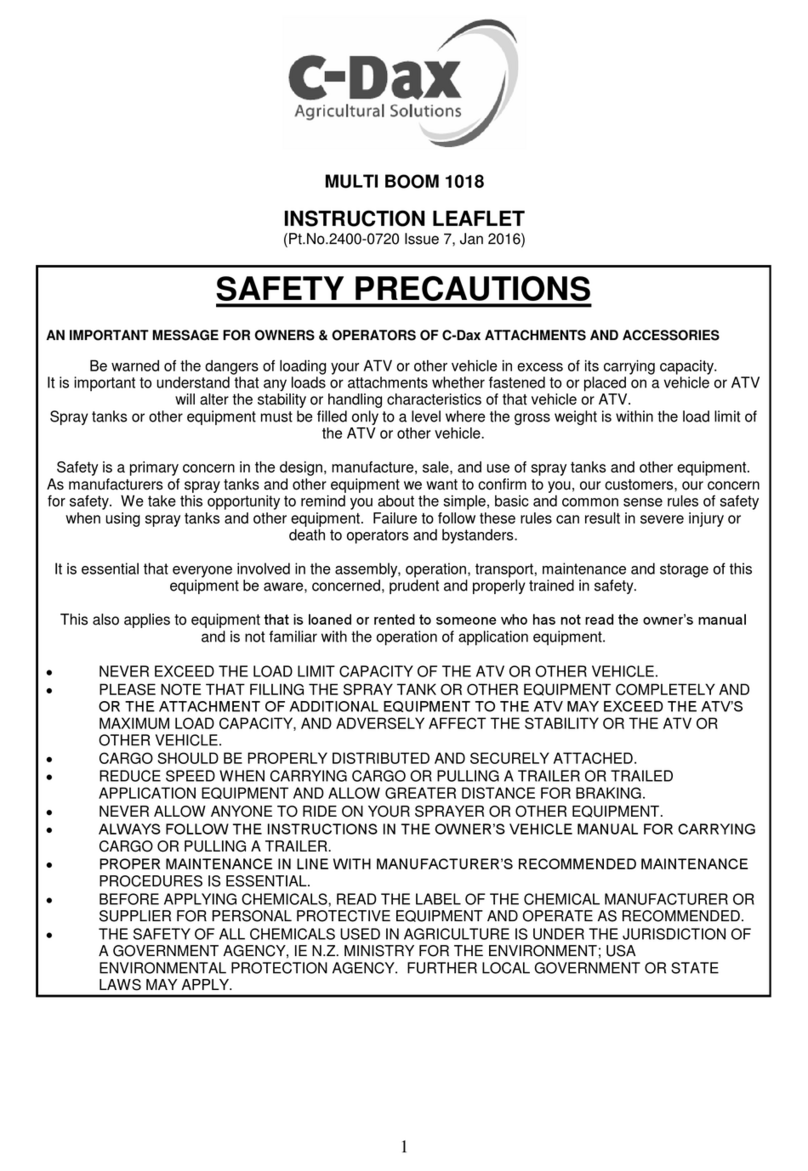Wilcoxon MachineryMate 800-IS User manual
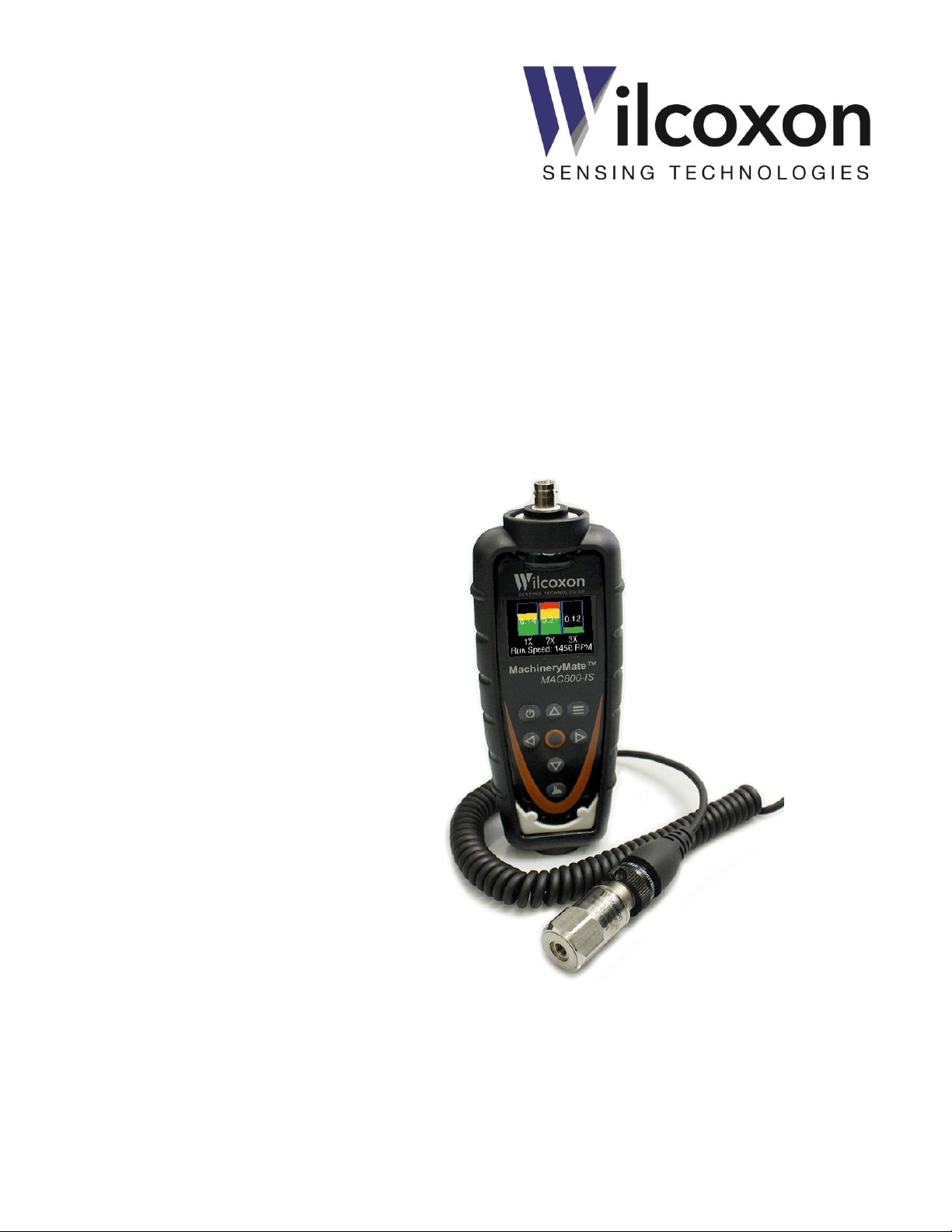
Wilcoxon Sensing Technologies
8435 Progress Drive, Frederick, MD 21701, USA
Amphenol (Maryland), Inc d/b/a Wilcoxon Sensing Technologies
91387 Rev A 07/21
Tel: +1 (301) 330-8811
Tel: +1 800 WILCOXON
Fax: +1 (301) 330-8873
www.wilcoxon.com
MachineryMate™800-IS operating guide
IECEx/ATEX Intrinsically Safe Handheld vibration meter

91387 Rev A 07/21 Page 2 of 9
Contents
1.0 Introduction 3
1.1 Special Requirement for Protective Boot 3
1.2 Control Buttons 3
1.3 Batteries 3
1.4 Service 3
2.0 Operation 3
2.1 Fitting the sensor 3
2.2 Taking a reading 4
2.3 Configuration menu 6
3.0 Asset management 8
4.0 DataMate trending software 9
5.0 Technical assistance 9
5.1 Intrinsic Safety Circuit Terminal Parameters 9
5.2 Technical assistance 9
5.2 Customer service 9
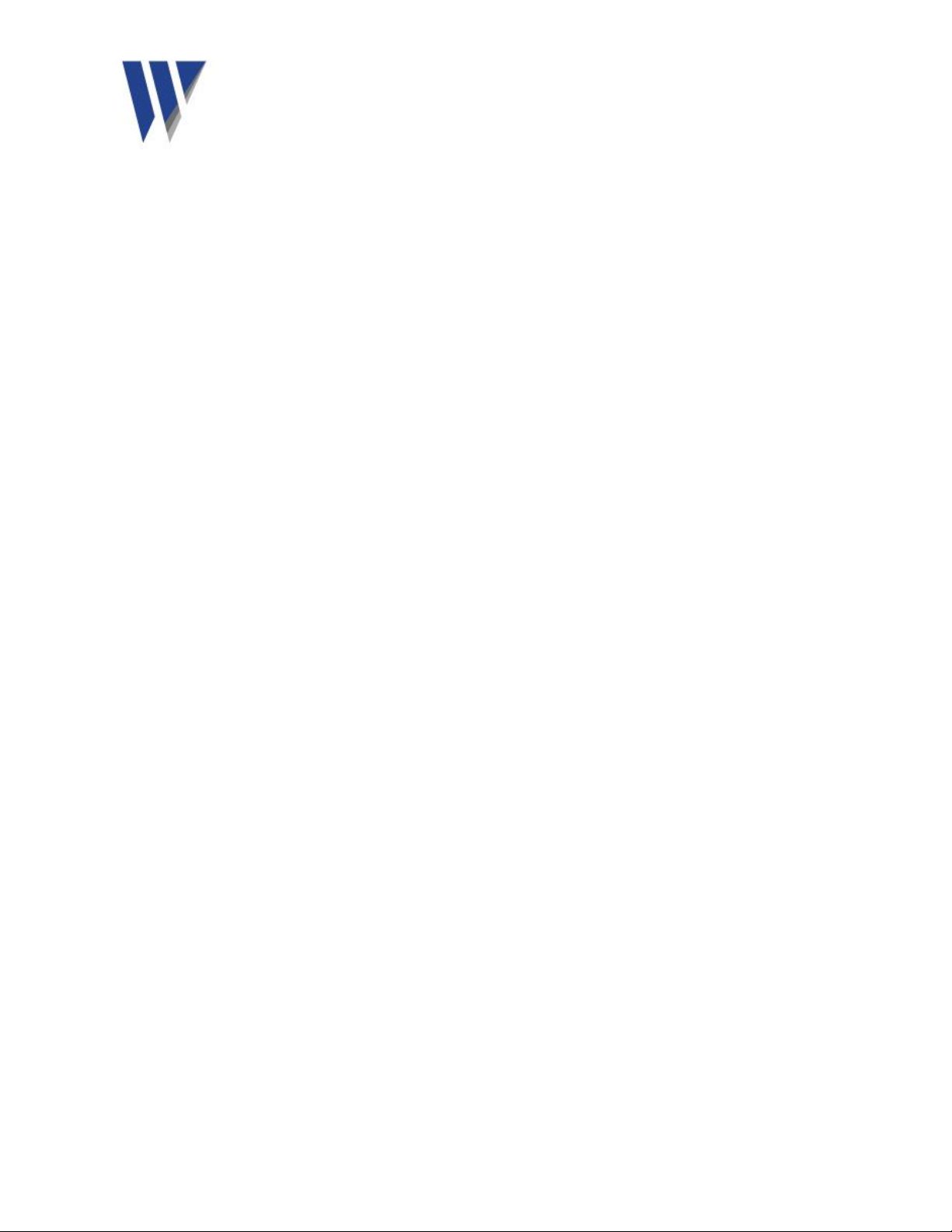
91387 Rev A 07/21 Page 3 of 9
1.0 Introduction
The MachineryMate™800-IS is a simple to use vibration monitoring and analysis tool that allows easy display
of vibration signals. The MAC800-IS automatically performs vibration analysis functions based on machine
running speed to help diagnose faults such as unbalance, misalignment and looseness.
The system is designed to enable users to take vibration measurements from machinery assets (pumps,
motors, fans and bearings). The meter displays vibration frequency plots and allows vibration severity and
bearing condition to be monitored.
The MAC800-IS is certified for use in hazardous areas pertaining to IECEx, ATEX and SGS.
1.1 Special Requirement for Protective Boot
The meter is supplied with an anti-static Intrinsically Safe protective boot that is marked with an intrinsic safety
certification label.
The unit must NOT be used in a hazardous area without this boot fitted.
1.2 Control buttons
Turn the meter on by pressing the POWER or TAKE MEASUREMENT button. The unit will automatically turn
off if not used for 1 minute and will automatically dim the display if not used for 10 seconds to conserve battery
life. Both of these settings can be changed using the Setup Wizard.
1.3 Batteries
The MAC800-IS requires two AA size batteries that must be Energizer® L91 Ultimate Lithium. The batteries
can be replaced by removing the battery compartment cover (held in place by six screws). Make sure to re-
install the gasket around the batteries before closing the compartment to preserve the IP rating of the unit.
1.4 Service
The MAC800-IS contains no user serviceable parts. In the unlikely case of malfunction, please return the
complete unit to Wilcoxon Sensing Technologies for repair. N.B. removal of any of the case screws (other
than those securing the battery compartment cover) will invalidate the unit’s intrinsic safety
certification.
2.0 Operation
2.1 Fitting the sensor
The MAC800-IS is supplied with an Intrinsically Safe accelerometer and appropriate cable assembly that
connects to the BNC connector on the meter. The nominal sensitivity of the sensor is 100 mV/g and this is the
meter’s default setting for sensor sensitivity.
The MAC800-IS also accepts standard IEPE (constant current) accelerometers but they must be Intrinsically
Safe devices for use in hazardous areas. The sensor sensitivity setting can be adjusted to accommodate
other sensitivities (default setting: 100 mV/g –see Section 2.3.2).

91387 Rev A 07/21 Page 4 of 9
2.2 Taking a reading
Taking a reading displays overall vibration numbers for a view of the machine’s condition.
Press the POWER button to turn the unit on. Place the sensor on a rigid part of the
machine as close as possible to the desired measurement point (bearing block) using
the magnet mount. Press the TAKE MEASUREMENT button to take the reading.
Note: For best results the sensor should be placed gently onto the measurement
point by rolling the magnet onto the machine to avoid any sudden shocks that would be seen as large
acceleration peaks by the sensor and could take time to decay.
2.2.1 Vibration readings
Once a reading has been taken the display shows three color coded values to indicate alarm status.
•ISO value (velocity in inch/s or mm/second)
•Bearing noise in BDU (Bearing Damage Units)
•Total g (acceleration)
ISO value (mm/s)
The ISO value (mm/s or inch/s) is the large number displayed at the top of the screen, which is the RMS
(Root Mean Square) of the vibration velocity in the frequency band 10 Hz to 1 kHz (600 –60,000 RPM) or 2
Hz –1 kHz (120 –60,000 RPM), as specified by ISO standards. The correct frequency band is automatically
selected based on running speed.
The ISO value background is color coded according to the ISO 10816-1 vibration velocity level chart,
according to the size and type of machine. The Setup Wizard is used to select this information.
Bearing noise (BDU)
The bearing noise (high frequency vibration) in shown in Bearing Damage Units (BDU), where 100 BDU
corresponds to 1g RMS (average) vibration measured above 1 kHz. BDU is a measure of the wear state of
the bearings in the equipment being monitored. The higher the number, the more worn the bearing.

91387 Rev A 07/21 Page 5 of 9
One (1) g of high frequency vibration (100 BDU) corresponds to a high level of bearing noise and can be
considered indicative of a damaged bearing. Think of bearing noise as being roughly equivalent to
percentage of bearing wear.
Default alarm settings (can be changed in Manual Setup menu)
•Red background above 100 BDU
•Yellow background between 50 and 100 BDU
•Green background below 50 BDU
Total acceleration (g)
This is the RMS value of the total vibration acceleration measured by the meter over its entire frequency
range (2 Hz to 10 kHz). This reading is shown in units of g (Earth’s gravitational constant, where 1g = 9.81
m/s2).
Displacement
Pressing the left or right arrow buttons when the reading screen is displayed will display RMS displacement
(mils or µm). Press the arrow button again to revert to the ISO value display (mm/s or inch/s).
2.2.2 Vibration Analysis (VA)
Press the down arrow to display the readings of vibration velocity (inch/s or mm/s), or
displacement (mm or thou), broken down into each of three bands.
The display shows the vibration level in frequency ranges based on multiples, also known as orders, (1X, 2X
and 3X) of the specified machine run speed shown beneath the bars.
Note: In order to perform a vibration analysis it is important that the running speed of the machine is entered
correctly. This can be done with the Setup Wizard or manually via the DataMate software.
The frequency ranges of the VA bands are based on the following multiples of running speed:
1X = Unbalance
The level of vibration in the frequency band based on the running speed is usually indicative of how well
balanced the machine is. Large vibrations at the running speed indicate that the machine is out of balance.
Even a very well balanced machine will typically show some vibration at the running speed but the figure
should ideally be quite low (typically less than 2 mm/sec for a medium sized machine).
2X = Misalignment
A high level of vibration in the frequency band centered at twice the running speed is a possible indication of
misalignment. This is based on the fact that shaft misalignment can result in a double peak in the waveform
due to two different centers of gravity (one from each shaft). The accelerometer picks up a peak as each center
of gravity passes by, resulting in two positive and two negative peaks each revolution of the shaft. This typically
gives rise to a vibration signal at double the running speed of the machine.
3X = Looseness
High vibration in the frequency band centered at three times running speed indicates looseness (mounting
bolts, weak foundations, etc) as it is not usual to see third order vibration in a machine unless there is structural
looseness that is being excited by the vibration of the machine.

91387 Rev A 07/21 Page 6 of 9
2.2.3 Frequency spectrum
Press the down arrow button to display vibration levels as a frequency spectrum from 0 to 1
kHz.
The heights of the peaks indicate RMS vibration level (mm/s or inch/s) at each frequency point in the spectrum.
The readings to the right of show the frequency (Hz or RPM) and the RMS vibration level (inch/s or mm/s) at
the position of the cursor (red dotted line). The cursor can be moved with the arrow buttons.
Press the down arrow to increase the resolution of the frequency axis from 100 (10 Hz or 600 RPM resolution)
to 800 lines (1.25 Hz or 75 RPM resolution). Increasing the resolution zooms into the frequency spectrum.
Scroll using the arrows to display the full spectrum at the higher resolution.
2.2.4 IEPE power
The meter is defaulted to supply IEPE power to the accelerometer connected to it, but in some applications like
with self-power sensors, this is not necessary. To disable IEPE power, hold down the left arrow button for
approximately 2 seconds. The meter will then show that IEPE power is off. Hold down the left arrow button
again to enable IEPE power.
2.2.5 Live update mode
The MAC800-IS can continuously display readings taken at one second intervals. Select live update from the
Configuration menu, which can be access by pressing the CONFIGURATION button.
It is possible to use live update with the basic readings screen, the VA bands screen or
100-line frequency spectrum. Press the POWER button at any time during live update to
capture a full (800 line) resolution reading.
2.3 Configuration menu
The Configuration menu can be accessed by pressing the CONFIGURATION button.
Navigate the menu with the left and right buttons. Press the TAKE MEASUREMENT button to select the
highlighted menu item.
2.3.1 Setup Wizard
Setup Wizard allows the machine running speed to be entered and the ISO alarm levels to be set
automatically according to the size and type of machine to be monitored.
The first screen shows the currently selected running speed in the pre-selected units (Hz
or RPM). Change the running speed with the up and down arrow buttons.
Press the TAKE MEASUREMENT button again or use the right arrow to select machine
type (motor or pump). If motor is selected the size must be selected (under or over 300
kW). If pump is selected, specify whether it has an integrated or external drive unit.
Selecting the machine type and size allows the ISO alarm levels to be set accordingly, as does specifying the
type of mounting (rigid or flexible).

91387 Rev A 07/21 Page 7 of 9
Unless a machine is bolted to a concrete floor, its mounting should be considered flexible. Most motors and
pumps are mounted on some kind of frame or structure and should be considered flexibly mounted.
2.3.2 Manual setup
ISO alarm setting
Sets the alarm levels at which the ISO readings change color to be altered.
ISO threshold values
•Alert –readings change to orange, default is 4.5 mm/s
•Danger –readings change to red, default is 7.1 mm/s
Both values can be set independently using the up and down arrows. The levels are associated with the
ISO standard and designated by the selections made in the Setup Wizard or via manual entry in the
DataMate software.
BDU alarm settings
Sets the alarm levels at which the BDU readings change color to be altered.
BDU threshold values
•Warning - readings are amber, 50 BDU
•Critical - readings are red, 100 BDU
Both threshold values can be set independently using up and down arrows. The levels are typical
for medium sized machine bearings operating at run speeds from 1000 to 3000 RPM. Larger
bearings or higher run speeds may need increased BDU threshold values to identify worn or bad
bearings.
Run speed
Can be set manually using the up and down arrows.
Sensor mV/g
Accelerometer sensitivity (mV/g) can be manually set using the up and down arrows from
1 - 1000 mV/g. This enables the resolution and range of the meter to be set by the user.
2.3.3 Device settings
There are three pages of Device settings options. Use the arrow buttons to scroll through the options, and the
TAKE MEASUREMENT button to select.
Auto Off Time
Can be set from 1 minute up to a maximum value of 60 minutes, in increments of 1 minute.
Brightness
Can be set to either Standard or High mode. The level can be set between 1 (least
brightness) up to 10 (full brightness). The Auto Dim Time can be set between 10
seconds and 120 seconds.
Language
The operating language can be selected depending on model. Standard selections include English, German,
Italian, Portuguese, Spanish, Russian, Czech, French, Dutch, Chinese, Korean and Japanese.

91387 Rev A 07/21 Page 8 of 9
Factory Reset
A factory reset modifies any changed settings back to the default settings the meter shipped with in either
Metric or Imperial units.
Graph mode
Displays the frequency spectrum as either a line graph or a bar graph.
Color scheme
The display can be configured as standard (full color), White on black, or Black on white.
Time and Date
Time and date can be set using the arrow buttons. Press the TAKE MEASUREMENT button to accept.
Units
Sets velocity readings to be displayed in mm/s or inch/s. The Run Speed units can be set to Hertz (Hz),
revolutions per minute (RPM) or cycles per minute (CPM). The Velocity Type can be set to RMS or Peak,
and Displacement units can be set to Peak or Peak-to-Peak.
Information
The final selection, Information, shows data specific to the meter itself.
3.0 Asset management
Press the Asset Manager button to access the Machines menu.
Machines have user-defined names up to 16 characters long. Scroll through the list with
the up and down arrows. Select a machine with the circle button to bring up a list of
measurement points for that machine.
Measurement points also have user-defined names up to 16 characters long. Scroll
through the list of measurement points with the up and down arrows and select with the
circle button.
Options for each measurement point (MP):
•Take Reading –takes a new reading and saves it to this MP
•Save Reading –saves the previously taken reading to this MP
•Load Reading –loads a previous reading (for re-display)
•Configuration - allows the run speed and alarm levels to be set independently for
each individual MP
Once measurements have been taken for each point and, subsequently, each machine, a
blue check-mark will appear next to them to indicate they have been completed.
Machines and their measurement points are downloaded from DataMate trending and asset management
software using the supplied USB docking cradle. The exact list of machines to be downloaded is determined
by the user in DataMate.
There will also be a machine downloaded named ‘off route’ that contains 10 MPs. This is done to allow users
to save readings for upload to DataMate where they can then be saved to a new or existing machine.
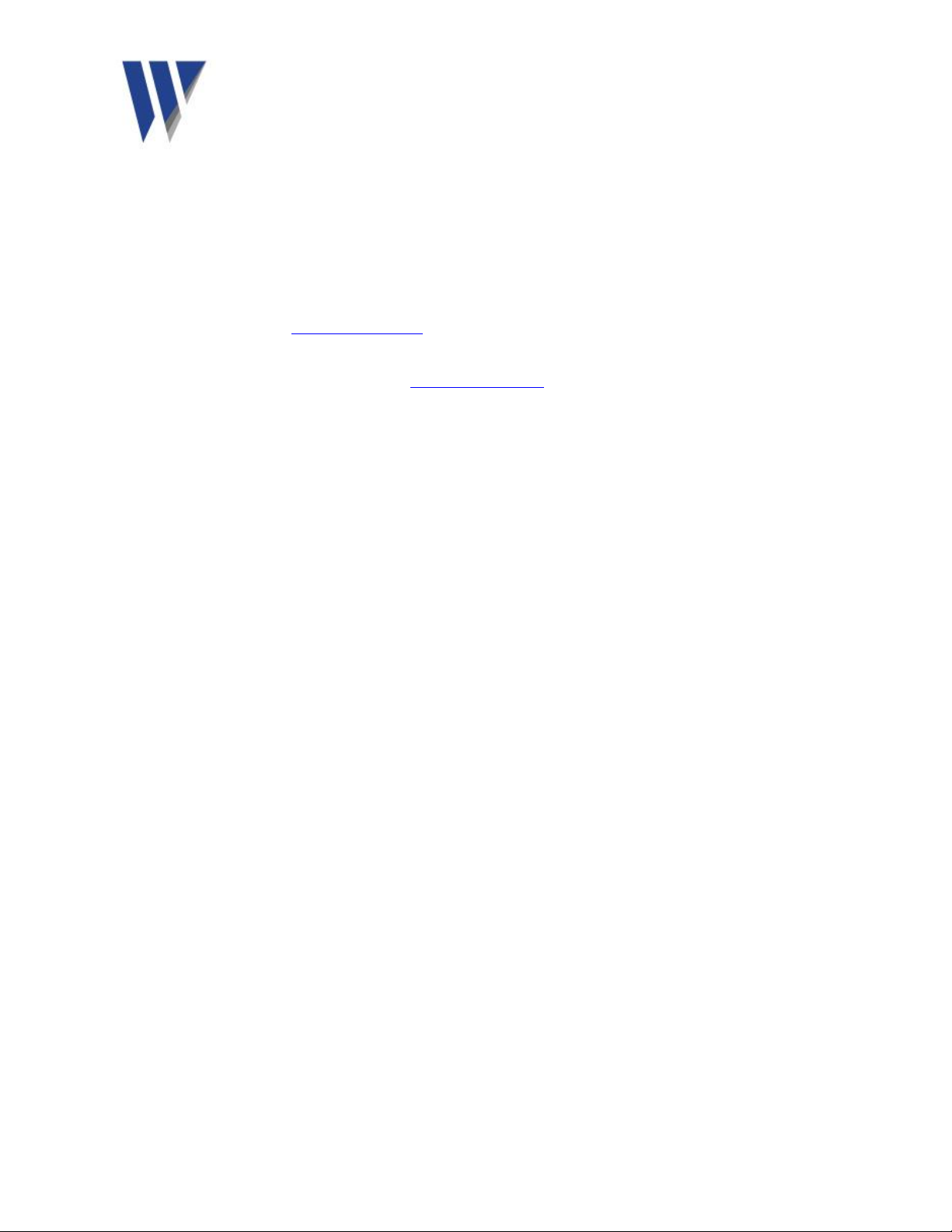
91387 Rev A 07/21 Page 9 of 9
4.0 DataMate trending software
DataMate is a PC based software that allows users to view trends of vibration readings taken with the
MachineryMate™800-IS, to enable comparisons about machine condition. DataMate is intuitive and very
easy to drive. Full functionality is described in more detail in its User Manual. The software allows display of
vibration data in a variety of ways including vibration frequency spectra, bearing noise and ISO trend plots,
waterfall diagrams and can generate reports either manually or automatically (by sending out email alerts).
A free version of DataMate accommodates a maximum of 10 machines, each with 10 measurement points
and is downloadable from www.wilcoxon.com.
The full version for the software allows a maximum of 1,000 machines, each with 10 measurement points.
Contact Wilcoxon Sensing Technologies at info@wilcoxon.com for more information.
5.0 Technical assistance
5.1 Intrinsic Safety Circuit Terminal Parameters
The 9080-Ex has the following terminal parameters and is designed to work with a compatible BNC
connected intrinsically safe accelerometer:
Uo = 21.42V
Io = 0.075A
Po = 0.402W
5.2 Technical assistance
For technical assistance, please contact Wilcoxon Sensing Technologies at 301-330-8811 or email
5.3 Customer service
For customer service, please call 301-330-8811 or email info@wilcoxon.com.
Table of contents
Other Wilcoxon Measuring Instrument manuals
Popular Measuring Instrument manuals by other brands
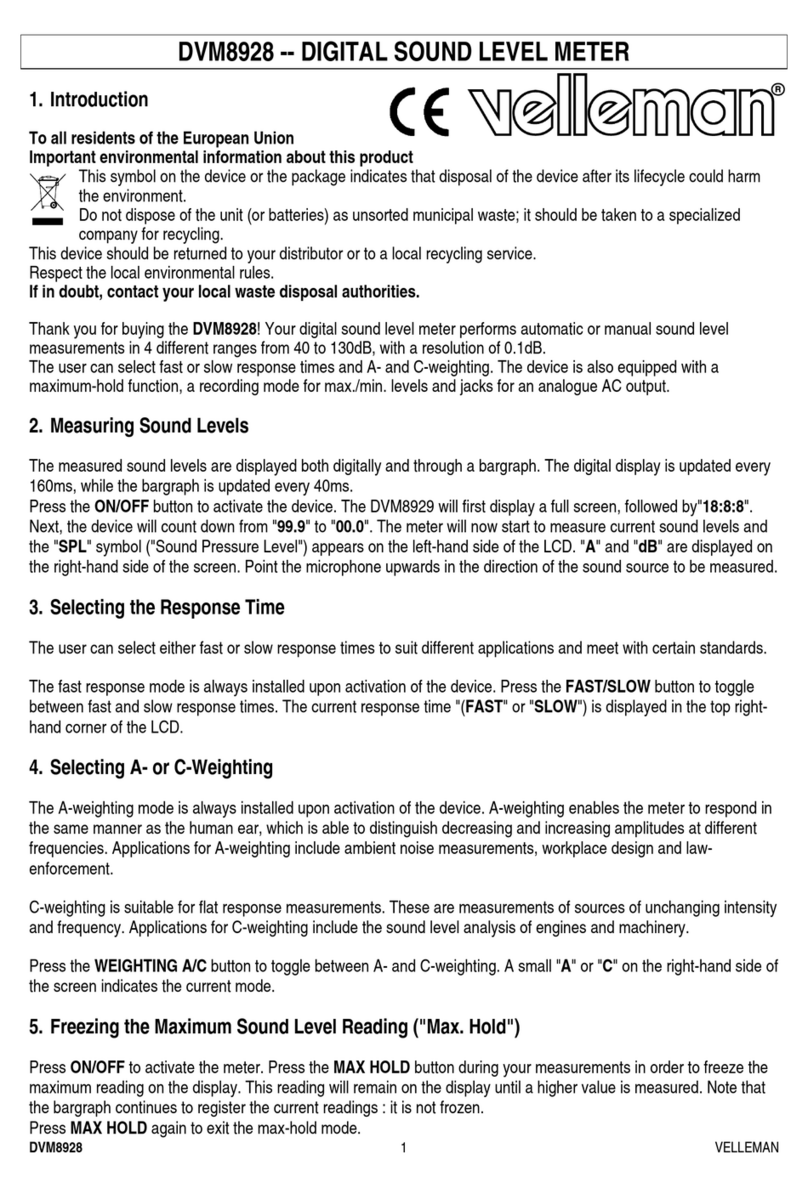
Velleman
Velleman DVM8928 manual
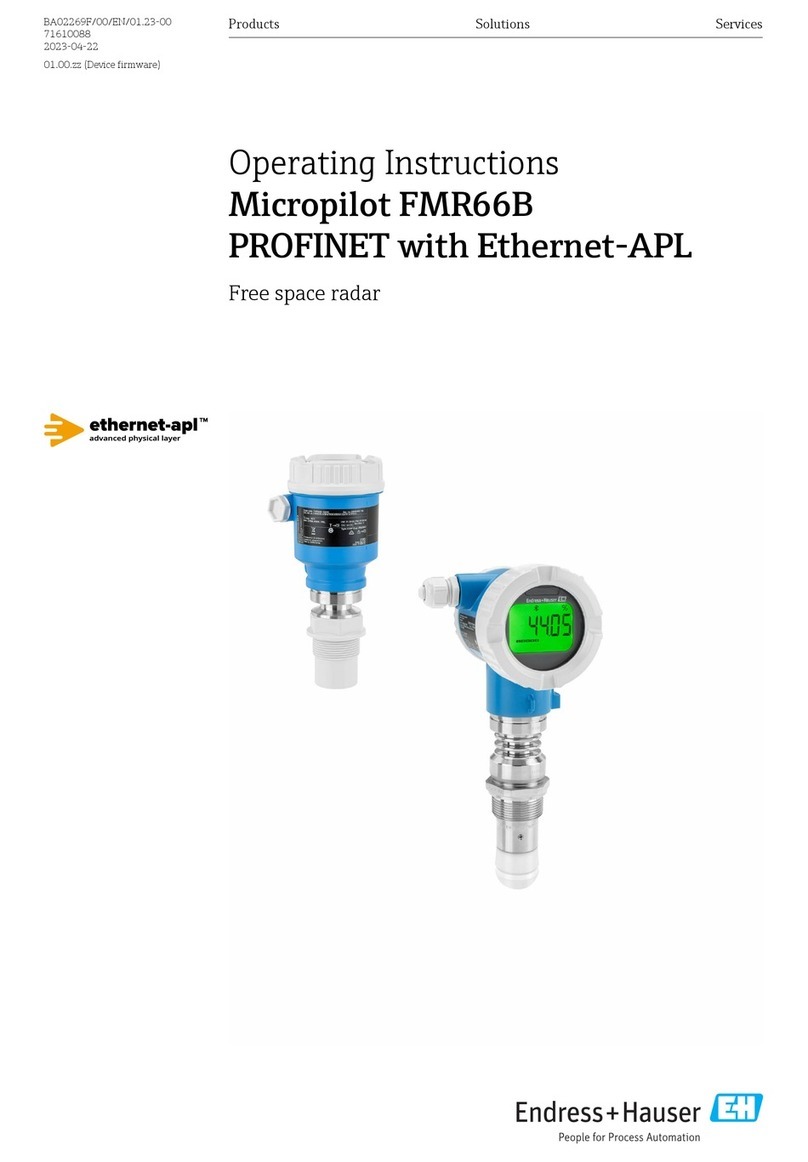
Endress+Hauser
Endress+Hauser Micropilot FMR66B operating instructions

Dwyer Instruments
Dwyer Instruments 490W Series Specifications-installation and operating instructions
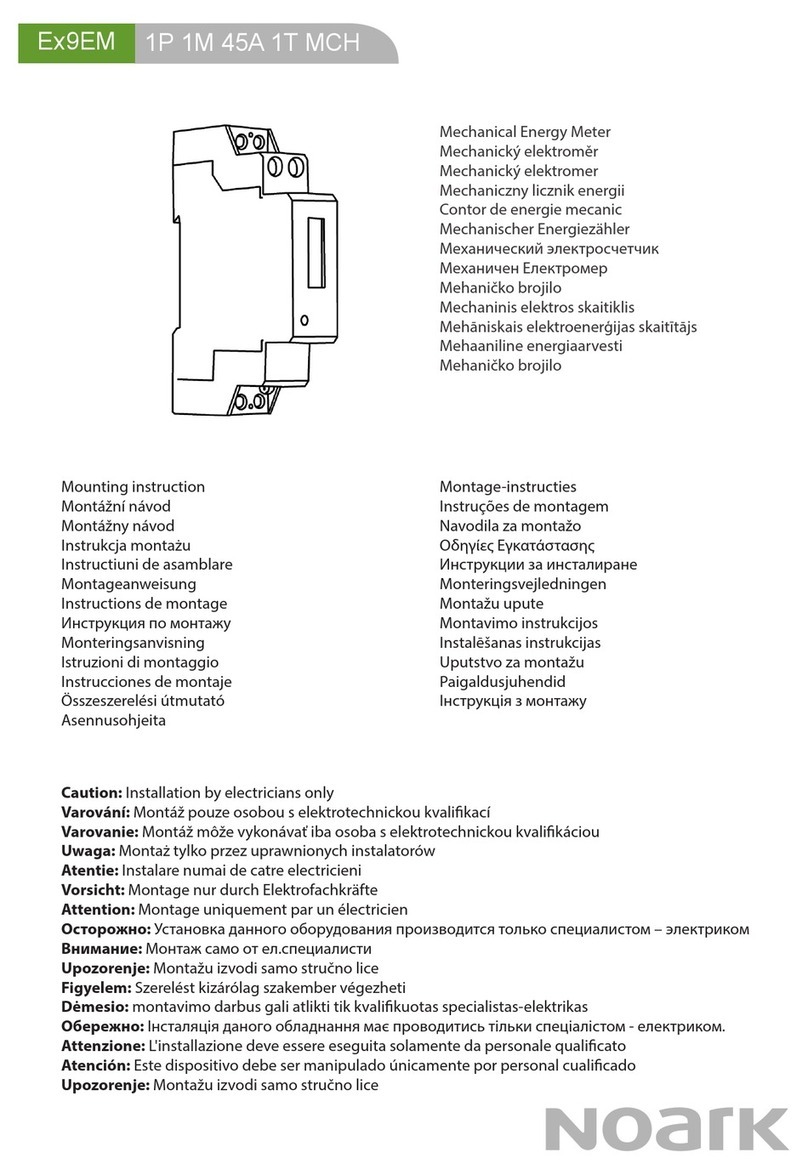
Noark
Noark Ex9EM Mounting instruction

Rohde & Schwarz
Rohde & Schwarz EVSG1000 Getting started

WAGNER
WAGNER L622 owner's manual