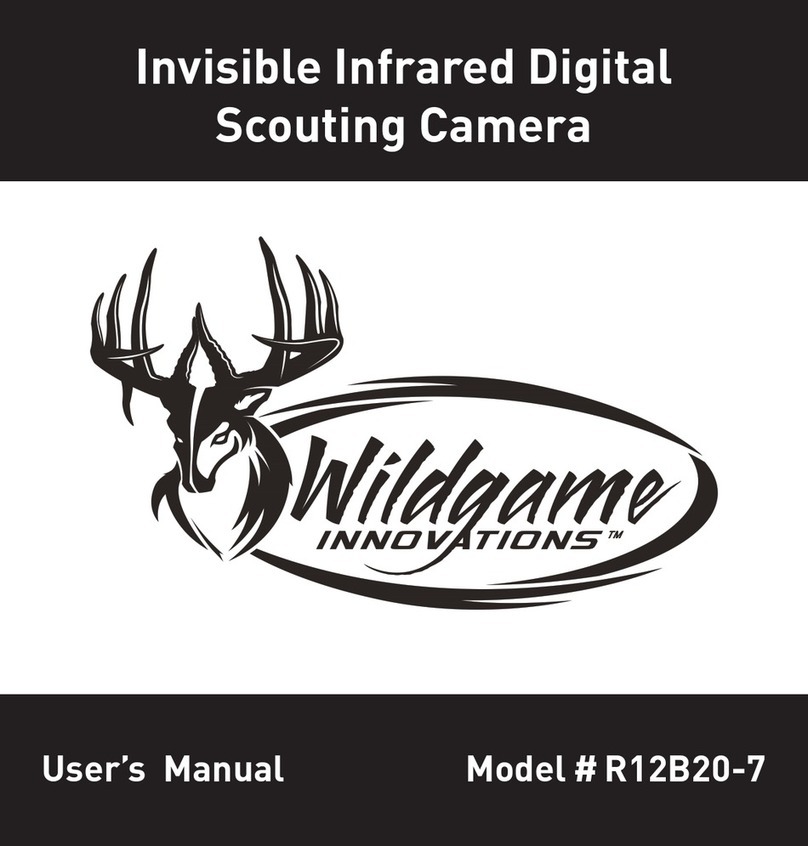Version 1.3 | 8.25.20
RUNNING INTO SNAGS?
855.699.4263
support@wgihuntsmart.com
FOR MORE INFO VISIT
wildgameinnovations.com
STEP 3 STEP 4
STEP 5
WE’RE HERE TO HELP
STEP 6
PLACE IT ON THE MAP AIM WITH LIVE VIEW
CONFIRM SETTINGS & UPDATE CAMERA FIRMWARE (IF APPLICABLE)
START RECEIVING IMAGES
Place the location of the camera
on a map using your phone’s GPS
coordinates. Don’t worry, if you’re
setting up the camera at home, you
can change the location later once
you place it in the woods.
Use Live View during set up
make sure your camera is angled
perfectly.
Let’s confirm your camera’s
settings. You’ll find all the standard
preferences you’d expect for
Capture Delay, Photo Resolution,
Exposure and more.
You must be within the Bluetooth/
WiFi range of your Insite Air to
update its camera settings. Make
sure you are comfortable with all
settings before leaving the camera
in the field.
If you’ve experienced any issues whatsoever during set up or have
general questions about your new camera, we’d love to help.
Our customer service team is here to support you day and night,
weekdays and weekends to make sure you’re completely setup
with the tools you need to be successful this season. Feel free to
contact us with the information below:
To retrieve images from your ‘Air’
camera, select the camera and
connect to it within its Bluetooth/
WiFi range.
Run through the images you’d like
to keep, choosing the “Keep” check
box in the upper right hand corner.
This process will let you easily
delete the images you do not want
saved. Then select ‘retrieve’. If you’d
like to download all the images
from the SD card choose “Retrieve
All” and choose whether you’d like
to save them in Local or Cloud
storage.
FIRMWARE UPDATES
Depending on the camera hardware and app software version
you have, you may be asked to update your camera’s firmware.
Follow those instructions in the app to ensure your camera
functions well. Many first cameras that were produced will
require updates out of the box. These steps must be done in the
following order so please complete them as instructed.
GO THROUGH THE STANDARD CAMERA SETUP (STEPS 1-5)
DOWNLOAD THE FIRMWARE UPDATE FROM ACCOUNTS PAGE
UPDATE THE CAMERA’S BLUETOOTH MODULE
UPLOAD THE NEW CAMERA FIRMWARE TO EACH DEVICE
1
2
3
4