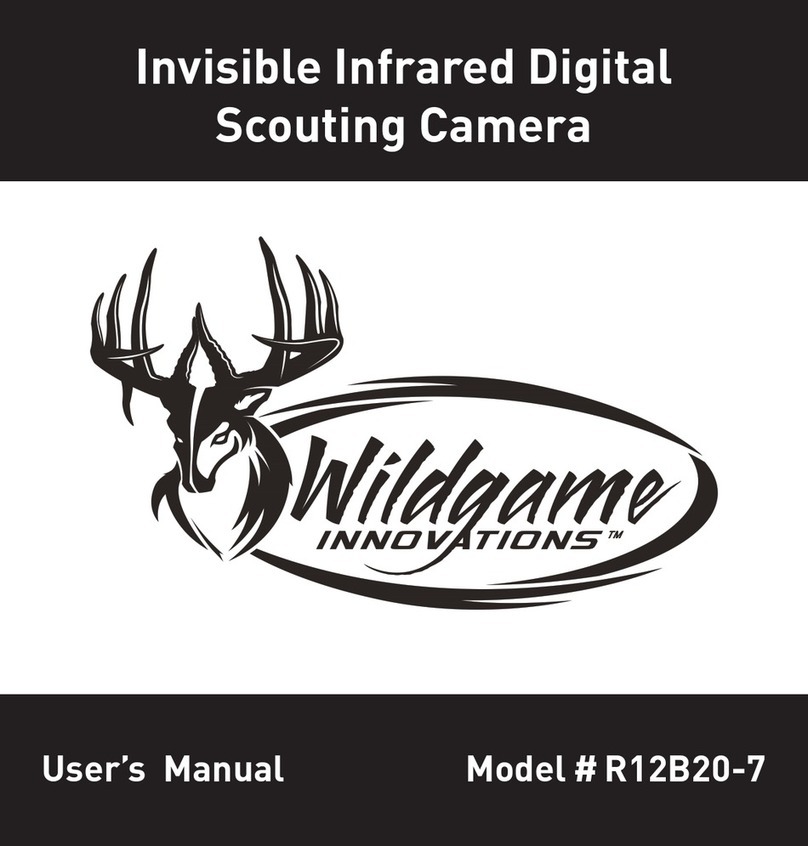Trigger
Flextime
PIR Mode
PIR Active
PIR Mode Flextime Both
P1 P2 Interval
Still Video
24Hr Day Night
Trigger
Flextime
PIR Mode
PIR Active
PIR Mode Flextime Both
P1 P2 Interval
Still Video
24Hr Day Night
Trigger
Flextime
PIR Mode
PIR Active
Delay
PIR Mode Flextime Both
P1 P2 Interval
Still Video
24Hr Day Night
30sec 1min 2min 5min
Ready
Time/Date
Location
Trigger
Flextime
PIR Mode
PIR Active
Delay
P1 P2 Interval
Still Video
24Hr Day Night
30sec 1min 2min 5min
Ready
Time/Date
Location
Trigger
Flextime
PIR Mode Flextime Both
P1 P2 Interval
Still Video
24Hr Day Night
30sec 1min 2min 5min
Ready
Time/Date
Location
Trigger
Flextime
PIR Mode Flextime Both
P1 P2 Interval
Still Video
24Hr Day Night
30sec 1min 2min 5min
Ready
Time/Date
Location
Trigger
Flextime
PIR Mode Flextime Both
P1 P2 Interval
Still Video
24Hr Day Night
30sec 1min 2min 5min
Location
1. Press the center navigation
button after setting the minute to
change the Day.
2. Press the left or right navigation
button to go up or down in
sequence.
3. When the DAY is set, repeat
steps 1 and 2 to set the Month
and Year.
1. Press the center navigation button
while Location is selected. The
first character will be blinking.
1. Press the center navigation button
while Trigger is selected. The
highlighted option will be blinking.
TRIGGER:
PIR MODE: Takes a photo only when the PIR
sensor is triggered.
FLEXTIME(Time Lapse): Takes time lapse images at
set intervals during the key movement periods
of the day, depending on your Flextime settings.
BOTH: Both PIR and Flextime are active.
The Interval setting is set by the Delay Setting on
the camera with a 1 minute minimum Flextime
delay. See chart on the next page for Flextime
options.
NOTE: Camera needs at least 48 hours in the
field to acclimate to the environment for
Flextime to function properly.
Reminder: Only use “Flextime” and “Both”
modes if you are wanting to use time lapse
technology. These modes can reduce battery life
versus the standard “PIR” mode.
2. Press the left or right navigation
button to move to different
options. Press the center naviga-
tion button to save the setting.
2. Press the left or right navigation
button to go up or down in
sequence. Press the center
navigation button when the
character shown is what you want
and move to the next character.
3. Repeat steps 1 and 2 to set the rest
of the characters. Press the center
navigation button to skip spaces
and save the location name.
1. Press the center navigation button
while Flextime is selected. The
highlighted option will be blinking.
2. Press the left or right navigation
button to move to different options.
Press the center navigation button
to save the setting.
Trigger
Flextime
PIR Mode
PIR Active
Delay
PIR Mode Flextime Both
P1 P2 Interval
Still Video
24Hr Day Night
30sec 1min 2min 5min
This setting allows you to choose the mode in
which the camera will be capturing images.
Save the location of the area the camera was
installed. This is for your reference and is
optional. If you do not wish to name your location
skip to the next step.