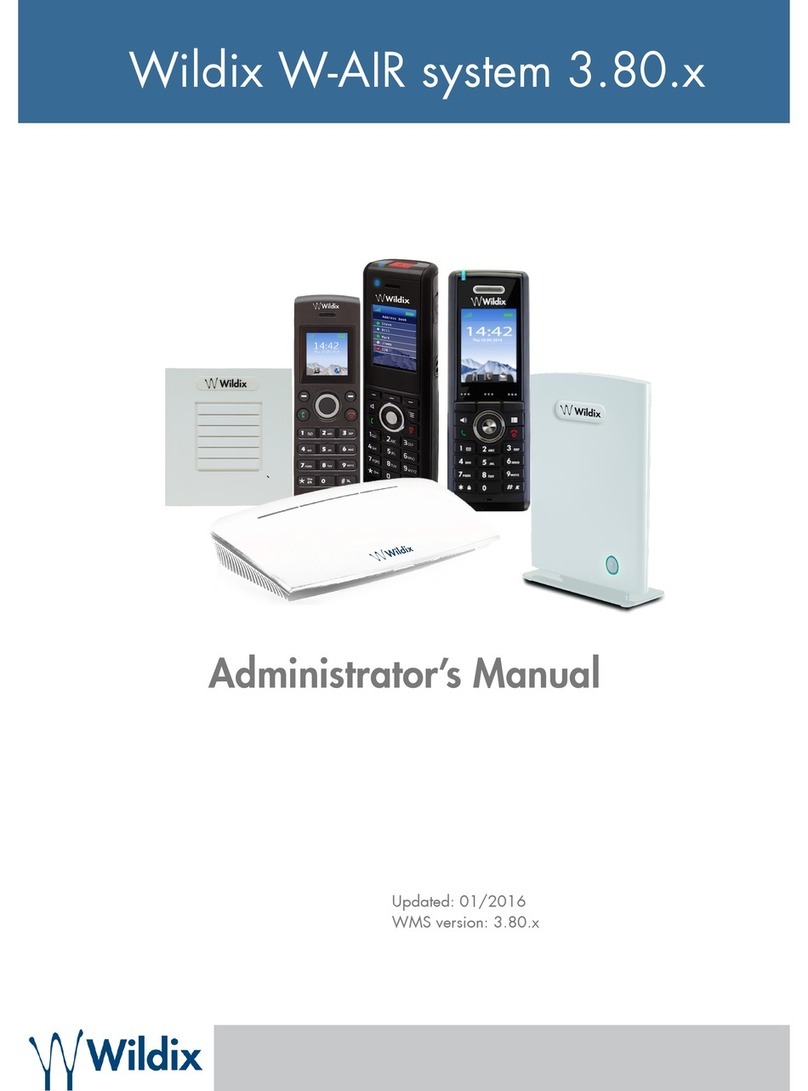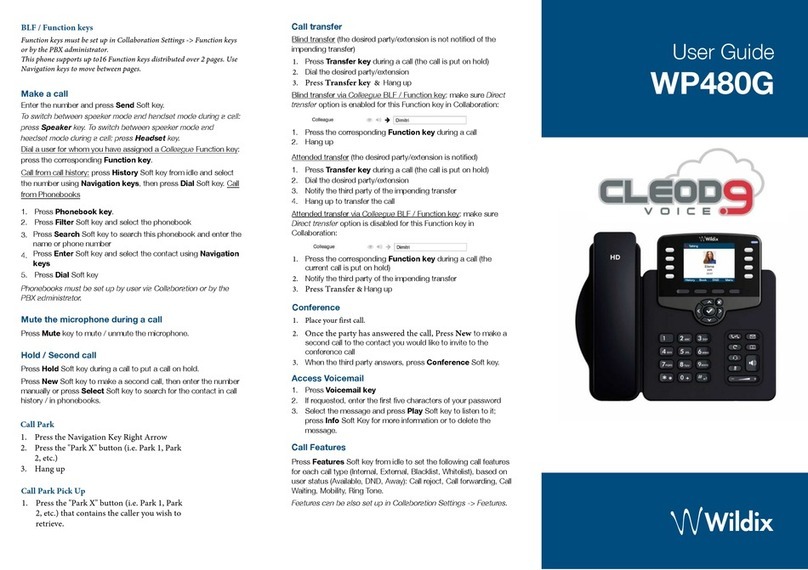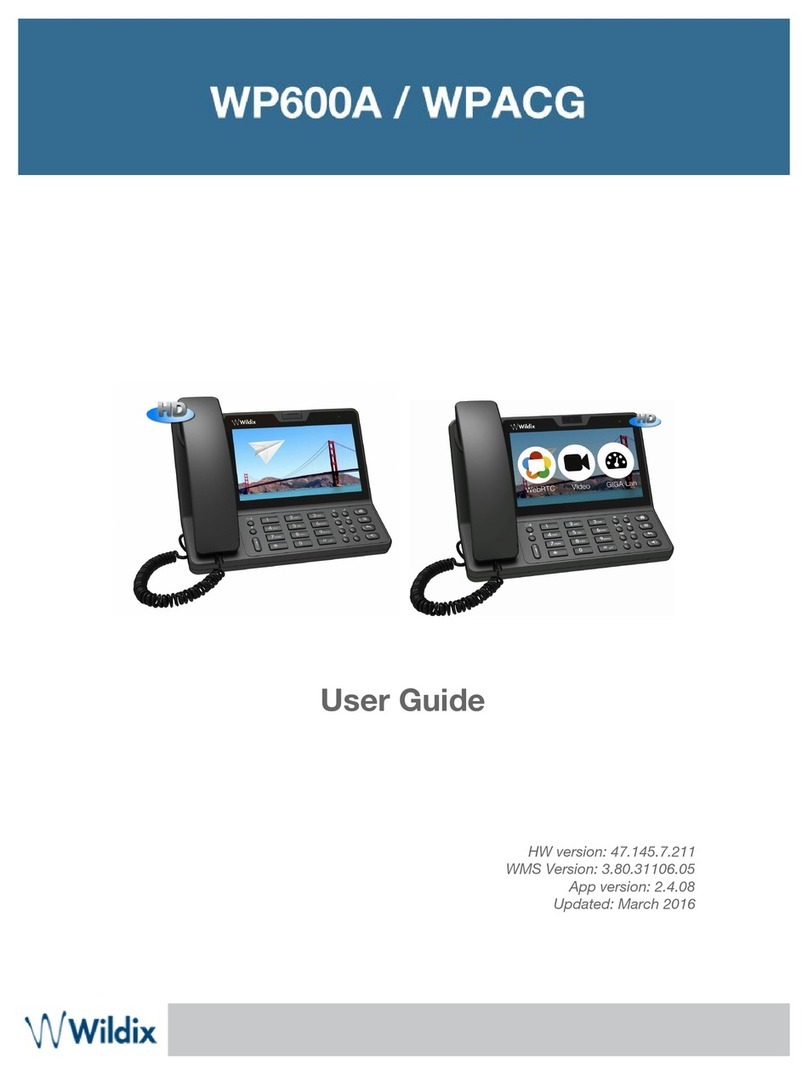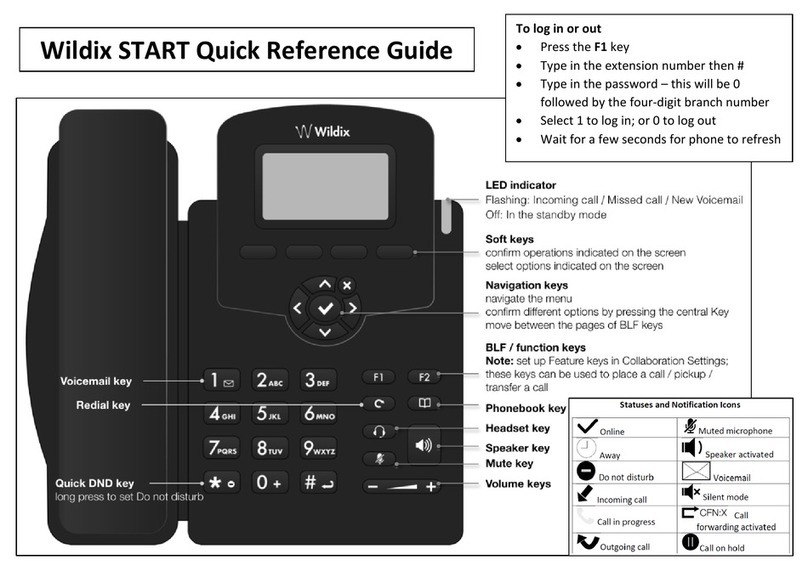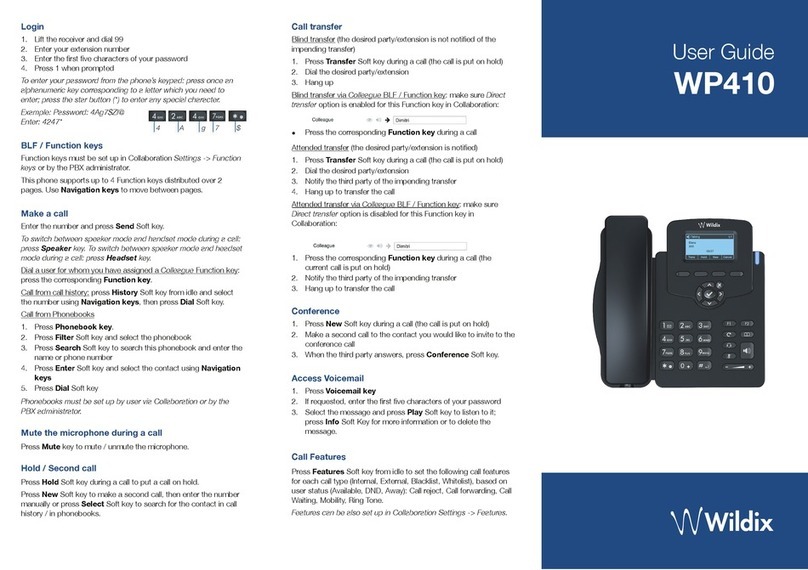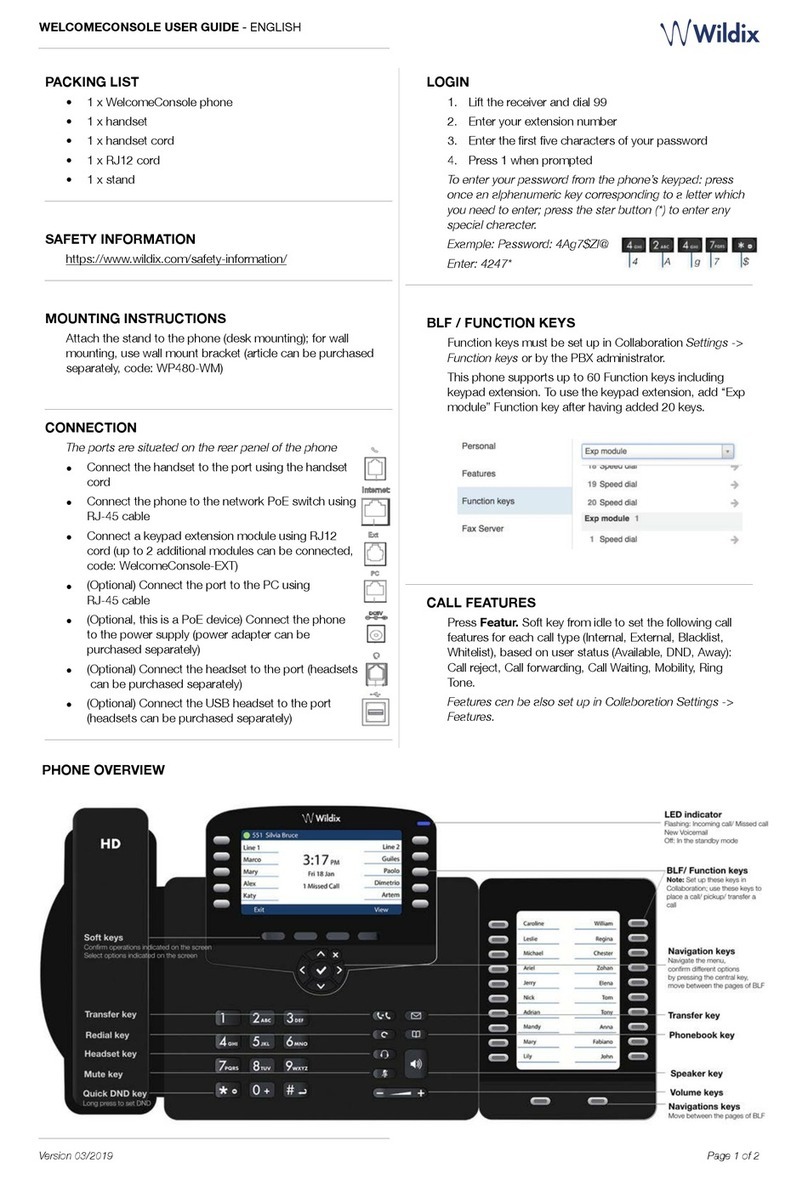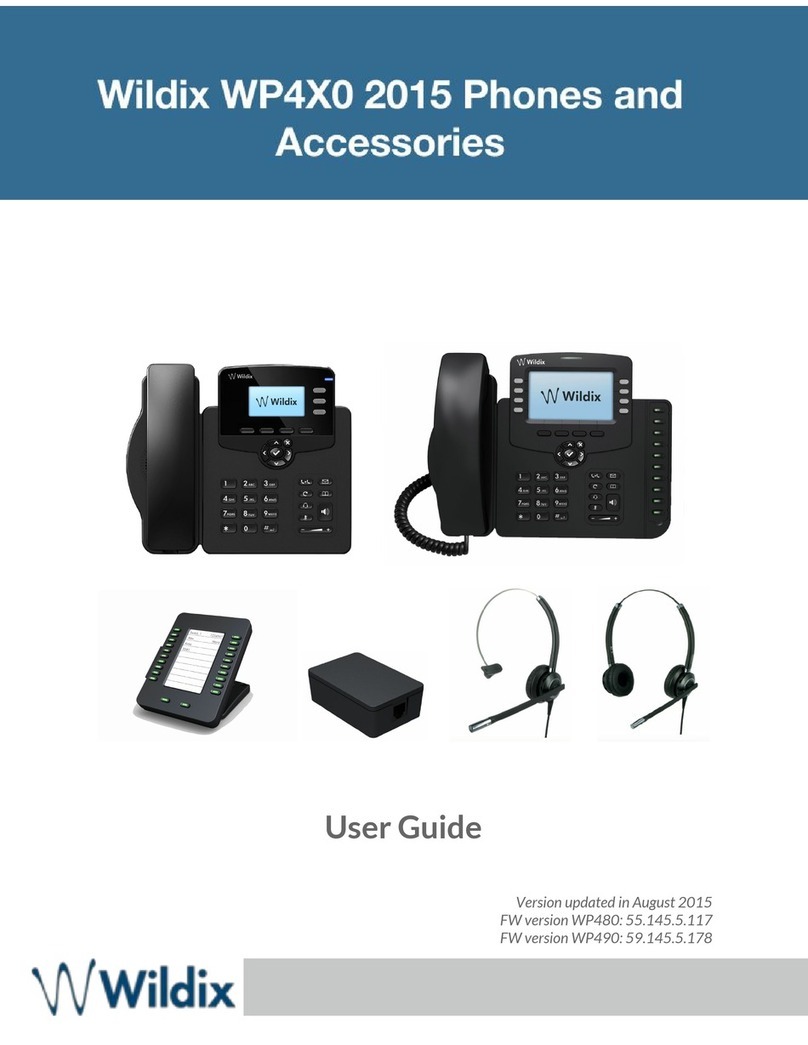Answer / Hang up a call via Bluetooth
Short press the button to answer an incoming call, long
press to reject an incoming call.
During a call, short press the button to hang up.
Turn off the Bluetooth function
Press and hold (2secs) the Bluetooth button .
Mute the speakers
Press the button to mute the speaker, the button turns
red.
Mute the microphones
Press the button to mute the microphones, the button
turns red.
Adjust volume
Press the button to increase the volume level.
Press the button to decrease the volume level.
ON/OFF switch
Move the switch situated on the sidebar to ON position:
ubiconf-Voice is now using the built-in battery.
ON/OFF state does not affect USB charging and USB
connection to the PC.
Note: keep the switch in the OFF position to save the
battery power, when you are not using the unit.
Separate microphone selection
Press the button to turn on only one microphone
which is closer to the talker and mute two others. The
operating microphone’s indicator turns green.
Charging the unit
The battery indicator turns red and flashes, when
less than 10 minutes of talk time remain. Connect the unit to
the PC or charging adapter to charge the battery.
Note: when using the charging adapter, make sure it is a
qualified one and the output voltage is less than 5V.
Sound pickup range
In normal room conditions, the reception distance can reach
up to 4 meters. Three built-in microphones provide
360-degree coverage.
The sound pickup range may differ depending on the
operating environment and conditions.
Connecting external mics UBICONF-VOICE-2EXTMIC
Connect the microphone cord to one of the MIC ports
situated on the back of the ubiconf-Voice speakerphone.
Position the microphones for the best voice pick up.
Muting/Unmuting the microphones during a call
The microphones volume is on by default when the
ubiconf-Voice speakerphone is powered on.
Tap the button on the expansion microphone to mute all
the microphones, including the 3 microphones on the
ubiconf-Voice speakerphone. All microphone indicator lights
turn red.
Tap the button again on the expansion microphone to
unmute all the microphones.