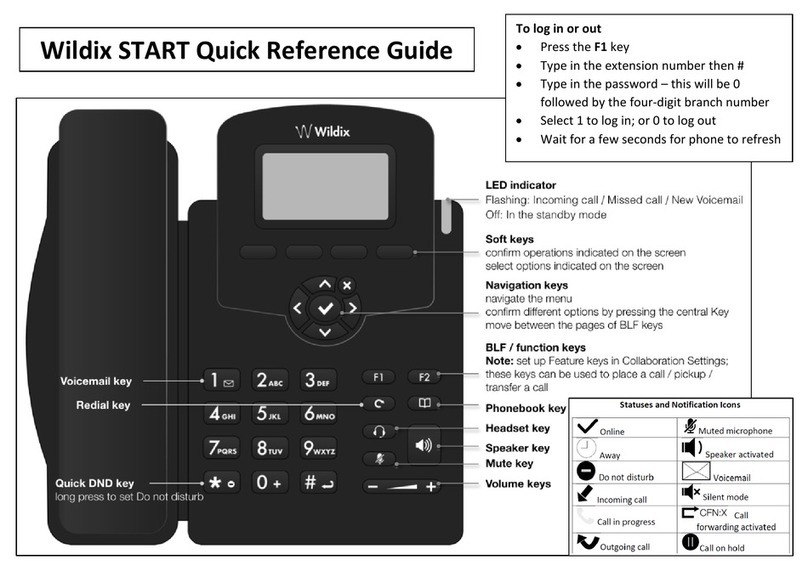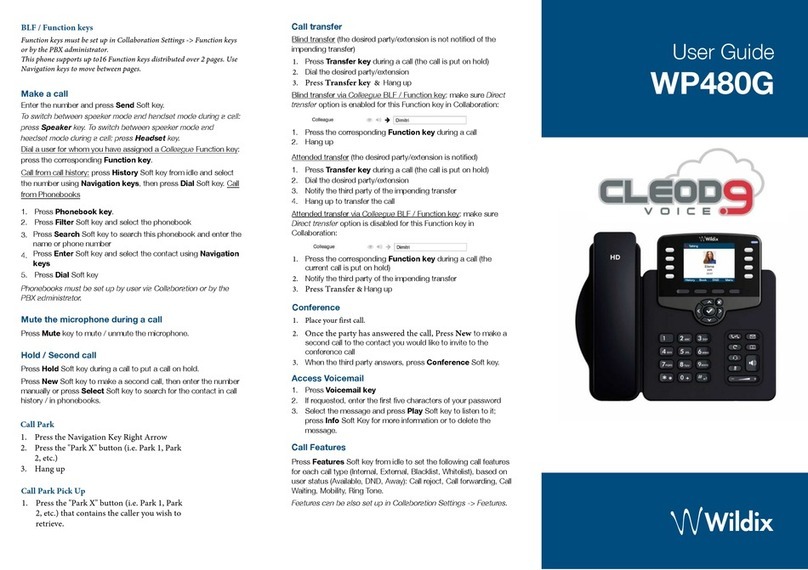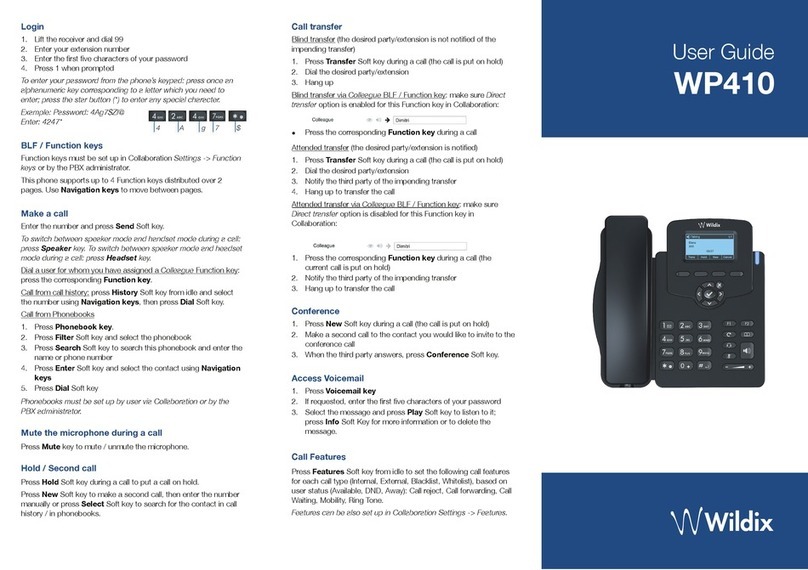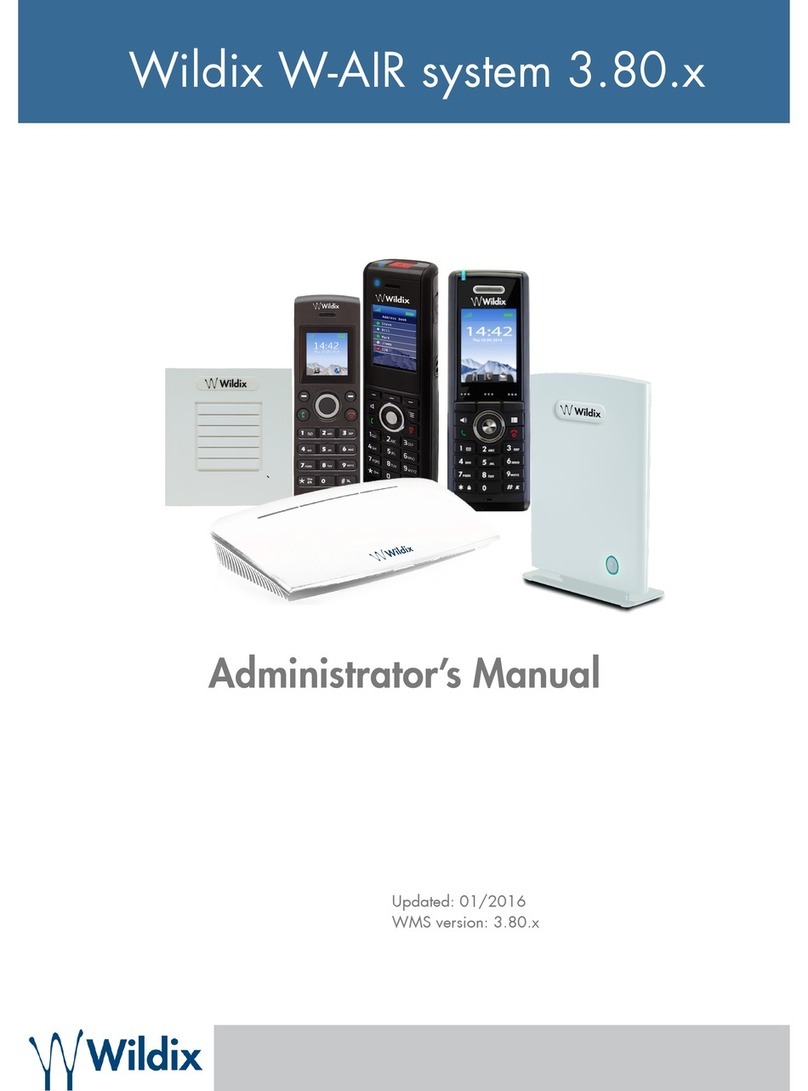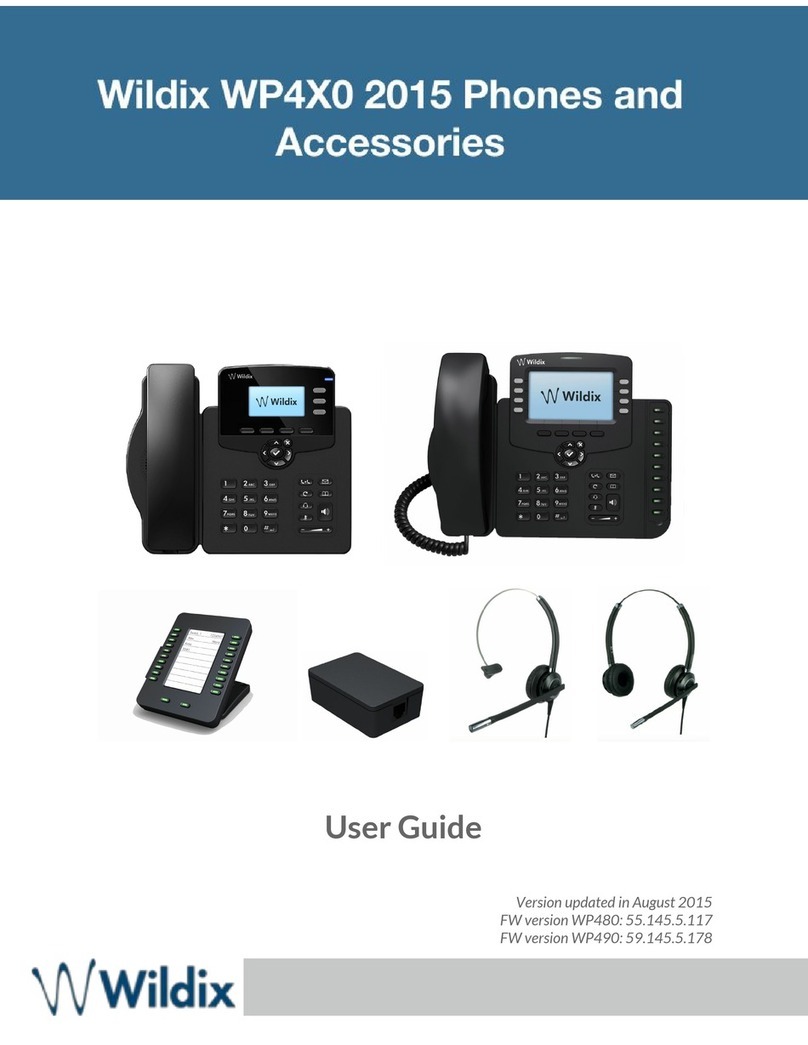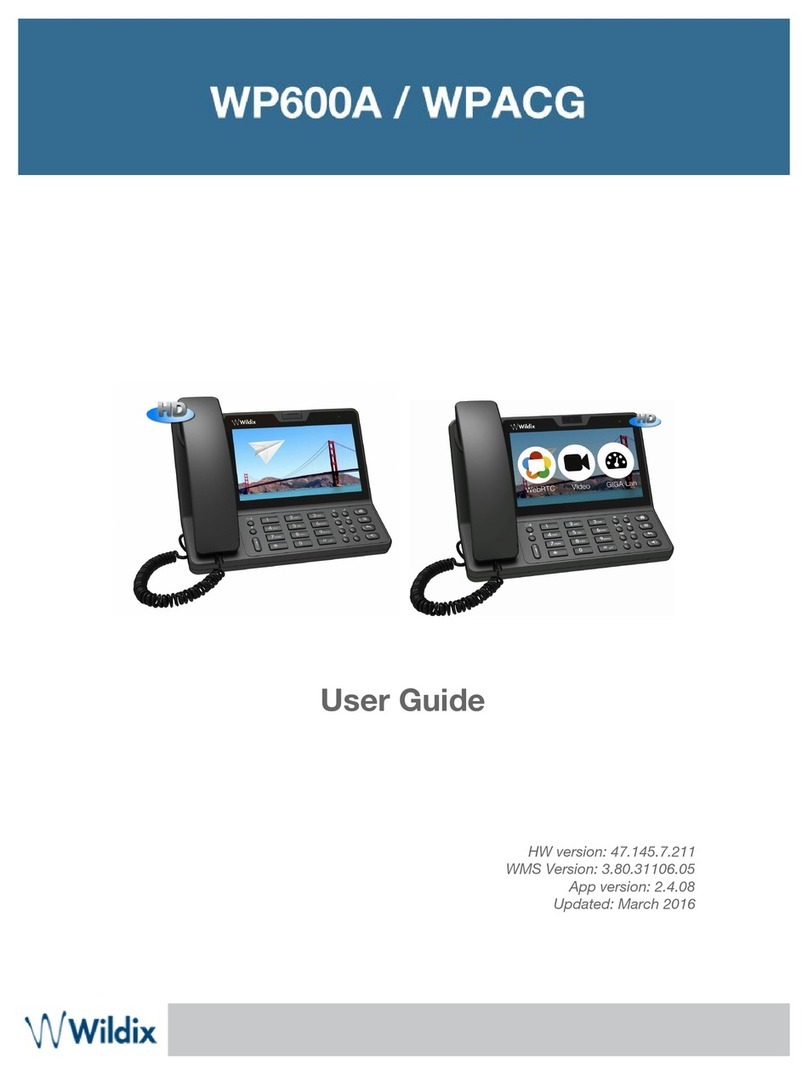WELCOMECONSOLE USER GUIDE - ENGLISH!
PLACE A CALL
Manually: Enter the number and press Send Soft key.
To switch between speaker mode and handset mode during a
call: press Speaker key. To switch between speaker mode and
headset mode during a call: press Headset key.
Dial a user for whom you have assigned a Colleague Function
key: press the corresponding Function key.
Call from call history: press History Soft key from idle and
select the number using Navigation keys, then press Dial
Soft key.
Call from Phonebooks:
1. Press Phonebook key.
2. Press Filter Soft key and select the phonebook
3. Press Search Soft key to search this phonebook and
enter the name or phone number
4. Press Enter Soft key and select the contact using
Navigation keys
5. Press Dial Soft key
Phonebooks must be set up by user via Collaboration or by the
PBX administrator.
MUTE, SPEAKER, VOLUME CONTROL
Press Mute key to mute / unmute the microphone.
Press Volume Up / Down keys to adjust the volume.
Press Speaker key to turn on the Speaker mode.
HOLD / SECOND CALL
1. Press Hold Soft key during a call to put a call on hold.
2. Press New Soft key to make a second call, then enter the
number manually or press Select Soft key to search for the
contact in call history / in phonebooks.
CONFERENCE
1. Press New Soft key during a call (the call is put on hold)
2. Make a second call to the contact you would like to invite
to the conference call
3. When the third party answers, press Conference Soft key
!
CALL TRANSFER
Blind transfer (the desired party/extension is not notified of
the impending transfer)
1. Press"Transfer"key during a call (the call is put on
hold)
2. Dial the desired party/extension
3. Hang up
Blind transfer via Colleague BLF / Function key: make sure
Direct transfer option is enabled for this Function key in
Collaboration:
Press the corresponding Function key during a call
Attended transfer (the desired party/extension is notified)
1. Press"Transfer"key during a call (the call is put on
hold)
2. Dial the desired party/extension
3. Notify the third party of the impending transfer
4. Hang up to transfer the call
Attended transfer via Colleague BLF / Function key: make
sure Direct transfer option is disabled for this Function key
in Collaboration:
1. Press the corresponding Function key during a
call (the current call is put on hold)
2. Notify the third party of the impending transfer
3. Hang up to transfer the call
ACCESS VOICEMAIL
1. Press Voicemail key
2. If requested, enter the first five characters of your
password
3. Select the message and press Play Soft key to listen
to it; press Info Soft Key for more information or to
delete the message.
full guide online:
www.wildix.com