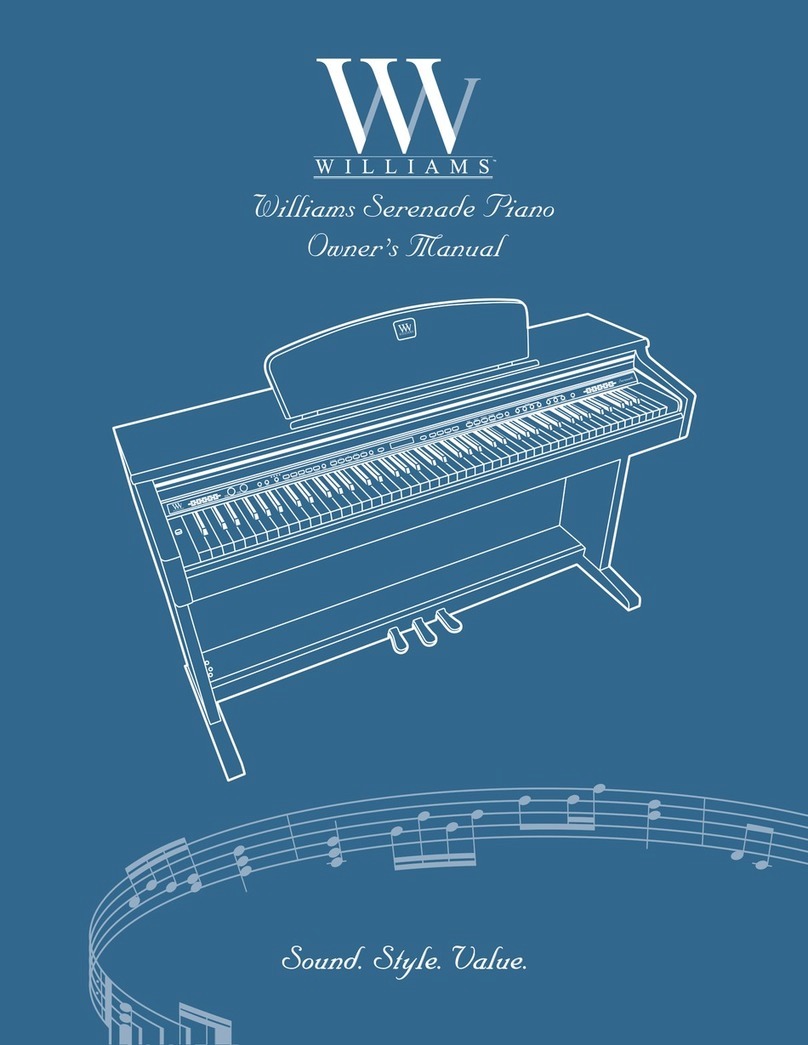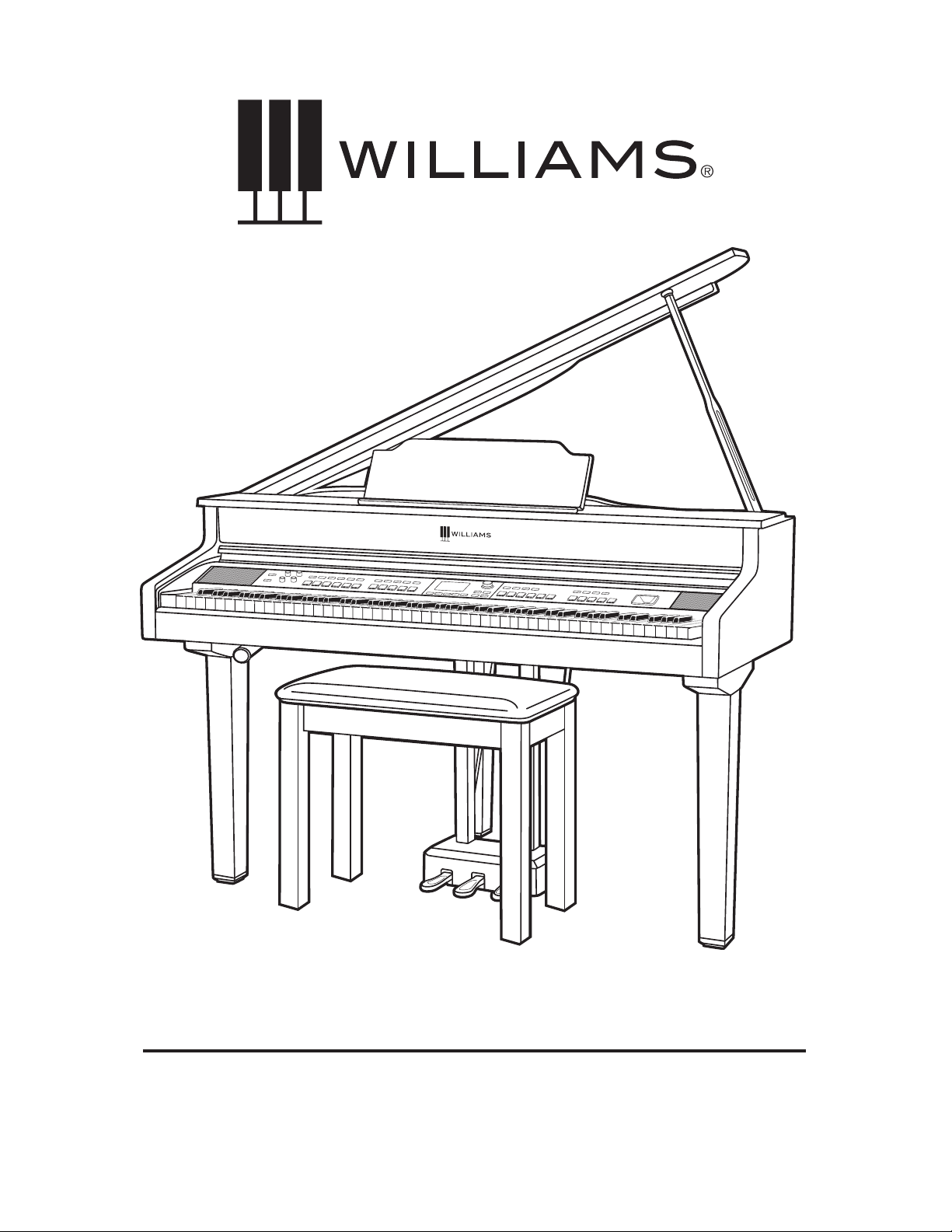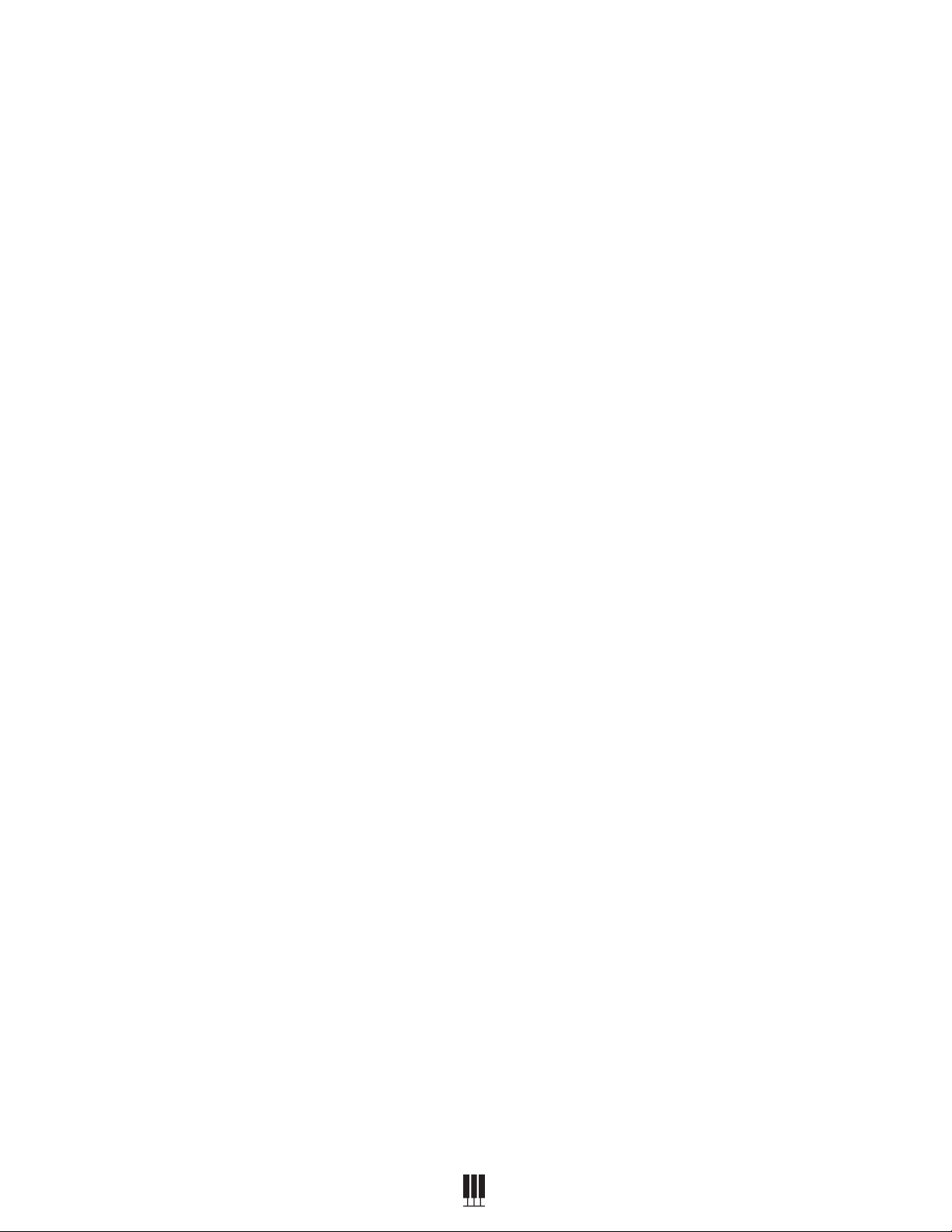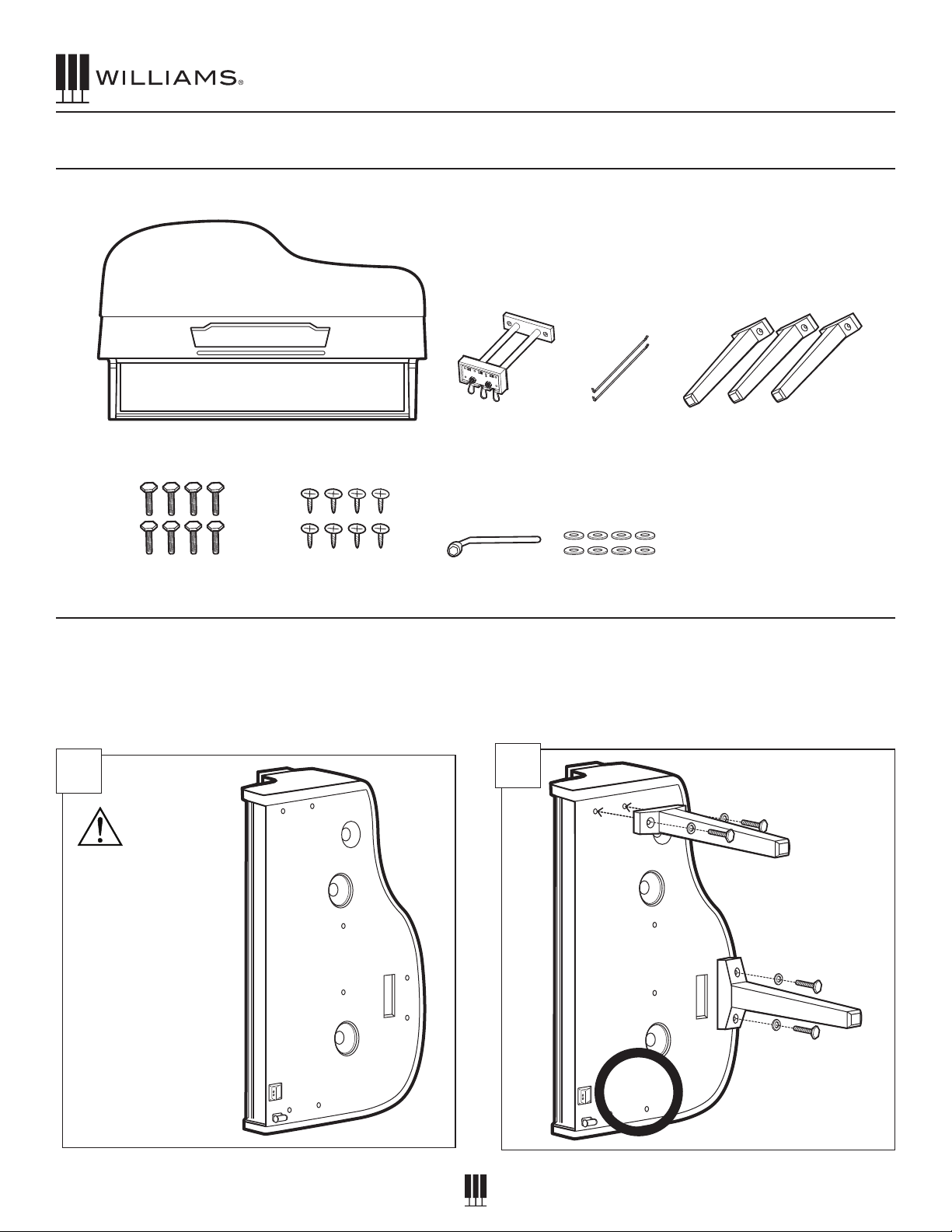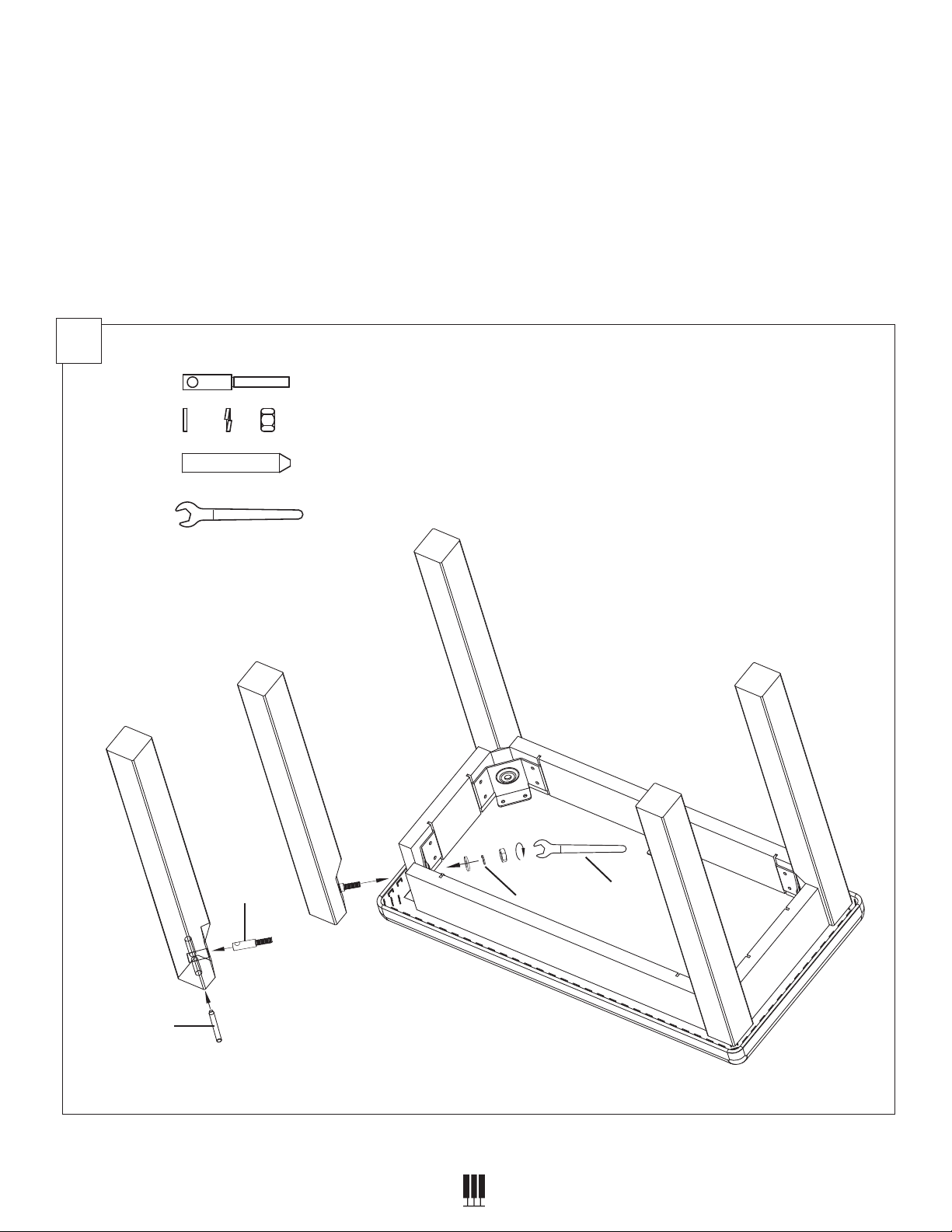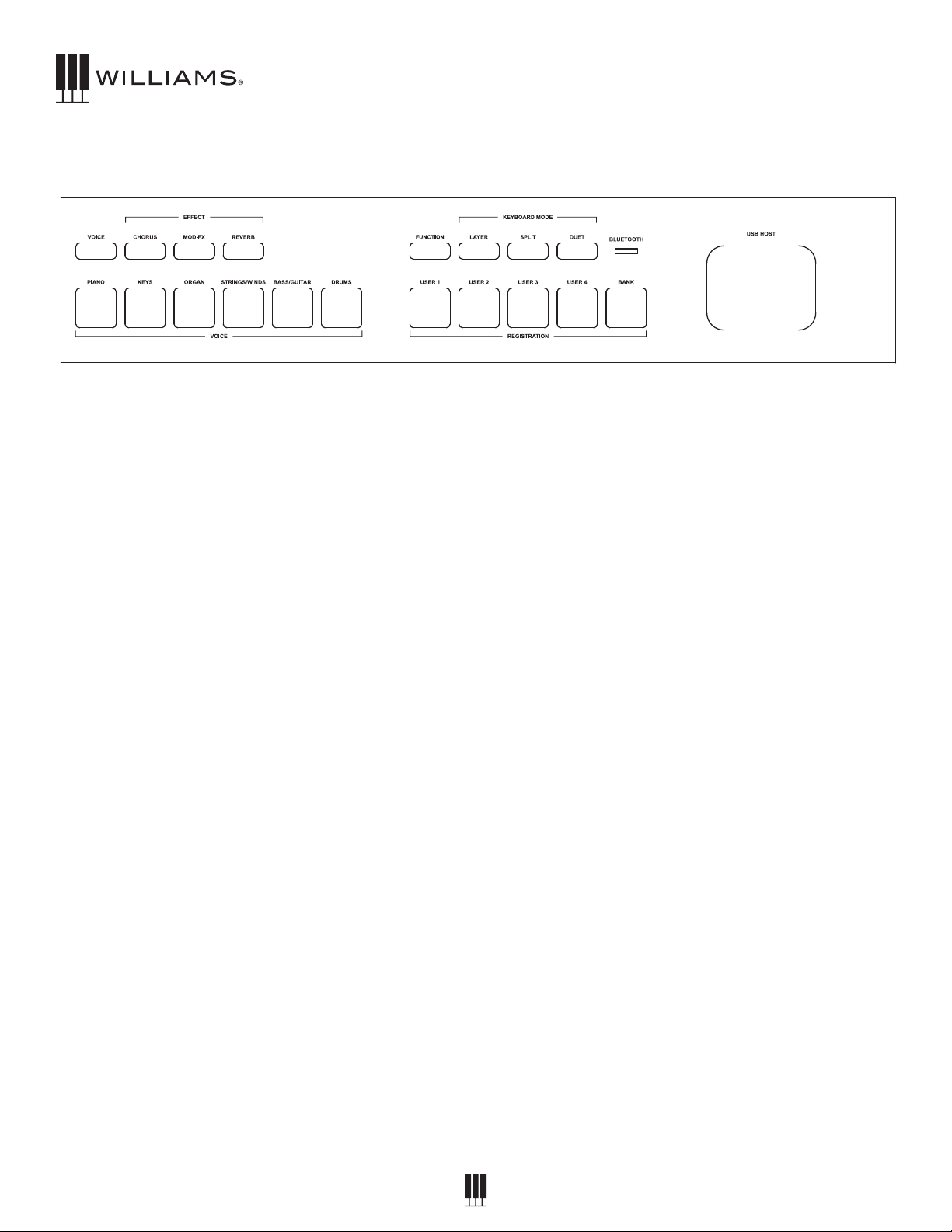2
OWNER'S MANUAL
IMPORTANT SAFETY
INSTRUCTIONS
• Do not use near water.
• Clean only with a soft, dry cloth.
• Do not block any ventilation openings.
• Do not place near any heat sources such as radiators,
heat registers, stoves, or any other apparatus (including
ampliers) that produces heat.
• Do not remove the polarized or grounding-type plug.
• Protect the power cord from being walked on or pinched.
• Only use the included attachments/accessories.
• Unplug this apparatus during lightning storms or
when unused for a long period of time.
• Refer all servicing to qualied service personnel. Servicing
is required when the apparatus has been damaged in any
way, such as power-supply cord or plug is damaged, liquid
has been spilled or objects have fallen into the apparatus,
the apparatus has been exposed to rain or moisture, does
not operate normally, or has been dropped.
FCC STATEMENTS
1. Caution: Changes or modications to this unit not
expressly approved by the party responsible for
compliance could void the user’s authority to operate
the equipment.
2. NOTE: This equipment has been tested and found
to comply with a Class B digital device, pursuant to
Part 15 of the FCC Rules. These limits are designed
to provide reasonable protection against harmful
interference in a residential installation. This equipment
generates, uses, and can radiate radio frequency energy
and, if not installed and used in accordance with the
instructions, may cause harmful interference to radio
communications. However, there is no guarantee that
interference will not occur in a particular installation. If
this equipment does cause harmful interference to radio
or television reception, which can be determined by
turning the equipment o and on, the user is encouraged
to try to correct the interference by one or more of the
following measures:
• Reorient or relocate the receiving antenna.
• Increase the separation between the equipment and
receiver.
• Connect the equipment into an outlet on a circuit
dierent from that to which the receiver is connected.
• Consult the dealer or an experienced radio/TV technician
for help.
WARRANTY
Williams provides the following limited warranty, to the original purchaser: this piano is warranted to be free from electronic and/or structural defects in materials and workmanship
for a period of one (1) year from the date of original purchase. If this Williams piano is defective, at its option during the warranty period, subject to the terms of this limited
warranty and upon proof of purchase, Williams will either repair or replace the listed piano with a same or similar model of equal age or newer. Any repairs or modications must
be completed by Williams and/or an authorized agent of Williams. The warranty obligations as set forth herein shall be performed free of charge with the exception of all delivery
and shipping expenses. This limited warranty will not apply to this product in the case of misuse, abuse, neglect, alterations, normal wear and tear or other circumstances not
directly attributed to electronic and/or structural defects in materials or workmanship. Without limiting the foregoing, this limited warranty will also be inapplicable to products
that have not been maintained or replaced in accordance with the manufacturer’s instruction, or to products from which the serial number has been removed or altered. If
covered defects are found, contact your authorized Williams dealer with regard to the alleged defect within ten (10) days of discovery of the problem.
The foregoing repair or replacement obligation for defective products shall be the sole and exclusive remedy of this limited warranty. All warranties including, but not limited
to, the express warranty and the implied warranties of merchantability and tness for a particular purpose are limited to the one (1) year warranty period. Some states do not
allow limitation on how long an implied warranty lasts, so the above limitation may not apply to you. There are no express warranties beyond those stated here. In the event
that applicable law does not allow the limitation of the duration of the implied warranties to the warranty period, then the duration of the implied warranties shall be limited to as
long as is provided by applicable law. No warranties apply after that period. Retailer and manufacturer shall not be liable for damages based upon inconvenience, loss of use
of product, loss of time, interrupted operation or commercial loss or any other incidental or consequential damages including but not limited to lost prots, downtime, goodwill,
damage to or replacement of equipment and/or property.
1 Year Parts & Labor Warranty
Register online at www.williamspianos.com