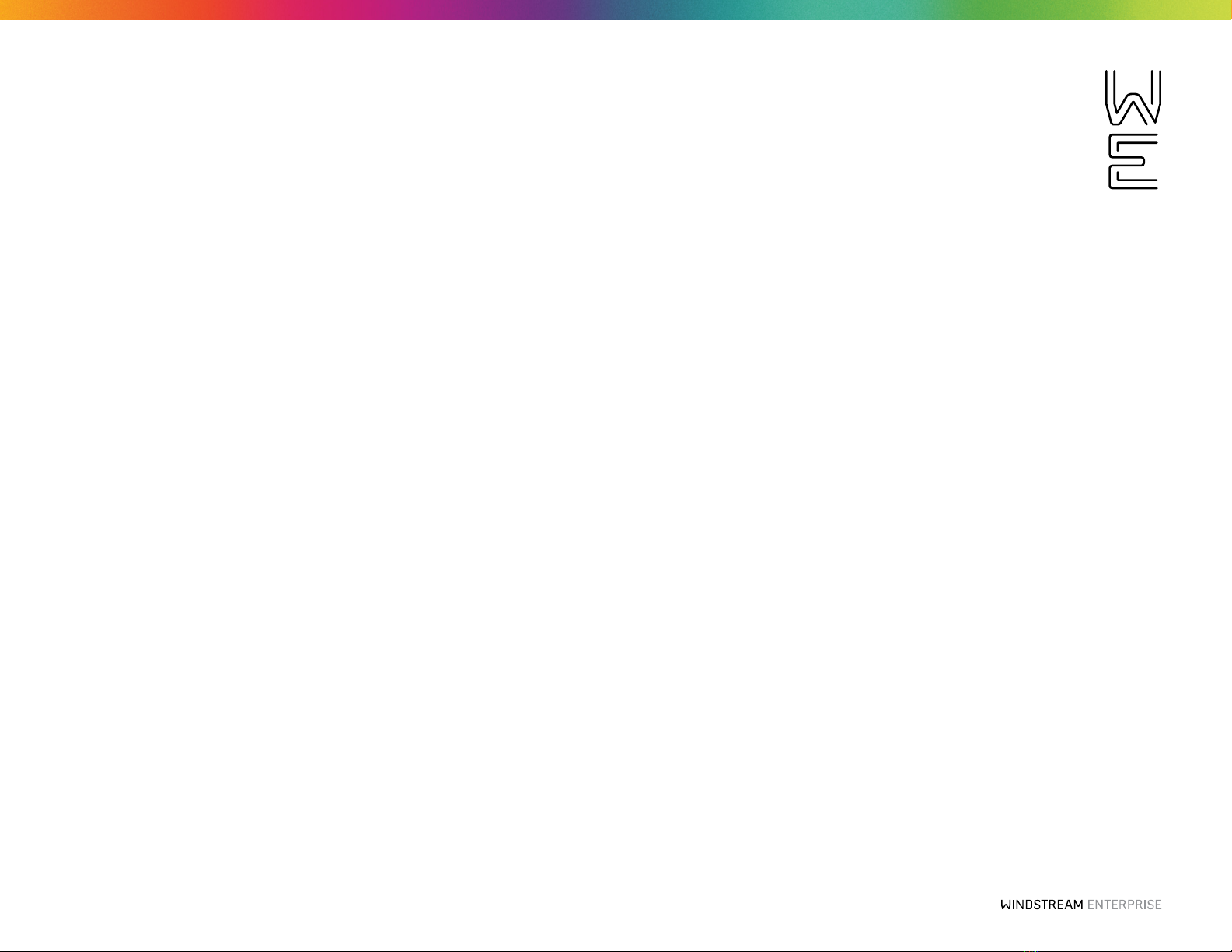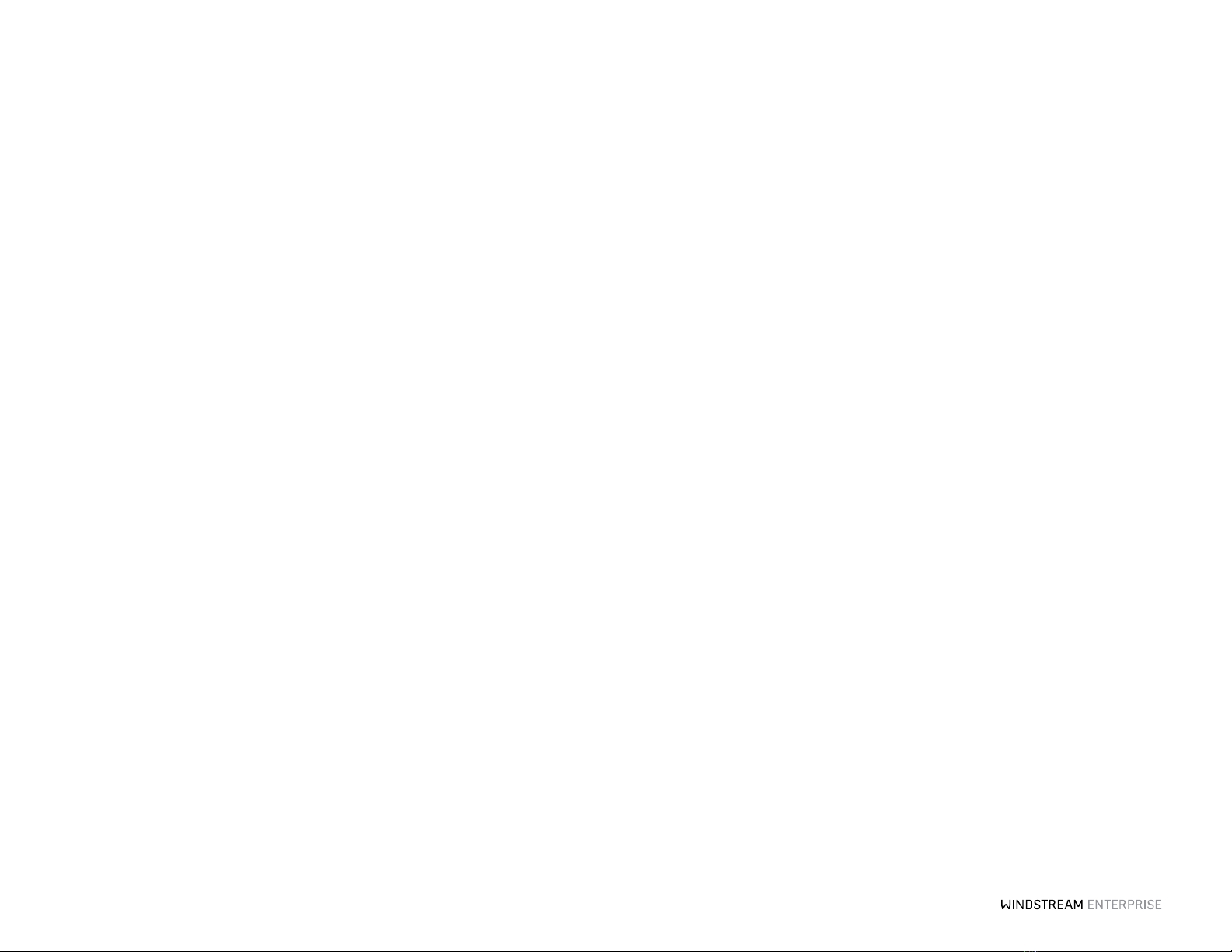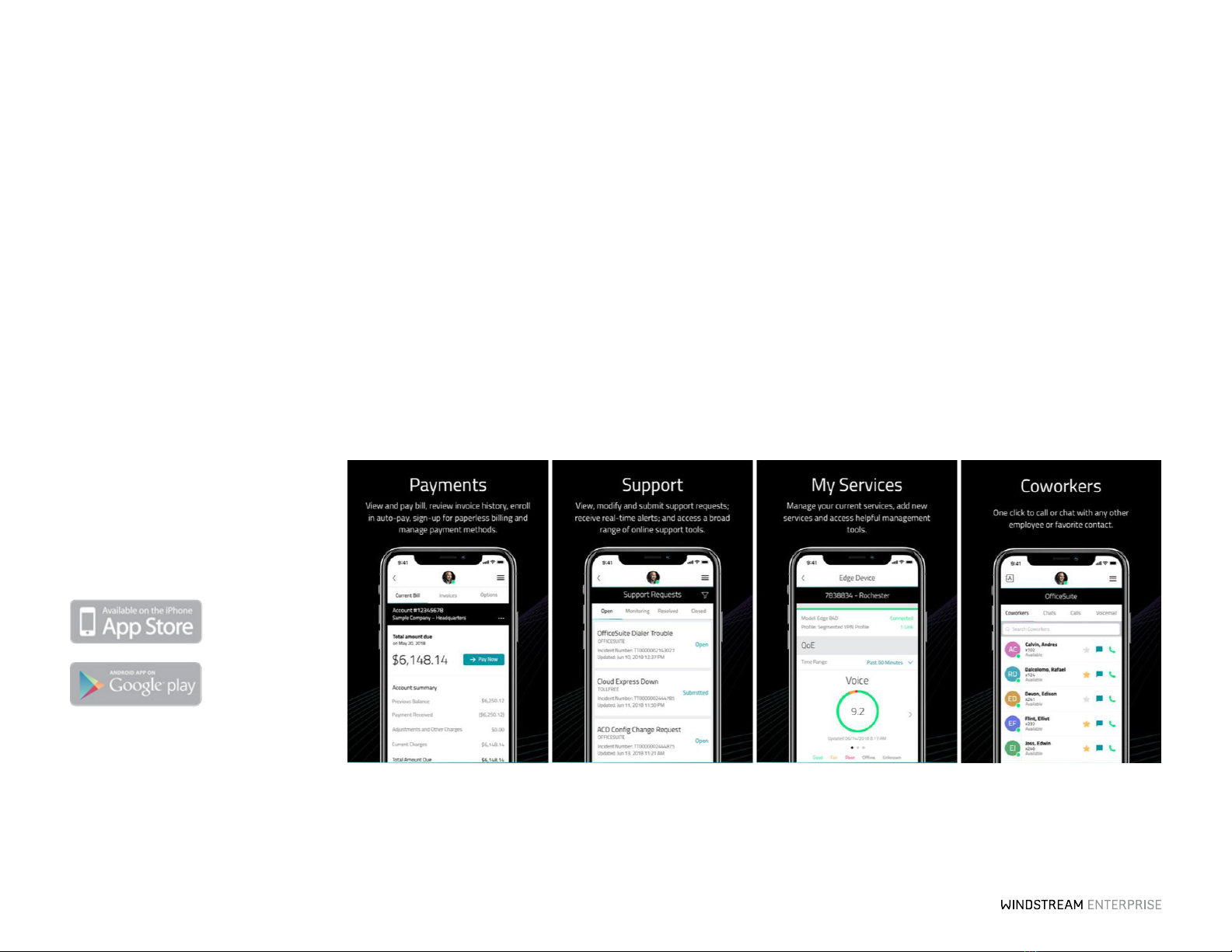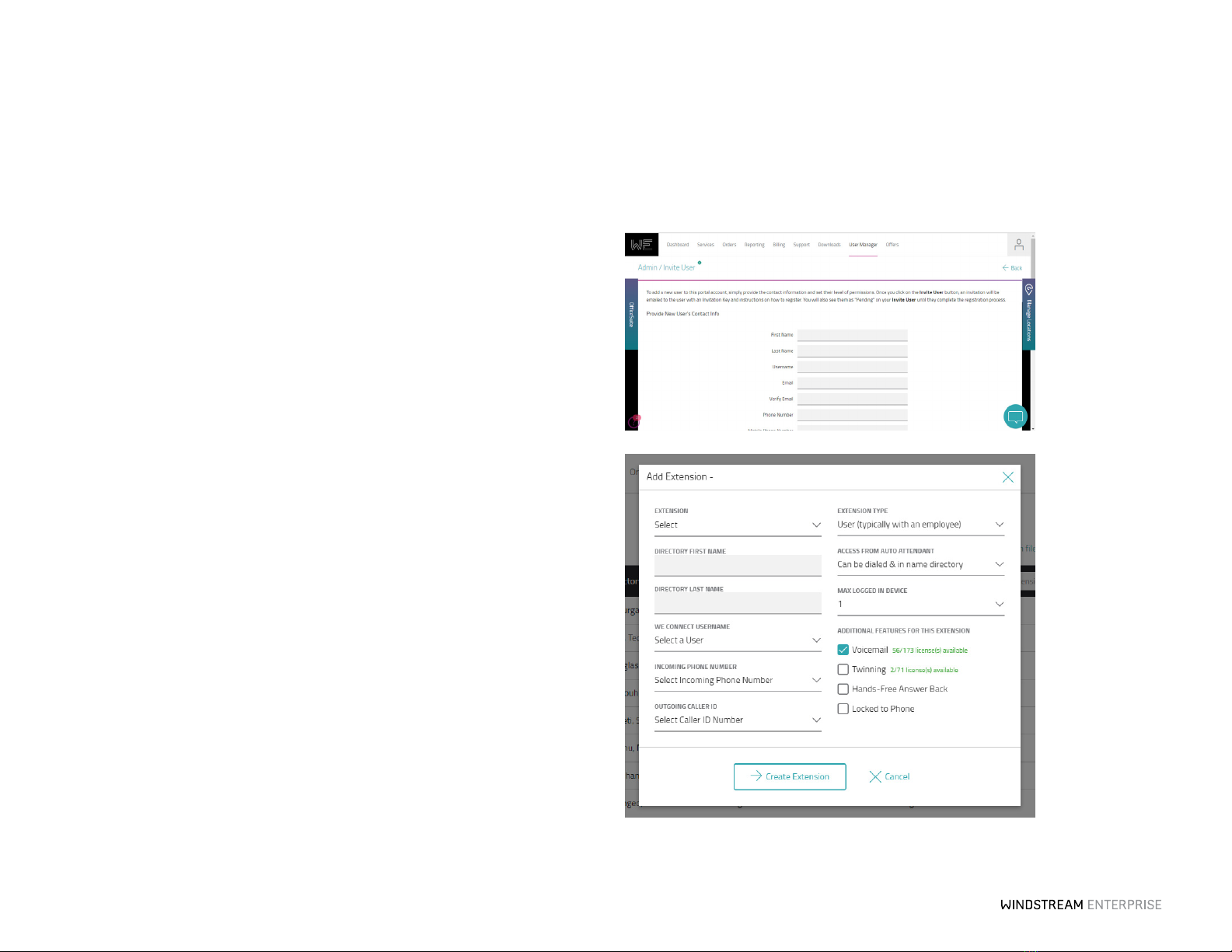8 OFFICESUITE UC®—ADMINISTRATOR USER GUIDE
As the Administrator, you have the ability to manage and access all aspects of your
OceSuite UC system. This section covers the functions and features you have the
ability to manage and control for your company, from anywhere .
Seing Up How Calls Come Into Your Business
All incoming phone calls are sent to a specific phone number in the system. Calls can be
sent to individual phones, to an auto aendant, or to a call group. The first step is to
make sure that your phones and phone numbers are set up the way you wish. To set up
or change the incoming call routing for any phone number, click the Configure buon
on the Incoming Call Routing widget. On the le, you will see a list of all the phone
numbers on your system. To add or update the call routing, simply click on the Edit
buon, to the right of the phone number listed. Next, assign that phone number a
name, like main phone number or sales department and select the appropriate business
hours profile. These profiles can be set or updated in the Business Hours widget (See
pg.10 for Business Hours). Now, simply move through the page to determine where
you’d like the calls to go when that particular phone number is called throughout the day.
You can have dierent call routes for when you are open for business, closed for the day
or during lunch breaks or other special hours.
* Emergency override allows you to re-route your calls to a pre-determined business location, for example:
mobile phones, other branch locations or a designated emergency override number to ensure that you do not
experience any down time in the event of an emergency like a flood, storm or fire. Please make sure to
complete the Emergency Override Routing for each phone number listed. Doing so will give you the ability to
reroute calls with the single click of a buon when it maers most.
Administering the System