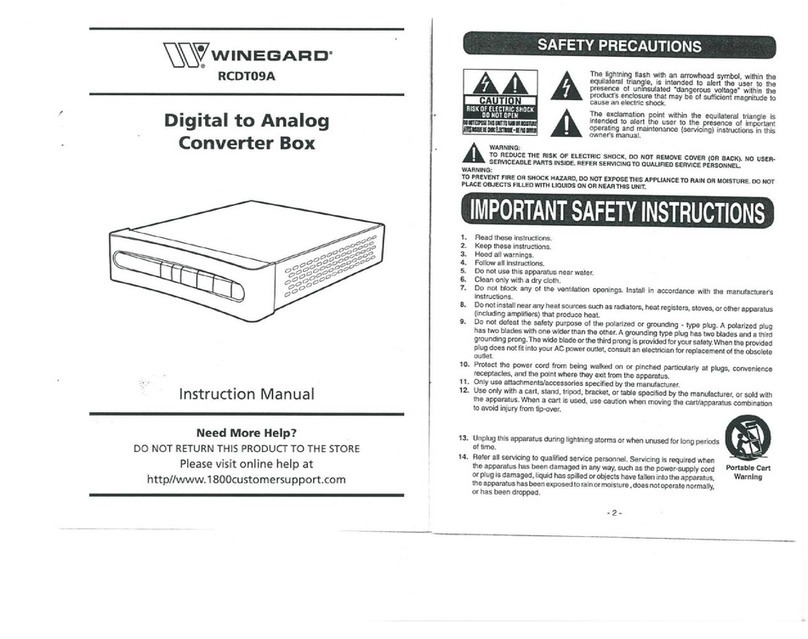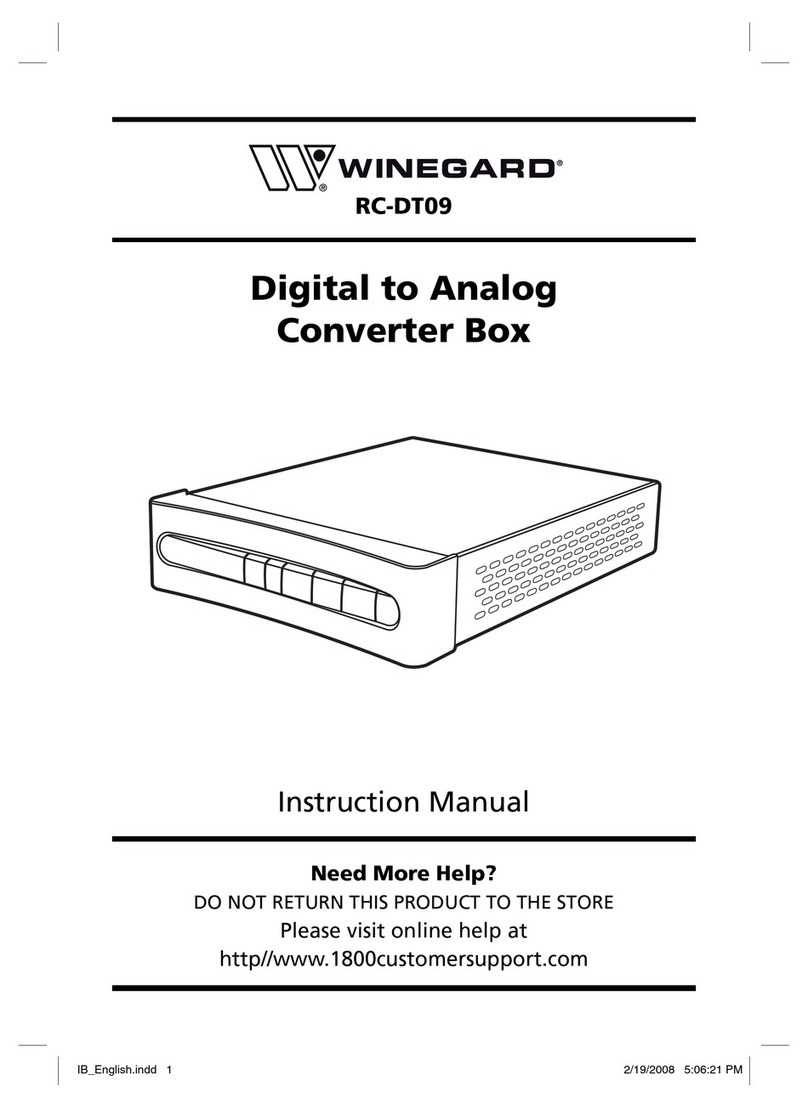Winegard RC-1010 User manual

1
Safety Instructions
Please review the following safety precautions. If this is the first time using this model of terrestrial TV
receiver, then read this manual before installing or using the receiver. If the receiver is not functioning
properly, please contact your local distributor or system installer.
The lightning symbol in the triangle is used to alert you to the presence of dangerous voltage inside the
receiver that may be sufficient to constitute a risk of electric shock to anyone opening the case. It is also
used to indicate improper installation or handling of the receiver that could damage the electrical system
in the receiver or in other equipment attached to the receiver.
The exclamation point in the triangle is used to alert you to important operating and maintenance
instructions. Failure to follow these instructions could result in injury to you or damage to the receiver.
Be careful with electricity:
Power outlet: To prevent electric shock, be sure the electrical plug used on the receiver’s power
cord matches the electrical outlet used to supply power to the receiver. Only connect the power
cord to a power source that operates between 120VAC, 60Hz.
Power cord: Be sure the power cord is routed so that it will not be stepped on or pinched by heavy
items.
Power overloading: Avoid overloading electrical outlets or extension cords which otherwise could
result in electric shock or fire.
Lightning: For protection from lightning or when the receiver is left unattended for a long period,
disconnect it from the power source.
Protect other equipment: Unplug the receiver before connecting any other equipment, especially
the TV antenna. Connect all equipment to the receiver before plugging in any power cords to the
power source.
Power line: Be sure your TV antenna is not located near overhead power lines, or where it might fall
into any power lines. Also be careful to avoid touching any such power lines when installing the TV
antenna.
Antenna Grounding: Be sure that the antenna is grounded to provide protection from lightning and
build-up of static electricity.
WARNING!
RISK OF ELECTRICAL
SHOCK
DO NOT OPEN
WARNING:
TO REDUCE THE RISK OF ELECTRICAL
SHOCK
DO NOT REMOVE THE COVER
NO USER-SERVICEABLE PARTS ARE INSIDE
REFER SERVICING TO QUALIFIED
PERSONNEL

2
Also follow these precautions:
Ventilation: Do not block the ventilation slots on the receiver or place any heavy object on top of it.
Blocking the air flow could damage the receiver. Arrange components so that air can flow freely
around the receiver. Ensure that there is adequate ventilation if the receiver is placed in a stand.
Put the receiver in a properly ventilated area, away from direct sunlight or any source of heat.
Overheating: Avoid stacking the receiver on top of a hot component such as a power amplifier.
Risk of Fire: Do not place the receiver on top of any easily combustible material, such as carpet or
fabric.
Proper Connections: Be sure all cables and equipment are connected to the receiver as described
in this manual.
Object Entry: To avoid electric shock, never stick anything in the slots on the case or remove the
cover.
Water Exposure: To reduce the risk of fire or electric shock, do not expose the receiver to rain or
moisture.
Keep the tuner out of the reach of children or it may fall, causing injury or damage to the
tuner.
Always disconnect the power cord from the power outlet when you are not using the tuner.
This reduces your risk of electric shocks or fire.
Always turn off the tuner, disconnect it from the power outlet, and unplug all other cables
from before moving the tuner. This reduces your risk of electric shocks or fire.
EMI (Electro Magnetic Interference) tested

3
TABLE OF CONTENTS
Safety Instructions .................................................................................................1
Introduction.............................................................................................................4
Summary of Features.............................................................................................5
Package Contents .......................................................................................6
Front Panel Buttons and LEDs ....................................................................7
Rear Panel Jacks ........................................................................................8
Winegard RC-1010 Installation..............................................................................9
Connecting an Antenna ...............................................................................9
Connecting an RV Antenna .........................................................................10
TV Connection-Analog TV...........................................................................11
TV Connection-HD/Digital TV or Monitor.....................................................12
RC-1010 Remote Control .......................................................................................13
Menu Map....................................................................................................14
Basic Operation ......................................................................................................16
Select a Digital Channel ..............................................................................16
Using the Electronic Program Guide ...........................................................16
Setting Up the RC-1010 ..........................................................................................17
Channel Menu .............................................................................................17
Auto Scan .......................................................................................18
Manual Scan...................................................................................19
Edit Channel ...................................................................................20
Caption Options ...........................................................................................21
Setup Menu .................................................................................................23
On Screen Displays and Information....................................................................27
Information Plate .........................................................................................27
Multi Language Audio ..................................................................................28
Electronic Program Guide ...........................................................................28
Closed Caption ............................................................................................29
Favorite Channels .......................................................................................29
Appendix 1 DTV Channel Table Information ...................................................30
Appendix 2 Troubleshooting ............................................................................31
Appendix 3 Glossary .........................................................................................33
Appendix 4 Technical Specifications...............................................................34
Winegard Mobile Products Limited Warranty......................................................35

4
Introduction
Digital OFF AIR Television Reception
Traditional analog television sets are able to tune in free off air programming like local NBC, ABC, and
CBS c annels using a standard antenna and a built in NTSC Tuner. In fringe areas, reception becomes
poor and c annels s ow up wit poor coloring, g osting, or wit snow or static.
In 2002, local c annels began broadcasting a free Digital Signal as well as an analog signal. Using a
ig quality antenna and an ATSC tuner, you will be able to receive digital broadcasts. T e digital signal
provides you wit DVD quality picture and sound, and will never s ow static or poor picture. Digital
reception is “All or Not ing” reception, muc like digital cell p one reception or satellite television.
Digital Television is also your source for free High Definition programming. If a program s own on a
digital c annel is broadcast in Hig Definition, your HD capable television set will display ig quality
video and Dolby Digital® audio.
Your Winegard Digital Receiver as a built in ATSC tuner to decode Digital OFF AIR signals and display
t em on your television.
How Do I Receive Digital Channels?
To receive free, over t e air Digital programming, connect your Winegard Digital Receiver to your
television. You must t en scan in t e digital c annels in your area using t e receiver.
You are probably familiar wit t e local c annels in your area and w at c annel t ey are broadcast on.
For example, t e local ABC affiliate in Davenport, IA is WQAD, broadcast on C annel 8. T is is an
ANALO c annel. To receive t e c annel, simply point your antenna towards t e station’s origin and
tune your analog television set to c annel 8.
WQAD is also broadcasting a DI ITAL signal. T ere are two important t ings to know about receiving
a Digital broadcast:
1. T e Digital signal being broadcast is not on t e same c annel as t e analog broadcast. Back to
our example, WQAD broadcasts an analog signal on C annel 8, a VHF frequency. WQAD
broadcasts t e DI ITAL signal on Channel 38, a UHF frequency. T is means t at to receive
t e Digital broadcast, you must ave a UHF capable antenna and orient it to t e station’s origin.
2. Once you ave scanned your Digital c annel into memory on your digital receiver, t e Digital
c annel will appear on your television as t e analog c annel number, plus a “-“ or “.” and a
number 1-6. In our example, WQAD will appear as c annels 8-1, 8-2, and 8-3.
Digital c annels are “multicast”, meaning up to six separate c annels may be s own on one digital
c annel. In our example, C annel 8-1 is t e standard digital c annel s owing regular ABC
programming. C annel 8-2 is a 24 our news broadcast and c annel 8-3 is a 24 our weat er
broadcast. If you are able to tune in your digital c annel, all available multicasted c annels will be
available. Available c annels will vary by your local market.
How do I Receive High Definition Programming?
To receive free, over t e air Hig Definition programming, connect your Winegard Digital Receiver to an
HD Capable Television. Scan in your available digital c annels, and tune to your desired c annel. If
t e program being broadcast is in Hig Definition, you will automatically display t e Hig Definition feed.
HD programming is s own in Widescreen, 16:9 format on your television and will ave outstanding
picture and audio quality. W en t e program being s own ends or is not being s own in HD (suc as at
commercial breaks), you may notice black bars on eit er side of t e picture.
To determine w at c annel your local Affiliates are broadcasting digital c annels on, consult t e
“Winegard Traveling Guide” (sold separately) or consult www.antennaweb.org.

5
Summary Of Features
The receiver supports digital functions that are fully ATSC / MPEG-2 compliant and can store up to 2,500
digital channels. It can also receive free-to-air digital TV programs transmitted from all the available VHF
and UHF Band signals in your area. Follow the on-screen display (OSD) to guide you through the steps
necessary to configure your receiver. Then begin enjoying all the video and audio channels with crisp
picture quality and the crystal clear sound.
The key features of the RC-1010 Receiver are described below.
Front Panel The front panel of the receiver includes important LED indicators, channel/volume
control buttons, and menu access buttons for digital TV programs. You can operate
the receiver directly using these buttons on the front panel.
Remote Control The remote control provides access to the full range of system features. In addition
to providing access to TV programs with channel and volume controls, it can be used
to operate all the system menus. You must use the remote control to configure the
channel settings, select the channels you want to include in the program list and
access many other configuration options.
System Menus All the receiver’s features can be accessed through the system menus by simply
pointing and clicking. You can navigate through all the options in the menu and press
"Select" button on the remote control or "Enter" button on the front panel.
The menu includes items such as Channel Configuration, Channel List, Electronic
Program Guide and Audio Options.
Audio Options T e receiver is capable of stereo audio output, and, w en connected to a Dolby
Digital® A/V receiver, is capable of Dolby Digital 5.1 audio output.
Table of contents
Other Winegard Media Converter manuals
Popular Media Converter manuals by other brands

H&B
H&B TX-100 Installation and instruction manual

Bolin Technology
Bolin Technology D Series user manual

IFM Electronic
IFM Electronic Efector 400 RN30 Series Device manual

GRASS VALLEY
GRASS VALLEY KUDOSPRO ULC2000 user manual

Linear Technology
Linear Technology DC1523A Demo Manual

Lika
Lika ROTAPULS I28 Series quick start guide

Weidmuller
Weidmuller IE-MC-VL Series Hardware installation guide

Optical Systems Design
Optical Systems Design OSD2139 Series Operator's manual

Tema Telecomunicazioni
Tema Telecomunicazioni AD615/S product manual

KTI Networks
KTI Networks KGC-352 Series installation guide

Gira
Gira 0588 Series operating instructions

Lika
Lika SFA-5000-FD user guide