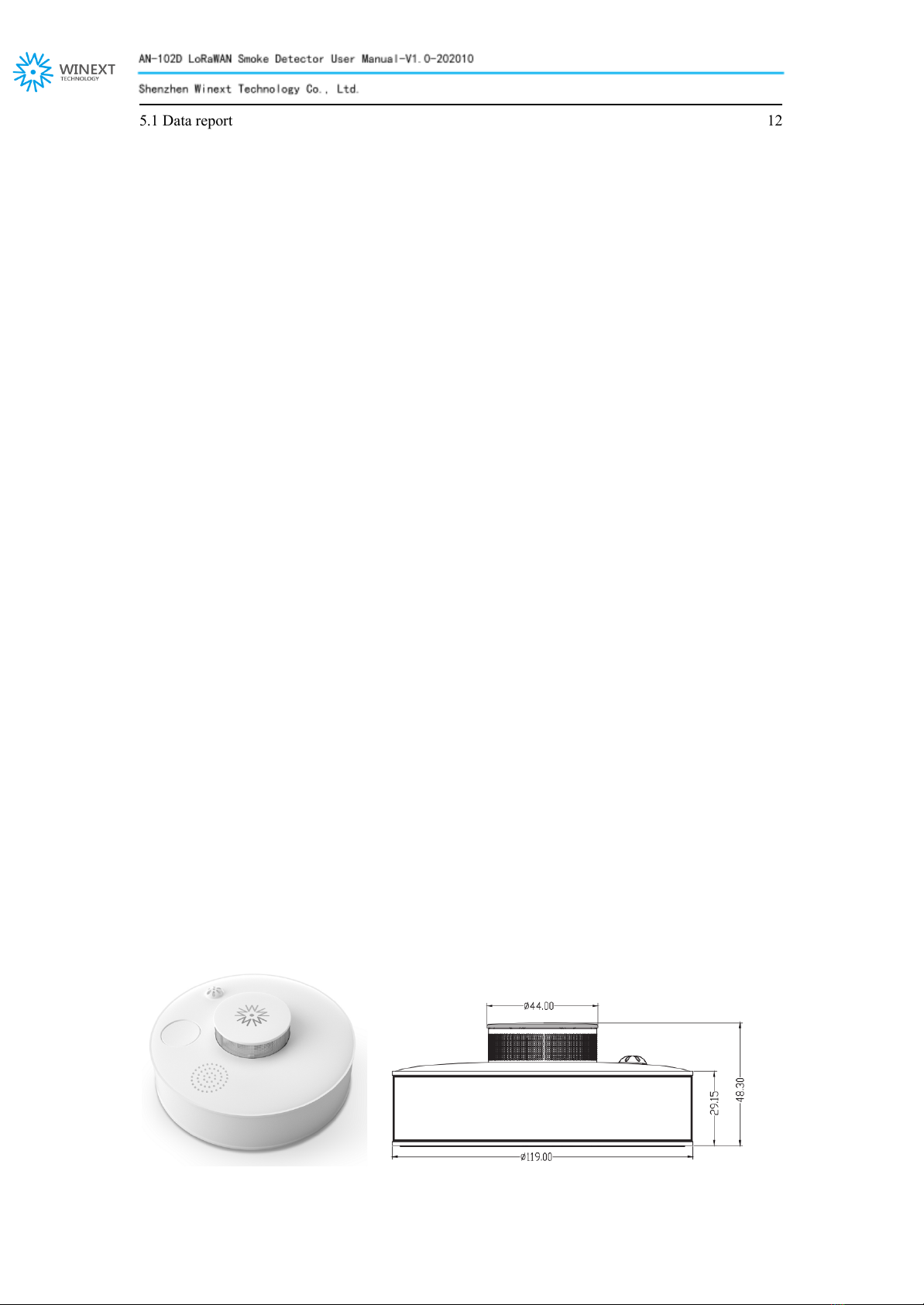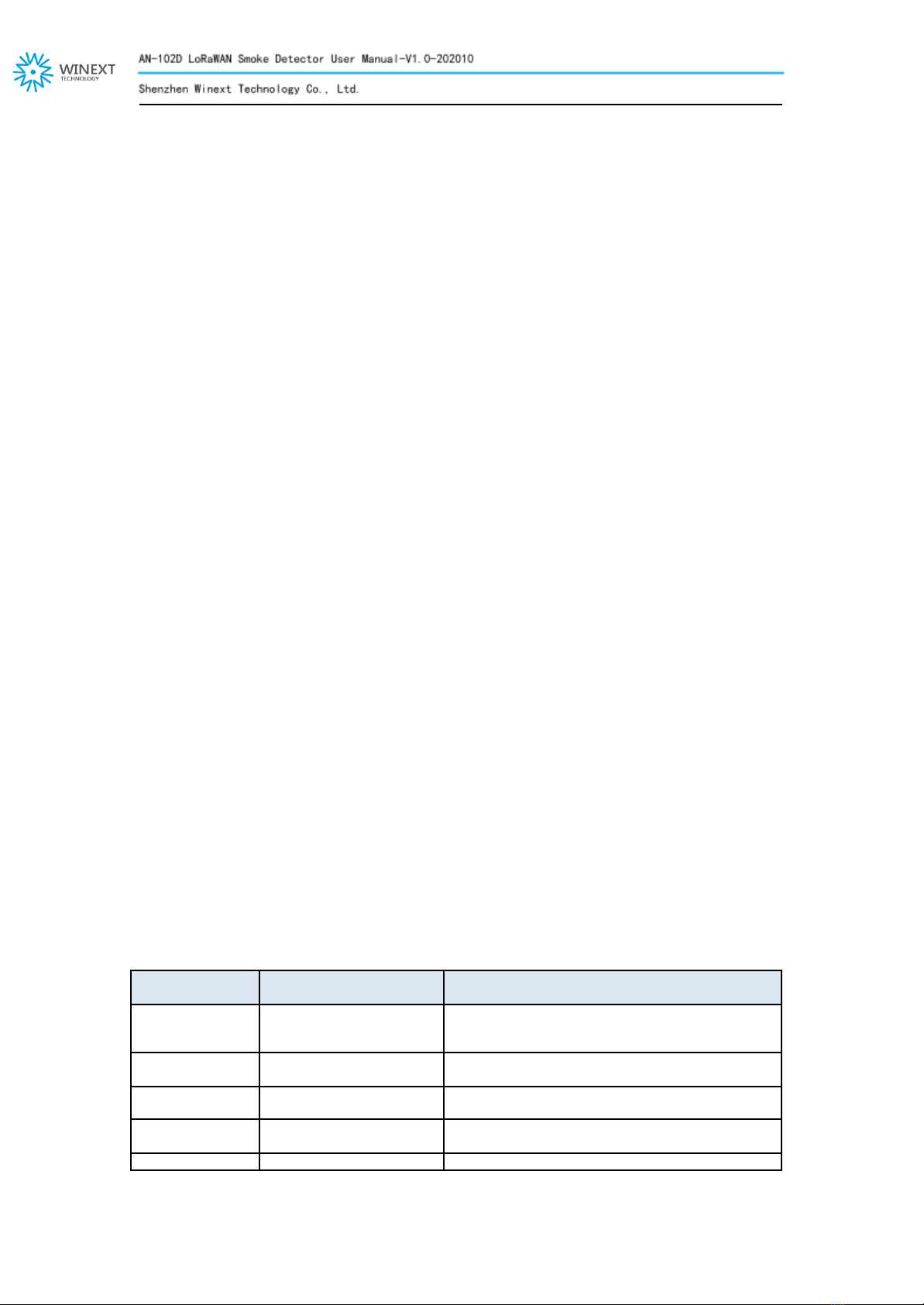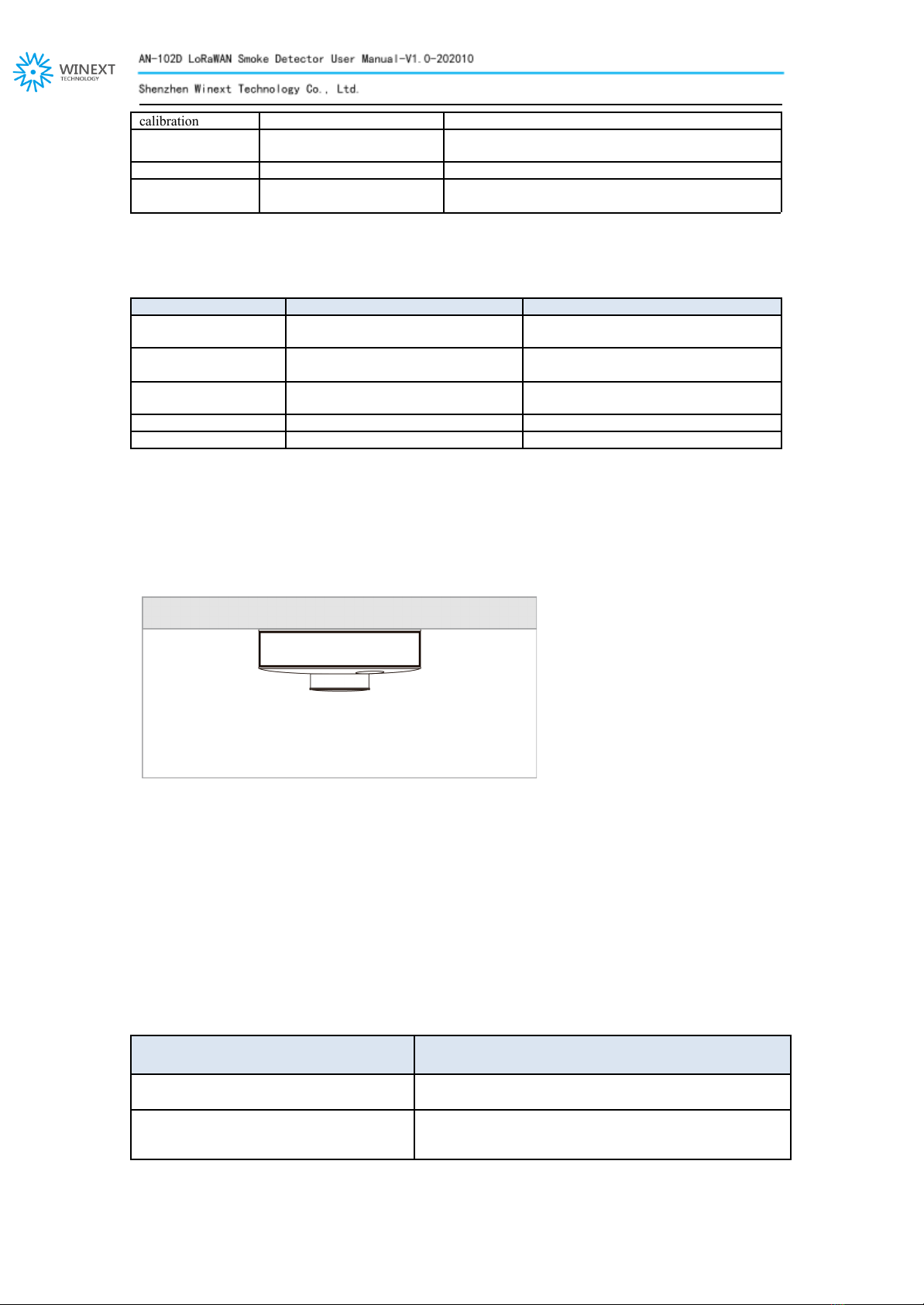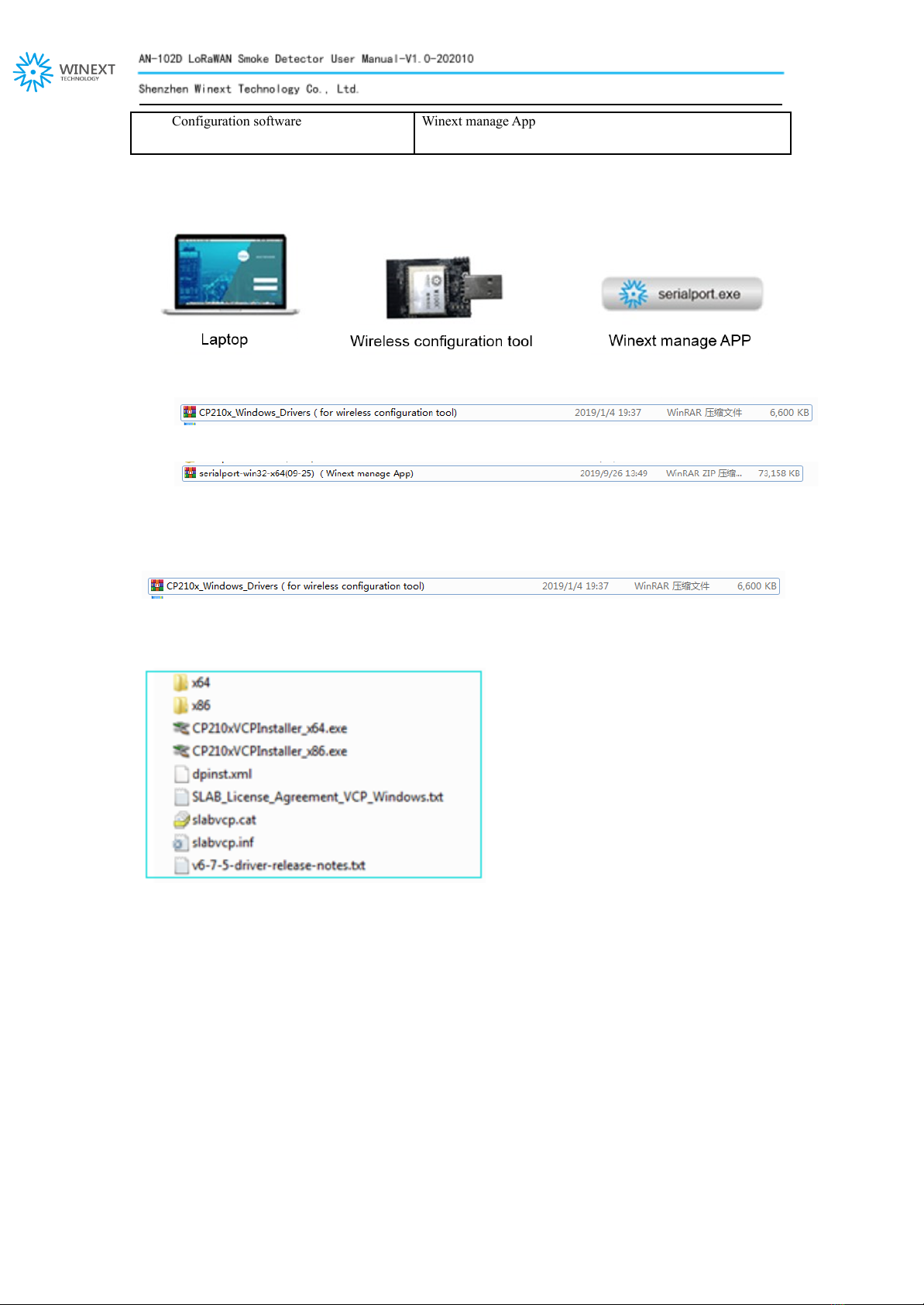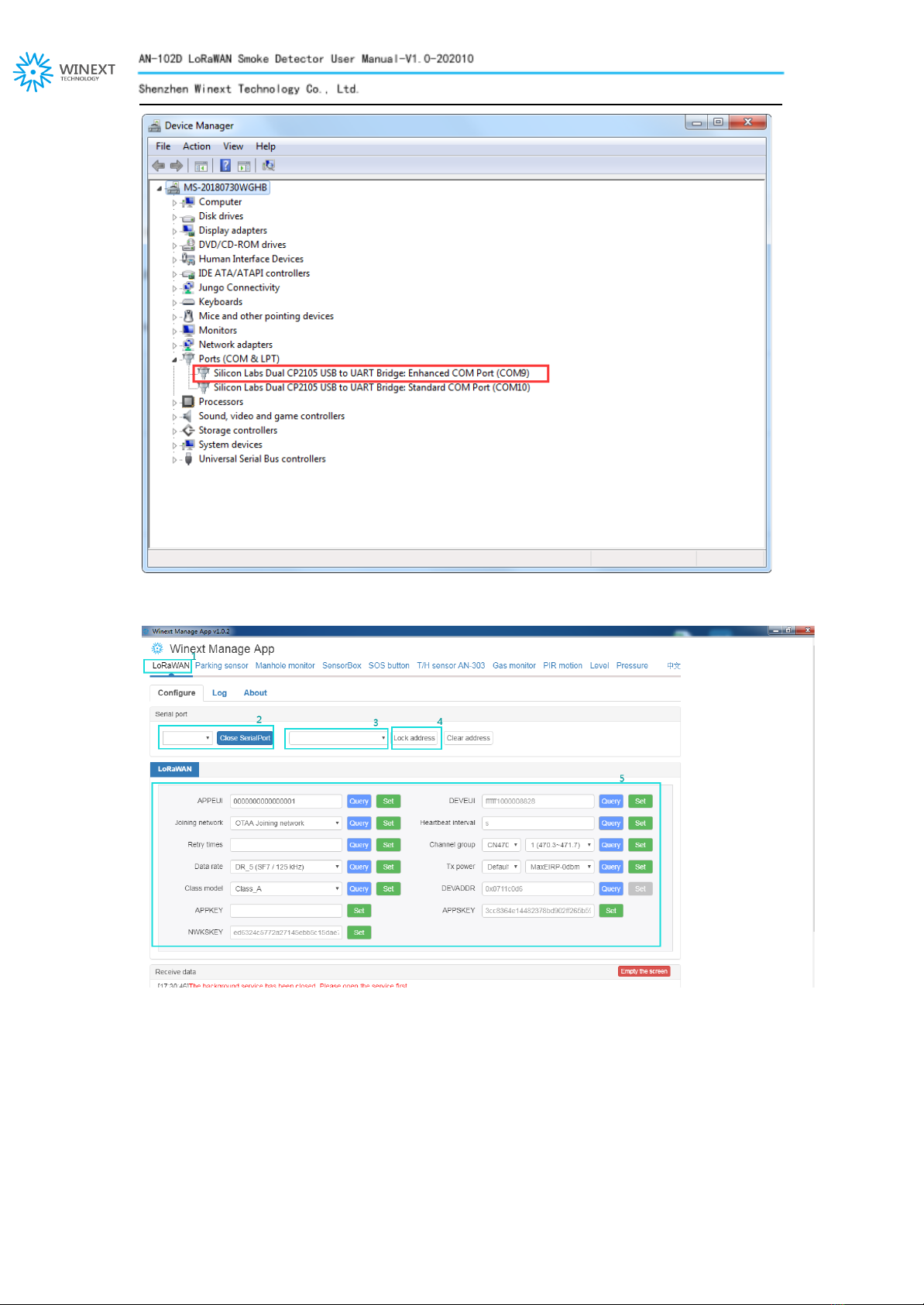2.How to work
2.1 Working flow
Turn on
After the device is powered on, press the button on the front, and the led indicator lights in red. If releasing the
hand, the led indicator will go off. Press and hold the button for 5 seconds, it sounds the voice message “Turn on”.
Then it goes to initialization with the led indicator in yellow.
After the end of initialization, with the led indicator lights off, it comes to normal working.
Detection mode
After device turned on, it goes into initialization and calibration. Then it works normally, with the led indicator
lights in red and flashes every 50 seconds.
Press and hold for one second, it goes into self-checking with voice message "Detection mode" . In detection
mode, the led indicator lights on in red and flashes every 10 msec, with a voice message "Please pay attention to
fire alert" .
Press the button to end the alarm. Or await for 10 seconds to end the alarm automatically.
Then it comes to work properly.
If it happens a fire alarm when it is working, here is how the device works:
Fire alarm
When the smoke concentration up to the threshold, the device will report the fire alarm within 5 seconds with light
and sounds. The led indicator will light in red and flash every 10 msec, with a voice message “Please pay attention
to fire alert”.
Alarm silencing
With he device sending fire alarm, you can press the button for alarm silencing. During the silencing cycle as long
as 90 seconds, the device will not send alarm again. When the cycle is over, the device will work normally. If there
is residual smoke in the device and the its concentration reaches the threshold, it will cause the device send alarms
again.
Turn off
During device is working, press and hold the button on the front for 5 seconds to turn off. It sounds the voice
message “Turn off”.
2.2 Other warnings
Low battery voltage warning
When the battery voltage is lower than 2.85V around, the device will sound “beep” as a warning sound every 50
seconds.
Malfunction
If the led indicator lights in red and flashes every 1 second, it indicates the device goes to malfunction. Please
check if the device is damage first.
2.3 Led indicator
Lights on in red and
lasts for 5 seconds
Press and hold the button for 5 seconds, led
indicator lights on in red and lasts for 5 seconds. When it
turn on successfully, the led indicator light goes off.