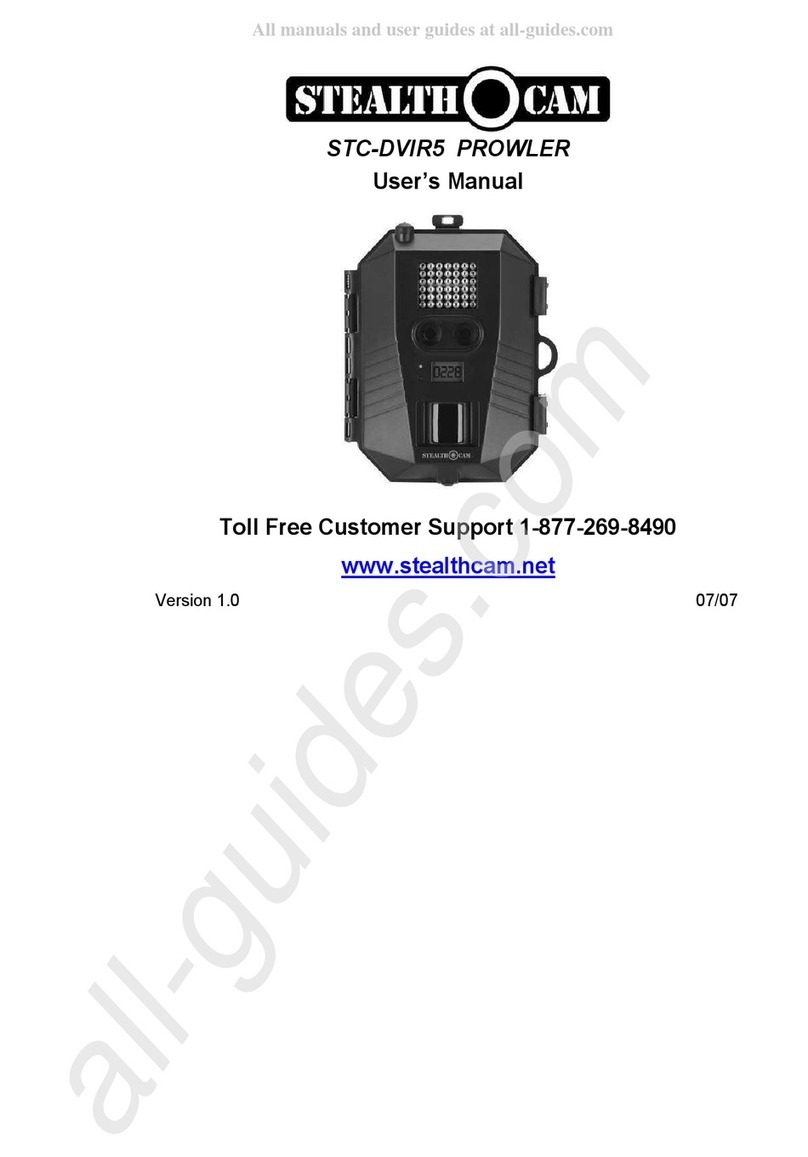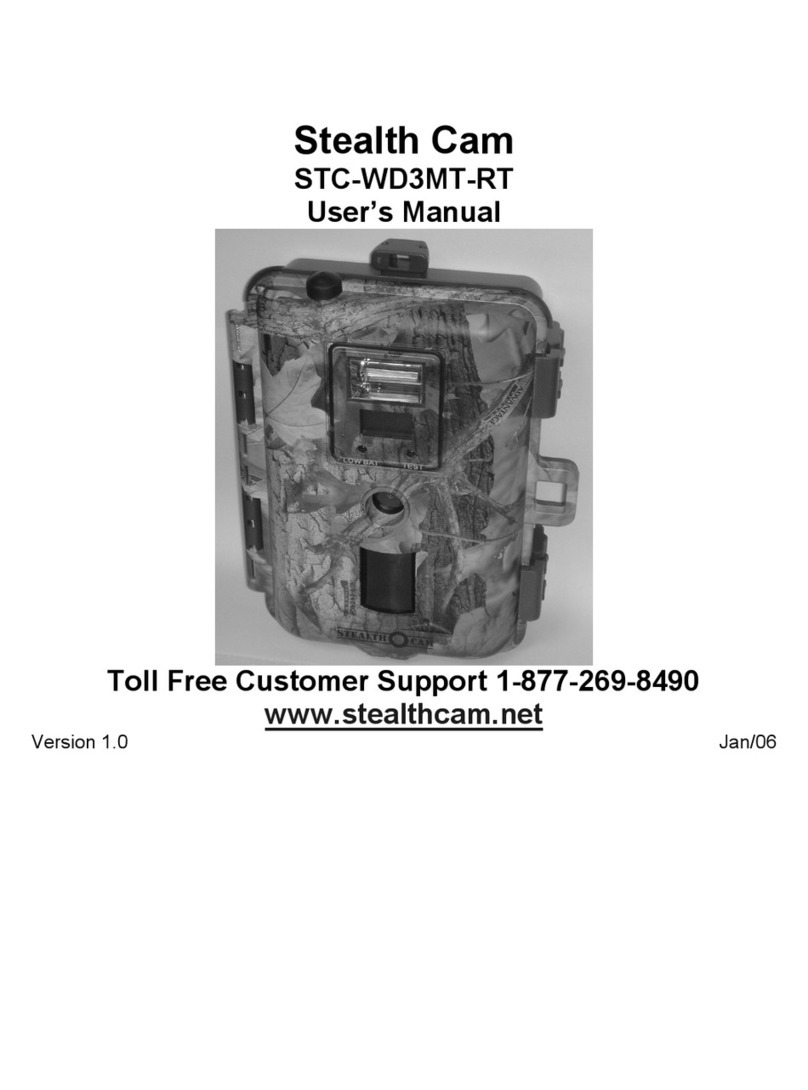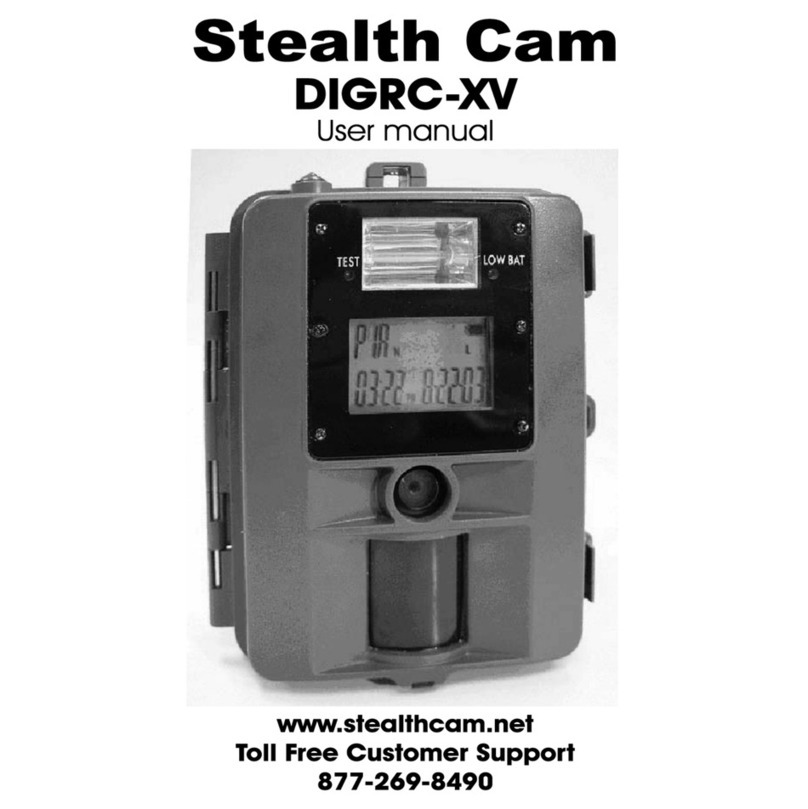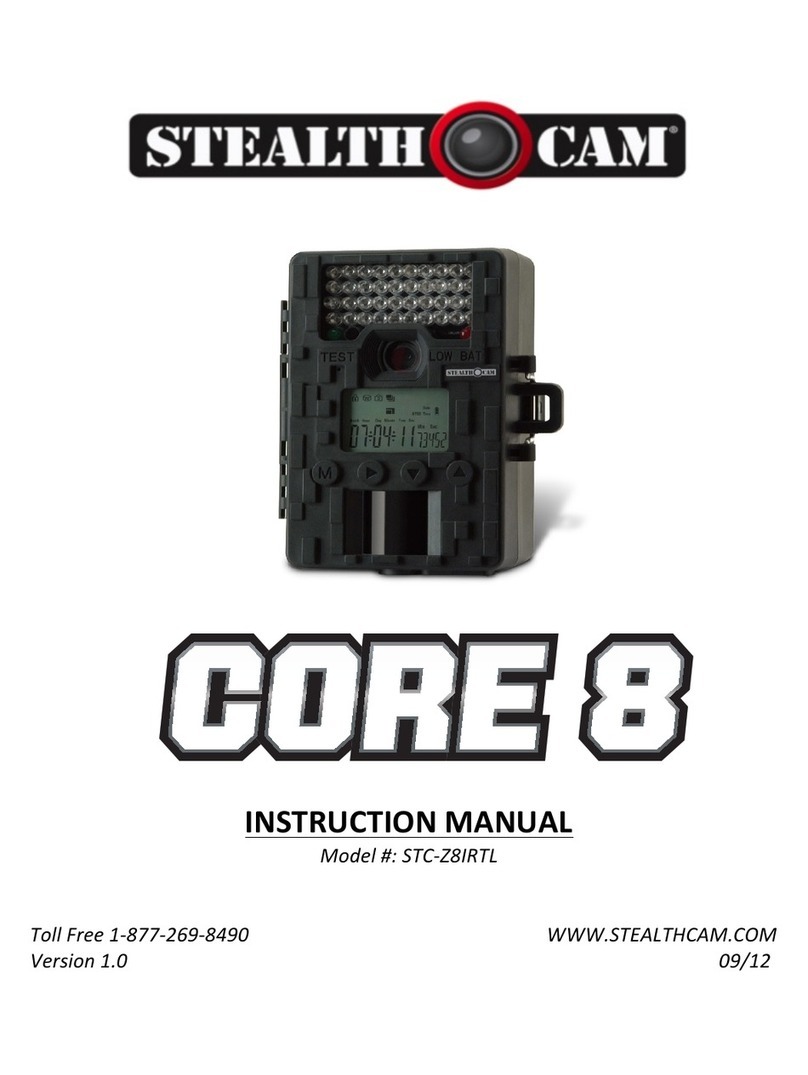WWW.STEALTHCAM.COM
Toll Free 877-269-8490
17
Programming the Stealth Cam using MANUAL mode
Setting the Camera’s Operation Mode:
Your Stealth Cam can be programmed to operation either in PIR Detection
mode or Time apse / PIR mode.
•Switch the camera to the Manual position.
CD screen will display the camera status screen.
•Press the [MENU] button once within 30 seconds to enter the
programming mode, the word PIR or tLS will be blinking.
•Press the [UP] or [DN] button to select PIR mode.
•Press [OK] to save your selection.
•Press [MENU] button to exit.
Setting the Resolution in PIR mode:
Your Stealth Cam can be programmed to 3 different resolutions:
High (3 Stars-7Mp), ow (2 Stars–3Mp), Base (1 Star–1.3Mp).
•Switch the camera to the Manual position.
CD screen will display the camera status screen.
•Press the [MENU] button once within 30 seconds to enter the
programming mode.
•The word PIR will be blinking, press [OK] to confirm the camera’s
operation
is PIR detection.
•The word CAMERA and the STARS will be blinking.
•Press the [OK] button ONCE to choose the selection.
WWW.STEALTHCAM.COM
Toll Free 877-269-8490
18
•Press the [UP] or [DN] button to select the desired resolution.
•Press [OK] to save your selection.
•Press [MENU] button to exit.
Setting the Capturing Sequence in PIR mode:
Your Stealth Cam can be programmed to shoot 1-9 pictures per triggering.
•Switch the camera to the Manual position.
CD screen will display the camera status screen.
•Press the [MENU] button once within 30 seconds to enter the
programming mode.
•The word PIR will be blinking, press [OK] to confirm the camera’s
operation is PIR detection.
•Press the [UP] button ONE time to enter the Capturing Sequence setting
mode.
•The word CAMERA will be blinking.
•Press [OK] button and the current number of burst mode images will
blink.
•Press the [UP] or [DN] button to select the desired burst mode setting or
number of pictures per triggering.
•Press [OK] to save your selection.
•Press [MENU] button to exit.
Setting the Video in PIR mode:
Your Stealth Cam can be programmed to record 10-180 seconds of video per
triggering. The Video mode is only workable under PIR mode.
•Switch the camera to the Manual position.
CD screen will display the camera status screen.
•Press the [MENU] button once within 30 seconds to enter the
programming mode.
•The word PIR will be blinking, press OK to confirm the camera operation
by PIR detection.
WWW.STEALTHCAM.COM
Toll Free 877-269-8490
19
•Press [UP] button TWO times to enter Video setting mode.
•The word VIDEO will be blinking.
•Press [OK] button and the video length in seconds will be blinking.
•Press [UP] or [DN] button to select the desired video length from 10 to
180 seconds in 5-second increments.
•Press [OK] to save your selection.
•Press [MENU] button to exit.
Set the Digital Zoom in PIR mode:
Your Stealth Cam can be programmed to have 3 different zoom levels.
•Switch the camera to the Manual position.
CD screen will display the camera status screen.
•Press the [MENU] button once within 30 seconds to enter the
programming mode.
•The word PIR will be blinking, press OK to confirm the camera operation
by PIR detection.
•Press [UP] button THREE times to enter Zoom setting mode.
•The word ZOOM will be blinking.
•Press [OK] button and the zoom level number will now blink.
• Press the [UP] or [DN] button to select the desired zoom level setting 1
(1X Normal) / 2 (2X Zoom) / 4 (4X Zoom).
•Press [OK] to confirm your selection
•Press [MENU] button to exit.
NOTE: The use f the digital z m feature may degrade image & vide
quality, as this tells the camera t f cus n a specific are f the image
and increase its size. This will cause dithering f the image.
WWW.STEALTHCAM.COM
Toll Free 877-269-8490
20
Setting the Time Out in PIR mode:
Your Stealth Cam can be programmed to set the amount of time in seconds or
minutes the camera will sleep between PIR triggers.
•Switch the camera to the Manual position.
CD screen will display the camera status screen.
•Press the [MENU] button once within 30 seconds to enter the
programming mode.
•The word PIR will be blinking, press [OK] to confirm the camera operation
by PIR detection.
•Press [UP] button FOUR times to enter Time Out setting mode.
•The word TIME OUT will be blinking.
•Press [OK] button and the MINUTES digits will be blinking.
•Press [UP] or [DN] button to increase or decrease the time value in
minutes from 00 to 59 minutes in 1-minute increments.
•Press [OK] to save the seconds setting and the SECONDS digits will be
blinking.
•Press [UP] or [DN] button to increase or decrease the time value in
seconds from 05 to 59 seconds in 1-second increments.
•Press [OK] to save the seconds setting.
•You’ll then see the word TIME blinking.
•Press [MENU] button to exit.
Setting the Time and Date in PIR operation mode:
Your Stealth Cam uses the 24hr military time format.
•Switch the camera to the Manual position.
CD screen will display the camera status screen.
•Press the [MENU] button within 30 seconds to enter the programming
mode.
•The word PIR will be blinking, press OK to confirm the camera operation
by PIR detection.