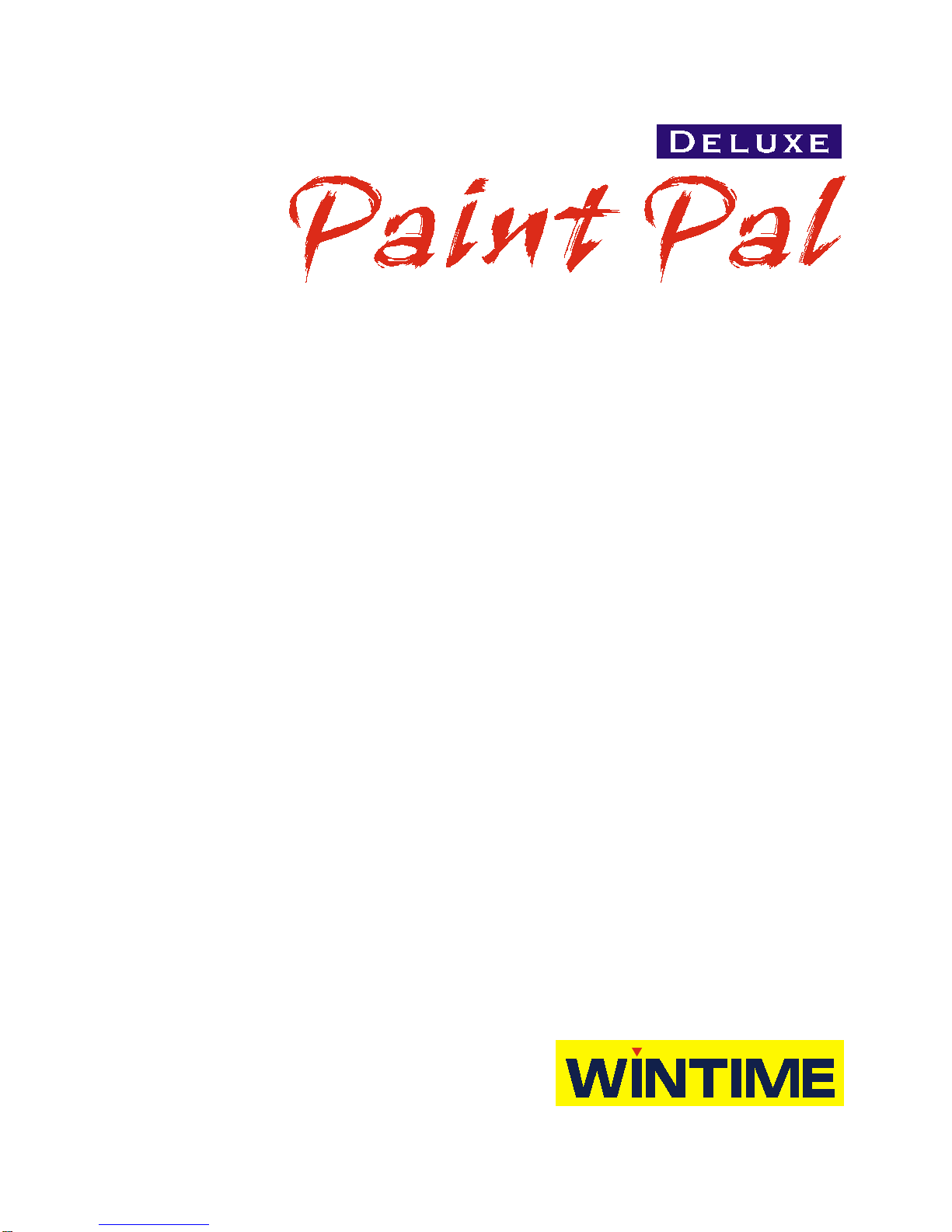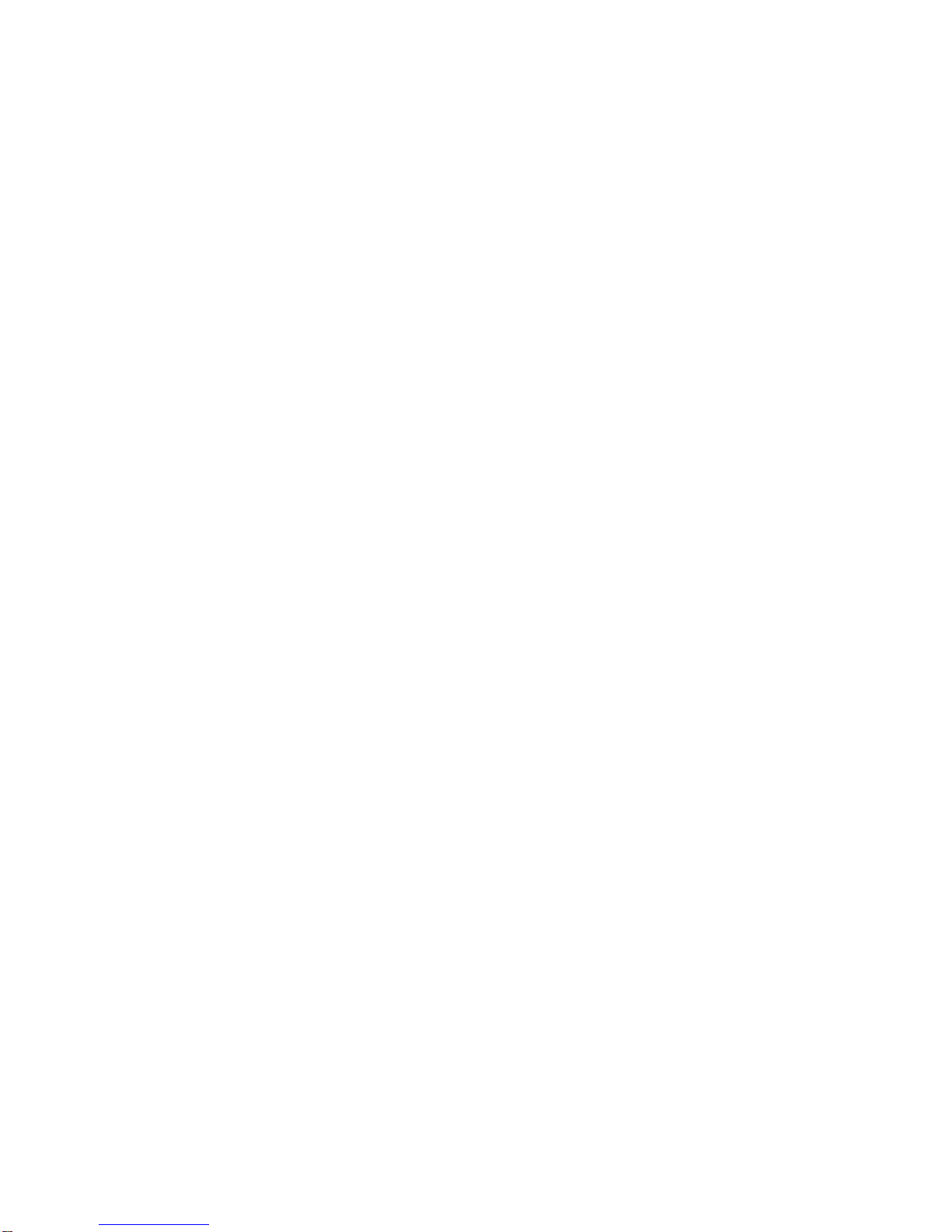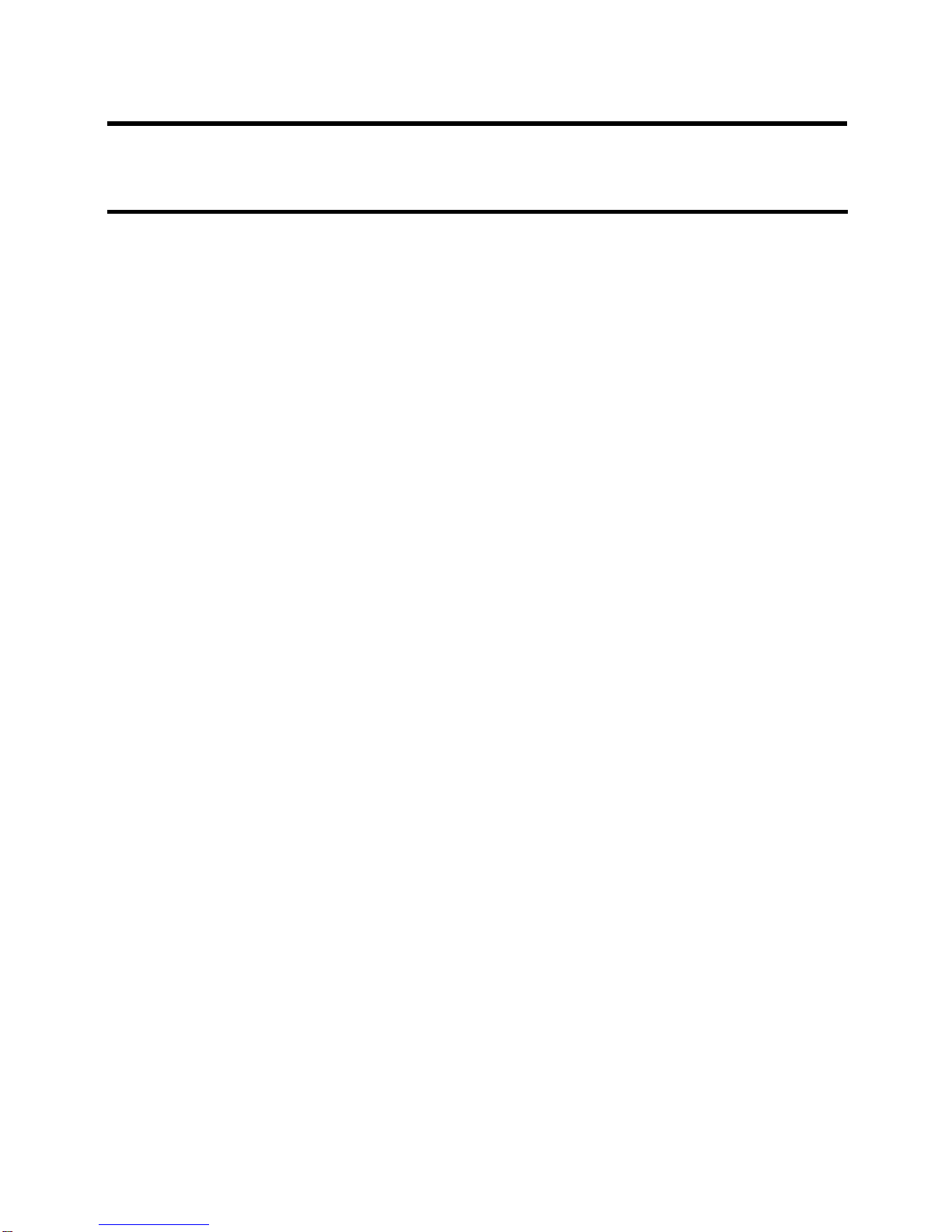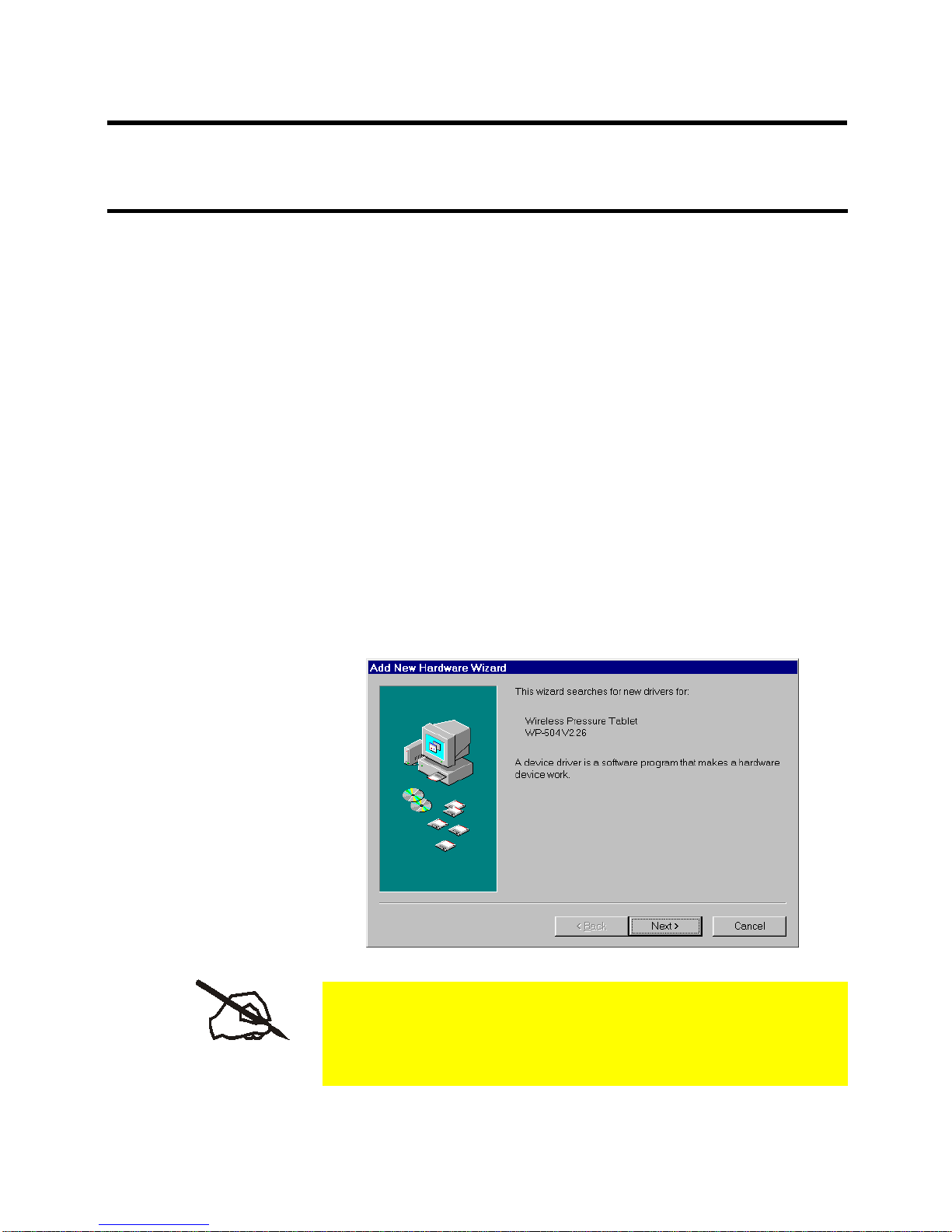Limited Warranty
Wintime warrants that the enclosed Hardware Device will be free from defects
in materials and workmanship under normal use and service for a period of
oneyearfromthedateofpurchase. AnysupportservicesprovidedbyWintime
shall be substantially as described in applicable written materials provided to
you by Wintime. Some states and jurisdictions do no allow limitations on dura-
tion of an implied warranty, so the above limitation may not apply to you. To
the extent allowed by applicable law, implied warranties on the Hardware De-
vice, if any, are limited to one years.
Should you have any questions concerning this Warranty, please contact your
dealer or you may visit the Wintime web site at http://www.wintime.com.tw
Trademarks Information
Wintime and Paint Pal Deluxe are the trademarks of Wintime Electronics Inc.
IBMisatrademarkof theInternationalBusiness MachineCorporation.Microsoft
and the Windows Logo are registered trademarks and Windows is a trade-
mark of Microsoft Corporation. All brand names and trademarks are proper-
ties of their respective owners.