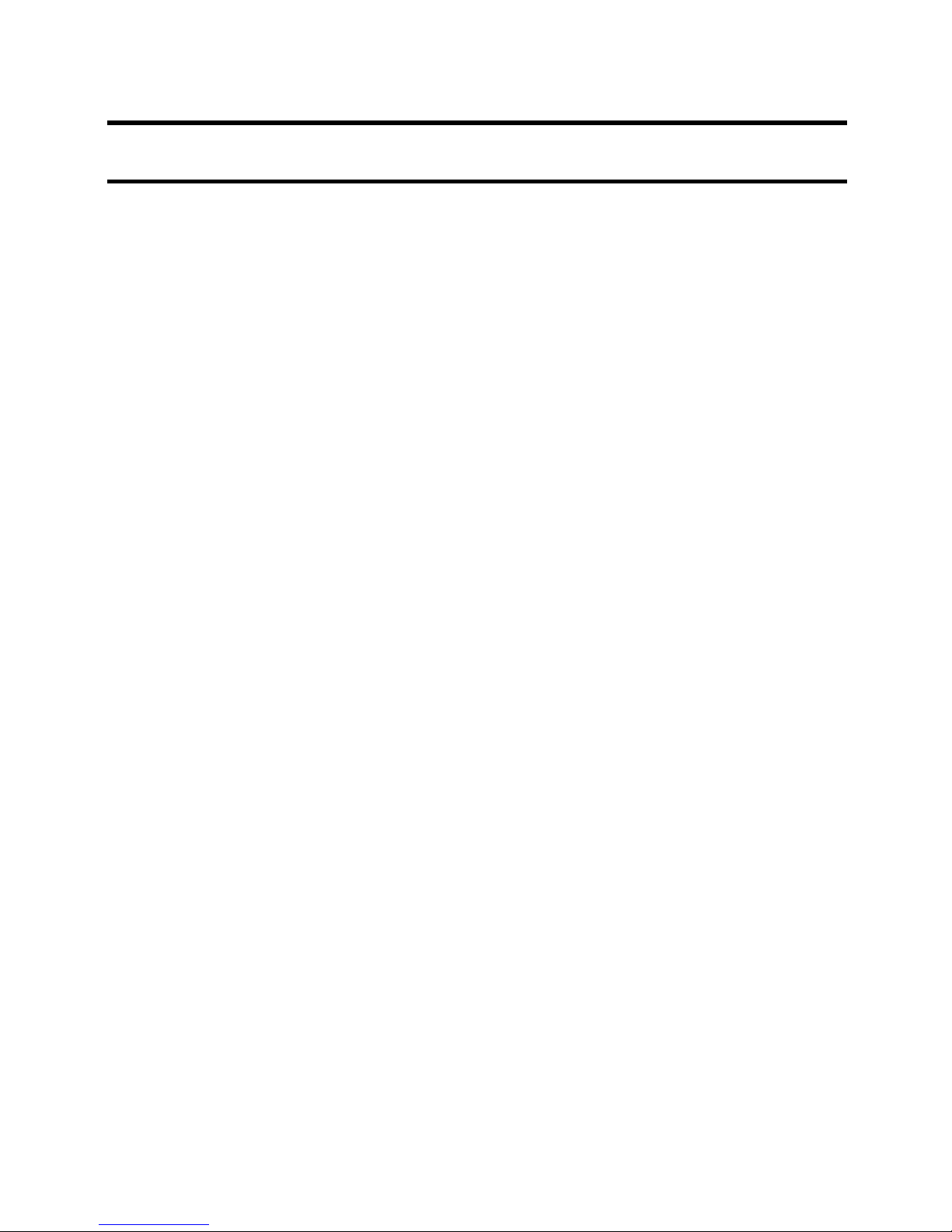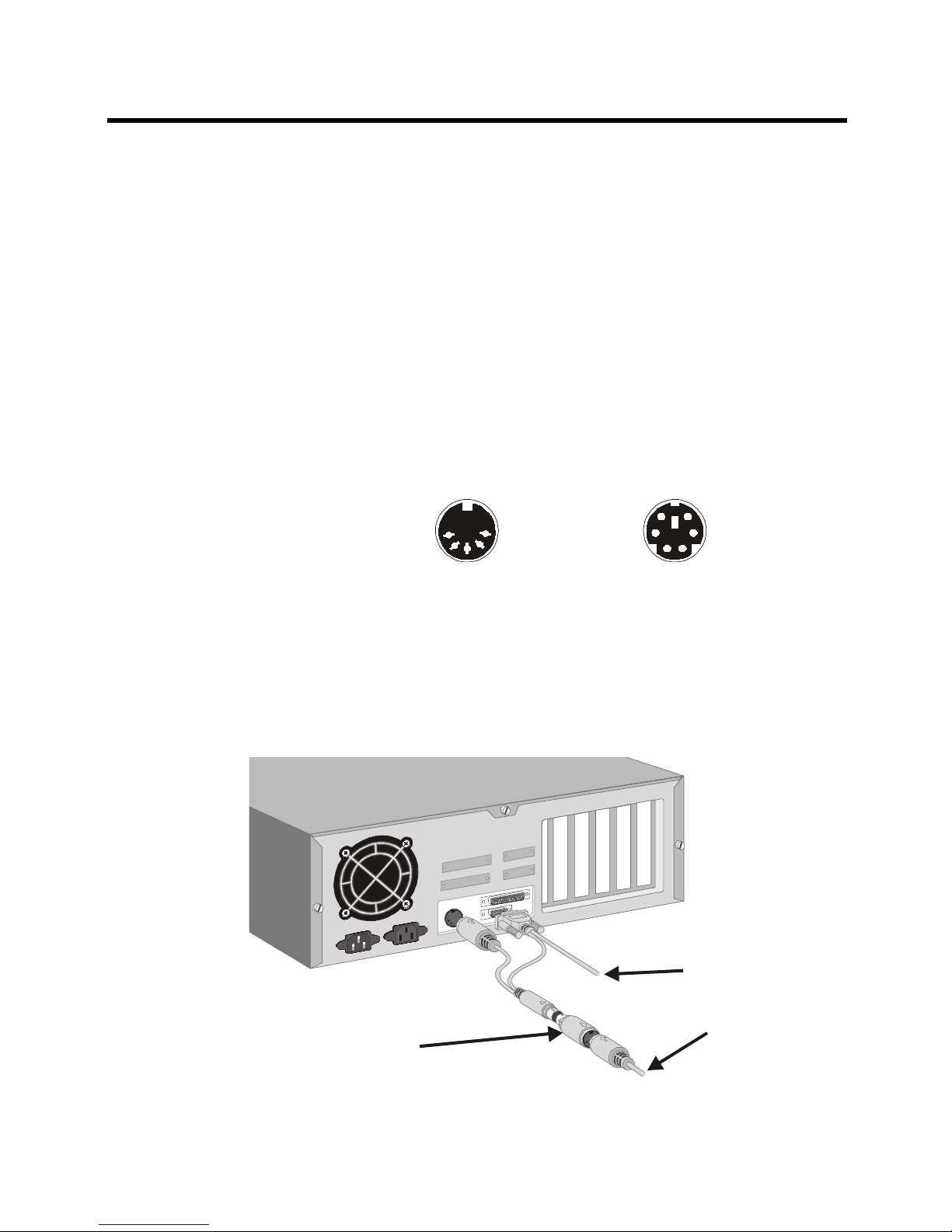Chapter 1Chapter 1
Chapter 1Chapter 1
Chapter 1 Introduction ..........................................Introduction ..........................................
Introduction ..........................................Introduction ..........................................
Introduction .......................................... 11
11
1
Suggested uses for Paint Pal Deluxe ....... 1
System Requirements ............................. 2
Package Contents .................................. 2
Chapter 2Chapter 2
Chapter 2Chapter 2
Chapter 2 Installing the HarInstalling the Har
Installing the HarInstalling the Har
Installing the Hardd
dd
dware.........................ware.........................
ware.........................ware.........................
ware......................... 33
33
3
Getting familiar with Paint Pal Deluxe ....... 3
Connecting to Desktop system ................ 5
Connecting to Notebook Computer ......... 7
Chapter 3Chapter 3
Chapter 3Chapter 3
Chapter 3 Installing the Software ..........................Installing the Software ..........................
Installing the Software ..........................Installing the Software ..........................
Installing the Software .......................... 88
88
8
Installing the Driver .................................9
Chapter 4Chapter 4
Chapter 4Chapter 4
Chapter 4 Customizing the PCustomizing the P
Customizing the PCustomizing the P
Customizing the Penen
enen
en TT
TT
Tabab
abab
ablet..................let..................
let..................let..................
let..................11
11
111
11
1
Finding the Pen Tableicon.......................11
AppendixAppendix
AppendixAppendix
Appendix A. Taking care of your Tab let...................14
B. Questions & Answ ers.........................15
C.Specifications ....................................16
D.FCC Compliance Statement ................ 1 7
E. W arranty and Trademarks..................18
TT
TT
Tabab
abab
able of Contentsle of Contents
le of Contentsle of Contents
le of Contents