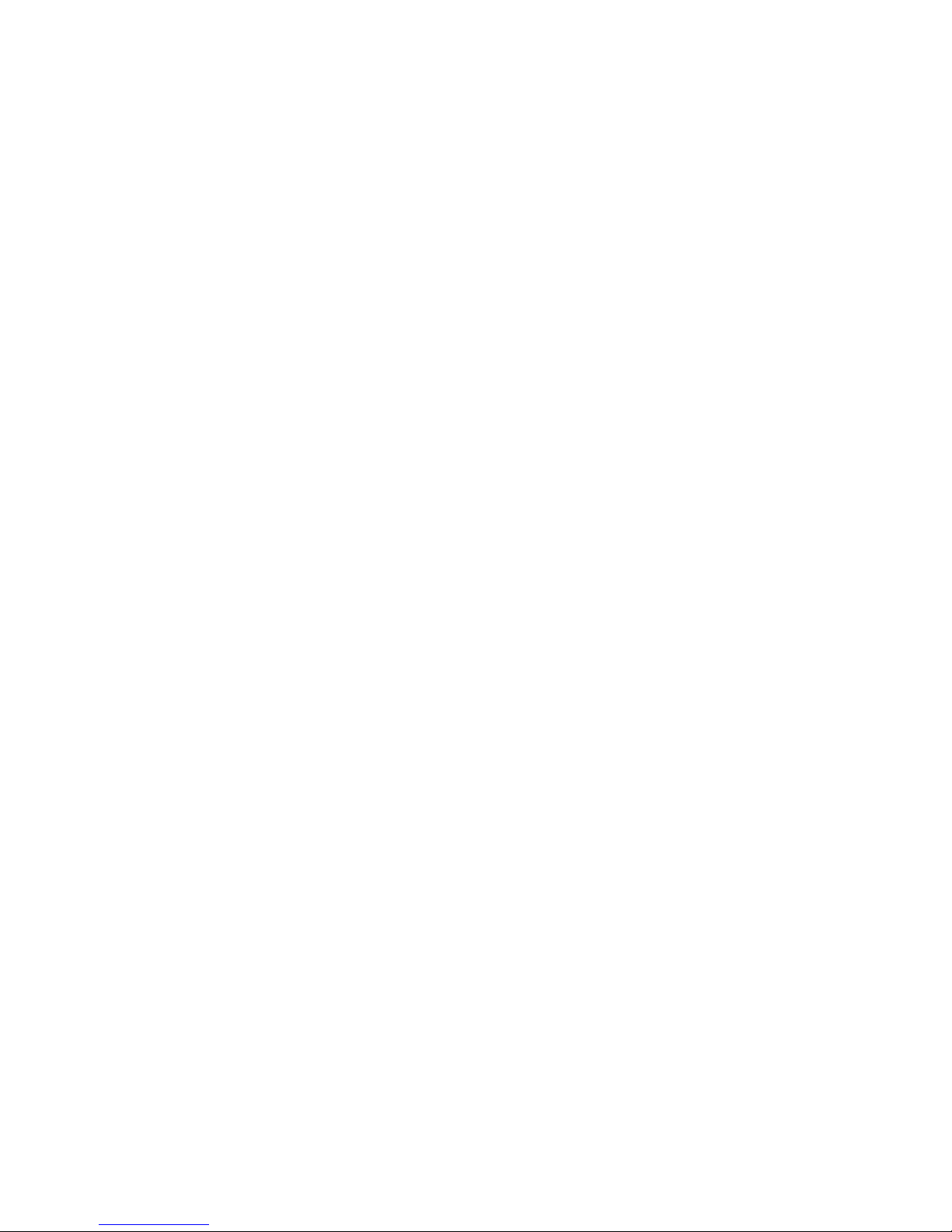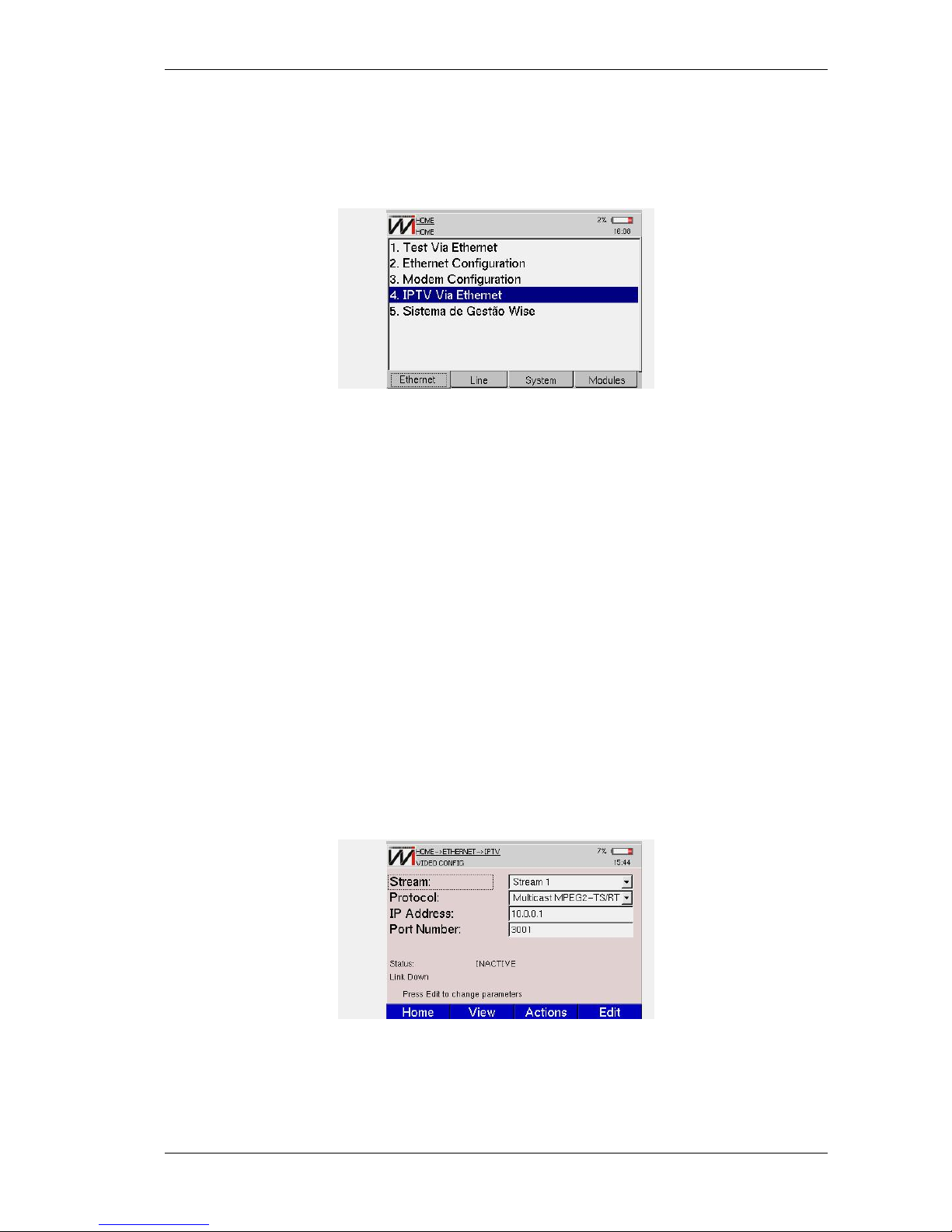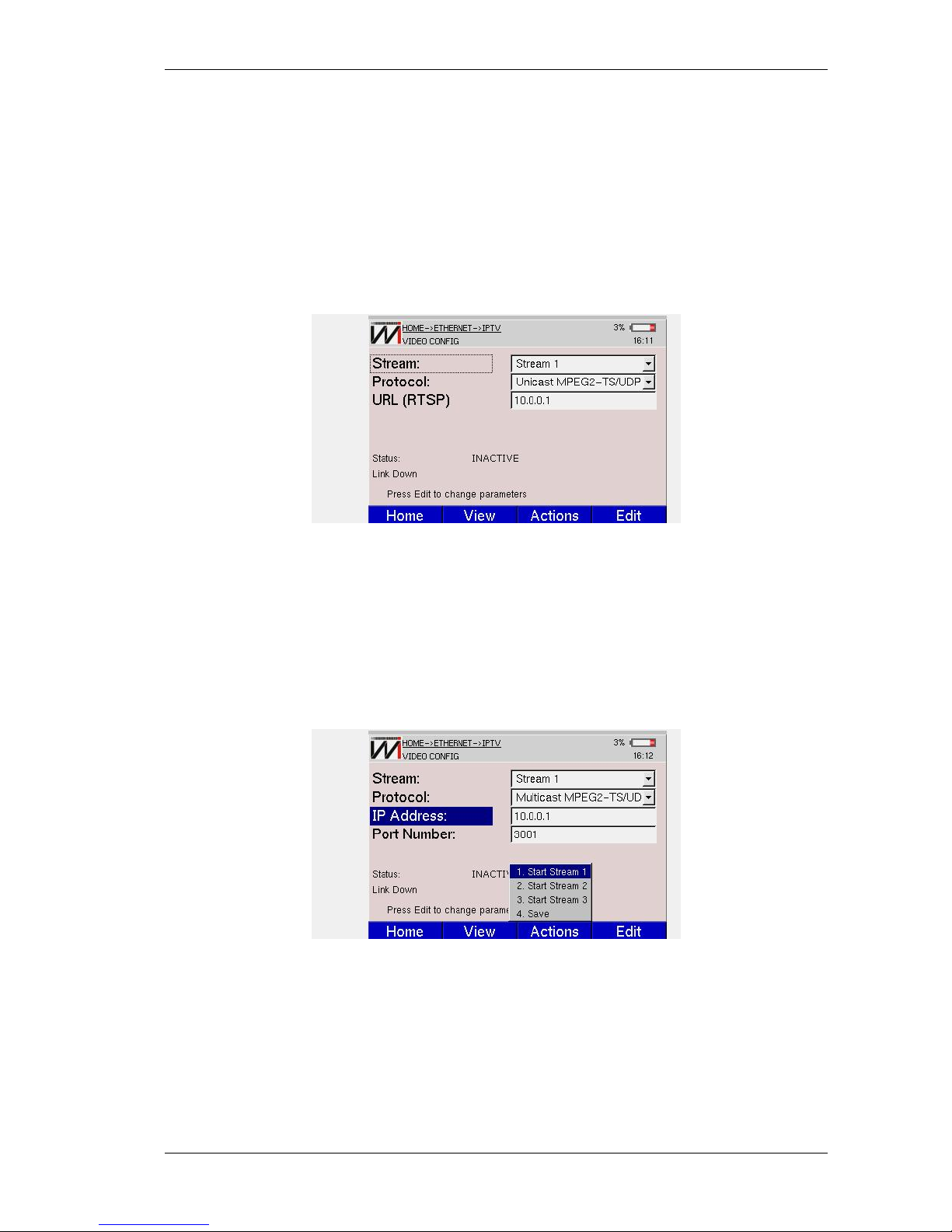IPTV
•QoS Stream
This screen shows the QoS parameters, its current and maximum values and the assessment
of the quality of service, comparing with the predefined boundaries.
– PCR Jitter (Program Clock Reference)
Measures the evaluated jitter, analyzing the reference clock, recorded into same pack-
ets. Jitter is the oscillation of time interval between packets received, comparing the
time recorded when it was generated. This interval should be equal to the differ-
ence between the recorded times, but the decoder and the network may delay some
packets. If there is an excessive oscillation, the decoder may have problems. The
maximum jitter to approve quality of service is 10ms.
– Latency
Measures the time between the transmission of a request to receive a program (stream)
and the moment when the packet flow starts. The maximum latency to approve
quality of service is 250ms.
– Continuity Error (Cont. Err.)
Measures the packets’ sequence loss. The MPEG-2 TS packet has a sequence counter
that allows the receiver to know a packet did not arrive by the required time. QoS
screen: This counter looks at percentage, it counts the total continuities errors divided
by the total MPEG2 TS packages. The maximum percentage to approve the service
quality is 0.1
– Error Indicator (Err. Ind.)
Indicates there was a problem during the generation. This indication is done by the
encoder when it detects corrupted source content. It is not related to the performance
of the distribution network. Only the value zero approves quality of service here.
•QoE (Quality of Experience)
The new term used to assess the media quality percept by the final user. To measure QoE
at IPTV, the MDI (Media Delivery Index) is used. This index is composed of DF (Delay
Factor) Jitter and MLR (Media Loss Rate). MDI is ruled by RFC 4445.
– DF Jitter
Its a measure that indicates the amount of video, in milliseconds, needed to be stored,
considering the instantaneous video rate, to avoid jitter effect at the final user video.
This parameter gives a hint of the minimum size of the buffer required at the next
node.
– MLR
Represents the amount of media packages that are lost per second. Losses due to
buffer overflow which occurs when there is network jam or when there are bad network
Wise Telecommunications Industry 9