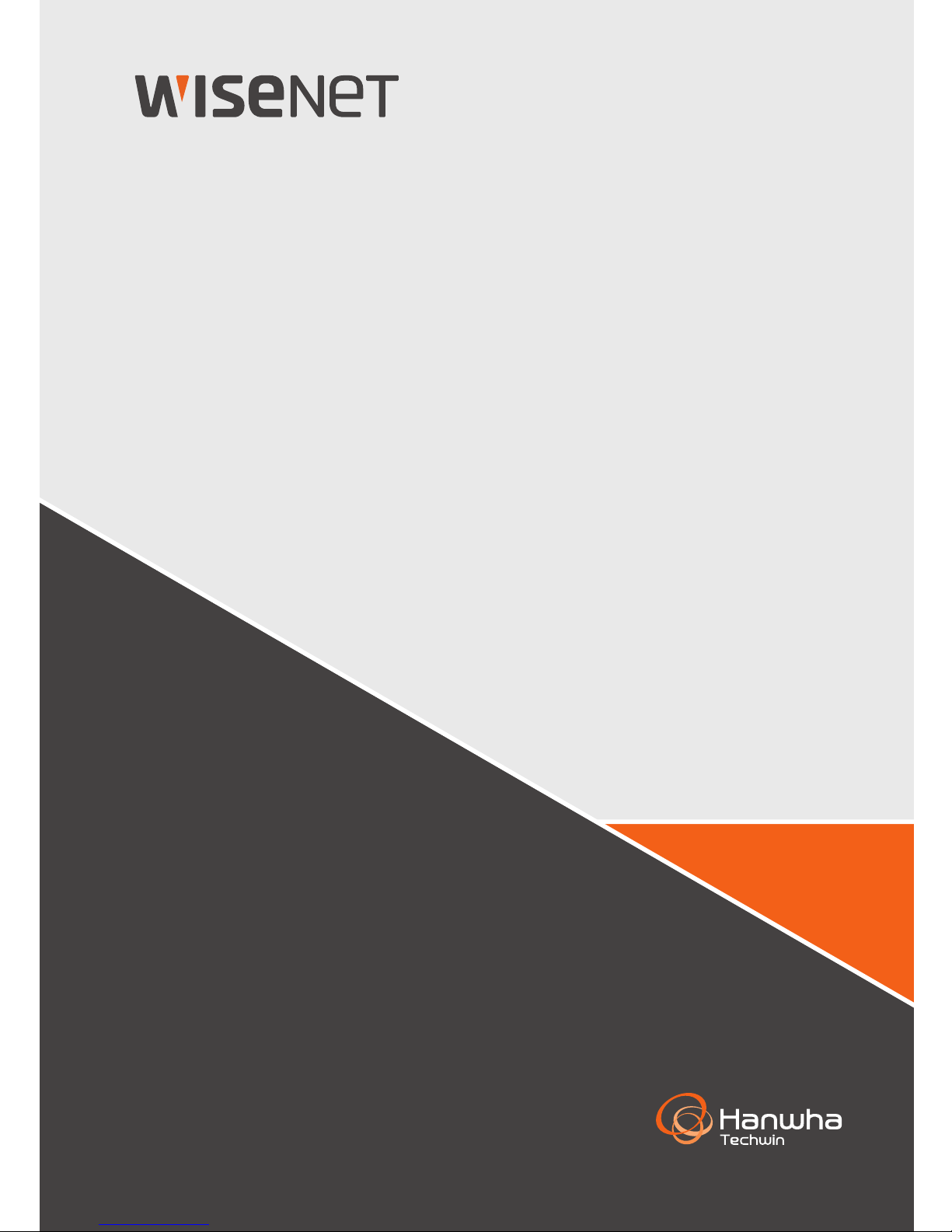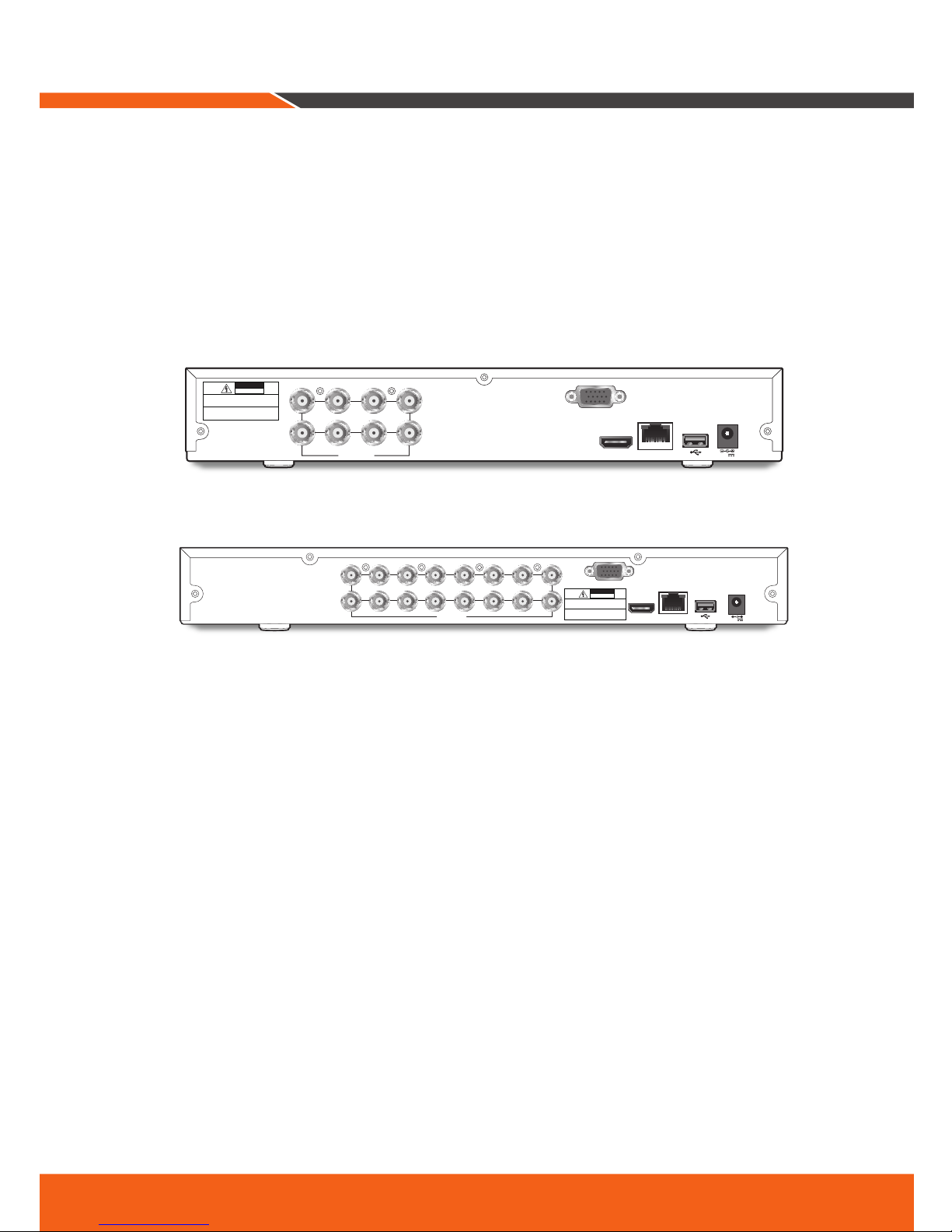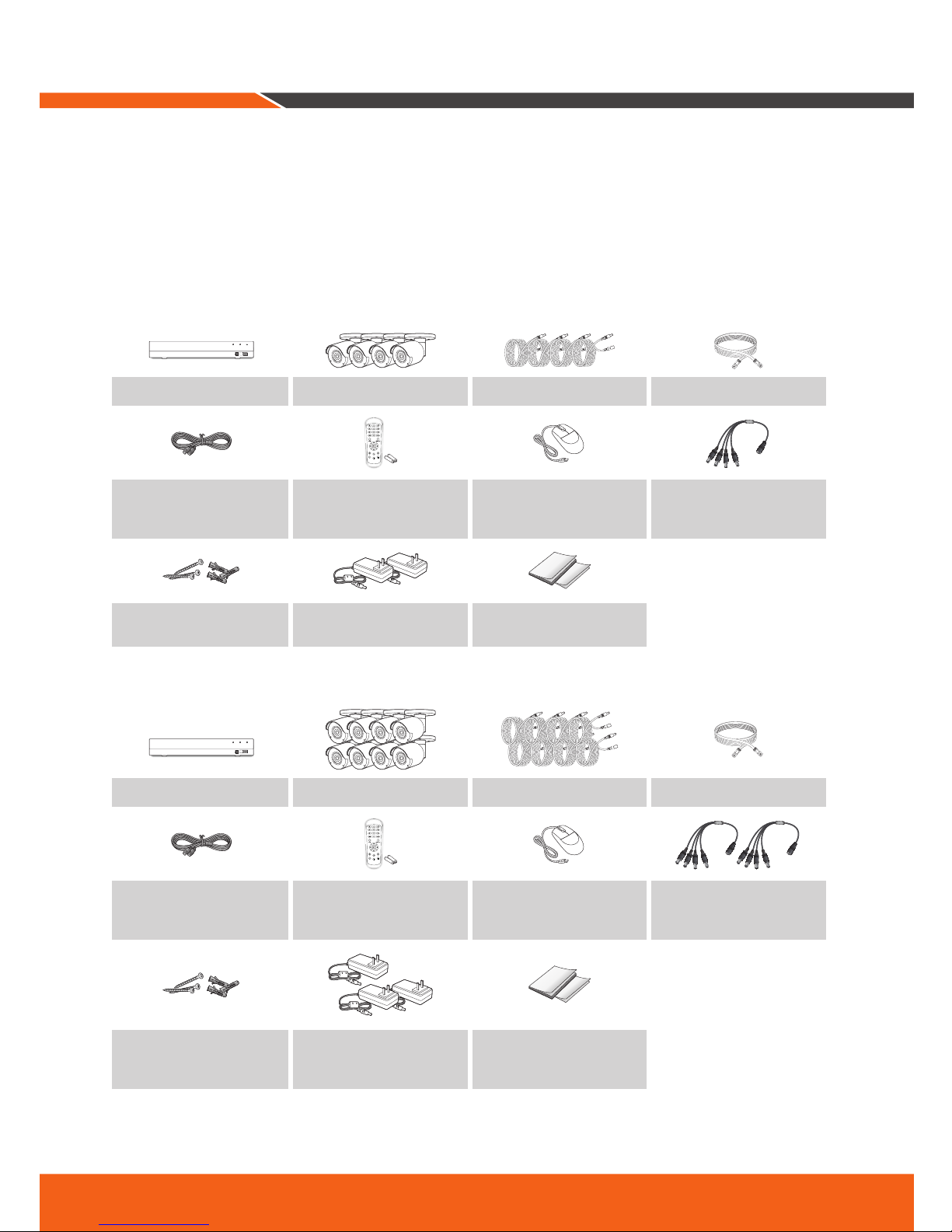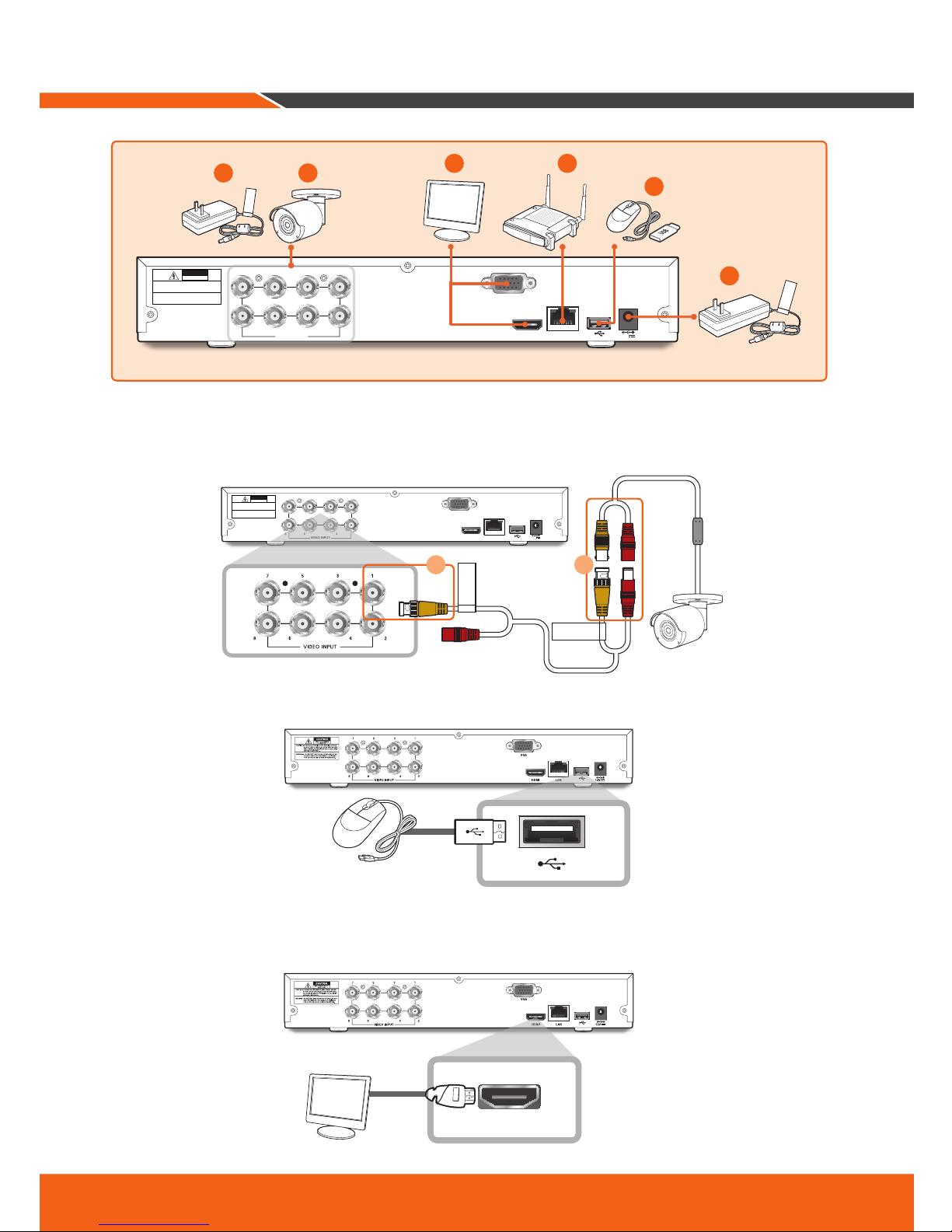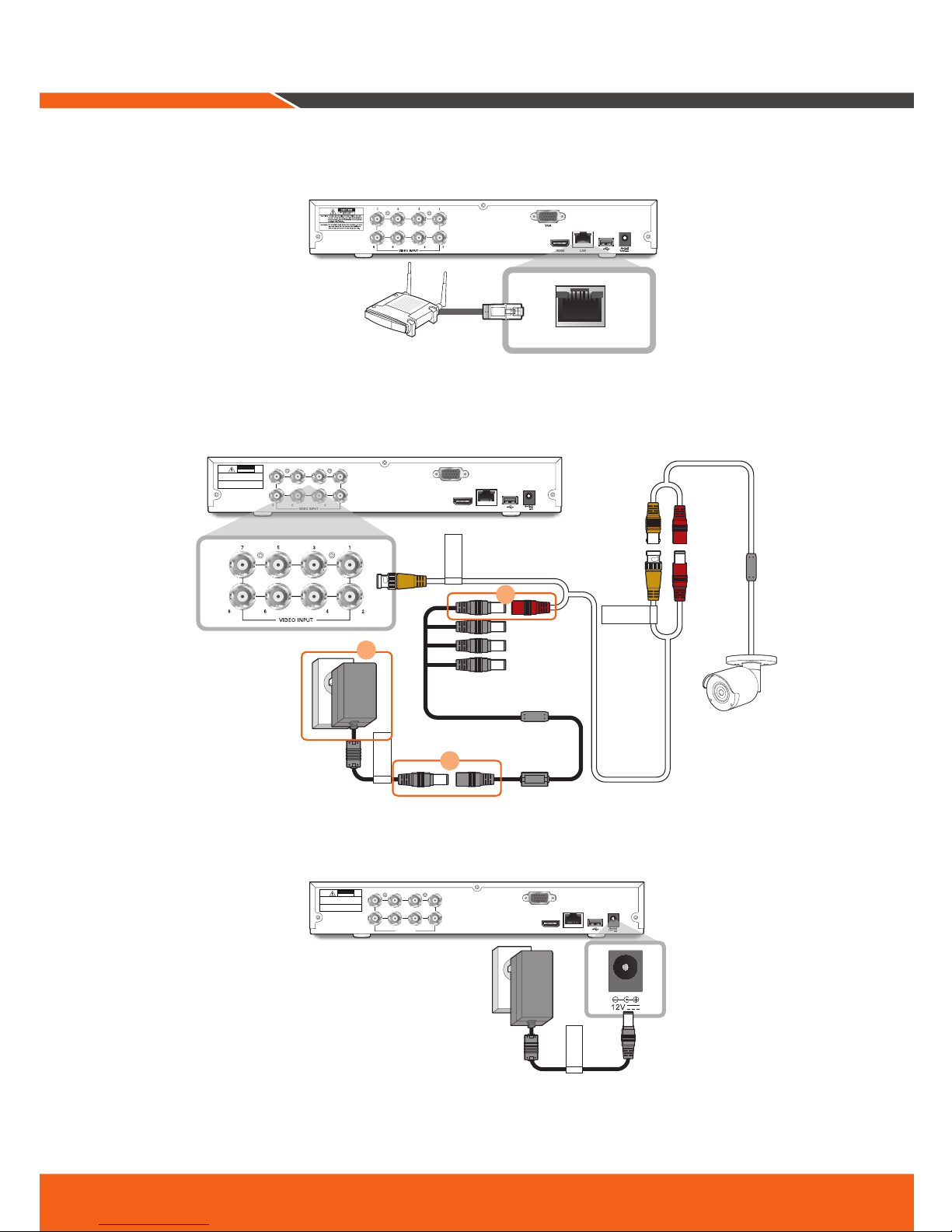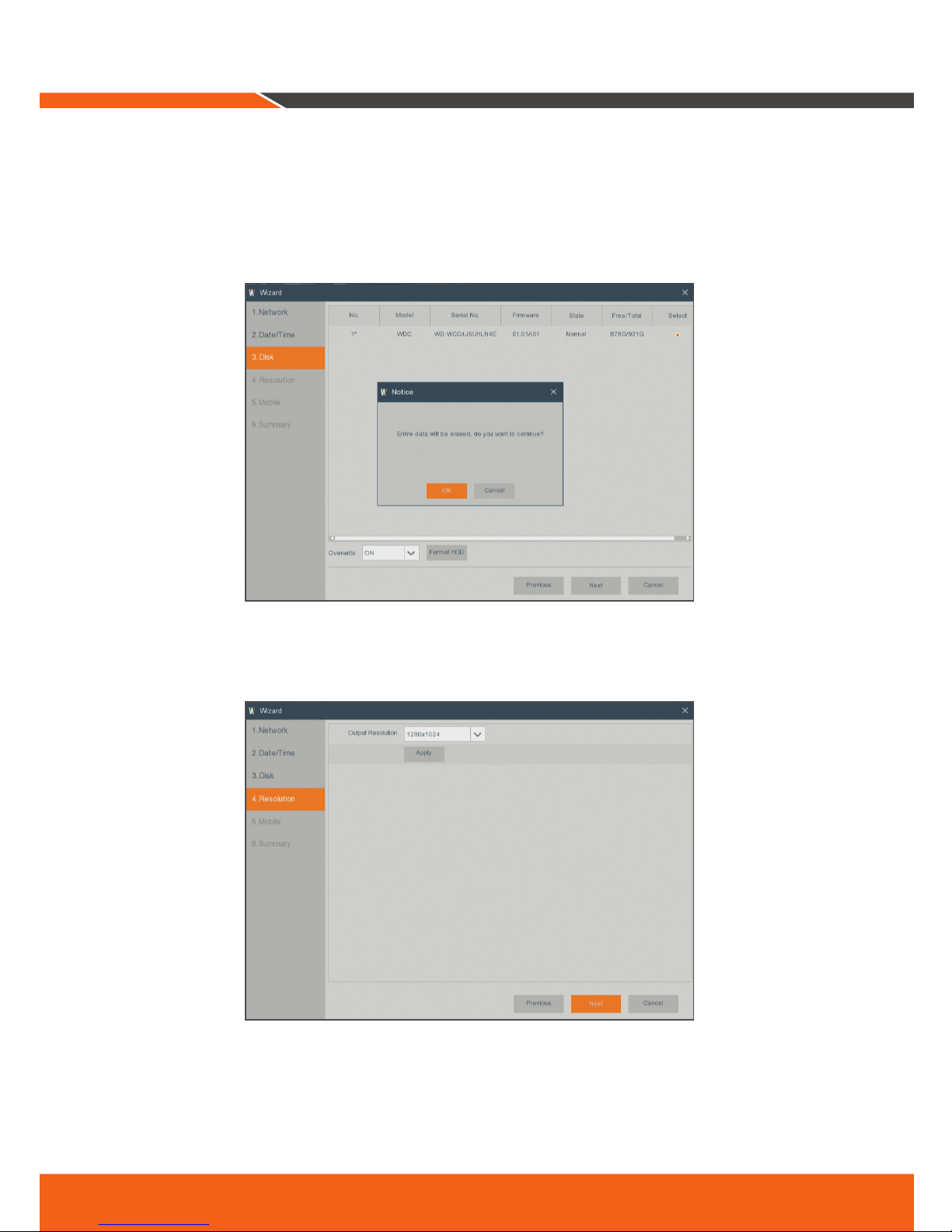English _7
4.
Connect one end of the Ethernet cable into your router’s LAN port, and the other end of the cable to the
Ethernet port on the rear panel.
5.
Connect the camera's power supply (red) to the power splitter. Then connect the other end of the power
splitter to the power adapter for Cameras and plug in the adapter to a wall outlet. (Repeat Step 5 to con-
nect the cameras to the second set of power splitter and power adapter.)
6.
Connect the power adapter for DVR to the DC 12V port on the rear panel and the power plug into a wall
outlet. The DVR will automatically power on and the startup wizard will appear on your monitor.
HDMI
VGA
LAN
7 5 3 1
8 6 4 2
VIDEO INPUT 12V
CAUTION
RISKOF ELECTRI SHOCK
DONOT OPEN
CAUTION : TO REDUCE THE RISK OF ELECTRICAL SHOCK
DO NOT OPEN COVERS. NO USER SERVICEABLE
PARTSINSIDE. REFER SERVICING TO QUALIFIED
SERVICE PERSONNEL.
WARNING: TO PREVENT FIRE OR SHOCK HAZARD. DO NOT
EXPOSEUNITS NOT SPECIFICALLYDESIGNED
FOROUTDOOR USE TO RAIN OR MOISTURE.
For
DVR
LAN
HDMI
VGA
LAN
7 5 3 1
8 6 4 2
VIDEO INPUT 12V
CAUTION
RISKOF ELECTRI SHOCK
DONOT OPEN
CAUTION : TO REDUCE THE RISK OF ELECTRICAL SHOCK
DONOT OPEN COVERS. NO USER SERVICEABLE
PARTSINSIDE. REFER SERVICING TO QUALIFIED
SERVICEPERSONNEL.
WARNING : TO PREVENT FIRE OR SHOCK HAZARD. DO NOT
EXPOSE UNITS NOT SPECIFICALLY DESIGNED
FOR OUTDOOR USE TO RAIN OR MOISTURE.
TO DVR
TO CAMERA
For
Cameras
3
2
1