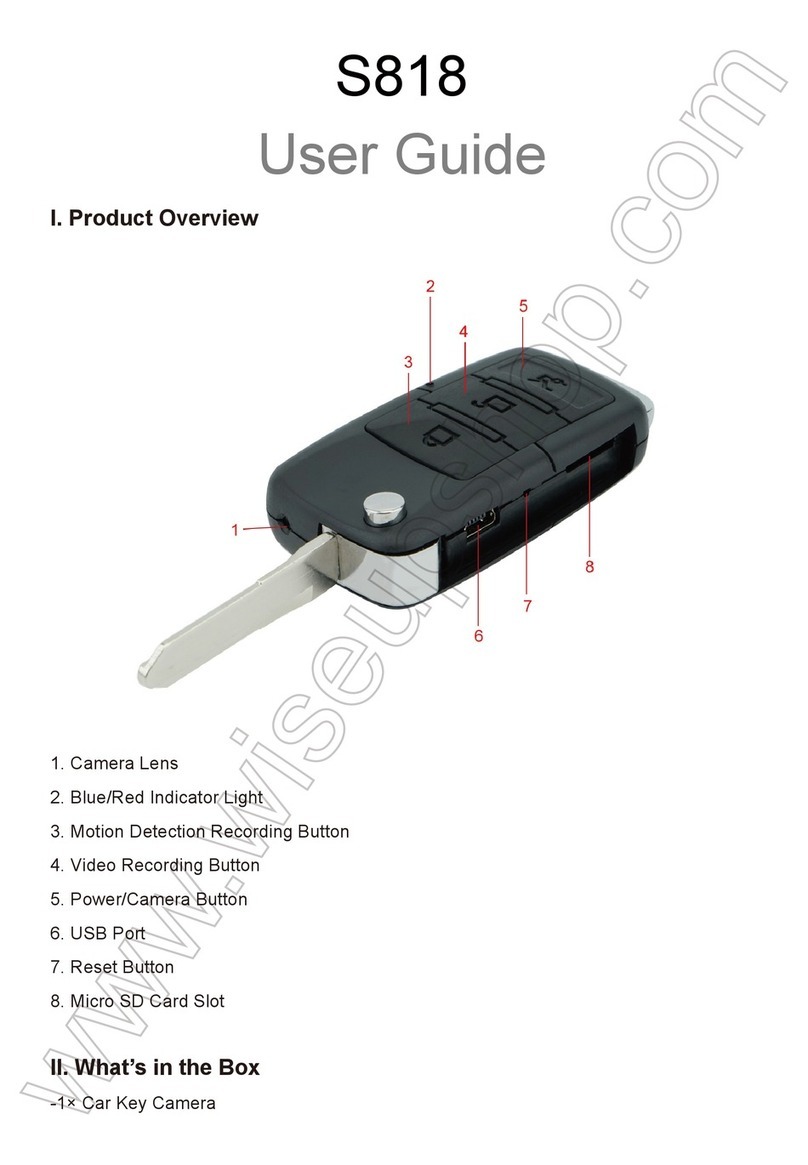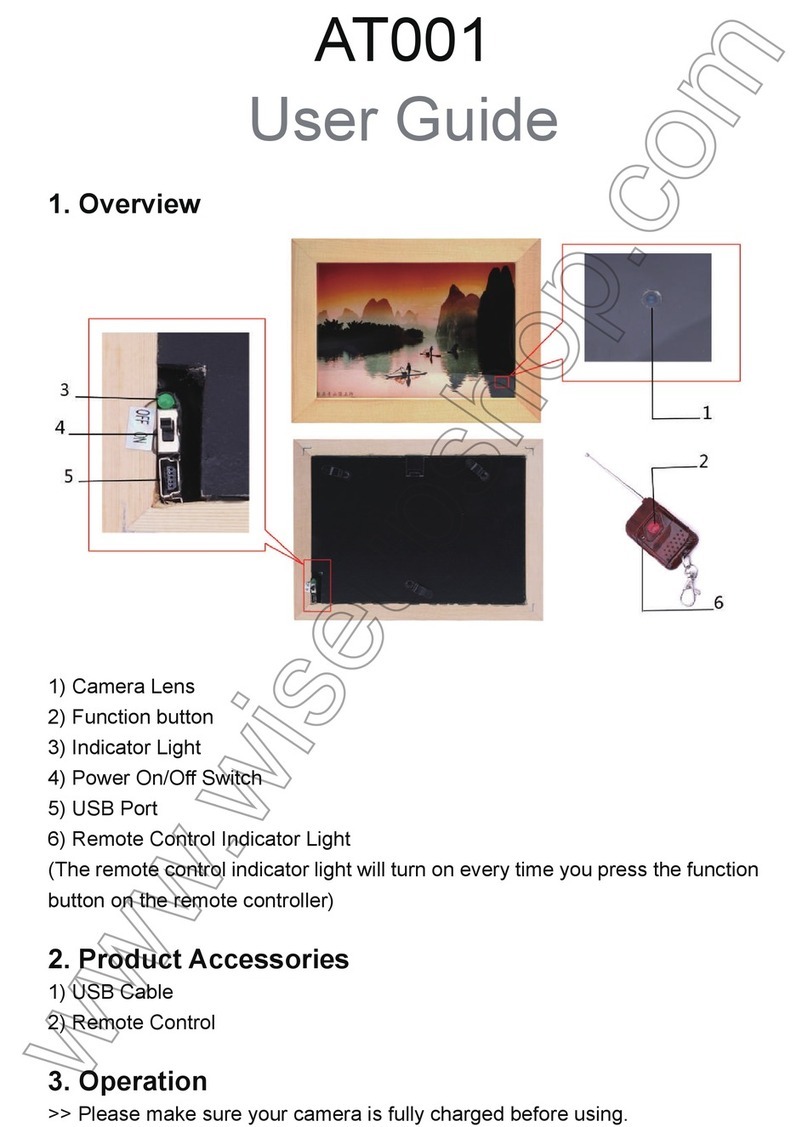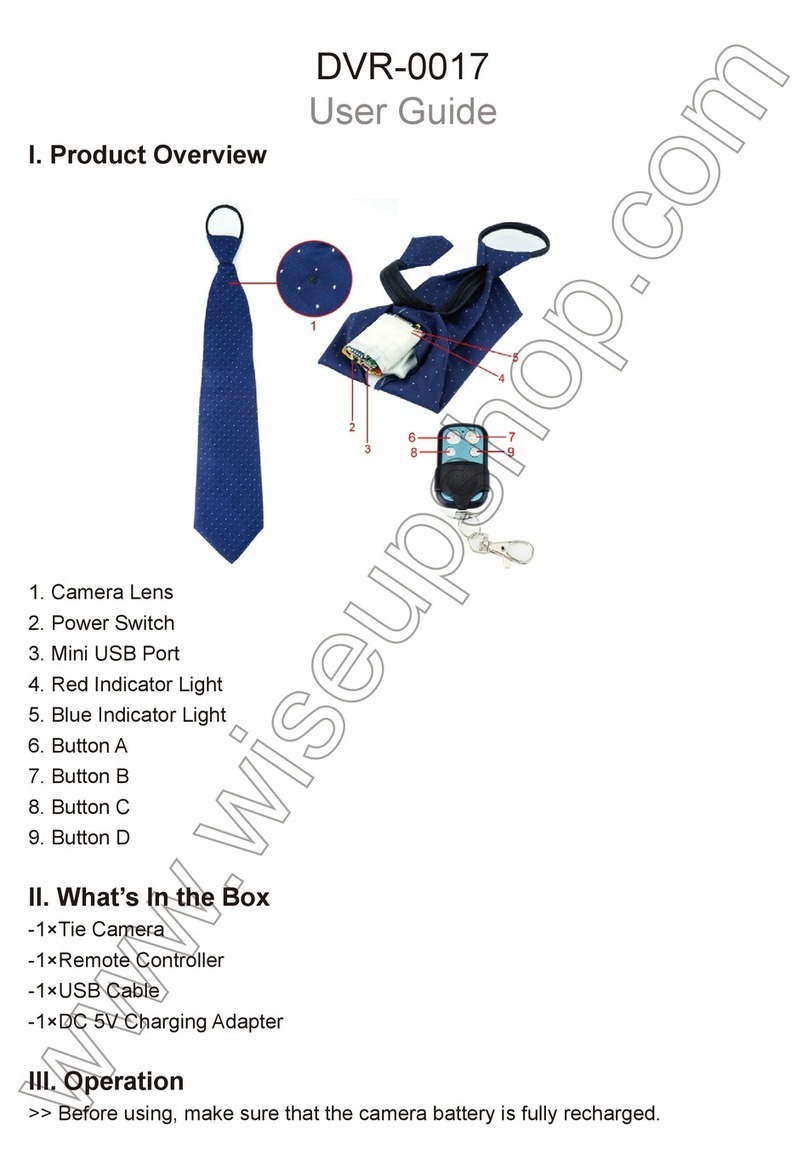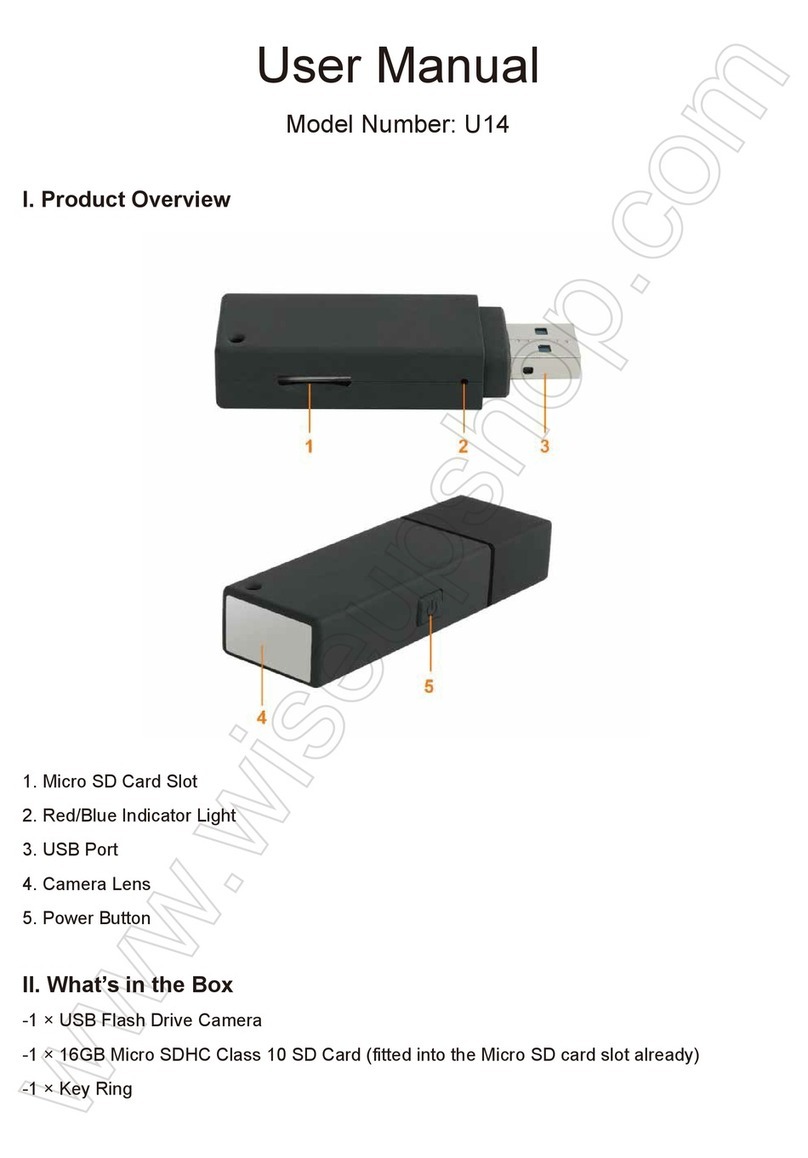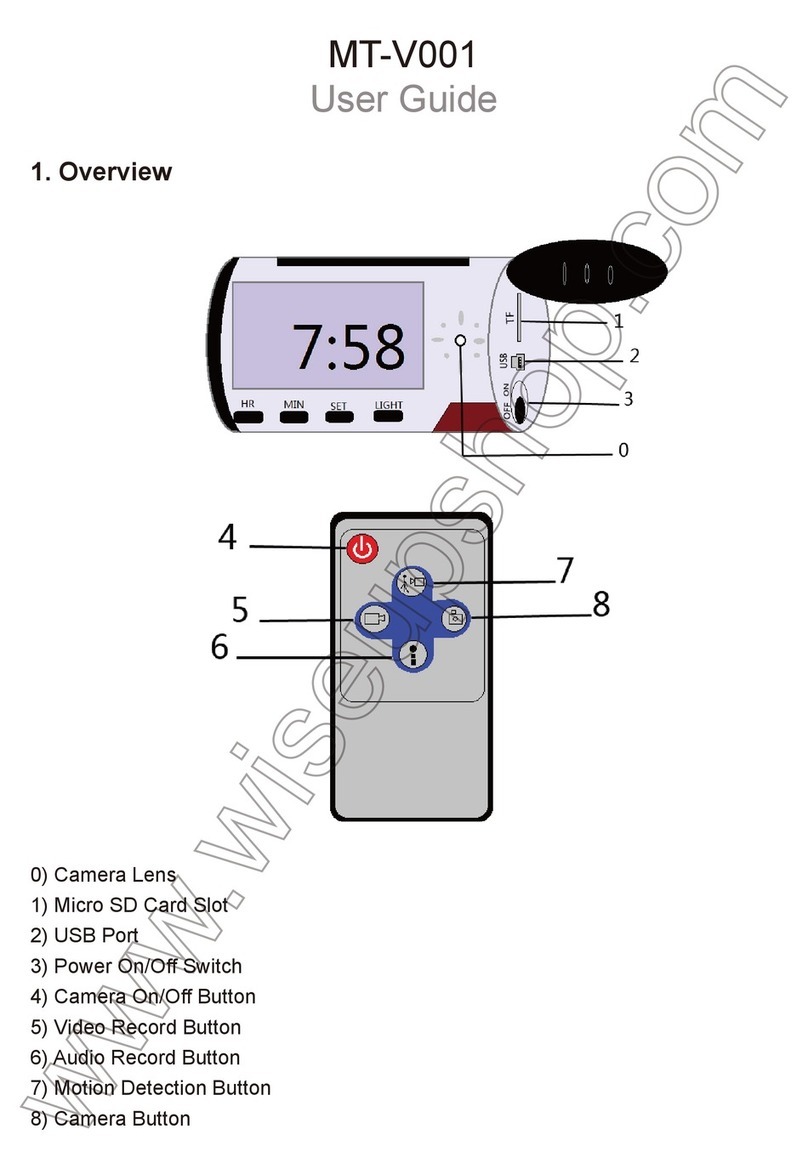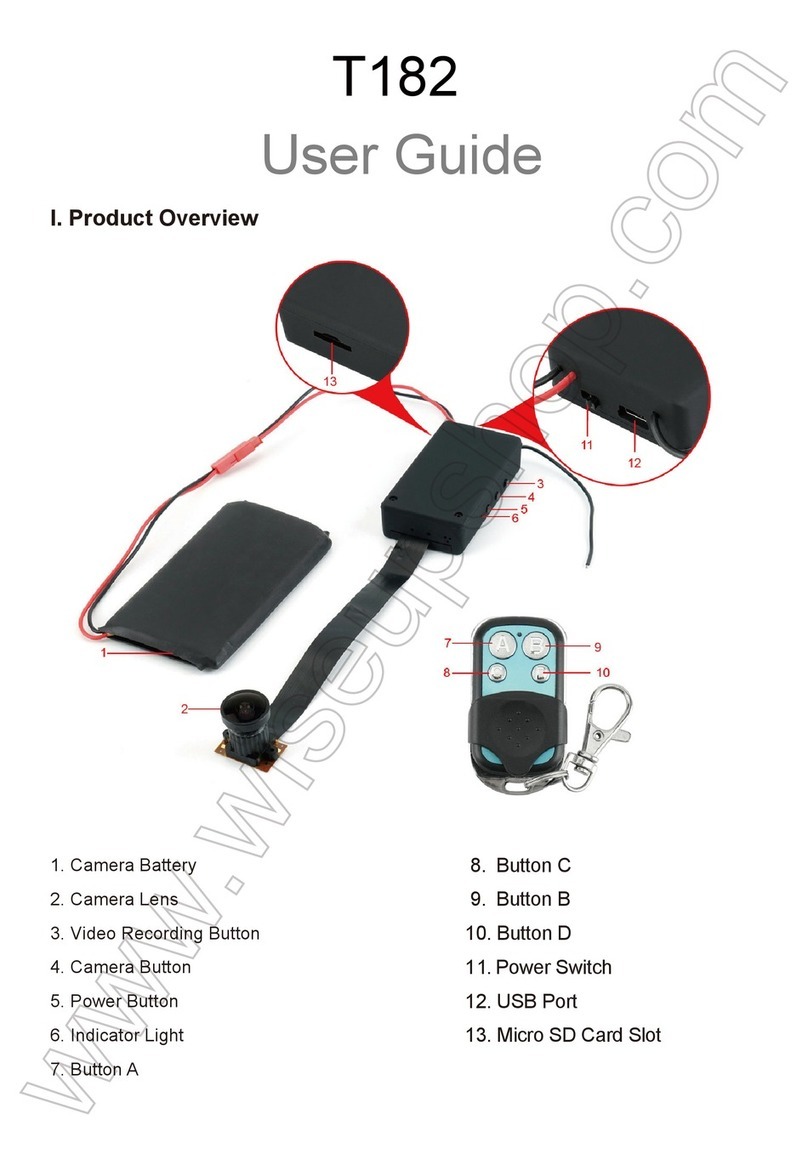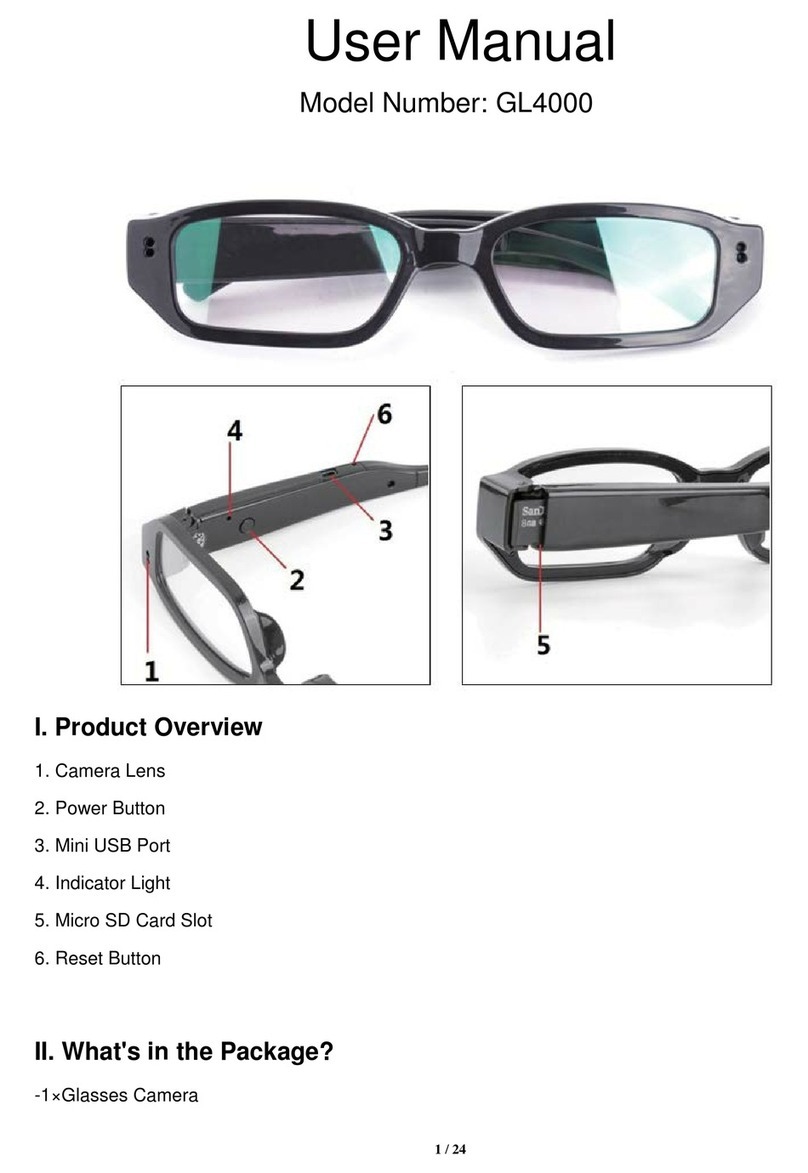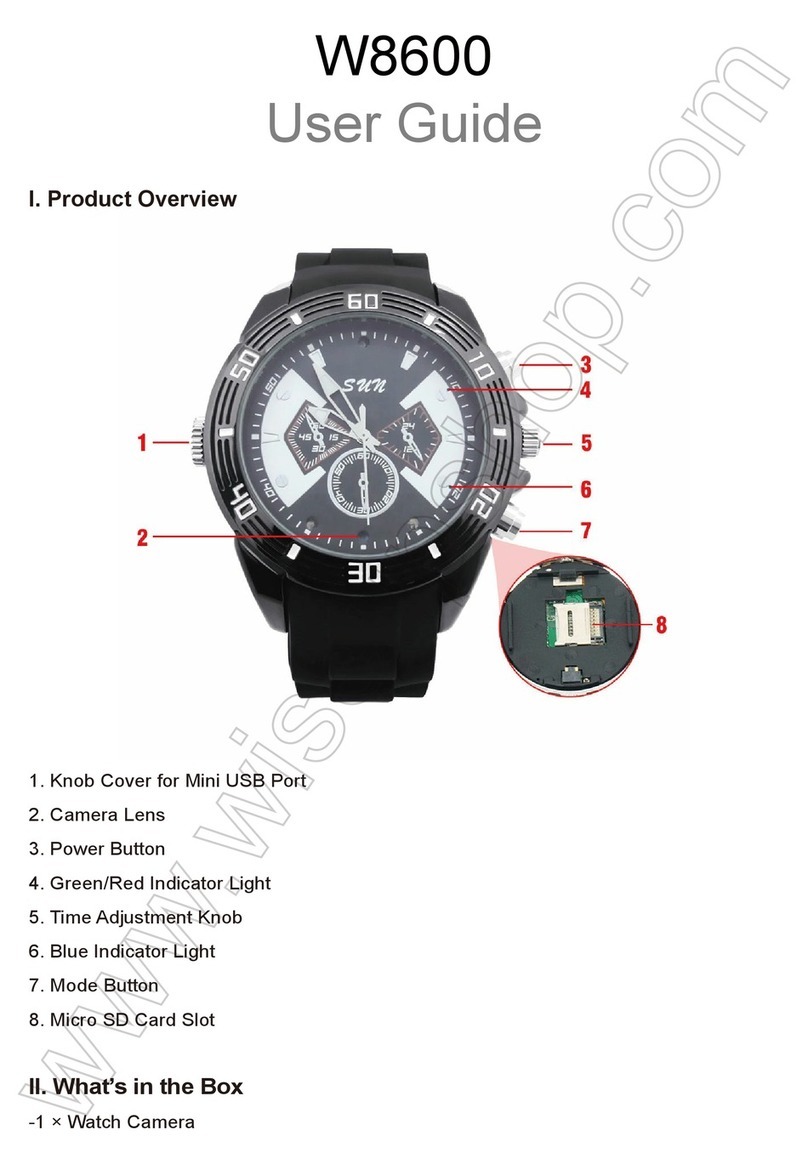I. Produktübersicht
1. USB-Anschluss
2. Kopfhöreranschluss /Videoausgang
3. Verriegelungsschaltfläche
4. Modusschalter
5. DC5V In Jack
6. SD-Kartensteckplatz
7. Videoaufnahme / Abbrechen-Taste
8. Kamerataste
9. Auf Knopf
10. Play /Pause/Enter-Taste
11. Abwärtstaste
12. Kamera im Port
II. Was ist in der Box
1. DVR Beutel
2. Kameraobjektiv
3. USB-Kabel u. DC5V Aufladeeinheit
4. Handheld DVR
5. DIY Knöpfe
6. AV-Kabel
7. IR-Fernbedienung
8. SD-Karten-Adapter mit einer 16GB Micro SD-Karte ausgestattet
9. Kopfhörer
III. Akku installieren und Entfernen
3.1.Entfernen Sie das Klebeband auf den Elektroden. Andernfalls funktioniert die Batterie
nicht mit dem DVR.
3.2. Um die Batterie zu entfernen, entriegeln Sie sie vorsichtig, indem Sie den LOCK-Schalter
auf die rechte Seite schalten und die Batterie in die rote Pfeilspitze drücken.
3.3. Um den Akku zu installieren, befestigen Sie den Akku am DVR und schieben Sie den
Akku vorsichtig in die rote Pfeilspitze. Schließlich vergessen Sie nicht, den LOCK-Schalter
nach links zu schieben, um sicherzustellen, dass er ordnungsgemäß verriegelt ist.
IV. Kameraobjektiv an DVR anschließen
4.1. Schalten Sie den DVR aus, indem Sie den Netzschalter 2 Sekunden lang drücken.
4.2. Um die Kamera anzuschließen, stecken Sie das Mikro-USB-Ende der Kamera in die
Kamera im Port des DVR.
4.3 Der DVR funktioniert nicht, wenn er nicht mit einer gültigen Speicherkarte ausgestattet ist
und an das Kameraobjektiv angeschlossen ist.
V. Betrieb
>> Um die Speicherkarte erkennbar zu machen, bitte unbedingt die Speicherkarte formatieren,
bevor sie zum ersten Mal benutzt wird. Bitte beachten Sie, dass die Formatierung auf Ihrem
PC-Computer nicht empfohlen wird, da dies zum Ausfall des Computers führen kann, um die
Speicherkarte zu erkennen.
>> Stellen Sie sicher, dass der DVR vollständig aufgeladen ist. Wenn Sie den DVR
benötigen, um 24/7 zu arbeiten, verwenden Sie das mitgelieferte DC5V Ladegerät, um
den DVR in eine Steckdose Netzspannung zu stecken.
>> Vergewissern Sie sich, dass der DVR mit einer Speicherkarte ausgestattet und korrekt
am Kameraobjektiv angeschlossen ist.
5.1. VERWENDUNG VON FERNBEDIENUNGS-UND BEARBEITUNGSINSTELLUNGEN
5.1.1. Schalten Sie den DVR ein, indem Sie den Netzschalter 2 Sekunden lang drücken, bevor
Sie die Fernbedienung benutzen.
5.1.2. Drücken Sie die DVR-Pairing-Taste einmal, um den DVR mit der IR-Fernbedienung zu
koppeln.
5.1.3. Richten Sie die Fernbedienung auf den DVR, um den DVR fernzusteuern.
5.1.4. Sobald die Kopplung erfolgt ist, können Sie den DVR mit der Fernbedienung bedienen.
5.1.5. In der folgenden Tabelle finden Sie eine Erläuterung der Systemeinstellungen.
5.2. KONTINUIERLICHE VIDEOAUFNAHME
5.2.1. Nachdem der DVR eingeschaltet ist, drücken Sie einmal die Menütaste, suchen Sie
"Pre-capture" und wählen Sie dann "Manual".
5.2.2. Drücken Sie die Taste Abbrechen, um die Systemeinstellungen zu beenden, und
drücken Sie die Taste Video Recording einmal, um die Aufnahme von Video kontinuierlich
zu starten. Drücken Sie noch einmal, um die Aufnahme von Videos zu beenden.
5.2.3. Ein Videoclip wird alle 10 Minuten automatisch generiert und gespeichert.
5.2.4. Der DVR ist in der Lage, Video kontinuierlich für 3 Stunden direkt auf eine volle
Ladung aufzunehmen.
5.2.5. Eine 16GB SD-Karte kann bis zu 3 Stunden Videomaterial speichern.
[Anmerkung]: Videoformat: AVI
5.3. MOTION DETECTION VIDEO AUFNAHME
5.3.1. Nachdem der DVR eingeschaltet ist, drücken Sie einmal die Menütaste, suchen Sie
"Pre-capture" und wählen Sie dann "Motion detect".
5.3.2. Der DVR befindet sich nun im Bewegungserkennungsmodus. Der DVR startet die
Aufnahme eines einminütigen Videos, wenn eine Bewegung erkannt wird.
5.3.3. Wenn keine Bewegung erkannt wird, kehrt der DVR automatisch in den
Bewegungsmelde-Standby-Modus zurück, bis er die Bewegung wieder erkennt.
5.3.4. Der DVR kann bis zu 4 Stunden laufen, wenn überhaupt keine Bewegung erkannt wird.
5.4. ANSCHLIESSEN VON DVR ZUM MONITOR
5.4.1. Vergewissern Sie sich, dass der DVR eingeschaltet ist und das Kameraobjektiv
richtig in den DVR eingesteckt ist.
5.4.2. Drücken Sie einmal die Menütaste, suchen Sie "TV Standard" und wählen Sie dann
"PAL" oder "NTSC".
5.4.3. Stecken Sie ein Ende des AV-Kabels in den AV-Port, dann die anderen 3 AV-Anschlüsse
in den Monitor.
5.4.4. Es dauert ein paar Sekunden, bis das Live-Video auf dem Monitor erscheint.
VI. Aufzutragen
6.1. Schalten Sie den DVR aus und stecken Sie den DC5V Ladegerät zuerst in den DVR
ein und stecken Sie das Ladegerät in eine Steckdose.
6.2. Es dauert 10 Stunden, um eine volle Ladung zu erhalten.
6.3. Die blaue LED-Ladung bleibt während des Ladevorgangs solide.
6.4 Wenn der DVR vollständig aufgeladen ist, schaltet sich die blaue LED-Ladung automatisch
aus.
Funktion
Fotoauflösung
Video Auflösung
Weiter Schuss
Pre-Capture
Over-Write
Vibrationsmotor
Sprache
Auto LCD Aus
Auto Sleep
Automatische Abschaltung
Frequenz
TV-Standard
2.4G Remoter
Voreinstellung
Format
Datum / Uhrzeit
Wählen Sie die Größe jeder Bilddatei.
1080P 30 fps, 720P 60 fps, 720P 30fps, 480P 30 fps wählbar
Aktivieren oder deaktivieren Sie den kontinuierlichen Schuss.
Aufnahmemöglichkeiten: Bewegungserkennung und manuelle Aufnahme
Die Loop-Aufnahme ermöglicht es dem DVR, seine ersten
Videodateien automatisch zu löschen,
um das letzte zu speichern, wenn die Speicherkarte voll ist.
Lassen Sie den DVR einmal vibrieren, sobald Sie eine Taste drücken.
Wählen Sie eine Zeitdauer, um den LCD-Bildschirm
automatisch auszuschalten.
Aktivieren oder Deaktivieren der automatischen Schlaffunktion
Wählen Sie eine Zeitdauer, um den DVR automatisch auszuschalten,
wenn sich der DVR im Standby-Modus ohne Betrieb befindet.
50/60Hz
NTSC/PAL
Um die IR-Fernbedienung mit dem DVR zu koppeln.
Alle Einstellungen auf die Werkseinstellungen zurücksetzen.
Formatieren Sie die Speicherkarte, die Sie in den DVR einfügen
Datum und Uhrzeit einstellen
Beschreibung
OSD Sprachen: Englisch, vereinfachtes Chinesisch, traditionelles
Chinesisch, Japanisch, Koreanisch und Russisch