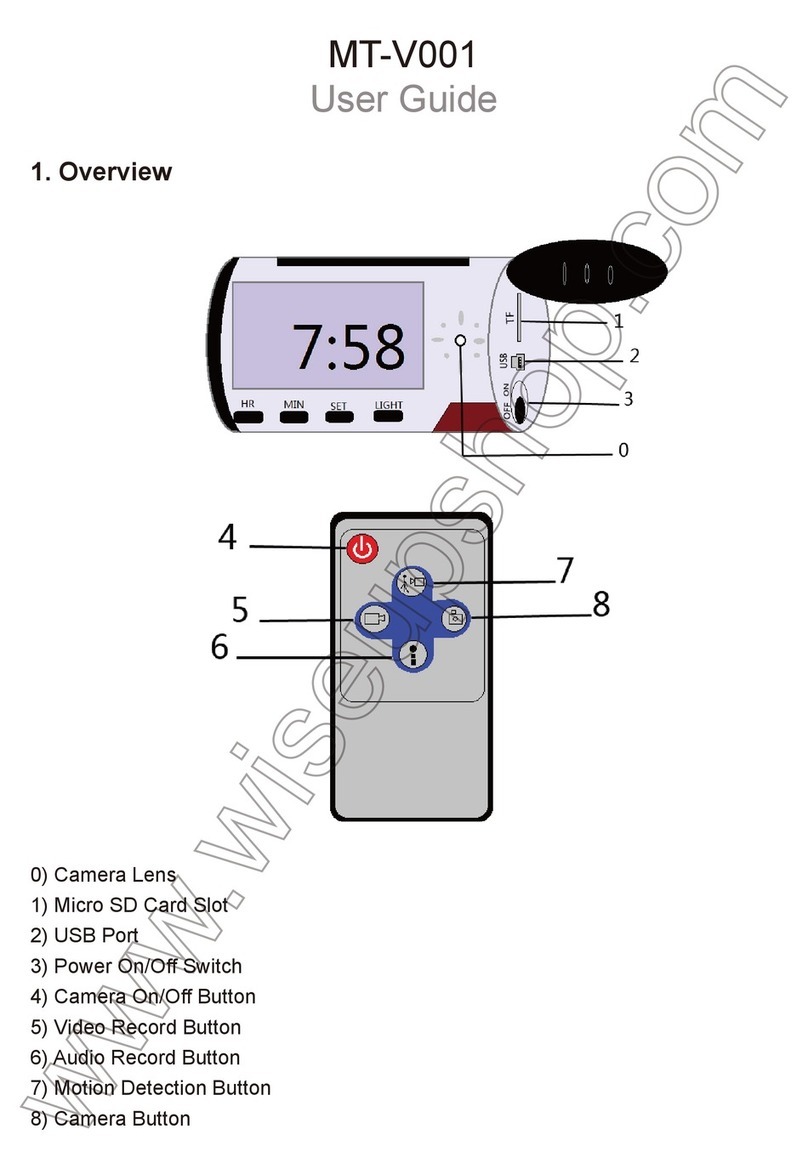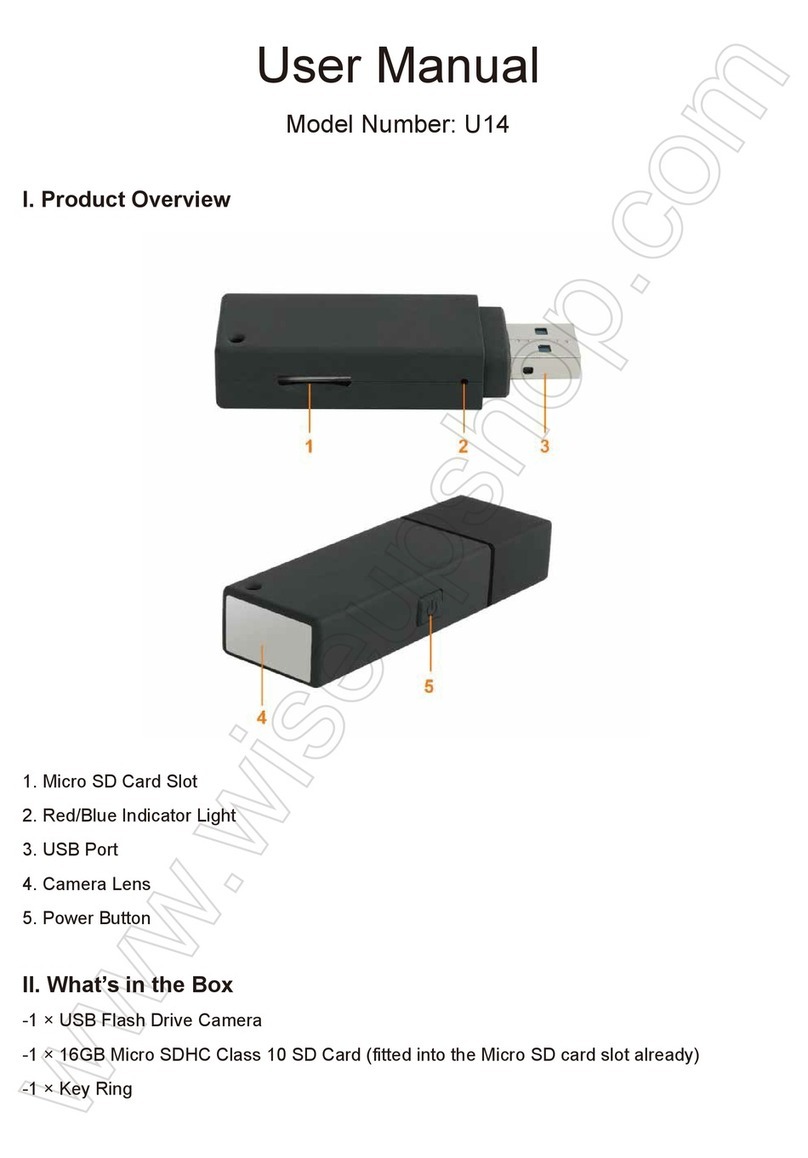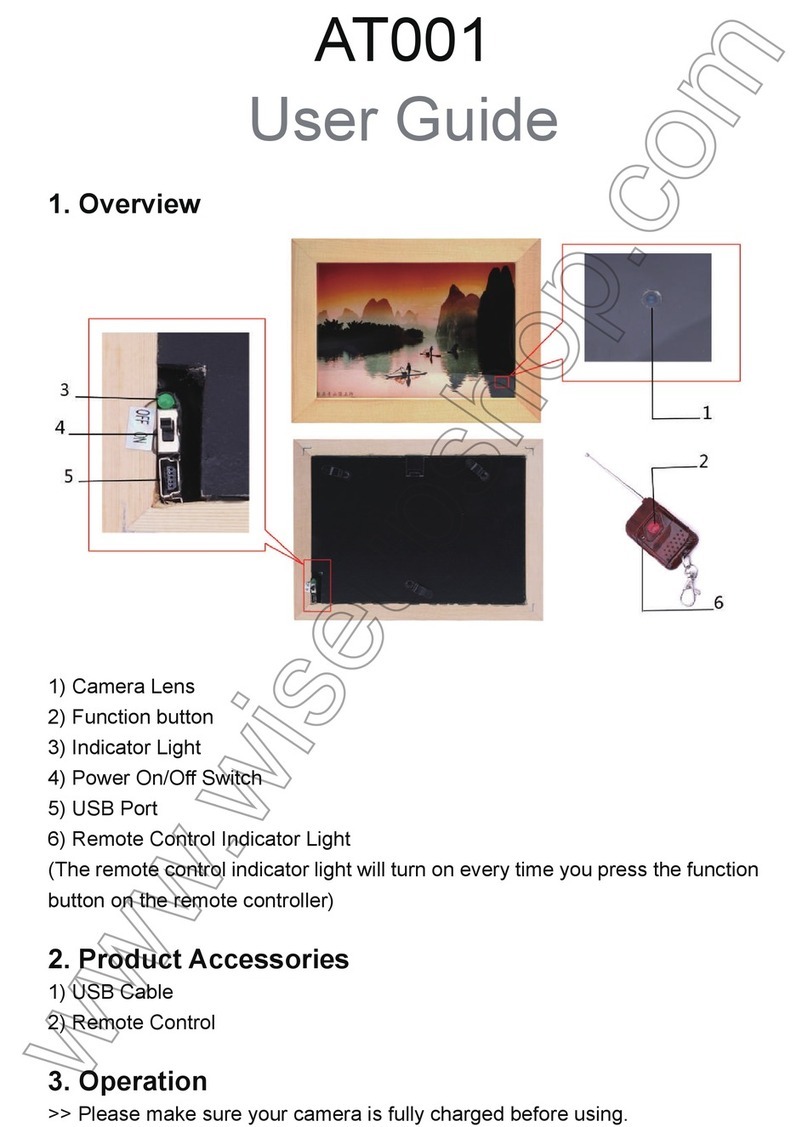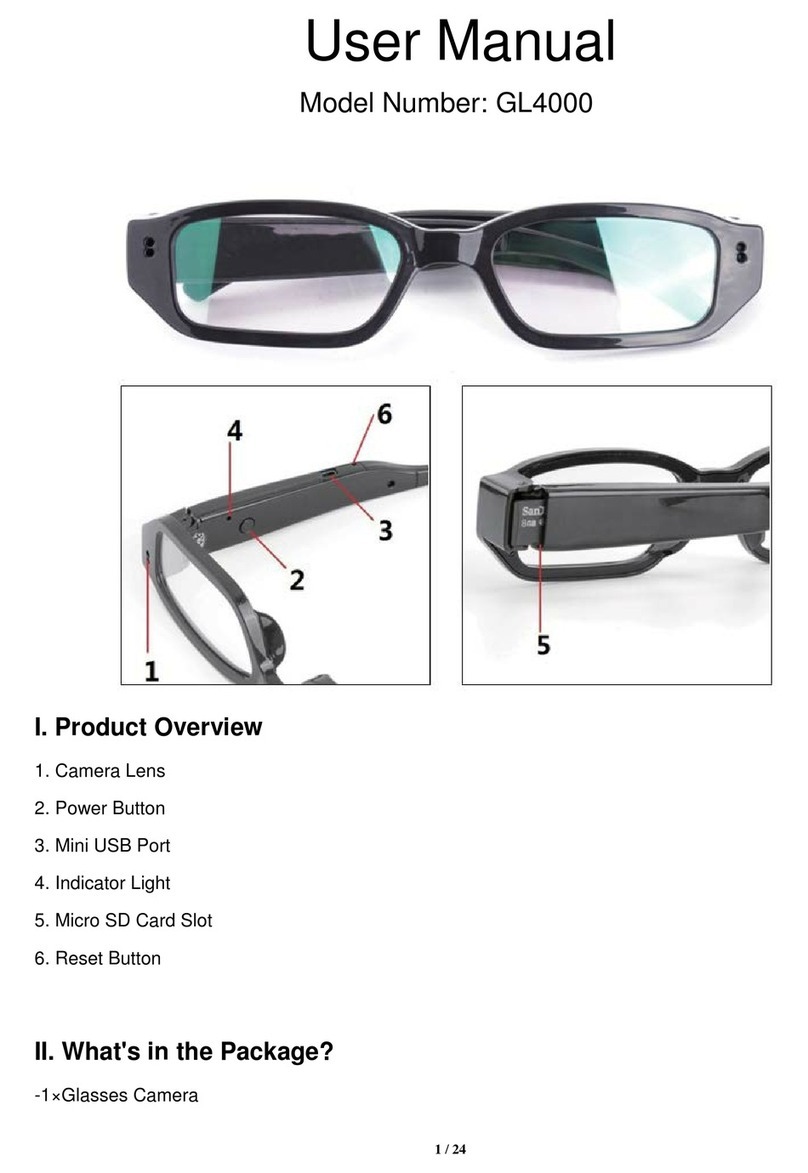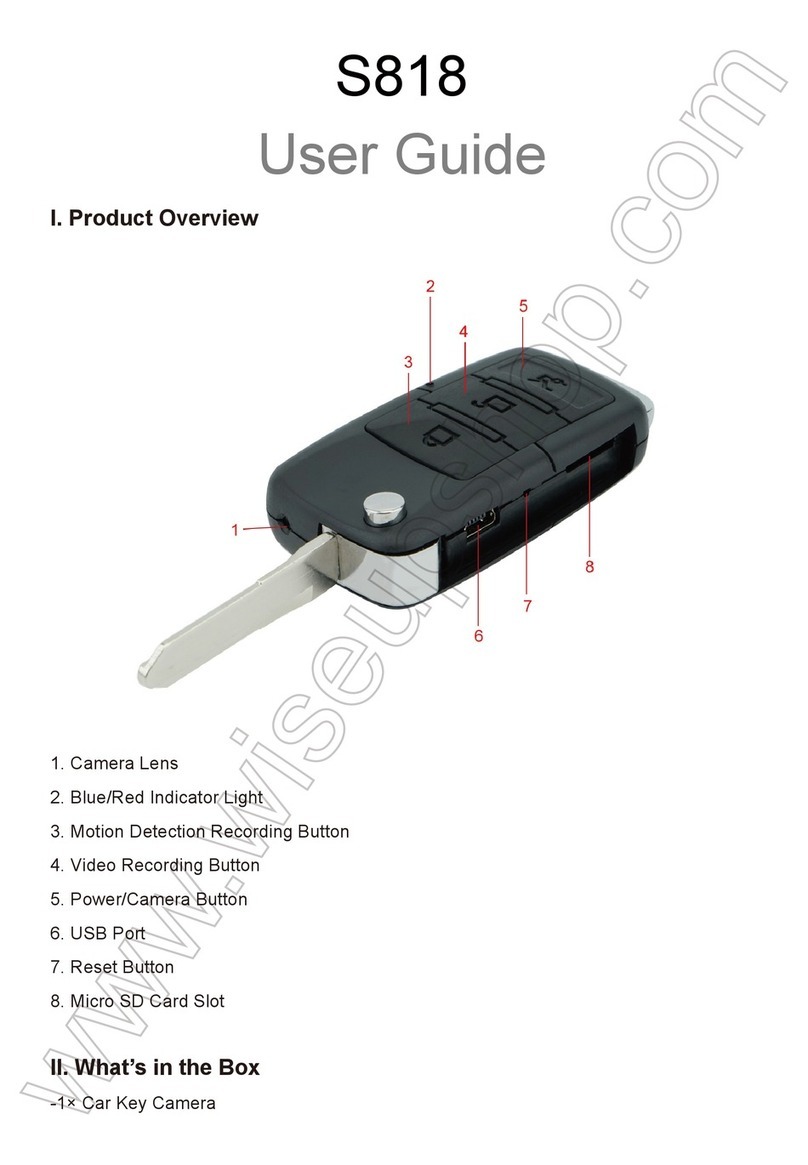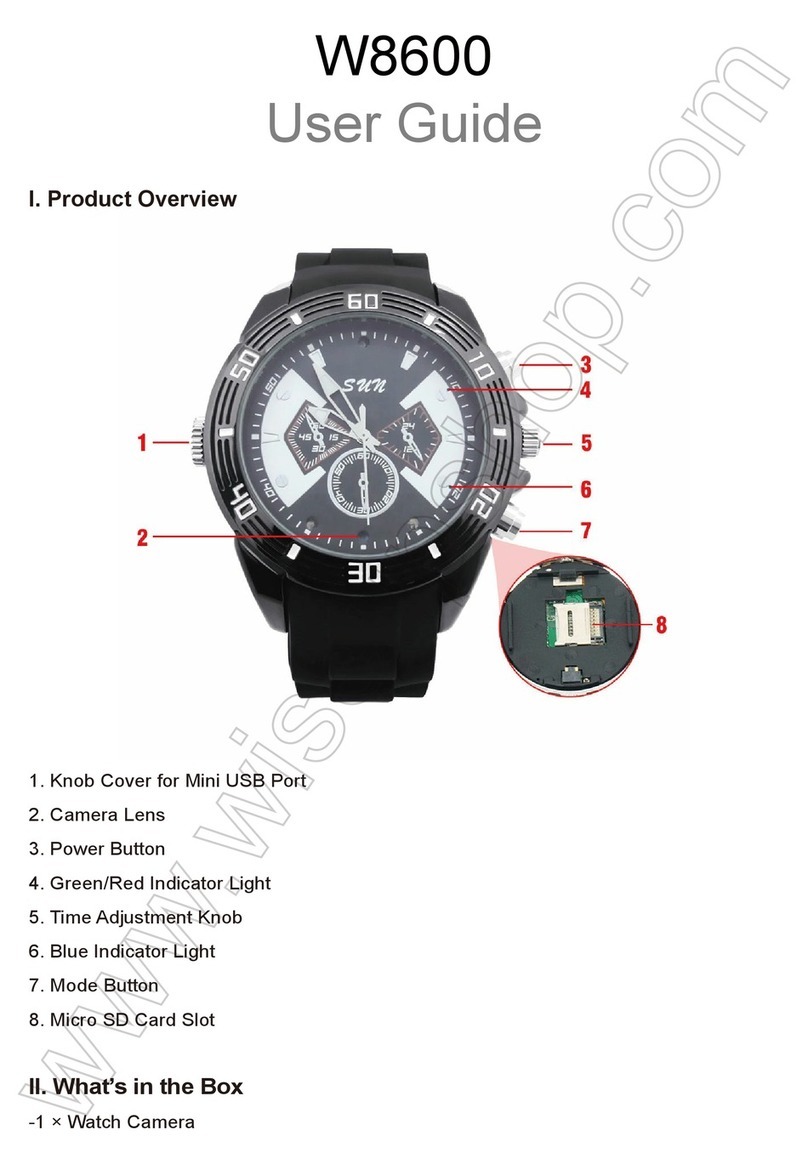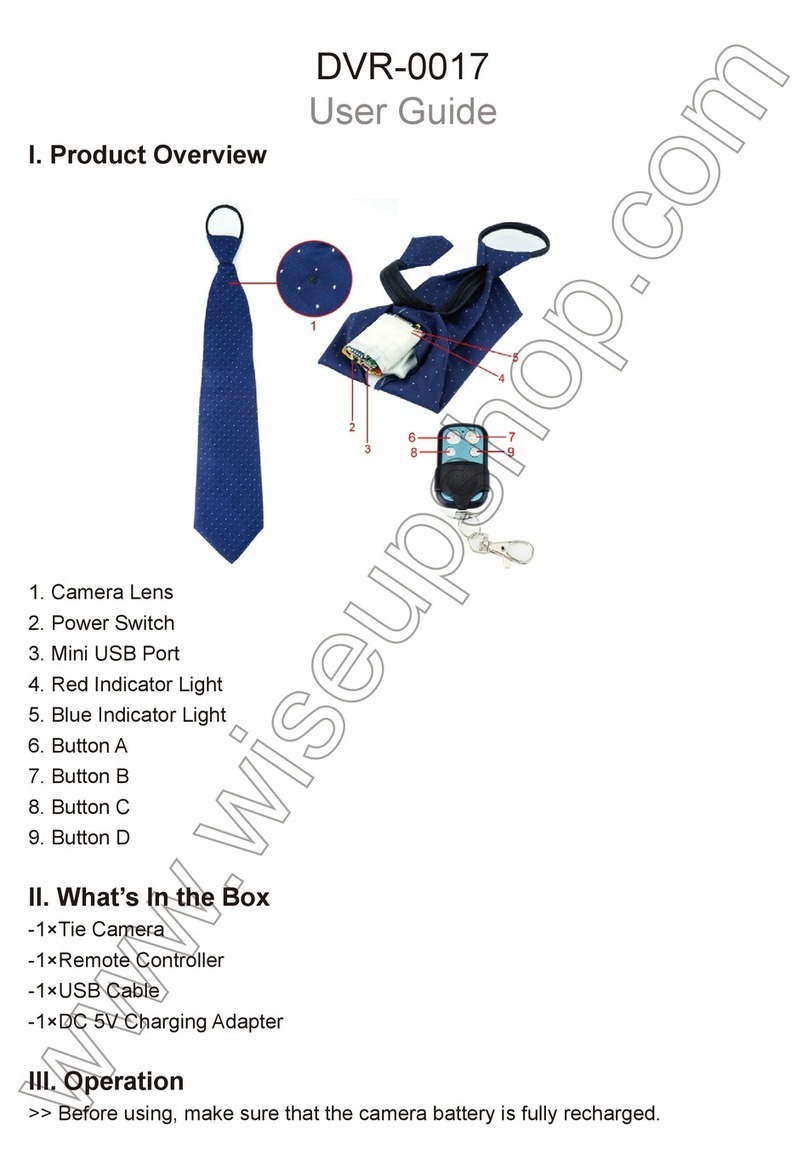T182
Benutzerhandbuch
I. Produktübersicht
1. Kamera-Batterie
2. Kameraobjektiv
3. Video-Aufnahmetaste
4. Kamera-Taste
5. Netzschalter
6. Kontrollleuchte
7. Schaltfläche A
II. Was ist in der Box
-1 × Mini-DIY Kameramodul
-1 × 2.4GHz Fernsteuerpult
-1 × USB / Handels Kabel
-1 × AC110-230V zu DC 5V aufladenadapter
-1 × 8GB Micro SD-Karte (in den Micro SD-Kartensteckplatz bereits eingebaut)
III. Betrieb
>> Stellen Sie bitte sicher, dass Ihr Kamerabatterie völlig aufgeladen und an die Kamera
angeschlossen ist, bevor Sie verwenden.
>> Bitte stellen Sie sicher, dass die Micro SD-Karte (4GB-32GB, bereits formatiert) sicher
in den SD-Kartenslot der Kamera eingesetzt ist, oder es funktioniert nicht. Eine SDHC
Klasse 10 Micro SD-Karte wird empfohlen. Wenn keine Micro SD-Karte in die Kamera
eingebaut ist, blinkt die Kontrollleuchte rot und blau 14 Mal und schaltet sich dann aus.
Die Kamera wird automatisch heruntergefahren.
>> Wenn Sie möchten, dass die Kamera 24/7 Service zur Verfügung stellt, entfernen Sie
bitte den Akku und schließen Sie die Kamera direkt an die Stromversorgung an.
3.1. EINSCHALTEN / AUSSCHALTEN
3.1.1. Schieben Sie den Netzschalter in die Position ON (gegenüber dem USB-Anschluss).
Schalten Sie die Kamera ein, indem Sie 2 Sekunden lang die Ein- / Aus-Taste oder die Taste
A drücken. Die Kontrollleuchte blinkt einmal rot und blau, schaltet sich aus und leuchtet dann
rot, was bedeutet, dass die Kamera automatisch in den Bereitschaftsmodus geschaltet
wurde.
3.1.2. Schalten Sie die Kamera aus, indem Sie die Ein- / Aus-Taste oder die Taste A erneut 2
Sekunden lang drücken. Die Kontrollleuchte blinkt dreimal rot und blau und schaltet sich dann
aus.
[Hinweis]: Die Kamera schaltet sich automatisch ab, wenn sie sich im Standby-Modus
befindet, ohne dass der Betrieb länger als 2 Minuten ist.
3.2. VIDEOAUFNAHME
3.2.1. Schieben Sie den Netzschalter in die Position ON (gegenüber dem USB-Anschluss).
Schalten Sie die Kamera ein, indem Sie 2 Sekunden lang die Ein- / Aus-Taste oder die Taste
A drücken. Die Kontrollleuchte blinkt einmal rot und blau, schaltet sich aus und leuchtet dann
rot, was bedeutet, dass die Kamera automatisch in den Bereitschaftsmodus geschaltet
wurde.
3.2.2. Drücken Sie die Video-Aufnahmetaste oder die Taste B einmal, um Video aufzuzeichnen.
Die Kontrollleuchte blinkt zweimal rot und schaltet dann aus.
3.2.3. Drücken Sie die Video-Aufnahmetaste oder die Taste B erneut, um die Aufnahme zu
beenden. Die Kontrollleuchte leuchtet rot und zeigt an, dass die Kamera wieder in den
Standby-Modus zurückkehrt.
[Hinweis]:
1). Eine Videodatei wird alle 10 Minuten automatisch generiert und gespeichert.
2). Die Kamera kann Video für 5,5 Stunden kontinuierlich auf eine volle Aufladung aufzeichnen.
3). Video-Auflösung: 1920 × 1080P Video-Format: MOV
4). Die Kamera unterstützt die Loop-Aufnahme.
3.3. KAMERA / STILL FOTOGRAFIE
3.3.1. S Schieben Sie den Netzschalter in die Position ON (gegenüber dem USB-Anschluss).
Schalten Sie die Kamera ein, indem Sie 2 Sekunden lang die Ein- / Aus-Taste oder die Taste
A drücken. Die Kontrollleuchte blinkt einmal rot und blau, schaltet sich aus und leuchtet dann
rot, was bedeutet, dass die Kamera automatisch in den Bereitschaftsmodus geschaltet
wurde.
3.3.2. Drücken Sie die Kamera-Taste oder die Taste C einmal, um ein Foto aufzunehmen. Die
Kontrollleuchte blinkt einmal rot und blau, dann aus und leuchtet rot, was bedeutet, dass die
Kamera wieder in den Standby-Modus zurückkehrt.
3.4. BEWEGUNGSERKENNUNG
3.4.1. Schieben Sie den Netzschalter in die Position ON (gegenüber dem USB-Anschluss).
Schalten Sie die Kamera ein, indem Sie 2 Sekunden lang die Ein- / Aus-Taste oder die Taste
A drücken. Die Kontrollleuchte blinkt einmal rot und blau, schaltet sich aus und leuchtet dann
rot, was bedeutet, dass die Kamera automatisch in den Bereitschaftsmodus geschaltet
wurde.
3.4.2. Drücken Sie die Taste D einmal, um in den Aufnahmemodus für die
Bewegungserkennung zu gelangen. Die Kontrollleuchte blinkt dreimal blau und schaltet
sich dann aus.
3.4.3. Die Kamera nimmt das Video automatisch auf, wenn eine Bewegung erkannt wird.
3.4.4. Drücken Sie die Taste D erneut, um den Modus für die Bewegungserkennung zu
verlassen. Die Kontrollleuchte leuchtet rot und zeigt an, dass die Kamera wieder in den
Standby-Modus zurückkehrt.
IV. Video / Bilddateien Uploads
4.1. Schalten Sie die Kamera aus, entfernen Sie die Micro SD-Karte und stecken Sie sie
in einen Kartenleser ein.
4.2. Stecken Sie den Kartenleser in einen PC-Computer.
4.3. Die Micro SD-Karte wird als Wechseldatenträger erkannt.
4.4. Auf alle Dateien kann im Ordner "DCIM" zugegriffen werden.
V. Einstellzeit / Datumsstempel
5.1. Schalten Sie die Kamera aus, entfernen Sie die Micro SD-Karte und stecken Sie sie
in einen Kartenleser ein.
5.2. Stecken Sie den Kartenleser in einen PC-Computer.
5.3. Wechseldatenträgerordner wird angezeigt.
5.4. Klicken Sie auf das Laufwerk im Stammverzeichnis und im Stammverzeichnis,
erstellen Sie eine Datei mit dem Namen "TIMESET.txt".
5.5. Schreiben Sie das aktuelle Datum und die Uhrzeit in der Datei "time.txt" mit dem
richtigen Format:
YYYY.MM.DD HH: MM: SS (Beispiel: 2016.04.12 14:24:32). Speichern Sie diese Datei.
5.6. Starten Sie die Kamera neu und das System aktualisiert das Programm automatisch.
VI. Aufladen
6.1. Schließen Sie die Kamera an eine Netzsteckdose an, indem Sie das USB-Kabel und
den mitgelieferten DC5V-Ladeadapter verwenden.
6.2. Die Anzeigelampe blinkt während des Ladevorgangs rot.
6.3. Die Kontrolllampe leuchtet rot und blau, wenn die Kamera vollständig aufgeladen ist.
6.4. Es dauert 5 Stunden, um eine volle Ladung zu erhalten.
VII. Live-Videoausgang
7.1. Schließen Sie die Kamera über ein mitgeliefertes AV-Kabel an ein Fernsehgerät oder
einen Monitor an:
7.2. Wählen Sie die Kamera-Videosignalquelle auf dem Fernsehgerät oder dem Monitor
aus.
7.3. Schalten Sie die Kamera ein und starten Sie das Aufnehmen des Videos (siehe 3.2),
und Sie können während der Videoaufzeichnung das Live-Video der Kamera auf dem
Fernseher oder dem Monitor ansehen.
7.4. Sie können andere Funktionen dieser Kamera im Live View-Modus erleben.
8. Schaltfläche C
9. Taste B
10. Schaltfläche D
11. Netzschalter
12. USB-Anschluss
13. Mikro-Sd-Einbauschlitz