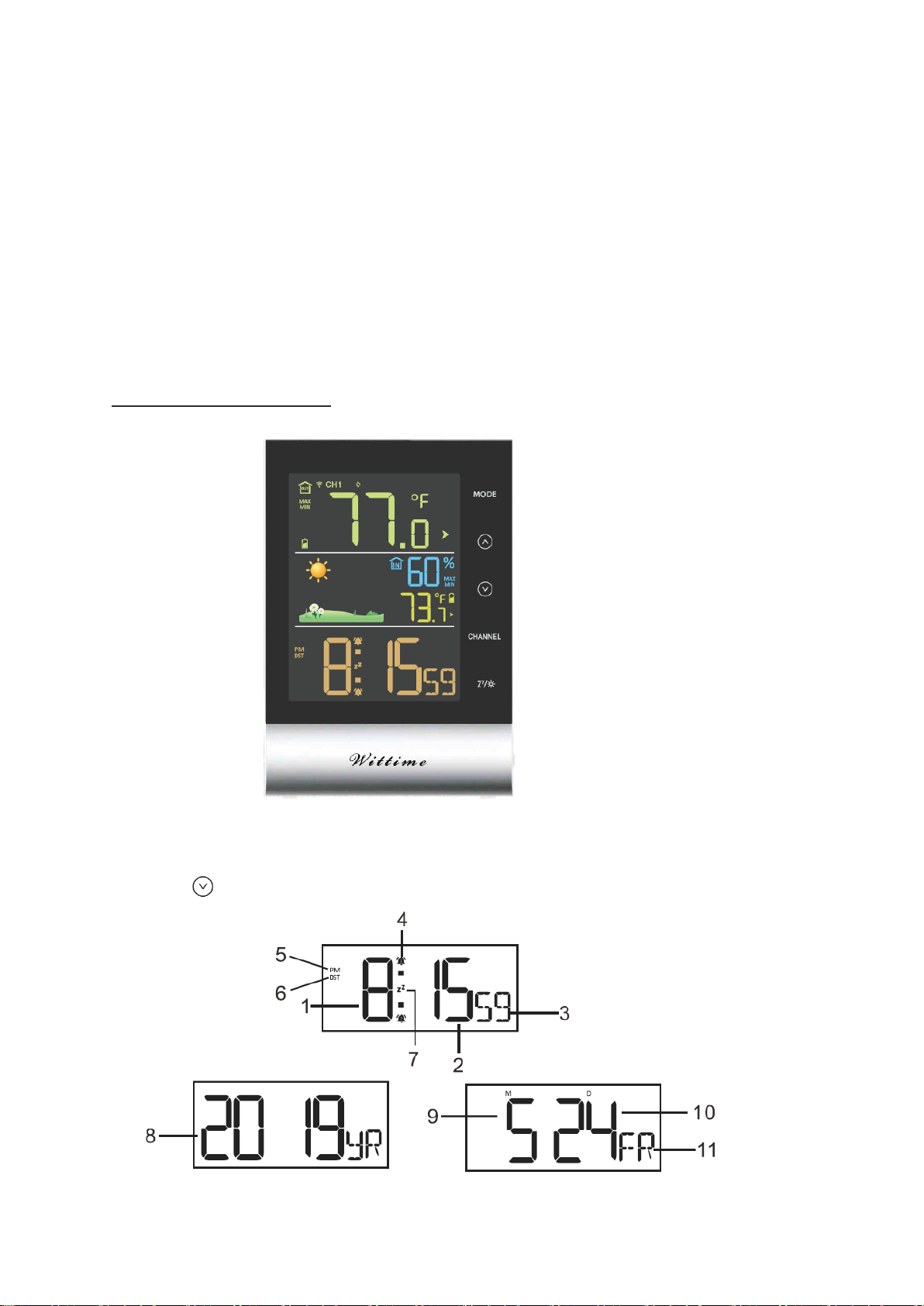Safety
Read the following advice carefully and store these operating instructions in case you want
to reread something later. If you give the item to someone else, give them these operating
instructions as well.
• This device may be used by children over 8 years of age and over, as well as by persons
with reduced physical, sensory or mental abilities, or lack of experience and / or knowledge
if they are supervised or instructed regarding the safe use of the equipment and have
understood the resulting hazards.
• Keep the device and power adapter away from children under the age of 8.
• Cleaning and user maintenance may not be carried out by children unless they are
supervised.
• Children must be supervised to make sure that they do not play with the device.
• The wireless base unit and power adapter must not be immersed in water or other liquids.
Electric shock hazard! Do not use the base unit in areas where it may be wet, such as a sink.
• Only use the power adapter included in the delivery. The adapter must only be used in dry,
indoor spaces and protected from moisture.
• The power cable cannot be replaced. If the cable or power adapter is damaged, they must
be disposed of and replaced by a power adapter of the same type.
Danger from electricity (when using the power adapter)
• Connect the device to a properly installed power socket with a voltage that corresponds to
the Technical Data.
• Ensure that the socket is easily accessible, so that you can quickly remove the power
adapter if necessary.
• Do not use the wireless base unit if the power adapter or power cable is damaged.
• Do not cover the power adapter with curtains, newspapers, etc. and ensure that it is
sufficiently ventilated. The power adapter can become hot.
•Uncoil the power cable fully before connecting. Be careful not to damage the cable with
sharp edges or hot objects.
• Remove the power adapter from the socket:
- Before cleaning the wireless base unit,
- When a fault occurs during operation,
- During thunderstorms.
- Always pull the power adapter, not the cable.
• Do not modify the items or the power cable. Only allow repairs to be carried out by a
specialist workshop as improperly repaired devices endanger the user.