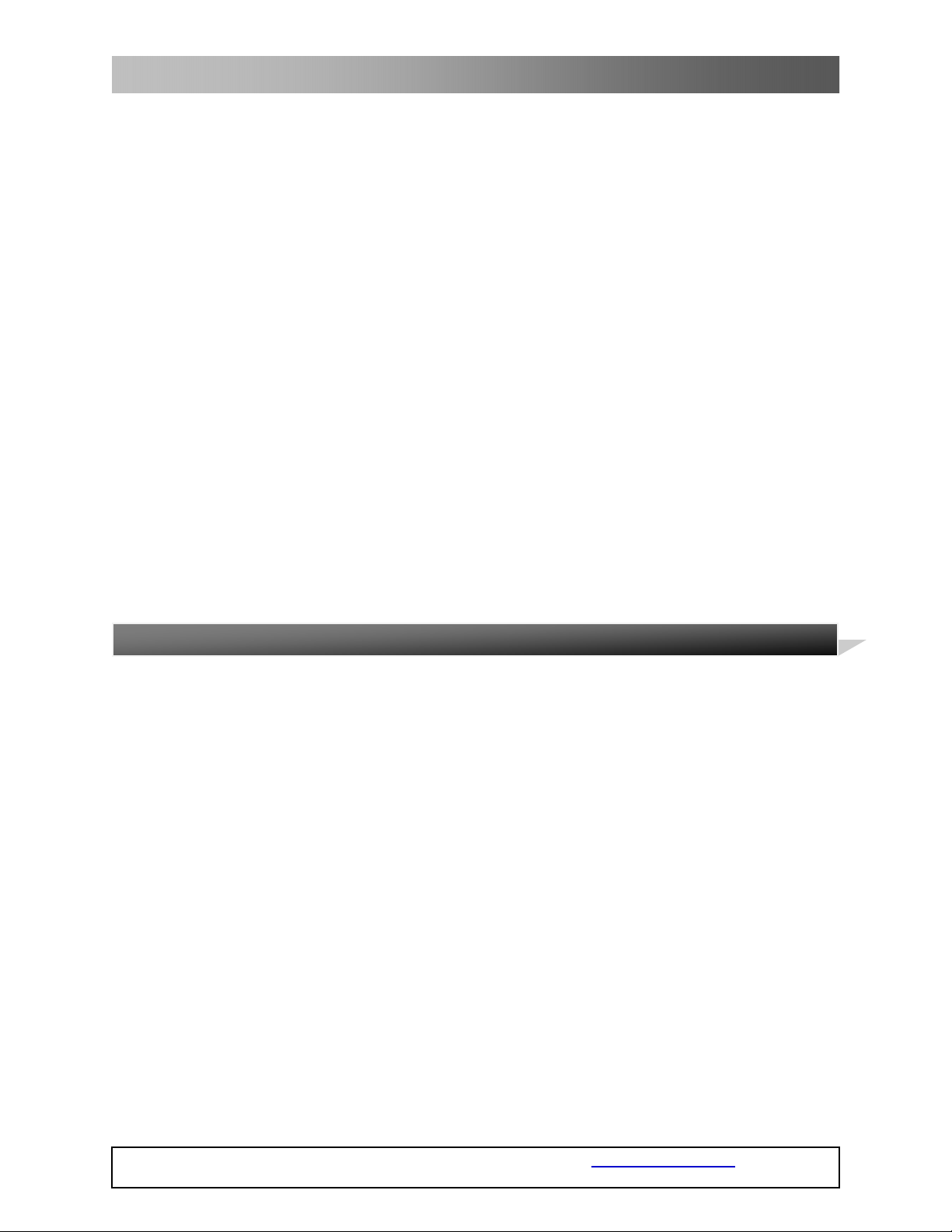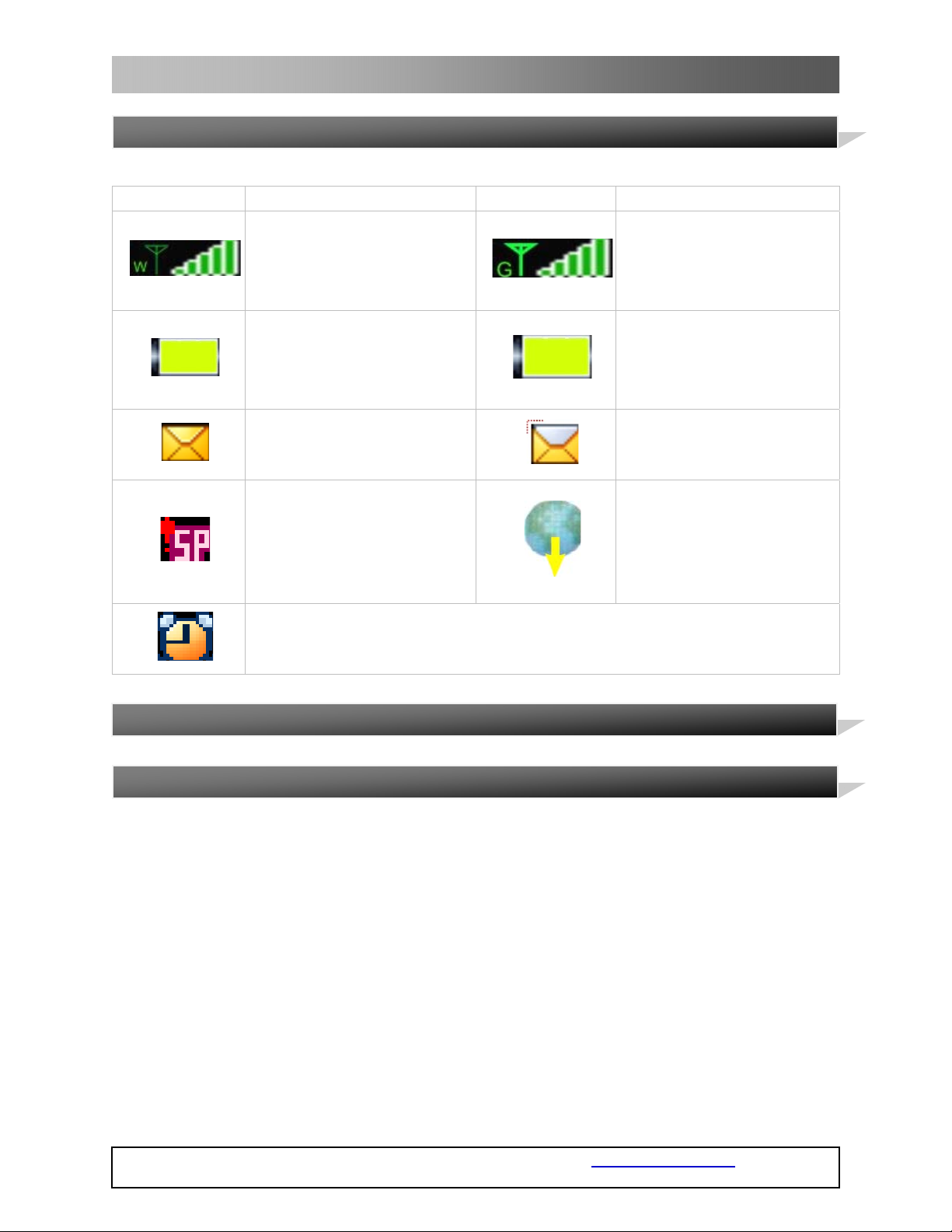4
WT-2003 3G VIDEO DESKPHONE
COPYRIGHT ©2011
WITURA TECHNOLOGY
SDN BHD
9. SEND key: In the idle state, press this key to get into the dialed number list
directly; In put the phone number or choose numbers from contacts and press this
key to make a call.
10. OK key: In the idle state, press this key to get into the main menu; in the add a
new name state, press this key to edit or change relative record.
11. DEL key: In the input interface, press this key to delete the newest input
information.
12. Digits, *, # keys
13. Digits keys: For inputting 0-9 digits or input the relative numbers in the input
interface. You can press 0 to input blank in the non-digits input state. * Key: When
you input characters, press this key to open the symbols lists. # key: in the editing
state, press this key to switch the inputting ways.
14. SET key: In the idle state, press this key to get into the set menu directly
15. SMS key: In the idle state, press this key to get into the SMS sub-menu directly.
16. MENU/SELECT key: In the idle state, press this key to get into the main function
menus; in the menu operation state, press this key to do the function in the down
left corner
17. P.B/BACK key: In the idle state, press this key to get into the contacts menu; in
the menu operation state, press this key to do the function in the down right
corner.
1) Install the USIM card and battery: Open the battery cover at the bottom of the
3G Video Desk Phone, insert the USIM card along indentation direction and fasten
it to make sure the contact between the USIM card’s mental shrapnel and card seat
is good; install the rechargeable battery to the battery case and then cover the
battery cover.
2) The way for connection it to power supply: Insert the adapter to the city
power supply 220V and connect the other end of the adapter to power interface of
the 3G Video Desk Phone.
3) Provider power: You can use the external power source or rechargeable battery
to provide power for this phone. When there is power off, you can use the
rechargeable battery. When the power is not enough, please connect the phone to
the external power to recharge the battery
Attention: Please do not insert or move out the USIM card when the phone
is connected to external power supply
2.2 Installation Introduction