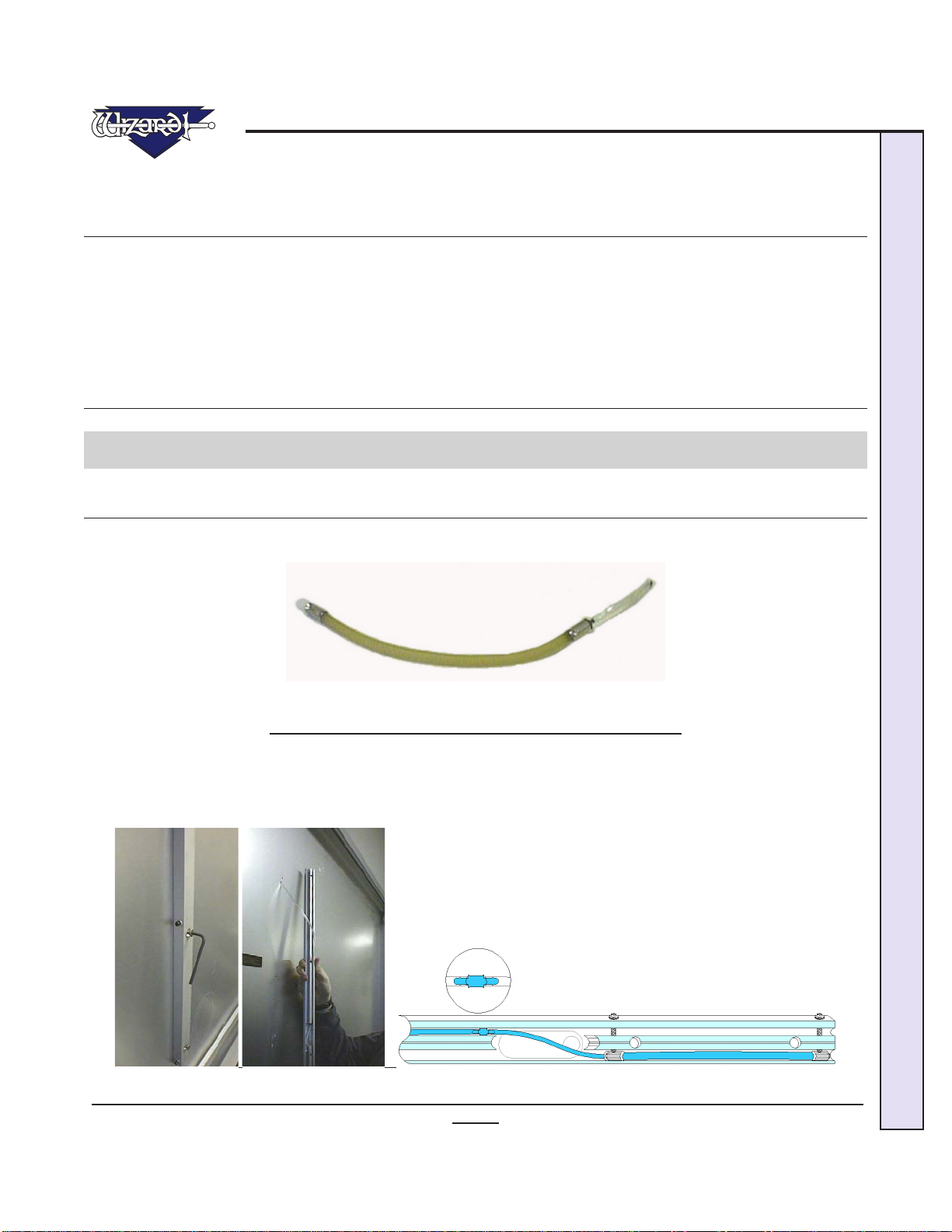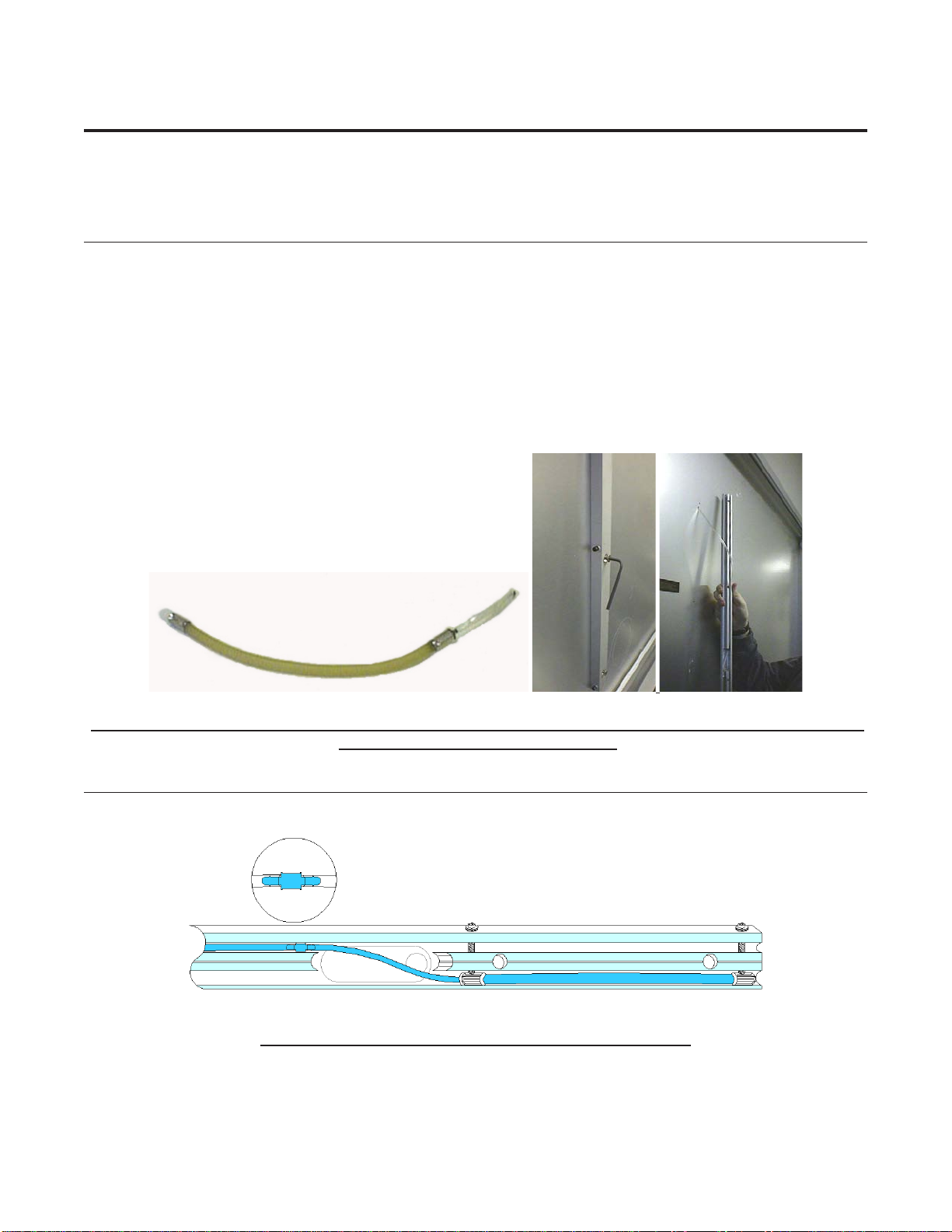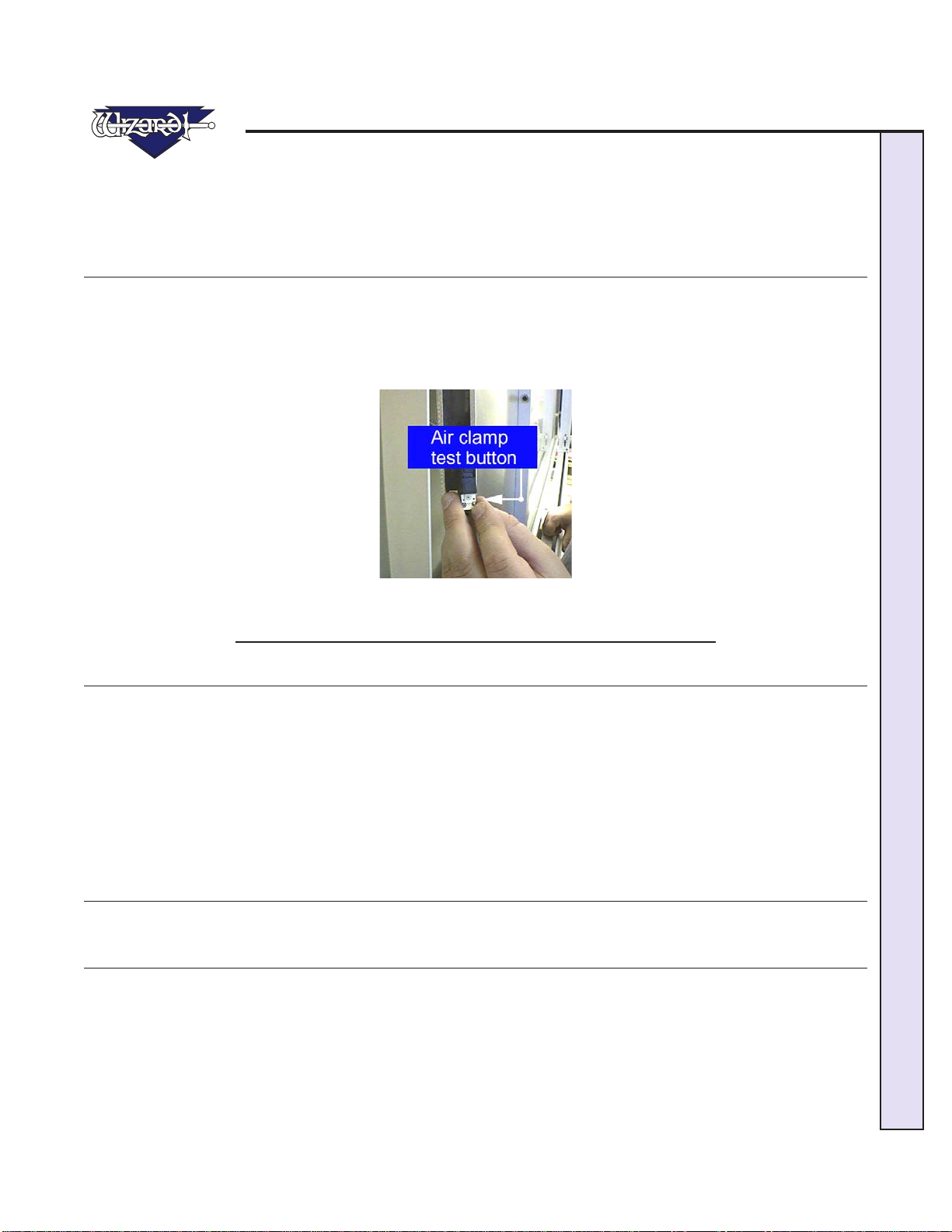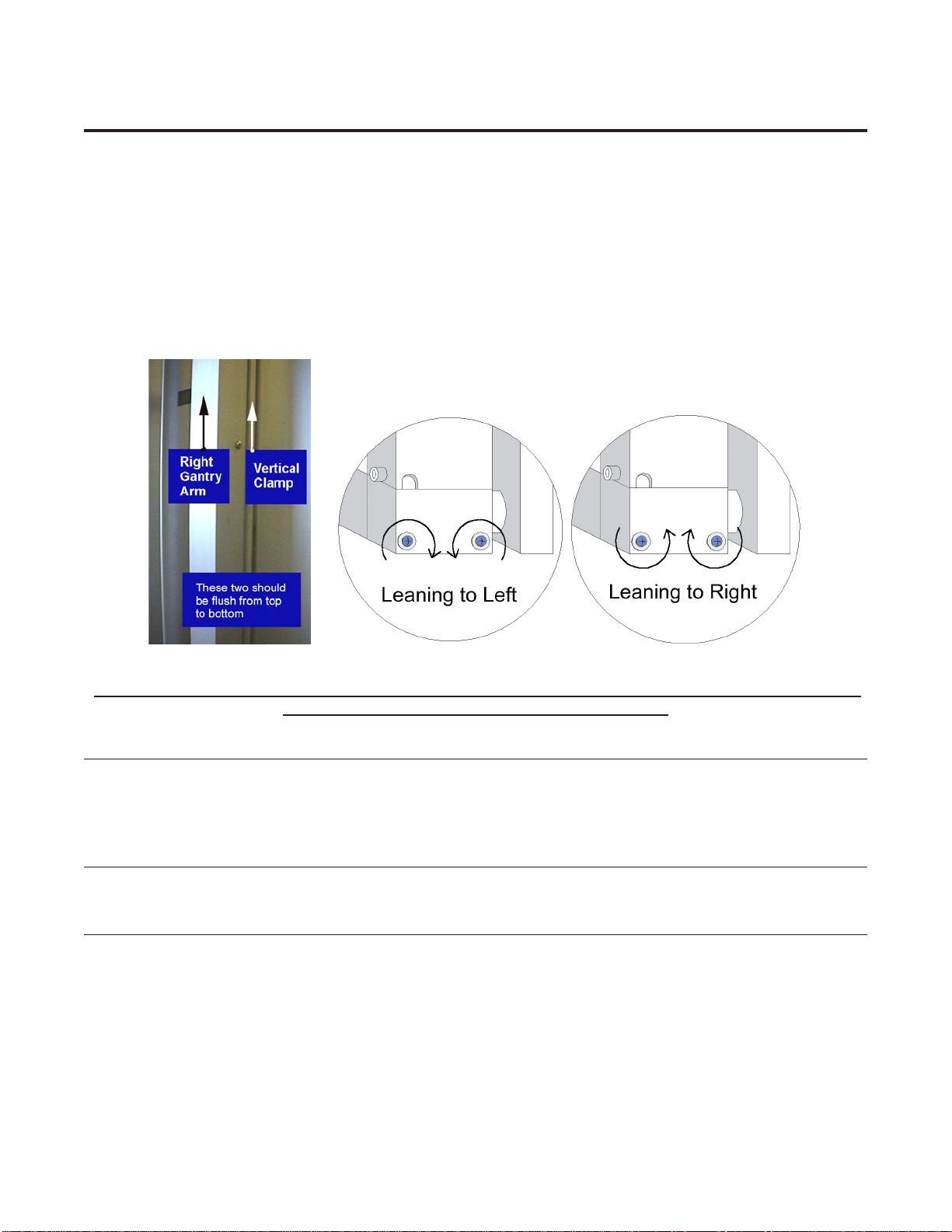\Manuals\5000Hardware
07/07/03
1
Series 5000 Hardware Guide
Hardware Guide for the Series 5000
Wizard™ Mat Cutting System
Contents
NOTES:.......................................................................................2
Chapter 1: The Board.................................................................................3
Air Clamp Removal...................................................................................................3
Air Clamp Temporary Fix..........................................................................................4
Air Clamp Replacement............................................................................................4
Air Clamp Test Button ..............................................................................................5
Gantry Alignment......................................................................................................5
Gantry Horizontal Tension .......................................................................................6
Travelling Cable.........................................................................................................7
Chapter 2: The CPU....................................................................................7
Modem Replacement................................................................................................7
Chapter 3: Driver Pak.................................................................................8
Driver Pak Replacement...........................................................................................8
No Power Available to the Driver Pak .....................................................................9
Chapter 4: The Gantry & Trolley Plate....................................................10
Gantry Alignment (See Board)...............................................................................10
Gantry Horizontal Tension (See Board)................................................................10
Gantry Removal.......................................................................................................10
Gantry Replacement...............................................................................................12
Gantry Wheel Adjustment ......................................................................................14
Trolley Vertical Tension..........................................................................................14
Trolley Plate Hinge replacement............................................................................15
Trolley Wheel adjustment.......................................................................................16
Chapter 5: The Head - Changing the Blade............................................16
Restarting the Cut...................................................................................................17