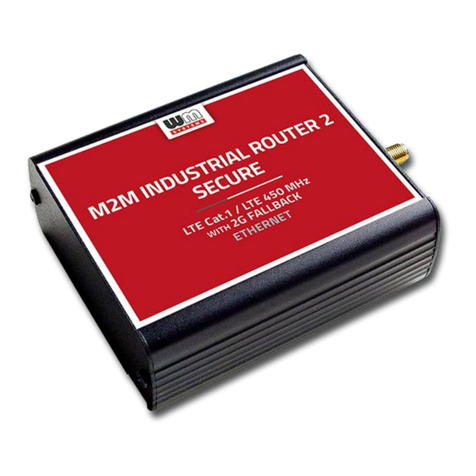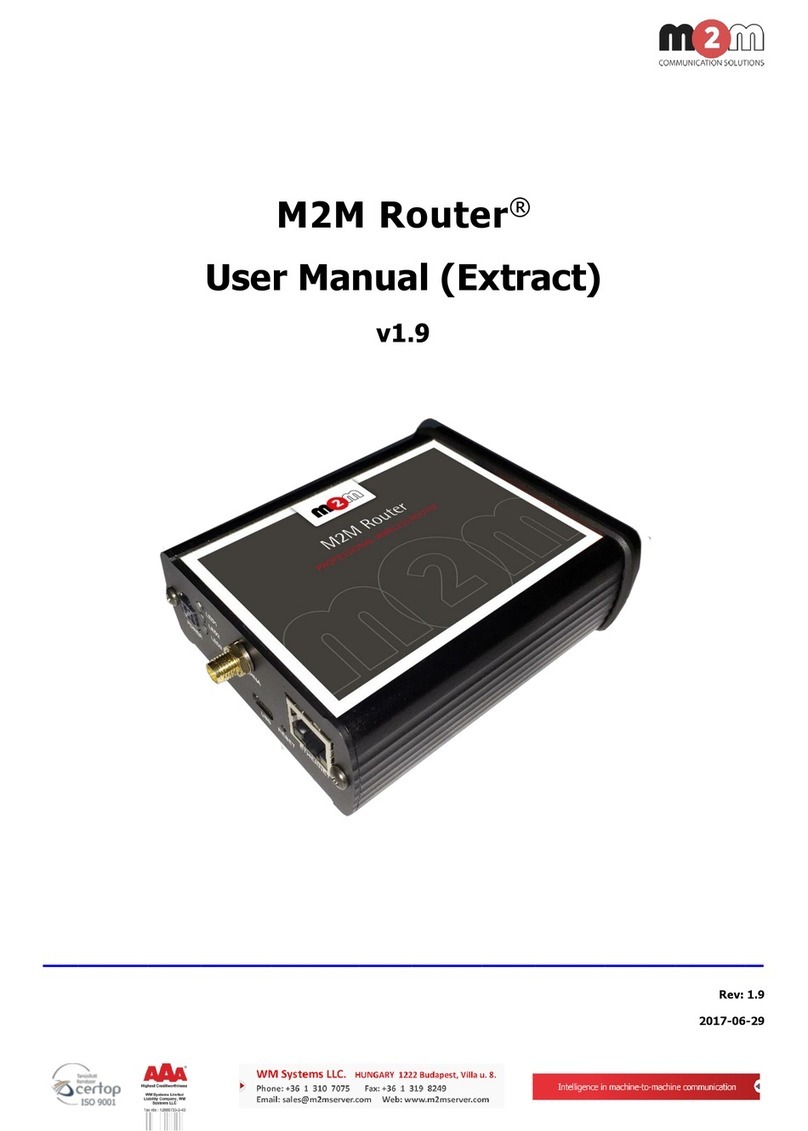Table of contents
CHAPTER 1. Product information .......................................................................................... 5
CHAPTER 2. Technical data.................................................................................................... 5
2.1 Power voltage / Current ratings .............................................................................................................................................. 7
2.2 Cellular modules (order options) .......................................................................................................................................... 7
CHAPTER 3. Device exterior design and appearance ....................................................... 9
3.1 Safety cautions .................................................................................................................................................................................... 10
3.2 Mounting, fastening ....................................................................................................................................................................... 12
3.3 Antenna................................................................................................................................................................................................... 13
3.4 Further accessories......................................................................................................................................................................... 13
CHAPTER 4. Software system................................................................................................ 15
4.1 Operation system.............................................................................................................................................................................. 15
4.2 LAN block feature ............................................................................................................................................................................ 15
4.3 Device Manager platform........................................................................................................................................................... 15
4.4 TLS protocol communication.................................................................................................................................................. 16
4.5 Accessing the device (via SSH connection).................................................................................................................... 16
CHAPTER 5. Starting the device ........................................................................................... 17
5.1 Connecting the DCU....................................................................................................................................................................... 17
5.2 First start................................................................................................................................................................................................. 18
5.3 Web user interface of the router .......................................................................................................................................... 19
5.4 Access via SSH connection........................................................................................................................................................ 21
CHAPTER 6. Web Administration user interface ............................................................... 23
6.1 Main page (Dashboard)................................................................................................................................................................. 23
6.2 Menu ......................................................................................................................................................................................................... 25
6.3 Status menu......................................................................................................................................................................................... 25
6.4 System menu...................................................................................................................................................................................... 25
6.5 Services menu .................................................................................................................................................................................... 26
6.6 Network menu................................................................................................................................................................................... 27
6.7 VPN menu............................................................................................................................................................................................ 27
CHAPTER 7. Important notes................................................................................................. 28
CHAPTER 8. Network configuration of the device ........................................................... 30
8.1 Interface settings .............................................................................................................................................................................. 30
8.2 Cellular / Mobile internet settings ....................................................................................................................................... 31
8.3 Ethernet (LAN) settings ............................................................................................................................................................... 33
8.4 DHCP, DNS settings....................................................................................................................................................................... 35
8.5 DNS settings........................................................................................................................................................................................ 37
8.6 Defining the route rules .............................................................................................................................................................. 38
8.7 Firewall settings ................................................................................................................................................................................ 38