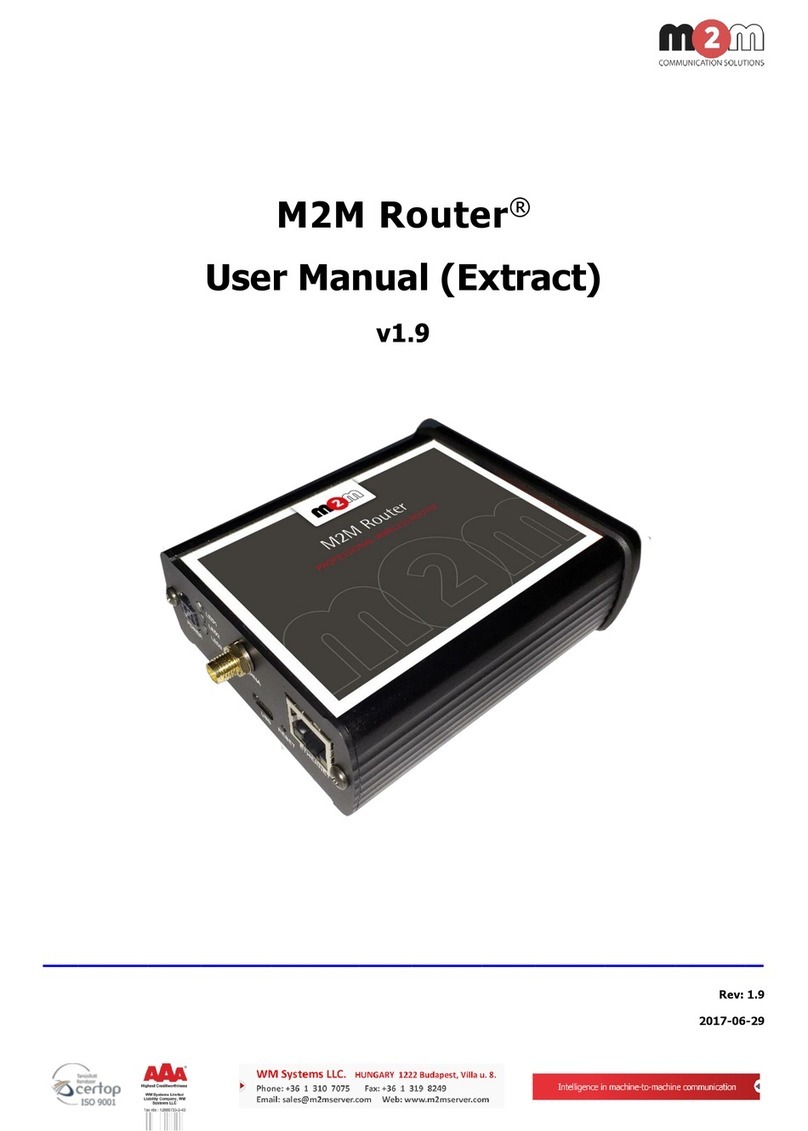Table of contents
CHAPTER 1. Product information .......................................................................................... 5
CHAPTER 2. Technical data.................................................................................................... 6
2.1 Power voltage / Current ratings .............................................................................................................................................. 6
2.2 Cellular modules (order options) .......................................................................................................................................... 6
CHAPTER 3. Device exterior design and appearance ....................................................... 8
3.1 Safety cautions .................................................................................................................................................................................... 9
3.2 Mounting, fastening ....................................................................................................................................................................... 11
3.3 Antenna................................................................................................................................................................................................... 12
3.4 Further accessories......................................................................................................................................................................... 12
CHAPTER 4. Software system................................................................................................ 14
4.1 Operation system.............................................................................................................................................................................. 14
4.2 LAN block feature ............................................................................................................................................................................ 14
4.3 Device Manager platform........................................................................................................................................................... 14
4.4 TLS protocol communication.................................................................................................................................................. 15
4.5 Accessing the router (via SSH connection) .................................................................................................................... 15
CHAPTER 5. Starting the device ........................................................................................... 16
5.1 Connecting the router ................................................................................................................................................................... 16
5.2 First start................................................................................................................................................................................................. 17
5.3 Access via SSH connection ........................................................................................................................................................ 18
CHAPTER 6. Important notes................................................................................................. 20
CHAPTER 7. Troubleshooting ................................................................................................ 21
CHAPTER 8. Support availability........................................................................................... 26
8.1 Contact the support line .............................................................................................................................................................. 26
8.2 Product support................................................................................................................................................................................ 26
CHAPTER 9. Legal notice........................................................................................................ 27