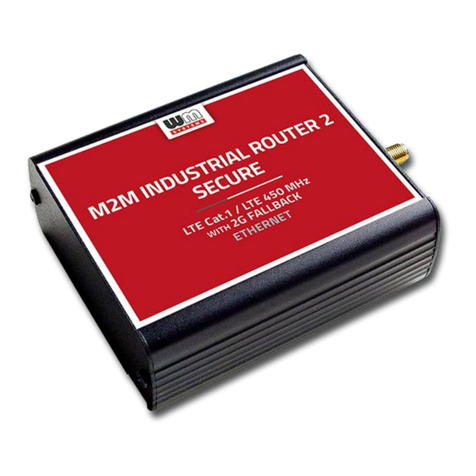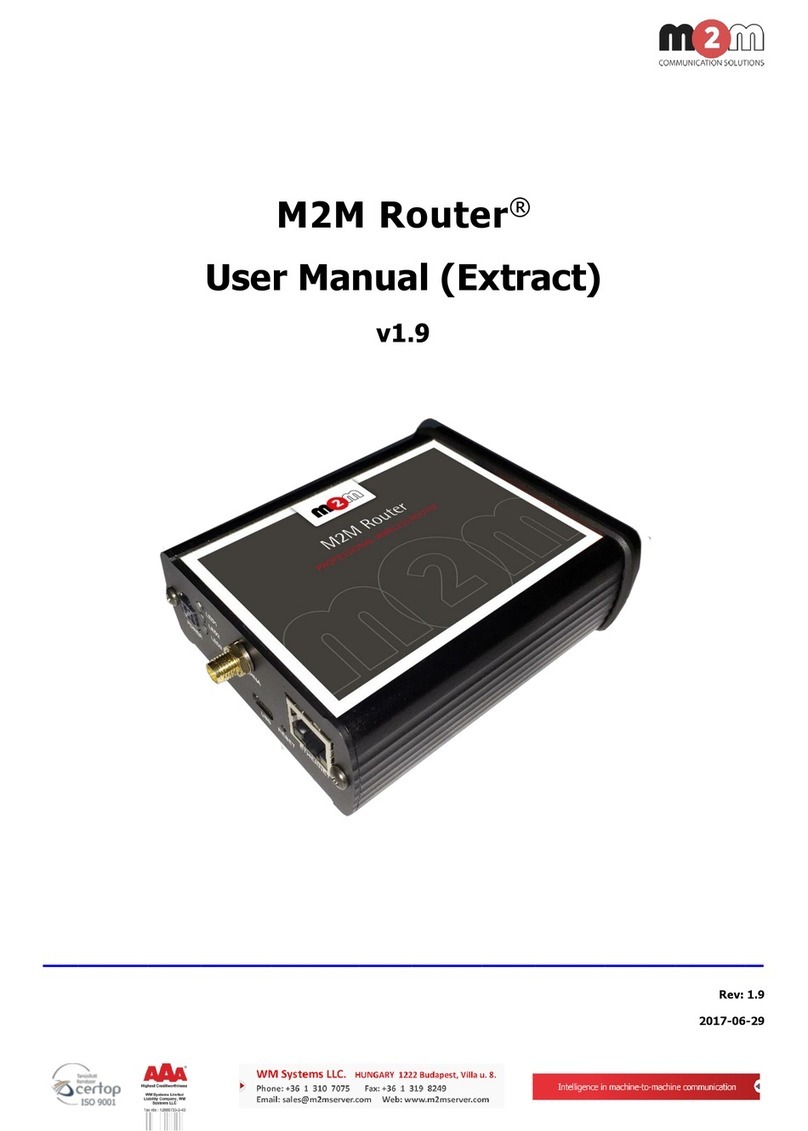Table of contents
1. Starting up the Router ............................................................................................. 5
1.1 Interfaces....................................................................................................................................... 5
1.2 Cable connection ............................................................................................................................ 5
1.3 Starting the router ......................................................................................................................... 5
1.4 Web user interface of the router ...................................................................................................... 6
1.5 Accessing the router on ssh connection............................................................................................. 7
2. Web Administration user interface ........................................................................... 10
2.1 Login ............................................................................................................................................ 11
2.2 Main page (Dashboard) ................................................................................................................... 12
2.3 Menu ............................................................................................................................................. 12
2.4 Status menu ................................................................................................................................... 12
2.5 System menu ................................................................................................................................. 13
2.6 Router menu .................................................................................................................................. 14
2.7 Network menu ................................................................................................................................ 14
3. Network configuration of the router ....................................................................... 15
3.1 Interface settings............................................................................................................................ 15
3.2 Mobile internet settings (configuring the NB modem) ........................................................................ 16
3.3 Ethernet (LAN) settings ................................................................................................................... 18
3.4 DHCP settings................................................................................................................................. 20
3.5 DNS settings................................................................................................................................... 22
3.6 Defining the route rules................................................................................................................... 23
3.7 Firewall settings.............................................................................................................................. 23
3.8 Port Forward settings ...................................................................................................................... 28
3.9 IP routing, NAT settings................................................................................................................... 29
3.10 Dynamic DNS settings ................................................................................................................... 30
4. Special settings ....................................................................................................... 31
4.1 M2M Device Manager settings .......................................................................................................... 31
4.2 Monitoring the modem .................................................................................................................... 32
4.3 Ping an IP address .......................................................................................................................... 32
4.4 Network Time Service (NTP) ............................................................................................................ 33
4.5 TFTP service settings....................................................................................................................... 33
4.6 Identifiying names connecting machines ........................................................................................... 34
4.7 LED configuration............................................................................................................................ 35
4.8 OpenVPN configuration.................................................................................................................... 36
4.9 Ser2net (RS232, RS485) settings...................................................................................................... 38
4.10 Periodic reboot, periodic ping settings ............................................................................................. 40