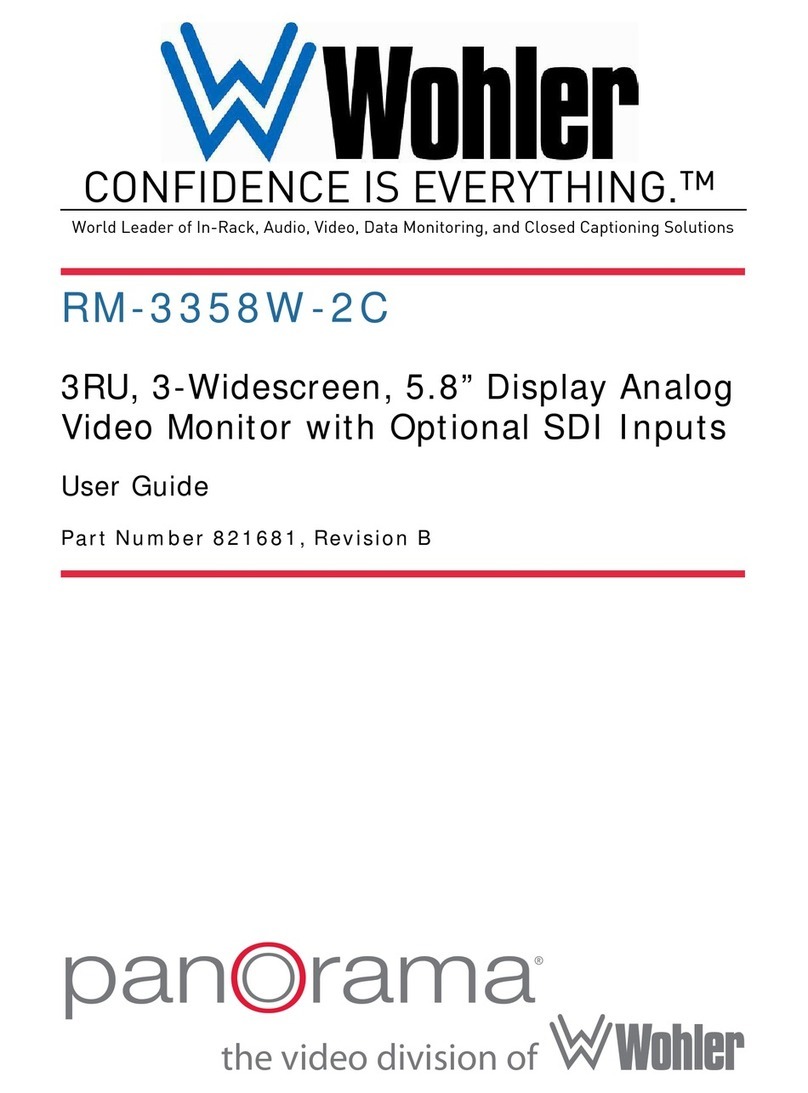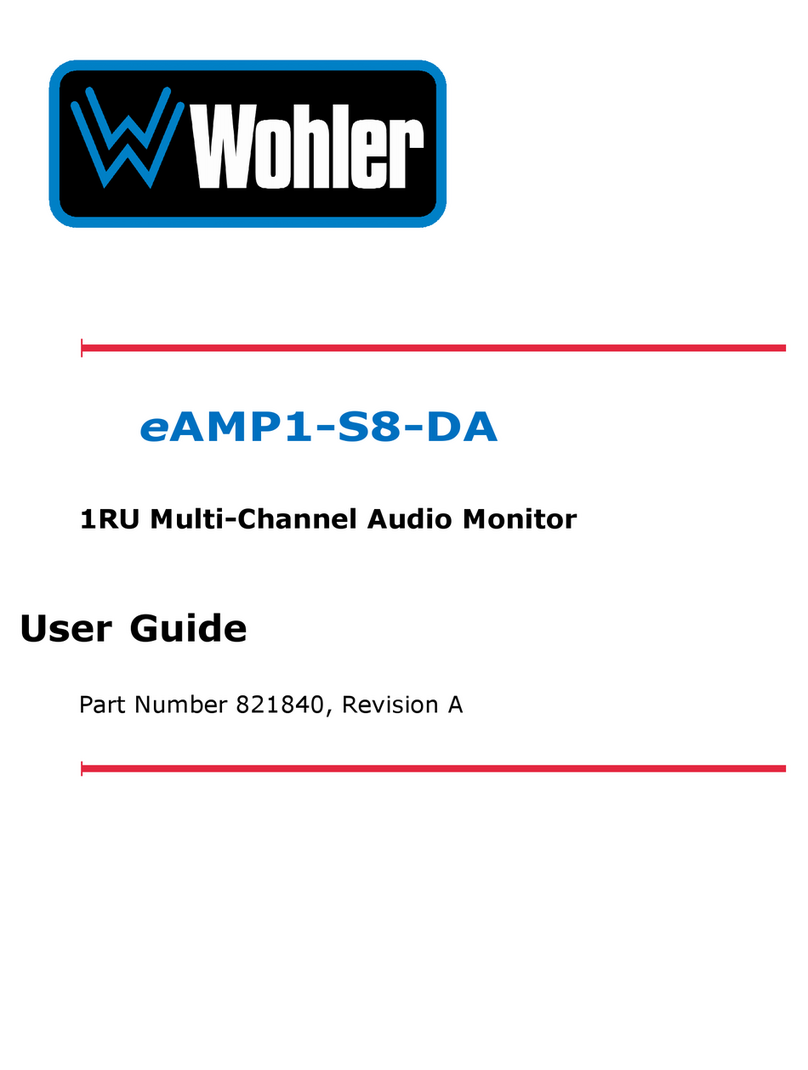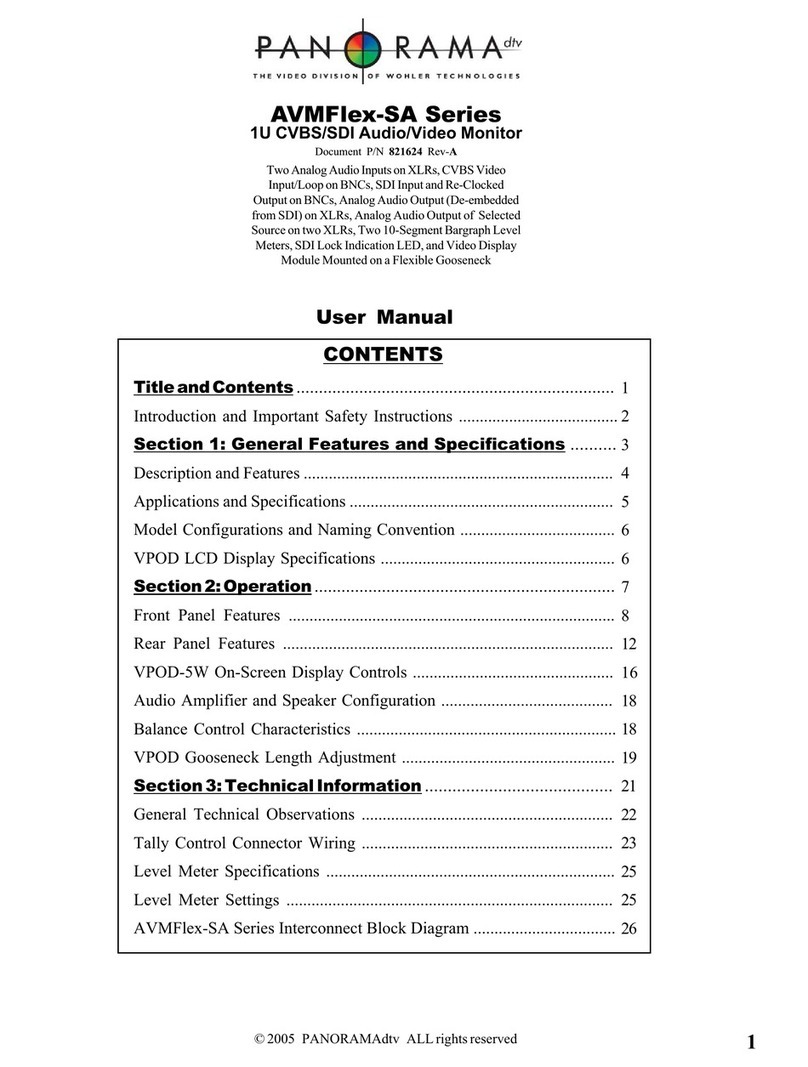© 2006 Wohler Technologies Inc. ALL rights reserved
4
AMP-S8 Series+ User Manual P/N 821640 Rev-B
AMP-S8MDA Features
AMP-S8SDA Features
AMP-S8HDA FeaturesGeneral AMP-S8 Series+ Features
Features
The AMP-S8 Series+ audio monitoring products are a complete, exceptionally high quality SD-SDI/HD-SDI, AES/EBU and
Analog stereo audio monitoring solution. The AMP-S8 Series+ comprehensive monitoring features are available in either a
compact one (1U AMP1) or two (2U AMP2) rackspace cabinet. A significant feature is the ability to process and monitor up to
eight channels from an HD-SDI and/or SD-SDI bitstream, two sets of four AES/EBU signal pairs (balanced and unbalanced), or
eight Analog channels. Eight high-resolution 53-segment tri-color LED bargraph audio level meters provide accurate and instanta-
neous visual level monitoring at a glance. A convenient high-contrast LCD display on the front panel shows the user settings and
status (as currently selected), type of signal, channel selection, mute status, and alternately, phase/correlation. Input presets may be
configured and easily recalled by the user.
Additionally, the unique design of the AMP-S8 Series+ provides optimally focused sound in an Ultra Near Field (1 to 3 feet)
environment, which allows higher SPL for the operator while reducing overall ambient sound and adjacent bay crosstalk.
There are four different configurations which vary according to SDI input type and configuration; the AMP-S8DA (no SDI), the
AMP-S8SDA (270 Mbps SDI), the AMP-S8HDA (1.5 Gbps HD-SDI), and the AMP-S8MDA (270 Mbps and 1.5 Gbps HD-
SDI).
• 1U or 2U Rack Spaces: highest fidelity in minimum size
• AES/EBU, and Analog signal monitoring
• Four de-embedded AES balanced or unbalanced outputs
(8 channels) from two selected SDI Groups
• Four AES/EBU balanced inputs and loop-throughs on a DB-
25 connector
• Eight Analog inputs on a balanced DB-25 connector
• Eight Analog outputs on a balanced DB-25 connector
• Comprehensive multi-channel to stereo downmix capability
• Unit configuration stored while unit is switched off
• Storage for ten preset monitoring settings for easy recall
• Phase (polarity) correlation display of selected channels
• LCD status display on front panel
• Volume and balance controls
• Eight high-resolution 53-segment tri-color LED bargraph
level meters with simultaneous PPM dot over VU bar
• Headphone output
• Composite NTSC or PAL outputs from SDI input option (for
SDI or HD-SDI models)
• Software is field upgradable
AMP-S8 Series+
Powered Analog/Digital Audio Monitor
• Two SDI inputs (either SD-SDI or HD-SDI) with reclocked
output of selected input
• Single SDI input option available for cost savings
• Demuxes any two SD-SDI or HD-SDI groups to AES/EBU
• Select sources from AC-3 carried on SD-SDI , HD-SDI, or
AES/EBU for metering/monitoring
• AES output from HD/SD-SDI input
• NTSC/PAL video encoder option available
Description
Section 1: General Features and Specifications
• Two HD-SDI inputs with reclocked output of selected input
• Single HD-SDI input option available for cost savings
• Demuxes any two HD-SDI groups to AES/EBU and Analog
• Select sources from HD-SDI, AES/EBU, orAnalog for
metering/monitoring
• AES output from HD-SDI input
• NTSC/PAL video encoder option available
• Two SDI inputs with reclocked output of selected input
• Single SDI input option available for cost savings
• Demuxes any two SDI groups to AES/EBU and Analog
• Select sources from SD-SDI, AES/EBU, or Analog for
metering/monitoring
• AES output from SD-SDI input
• NTSC/PAL video encoder option available
• Same as other models except no SDI input option
AMP-S8DA Features
tm