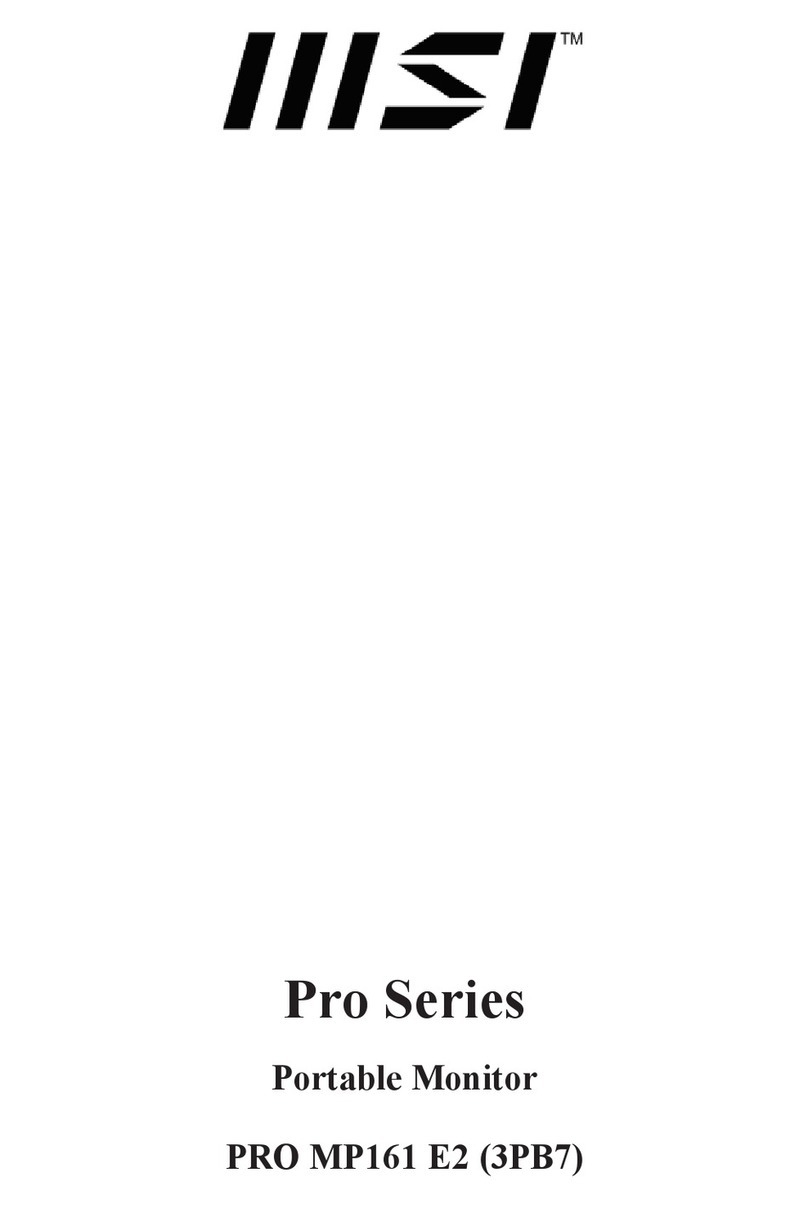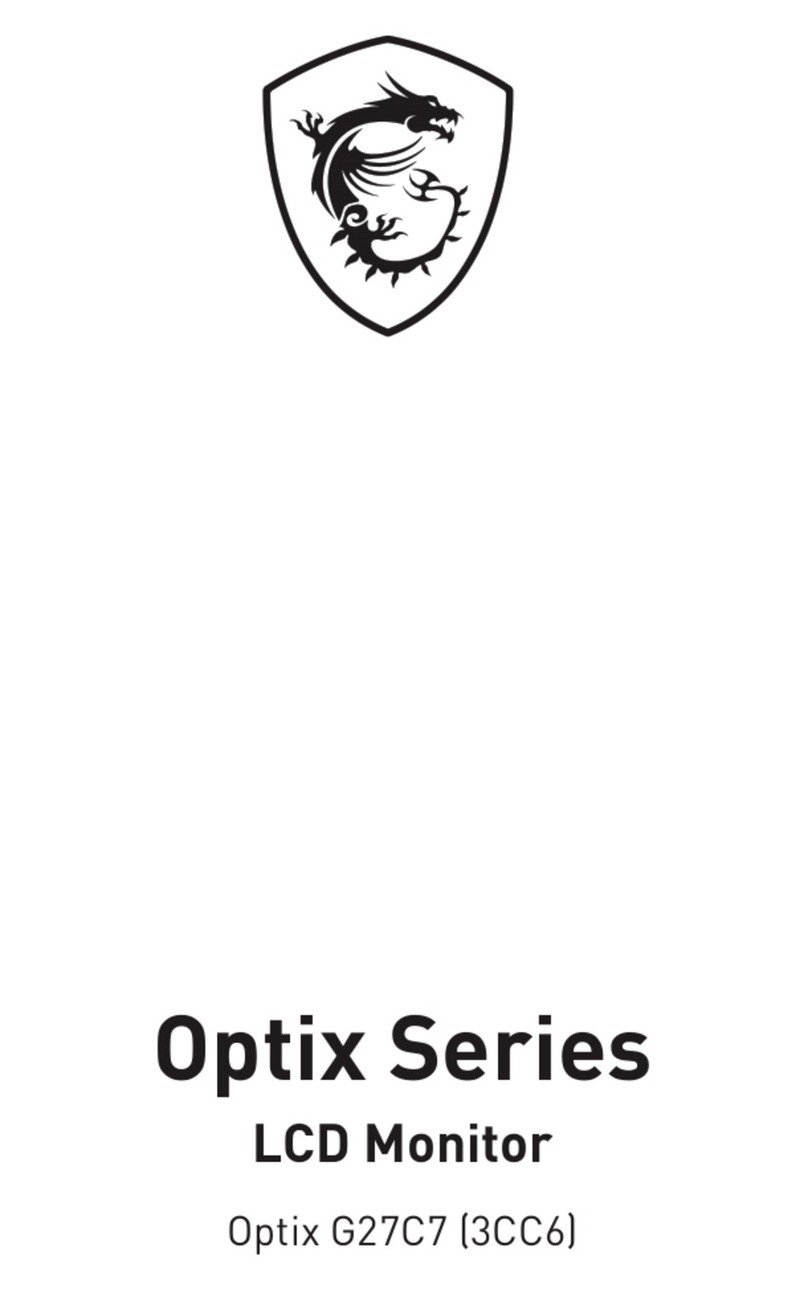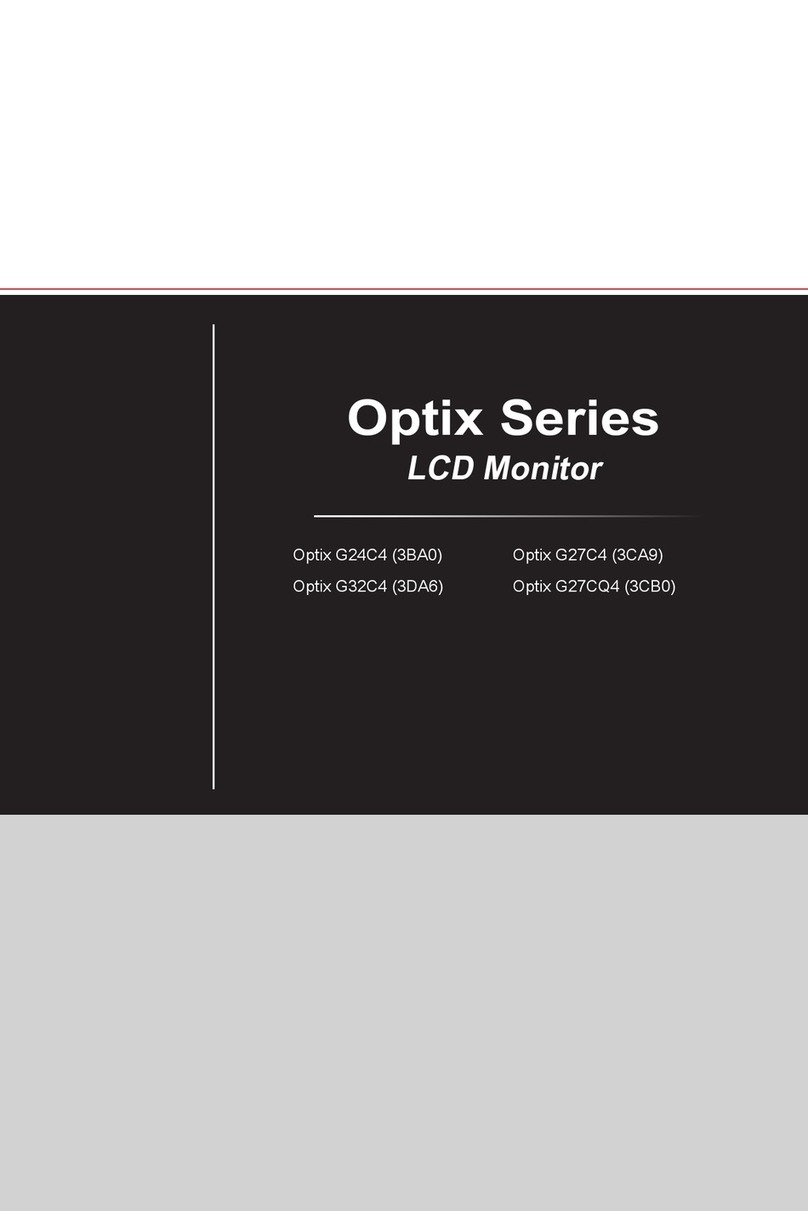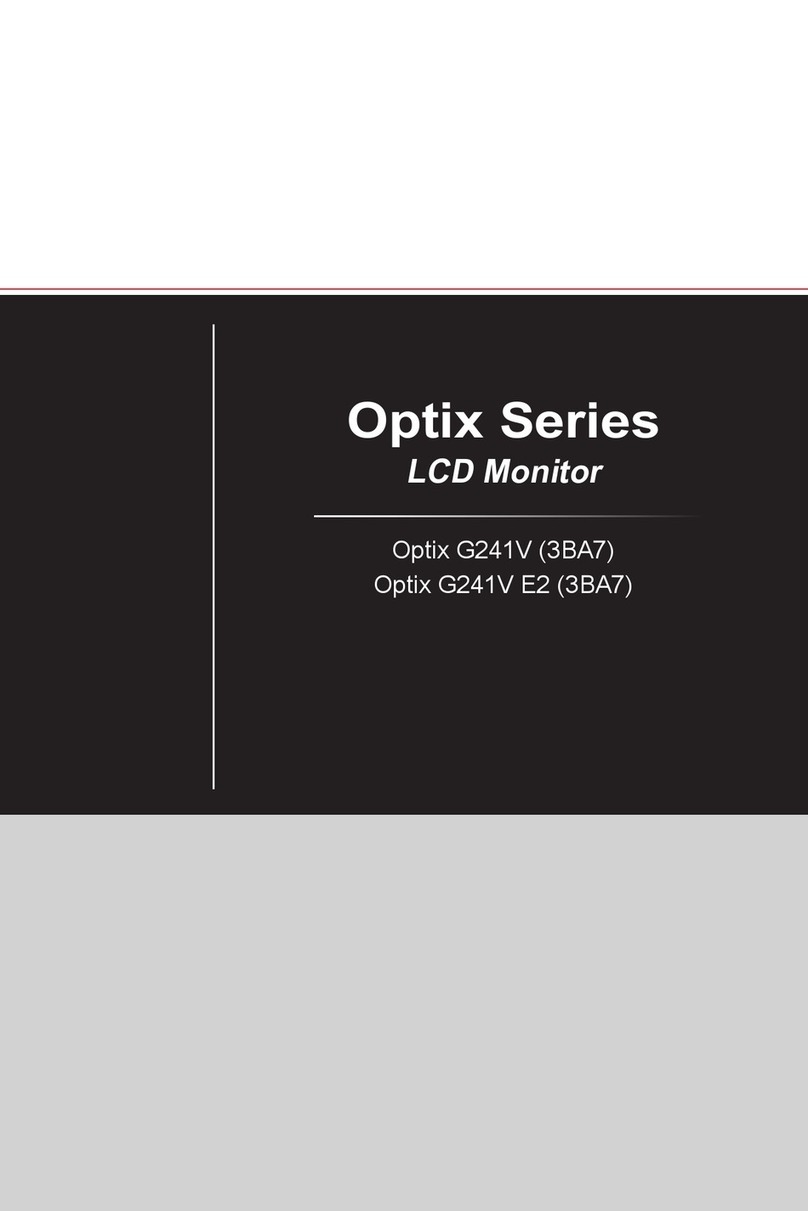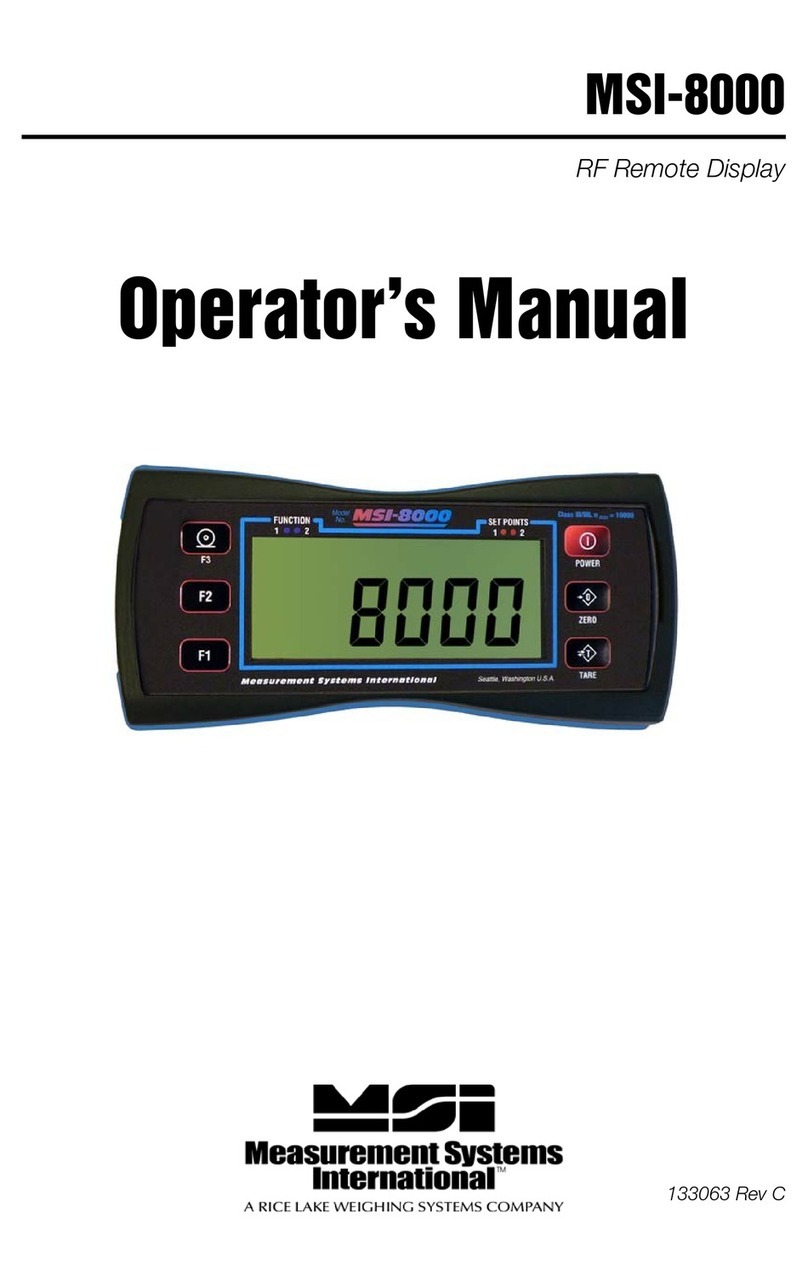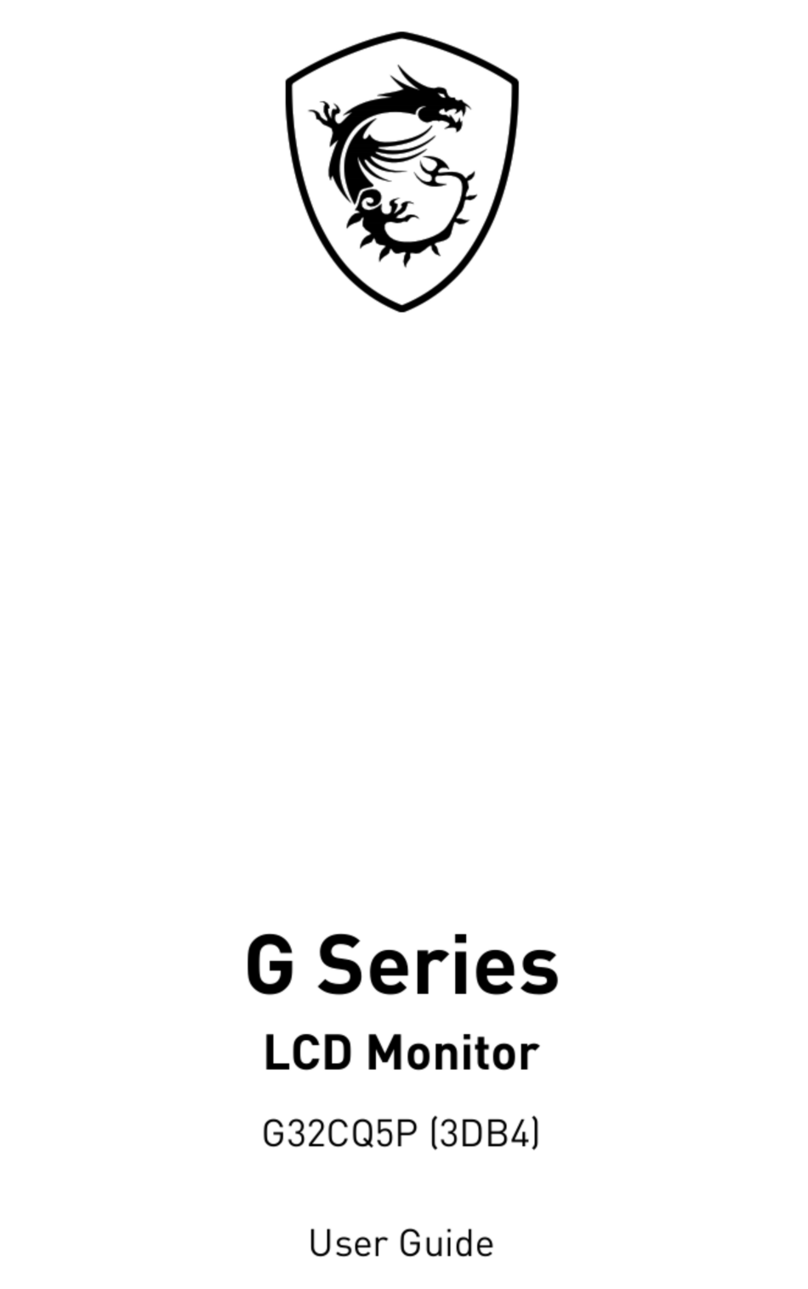2Contents
Contents
Getting Started.............................................................................................................. 3
Package Contents................................................................................................... 3
Installing the Monitor Stand................................................................................... 4
Adjusting the Monitor ............................................................................................. 5
Monitor Overview.................................................................................................... 6
Connecting the Monitor to PC ................................................................................ 9
OSD Setup ................................................................................................................... 10
Navi Key ................................................................................................................ 10
Hot Key.................................................................................................................. 10
OSD Menus.................................................................................................................. 11
Gaming.................................................................................................................. 12
Professional.......................................................................................................... 14
Image .................................................................................................................... 15
Input Source ......................................................................................................... 16
PIP/PBP (for Optix MAG281URF).......................................................................... 17
Navi Key ................................................................................................................ 18
Setting................................................................................................................... 19
Specifications.............................................................................................................. 21
Preset Display Modes ................................................................................................ 23
Troubleshooting.......................................................................................................... 25
Safety Instructions...................................................................................................... 26
TÜV Rheinland Certification....................................................................................... 28
Regulatory Notices..................................................................................................... 29
Revision
V1.0, 2021/10