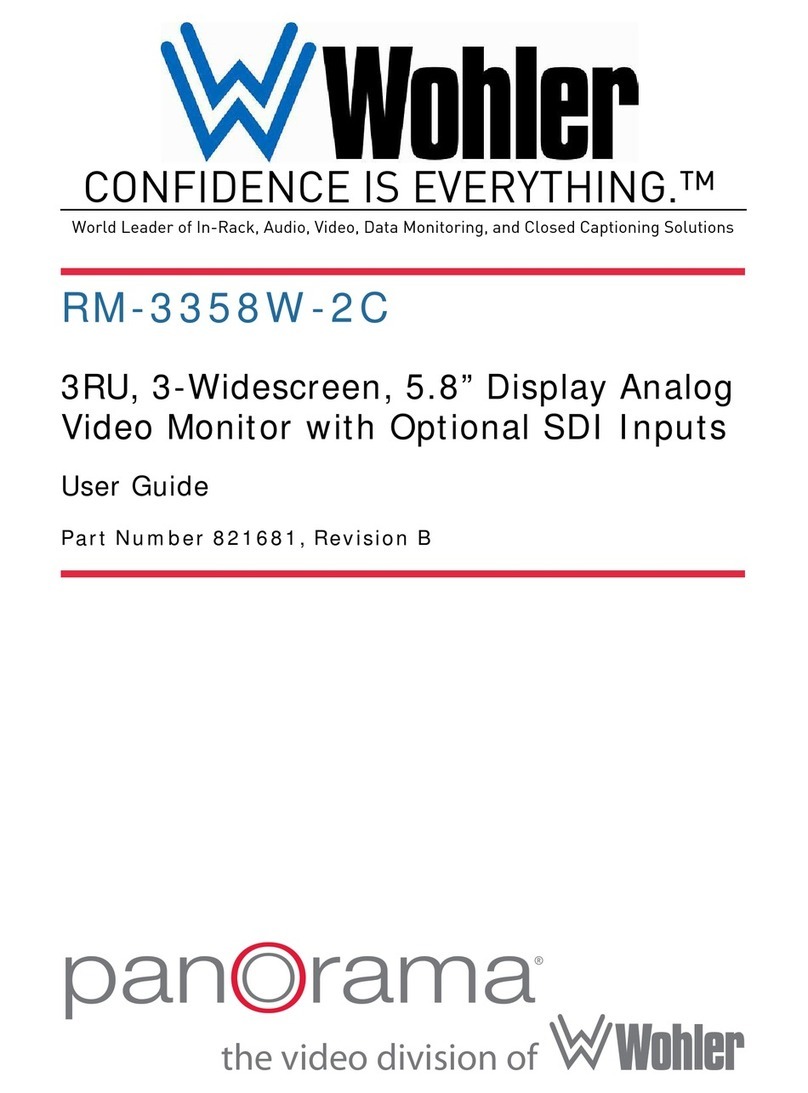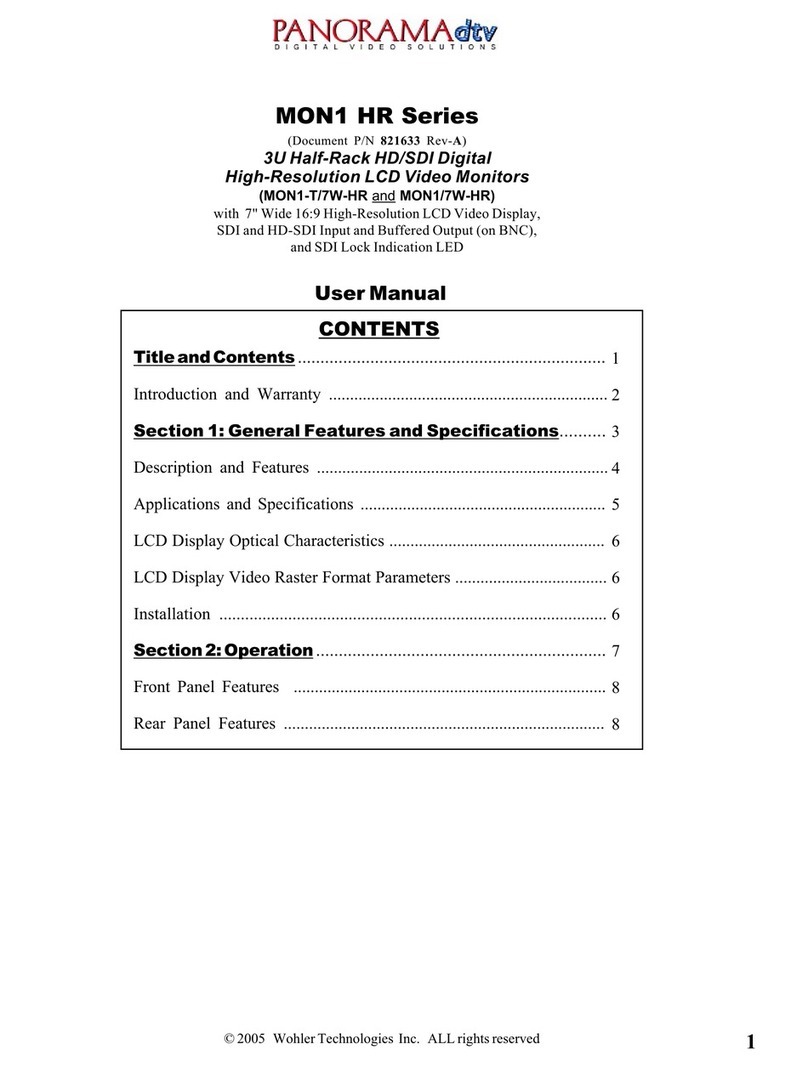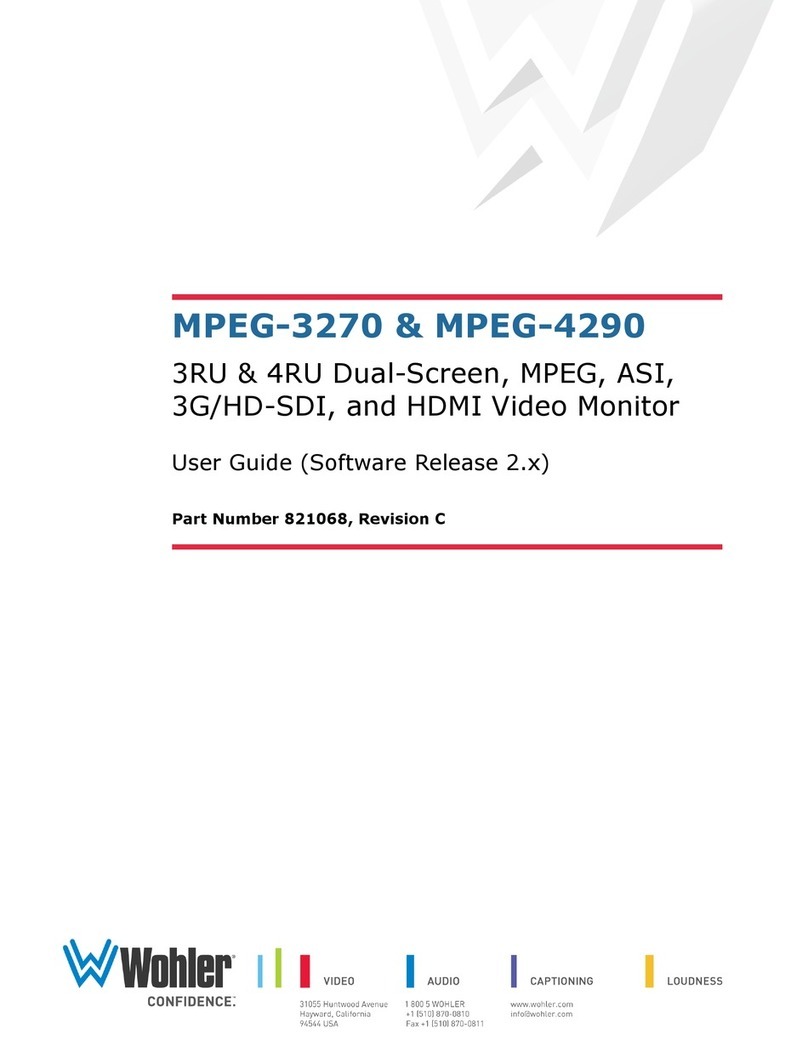Page 4
CHAPTER 3:
Technical Info ............................................................... 37
CHAPTER 4: The iVAM1-1 Web GUI ..................................................... 42
Web Browser / Control Device........................................................................ 42
First Time IP Assignments ............................................................................. 42
Peer-to-Peer Connection...................................................................... 42
Network Connection............................................................................ 43
Network Setup............................................................................................. 44
Audio Meters ............................................................................................... 45
System Preferences...................................................................................... 46
System....................................................................................................... 47
System Information............................................................................ 47
SFP Information ................................................................................. 48
Licenses............................................................................................ 49
Factory Reset .............................................................................................. 50
Reboot System ............................................................................................ 51
APPENDIX A: Software Upgrades......................................................... 52
Introduction ................................................................................................ 52
Download the Software ................................................................................. 52
Local Update from the Front Panel .................................................................. 52
APPENDIX B: Dante Network Setup ..................................................... 55
Introduction ................................................................................................ 55
What is in the iVAM1-1 for Dante.................................................................... 56
Dante
TM
Device Setup ................................................................................... 57
Dante Clock Selection ................................................................................... 58
Channel Names............................................................................................ 58
AES67 ........................................................................................................ 59
Device Lock................................................................................................. 61
Dante Firmware Upgrades ............................................................................. 62
Additional Information .................................................................................. 62
Dante
TM
Legal Disclosures.............................................................................. 62
APPENDIX D: Ravenna (ZMAN) Setup .................................................. 63
Introduction ................................................................................................ 63
What is in the iVAM1-1 for Ravenna................................................................ 63
RAVENNA-Compatible Talker/Listener.................................................... 63
AVB Ethernet Features ........................................................................ 63
Configuring the A IP Merging ption Card....................................................... 64
Getting Started | General Settings ........................................................ 65
Getting Started | PTP.......................................................................... 66
Getting Started | Session Sources......................................................... 67
Getting Started | Session Sinks ............................................................ 68
Getting Started | Session Info .............................................................. 69
Getting Started | Ins/ uts ................................................................... 70
Getting Started | I/ Router ................................................................ 70
peration: .................................................................................................. 71
Connecting Remote Source to Local Sink ............................................... 71
ZMAN Session Sinks ........................................................................... 71
ZMAN Session Sources........................................................................ 73