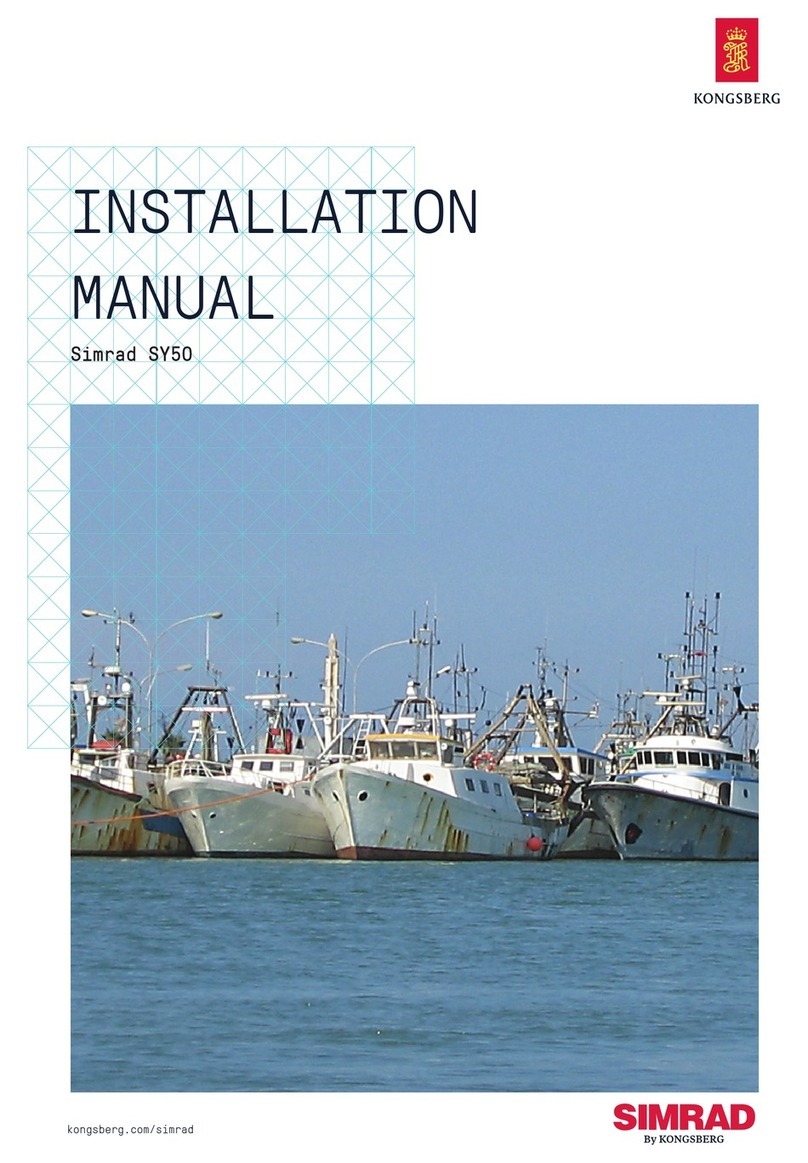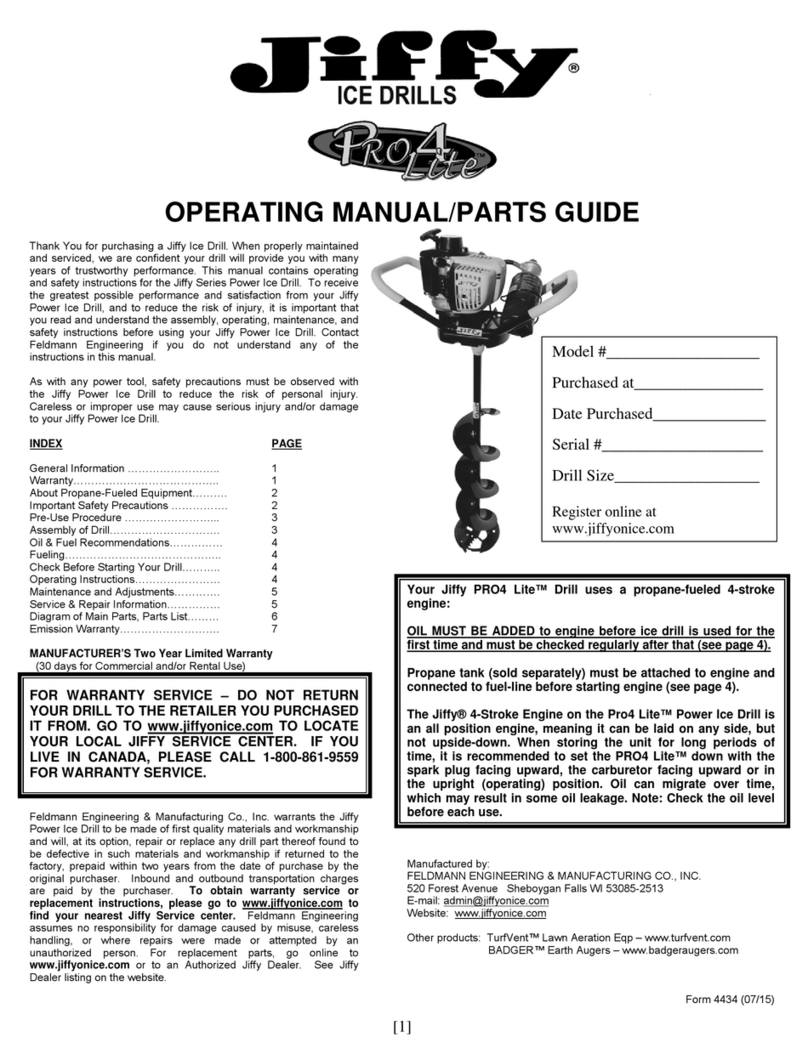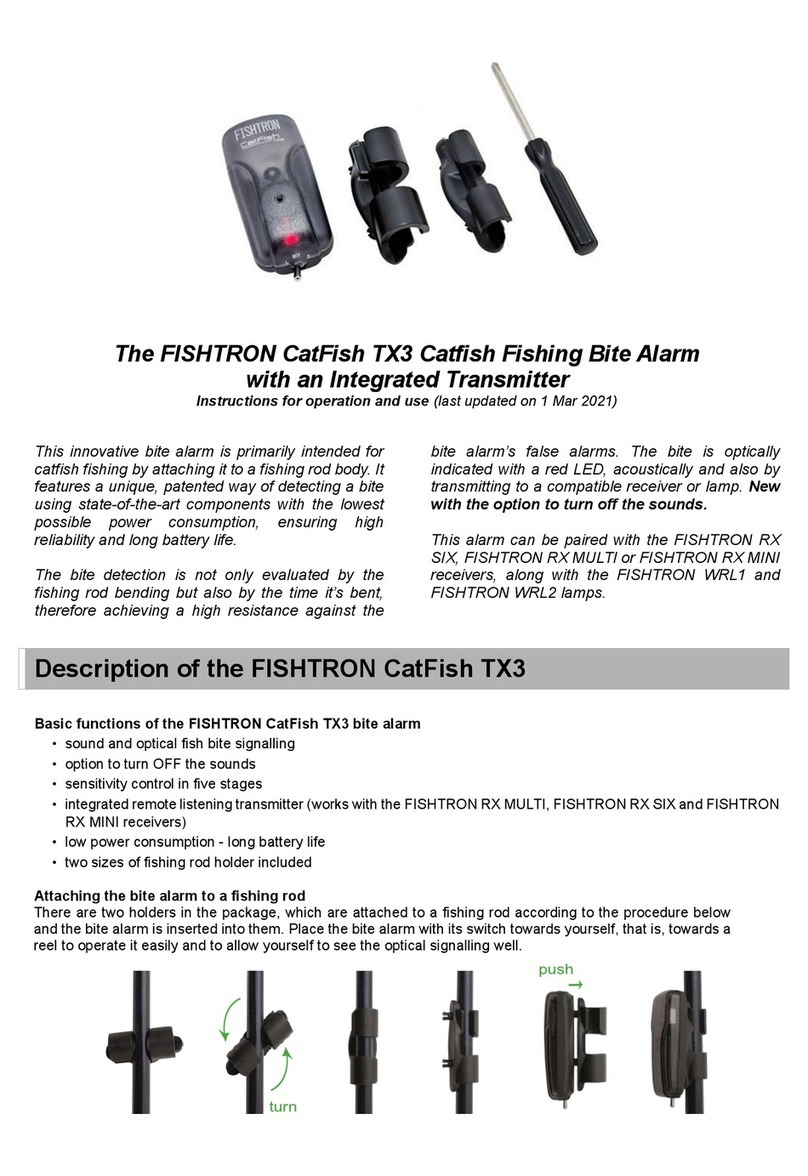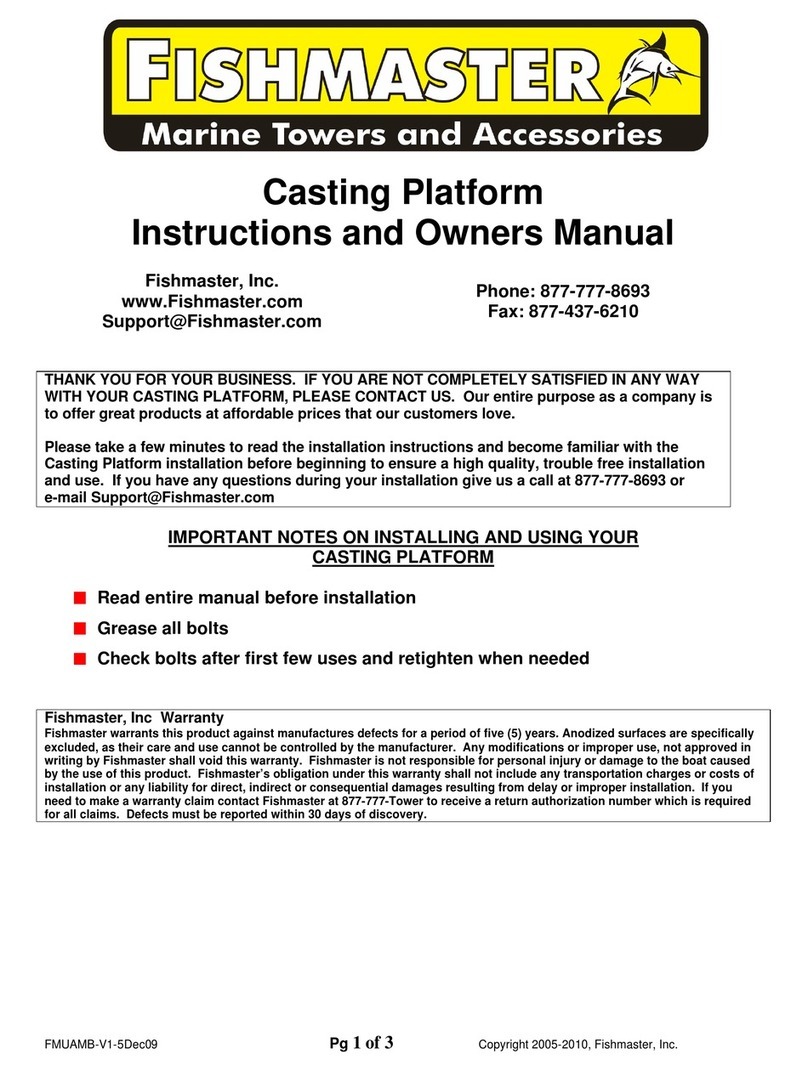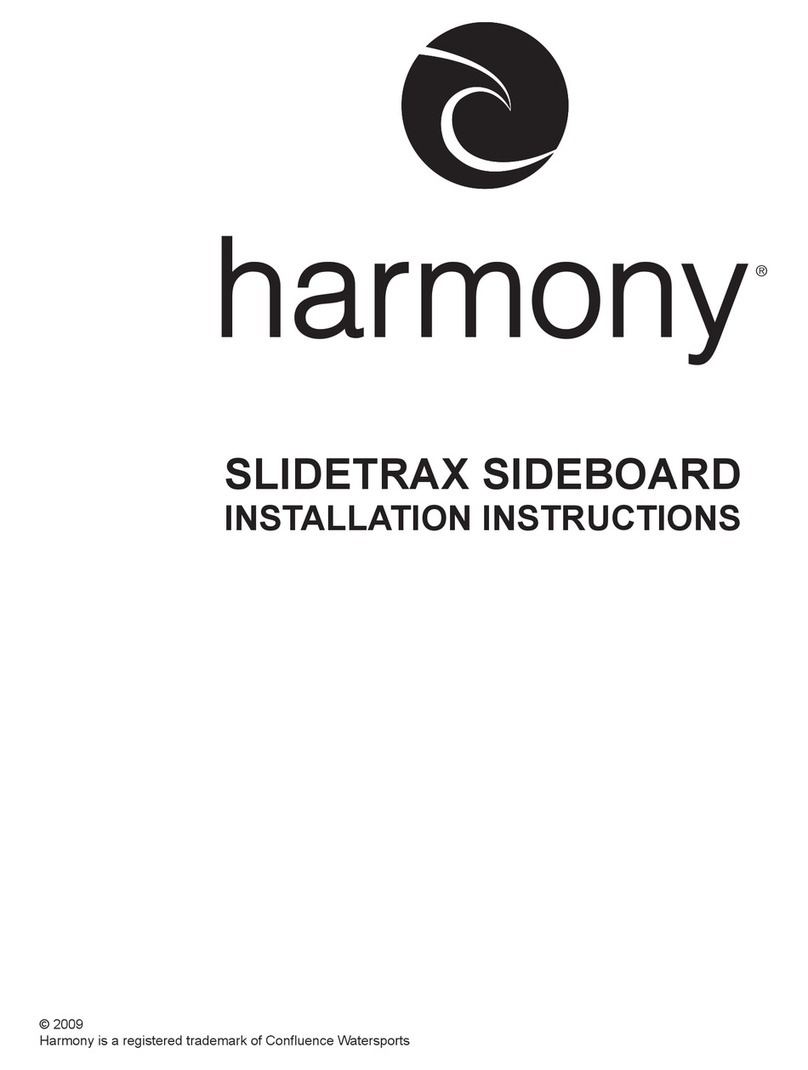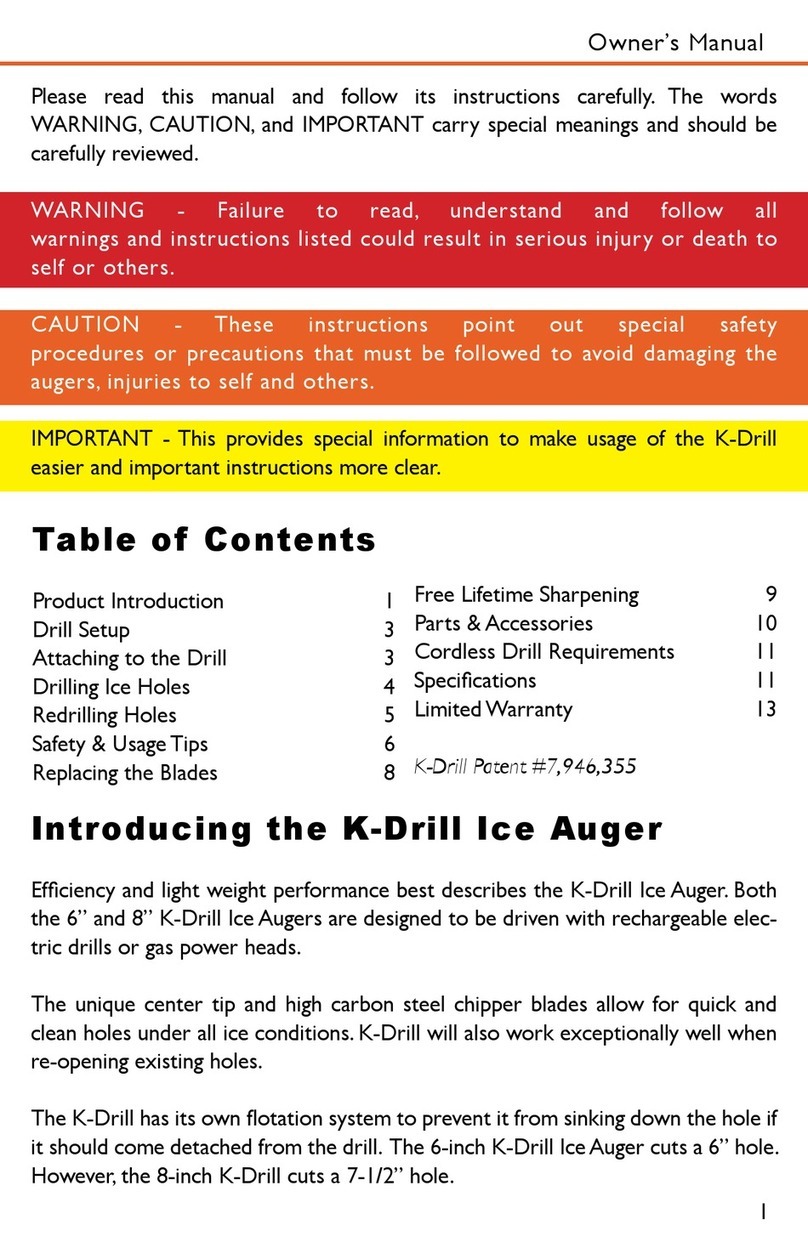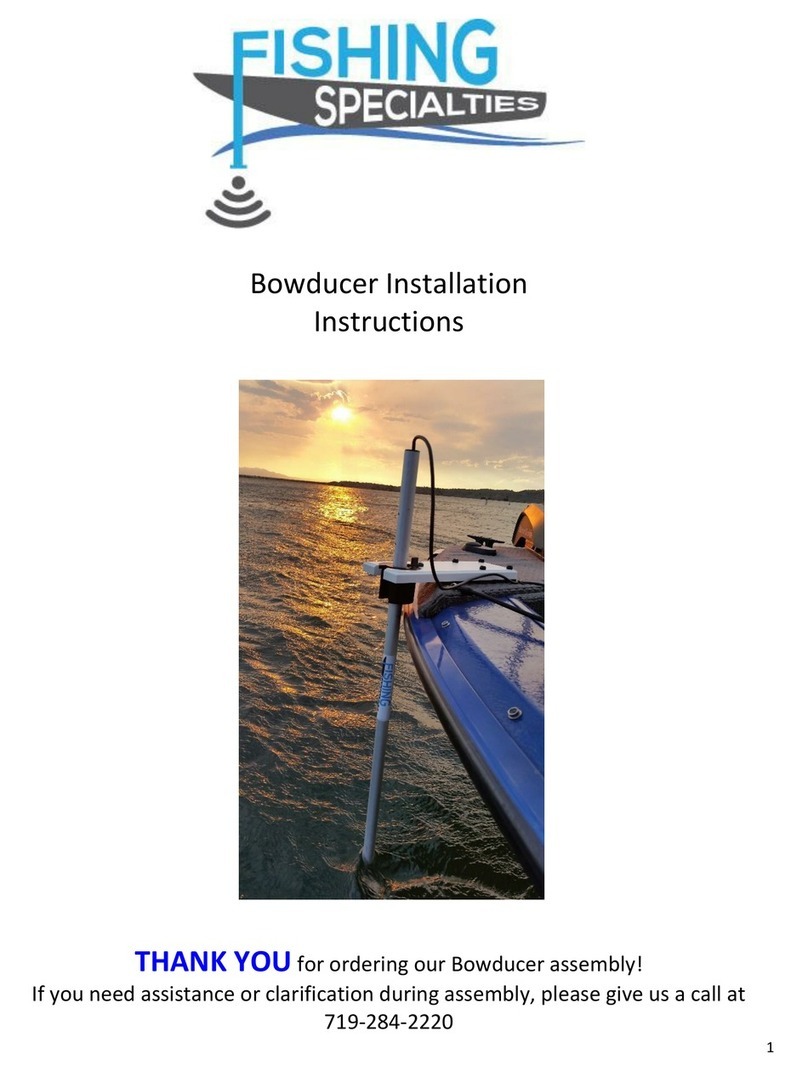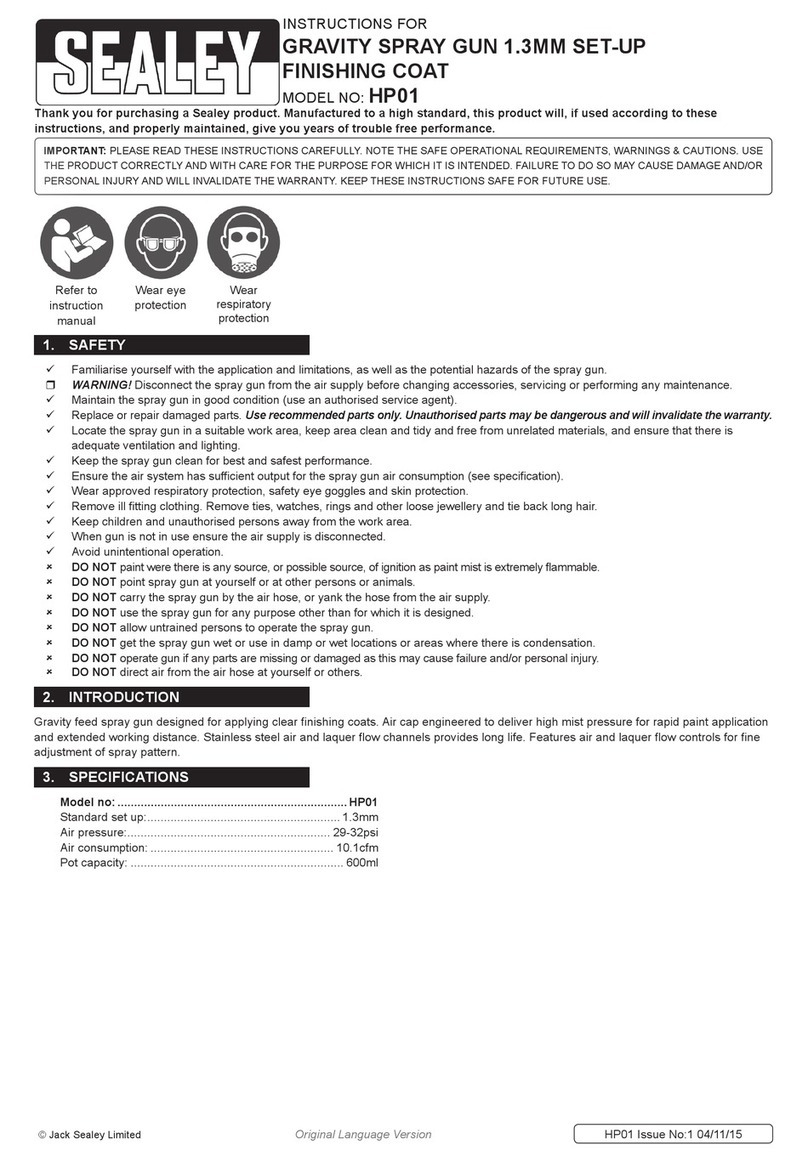3
FEATURES
• LCD Display
• Built-in Torch
• Indicator / Channel LED’s
• High Visibility LED Colours Red, Green,
Blue, Magenta, Yellow, Cyan & White
• Channels - 24 - 12 Wireless + !2 Wired
• Piezo Speaker
• Electronic Range Test System to detect
when the devices are still linked, used
to ensure you are within the suitable
distance from the devices.
• On/Off Button
• Pairing / Saving Channels
• Volume Adjustment
• Tone Replication
• Global Mute Button
• Rumble Alert On/Off
• IQ Port Alerts received
• Fully Sealed Water Resistant Electronics
• Battery Level Indication
• Extra Long Battery Life
500 Hours (In Standby)
• Extreme Transmit/Receive Range
• HUBB Link -
• Smart LED Port
• IQ Port Accessory Control
• Link Response
• Built-In Flip Out Stand
• Lanyard Fixing Point
• Time / Date
• Protective Pouch
• Event History
• Language Options - English, Dutch,
German, French & Italian
• Screen Time On Period - 5, 10, 20,
30 & 60 seconds
• Backlight Colours - Red, Green,
Blue, Magenta, Yellow, Cyan, White
& Off
• Backlight Contrast
• Key Click On / Off
• Warranty 3 Years with 4th Year Free
Register you HUBB at
www.wolfint.co.uk/product-registration/
BITE ALARM CONTROLS
• Bite Alarm LED Colours
• Bite Alarm LED Illumination Level
• Bite Alarm LED Illumination Time
• Night Light Auto / Manual Mode
• Night Light LED Colour
• Night Port Mode
• Smart Port Adjustments
• Tone Setting
• Volume Setting
• Roller Sensitivity Setting Levels -
8 Sensitivity Levels, expandable to 16 via
HUBB Link - 2mm, 6mm, 12mm, 18mm,
25mm, 35mm, 60mm, 100mm
• Additional Sensitivity Levels -
4mm, 8mm, 16mm, 20mm, 30mm, 40mm,
80mm & 300mm
• Device Battery Level Indication
• Radio Signal Strength
• Bivvy Light Link
• IQ Port On / Off
• Mute - Local Mute Replicated at HUBB
• Anti-Theft (Alert when turned off)
• Last Bite