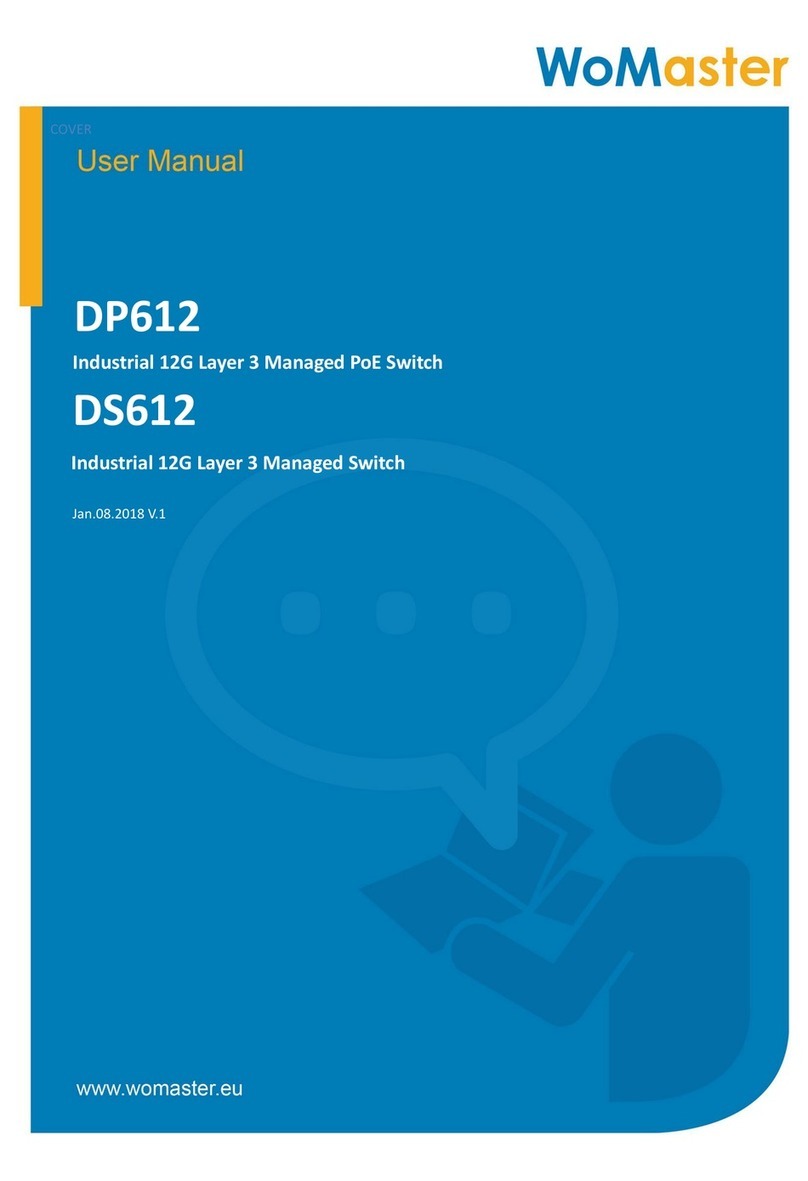TABLE OF CONTENTS
COVER.......................................................................................................................................................................1
TABLE OF CONTENTS .................................................................................................................................................3
1.INTRODUCTION .....................................................................................................................................................5
1.1 OVERVIEW ......................................................................................................................................................5
1.2 MAJOR FEATURES ...........................................................................................................................................6
2. HARDWARE INSTALLATION....................................................................................................................................7
2.1HARDWARE DIMENSION..................................................................................................................................7
2.2WIRING THE POWER INPUTS............................................................................................................................9
2.3WIRING THE ALARM REL AY OUTPUT (DO)......................................................................................................10
2.4WIRING THE DIGITAL INPUT (DI) ....................................................................................................................11
2.5CONNECTING THE GROUDING SCREW ...........................................................................................................12
2.6 DIN RAIL MOUNTING .................................................................................................................................... 12
3. DEVICE INTERFACE MANAGEMENT .....................................................................................................................13
3.1 CONFIGURATION ..........................................................................................................................................22
3.1.1 SYSTEM .................................................................................................................................................22
3.1.2 GREEN ETHERNET.................................................................................................................................. 28
3.1.3 THERMAL PROTECTION .........................................................................................................................30
3.1.4 PORTS ...................................................................................................................................................31
3.1.5 SECURITY ..............................................................................................................................................33
3.1.6 AGGREGATION......................................................................................................................................63
3.1.7 LOOP PROTECTION................................................................................................................................67
3.1.8 SPANNING TREE ....................................................................................................................................68
3.1.9 IPMC ..................................................................................................................................................... 71
3.1.10 LLDP .................................................................................................................................................... 73
3.1.11 MAC TABLE .........................................................................................................................................75
3.1.12 VLAN ...................................................................................................................................................77
3.1.13 PRIVATE VLANS...................................................................................................................................82
3.1.14 QoS .....................................................................................................................................................83
3.1.14.1 QOS CLASSIFICATION .......................................................................................................................................84
3.1.14.2 POLICERS ........................................................................................................................................................84
3.1.14.3 SHAPERS.........................................................................................................................................................84
3.1.14.4 SCHEDULINGALGORITHM ................................................................................................................................84
3.1.14.5 WEIGHTED RANDOM EARLY DETECTION(WRED) ................................................................................................84
3.1.14.6 STORM POLICING ............................................................................................................................................85