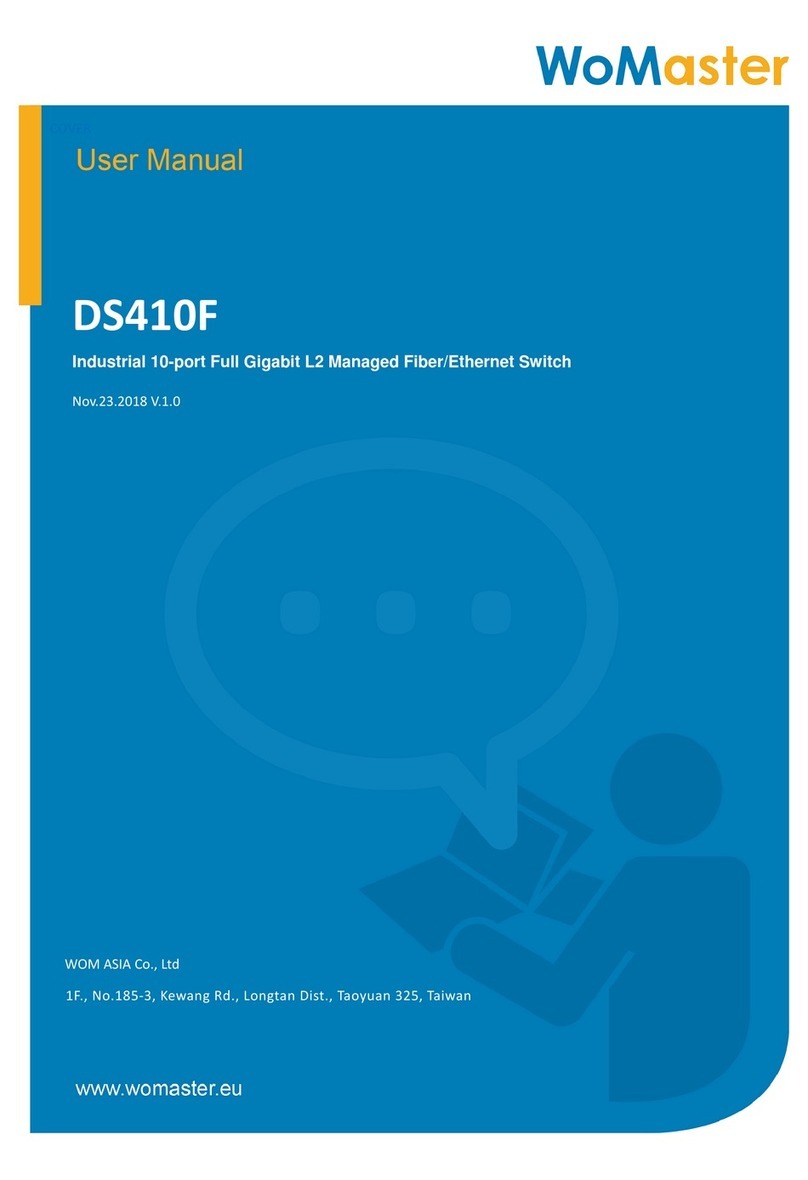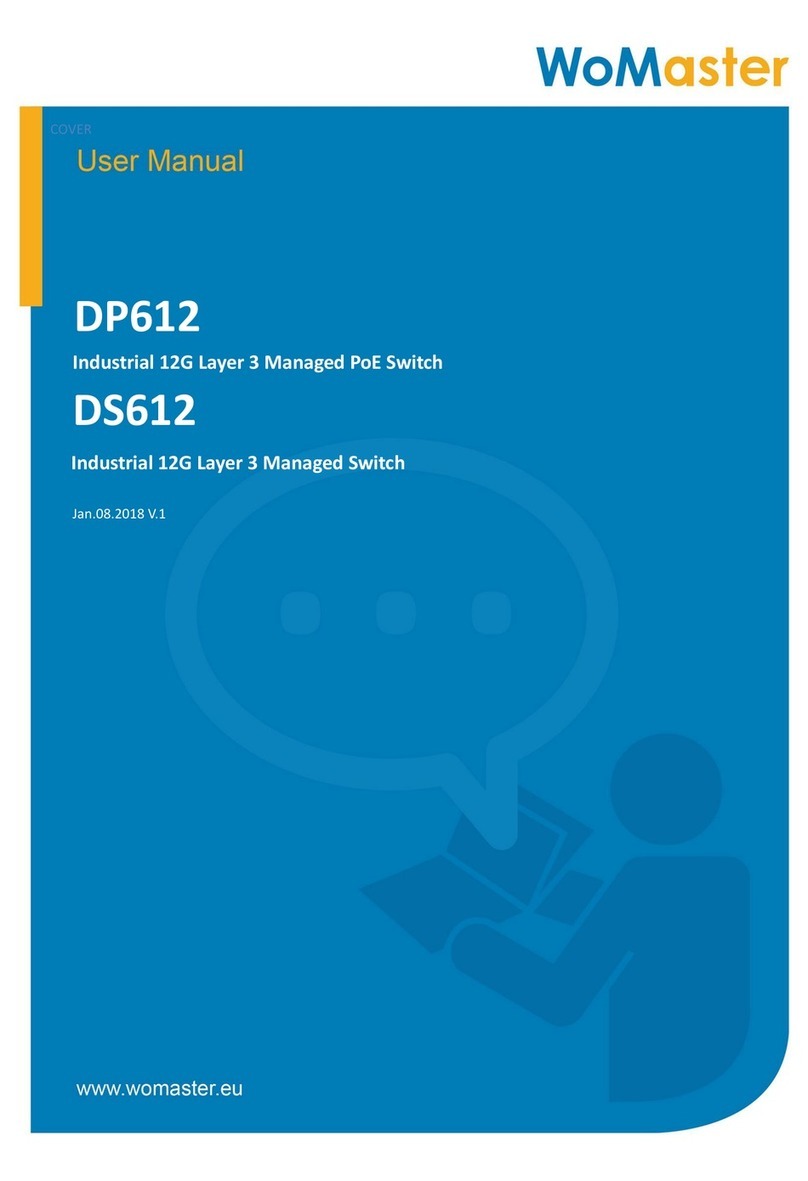www.womaster.eu
WoMaster reserves the right to make changes to this QIG or to the
product hardware at any time without notice. It is the user’s responsibility
to determine whether there have been any such updates or amendments
herein.
Defects, malfunctions, or failures of the warranted Product(s) caused by
damage resulting from unforeseeable incidents (such as lightings, floods,
fire, etc.), environmental and atmospheric disturbances, other external
forces such as power line disturbances and surge, host computer
malfunction and virus, incorrect power input, or incorrect cabling, incorrect
grounding and damages caused by misuse, abuse and unauthorized
alteration or repair are not warranted.
・Disclaimer
LED Status Description
PWR
(P1/P2) Green On DC-IN Power is On
Off No Power in DC-IN
System
LED
Green On Ready
Green Blinking Firmware Updating
Off Not Ready
Ring LED
Green On Not Owner/Normal
Green Blinking Owner/Normal
Amber On Abnormal
Amber Blinking Ring Port Fail (Local SF)
Off Ring is disabled
Alarm
(DO) Red On Any failures in port link, ping,
power, DO and DI State by SW
control
Off No failure occurs
Digital
Input (DI) Green On Detected Digital Input
Off No Digital Input
PoE LED
1~8 (DP310)
Amber On PoE delivering in progress
Amber Blinking PoE is enabled but no PD is
connected
Amber Off PoE is disabled
Fast
Ethernet
(Port1-8)
Green On Links established
Green Blinking Packets transmitting/receiving
Green Off Link is inactive
Gigabit
Ethernet
(Port 9~10) /
SFP Port
Green On Links established
Green Blinking Packets transmitting/receiving
Green Off Link is inactive
Amber On Link Speed 1000M
Amber Off Link speed 100M
・Safety Precautions
Turn off DC power input source before connecting the DC Power
supply module to the terminal block connectors. Do not turn-on the
source of DC power module and make sure all connections were well
established, then power on the DC source to powering the Switch
device.
Do make sure that models connect to the corresponding supply
voltage. The device is to be supplied by Limited Power Supply. The
relay contact supports 0.5 A current, DC 24V.
The switch must be installed at Restricted Access Locations, such as
control room/control cabinet. The switch is designed for in building
installation only and is not intended to be connected to exposed
(outside plant) networks. Never install or work on/with the equipment
or the cabling during the period of its lightning activity.
Do not touch the surface of the switch while it is performing PoE
function!
This device supports both in-band and out-of-band network management.
The user can either configure the device through the user friendly
Web/HTTPS management or remotely manage the device through the
network by console management or Telnet/SSH.
1. Preparation for Web management: First of all, verify that device is
properly installed in the network and that every PC of this network can
access the switch through the web browser (Google Chrome, Internet
Explorer, Mozilla Firefox).
•Type http://IP_address in your browser (the default IP address is
http://192.168.10.1/)
•Key in the user name and password in login screen. The default user
name and password is admin.
•After you click OK, the Welcome page of the web-based management
interface will appear.
• On the left side you can see the list of software features, on the right
side – available settings.
To link with the device, please make sure that the IP Address of the
PC is located in the same subnet (192.168.10.x).
2. Preparation for Console management (using RS232 Port):
•Connect console cable between your PC and the device.
•Start -> Program -> Accessories -> Communication -> Hyper Terminal.
• Give a name to a new console connection.
•Choose the COM name and select correct serial settings: Baud Rate:
115200 / Parity: None / Data Bit: 8 / Stop Bit: 1
•After connected, type the username admin and password admin to
login.
•Follow the User Manual to configure the software features.
3. Preparation for Telnet/SSH management: You can connect to the
device by Telnet and the command lines are the same as what you
see by console management. Below are the steps to open Telnet
connection to the switch.
・Management ・Support
At WoMaster, you can use the online service forms to request the
support. The submitted forms are stored in server for WoMaster team
member to assign tasks and monitor the status of your service. Please
feel free to write to help@womaster.eu if you encounter any problems.
・Warranty
5-year Global warranties are available for WoMaster products assuring
our customers that the products shall remain free from defects in
workmanship or materials and conform in all material respects to
WoMaster specifications, or Purchaser’s supplied and accepted
specifications. The warranty is limited to the repair and/or replacement, at
WoMaster' sole discretion, of the defective product during its warranty
period. The customer must obtain a Return Merchandise Authorization
(RMA) approval code prior to returning the defective Product to WoMaster
for service. The customer agrees to prepay shipping charges, to use the
original shipping container or equivalent, and to insure the Product or
assume the risk of loss or damage in transit. Repaired or replaced
products are warranted for ninety (90) days from the date of repair or
replacement, or for the remainder of the original product's warranty period,
whichever is longer.
V1.14 Nov 23, 2017 3160-0DP3100-00
• Start -> Open Command prompt ->Enter
•Type the Telnet 192.168.10.1 (or the IP address of the switch). And
then press Enter.
SSH (Secure Shell)
The device also supports SSH console. You can remotely connect to the
switch to access command line interface. The SSH connection can
secure all the configuration commands you sent to the switch.
SSH is a client/server architecture while the Switch is the SSH server.
When you want to make SSH connection with the switch, you should
download the SSH client tool first.
SSH Client
There are many free, sharewares, trials or charged SSH clients you can
find on the internet.
For further feature configurations, please refer to User Manual.
・LED Indication
© WoMaster Inc. All rights reserved.