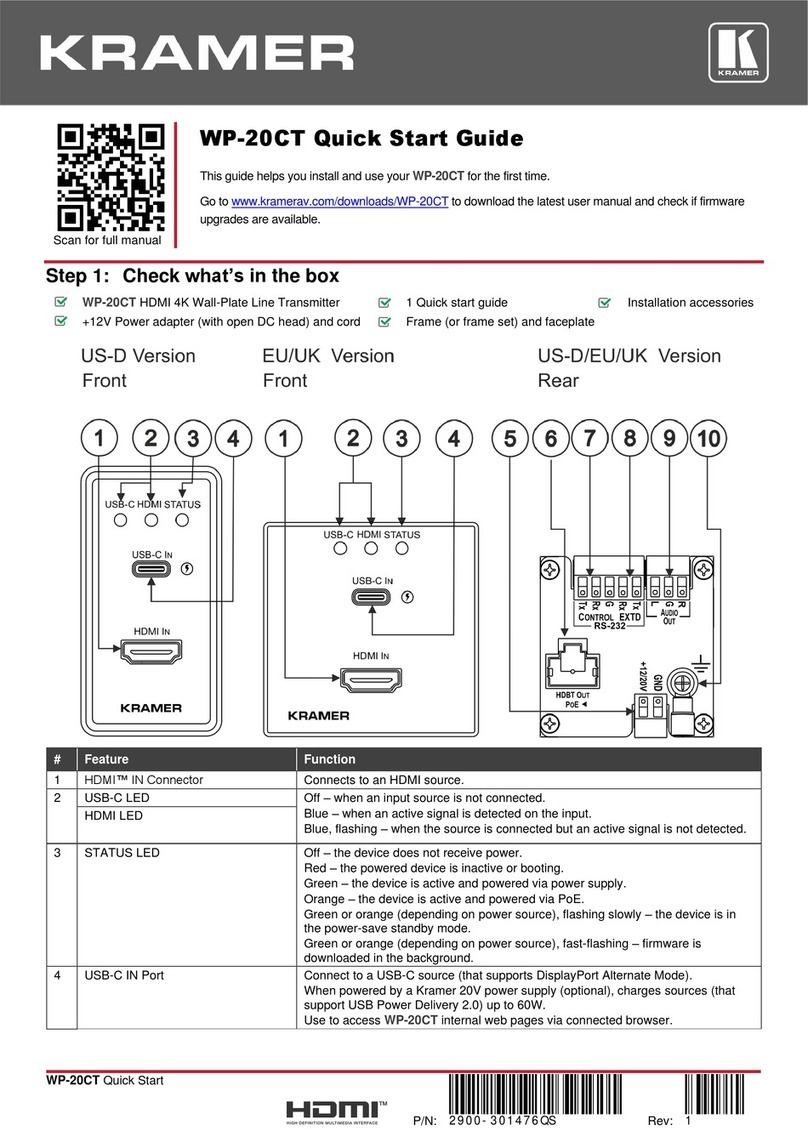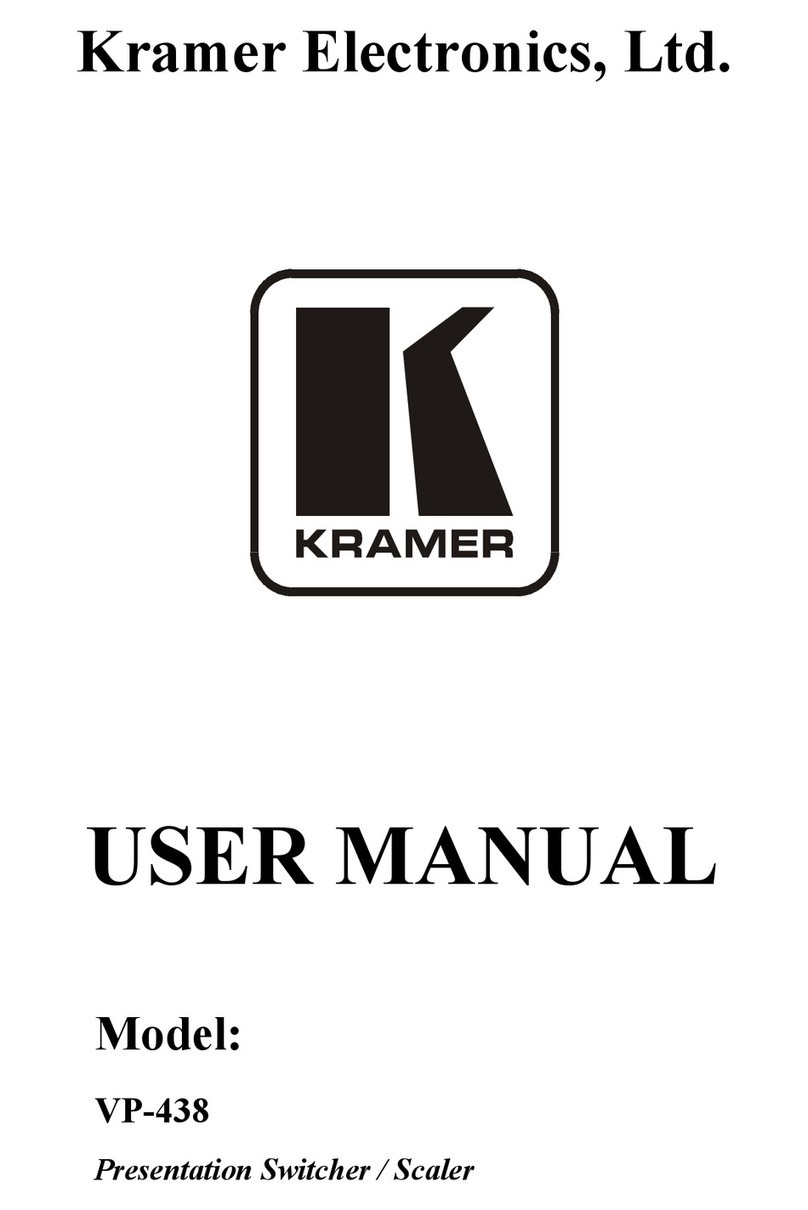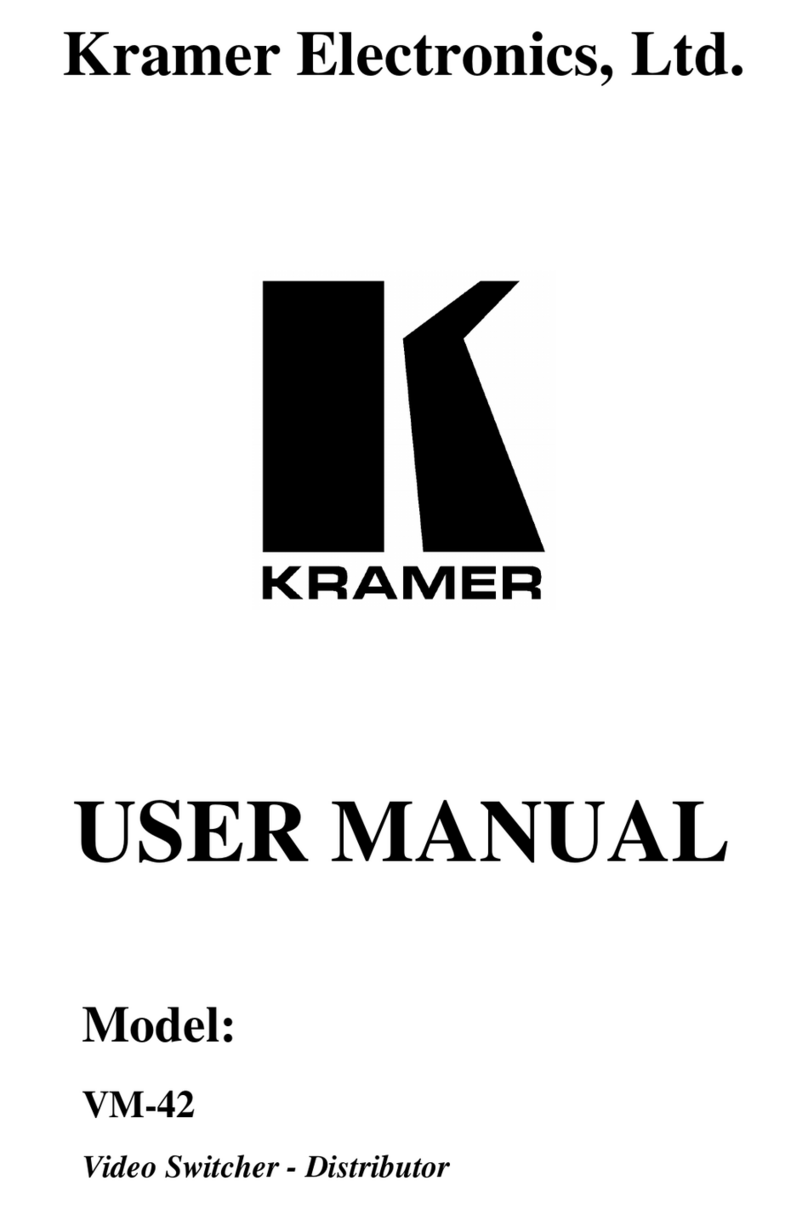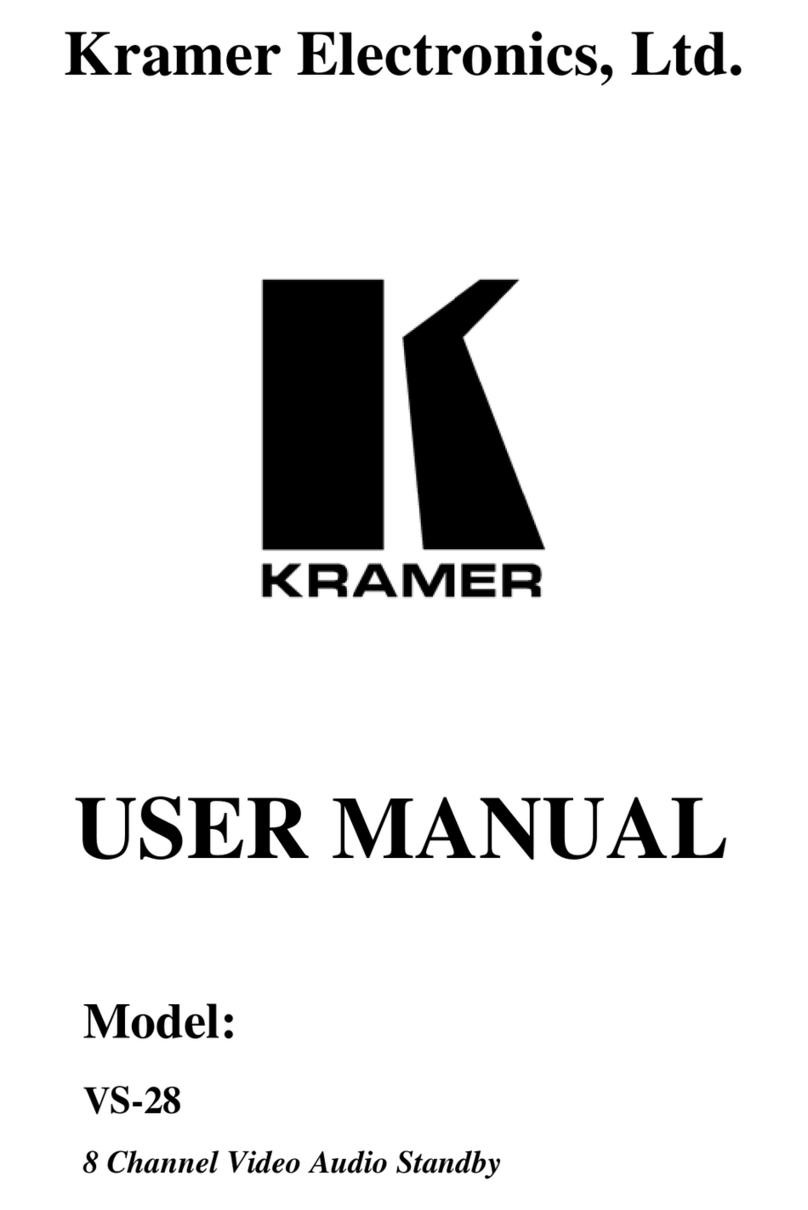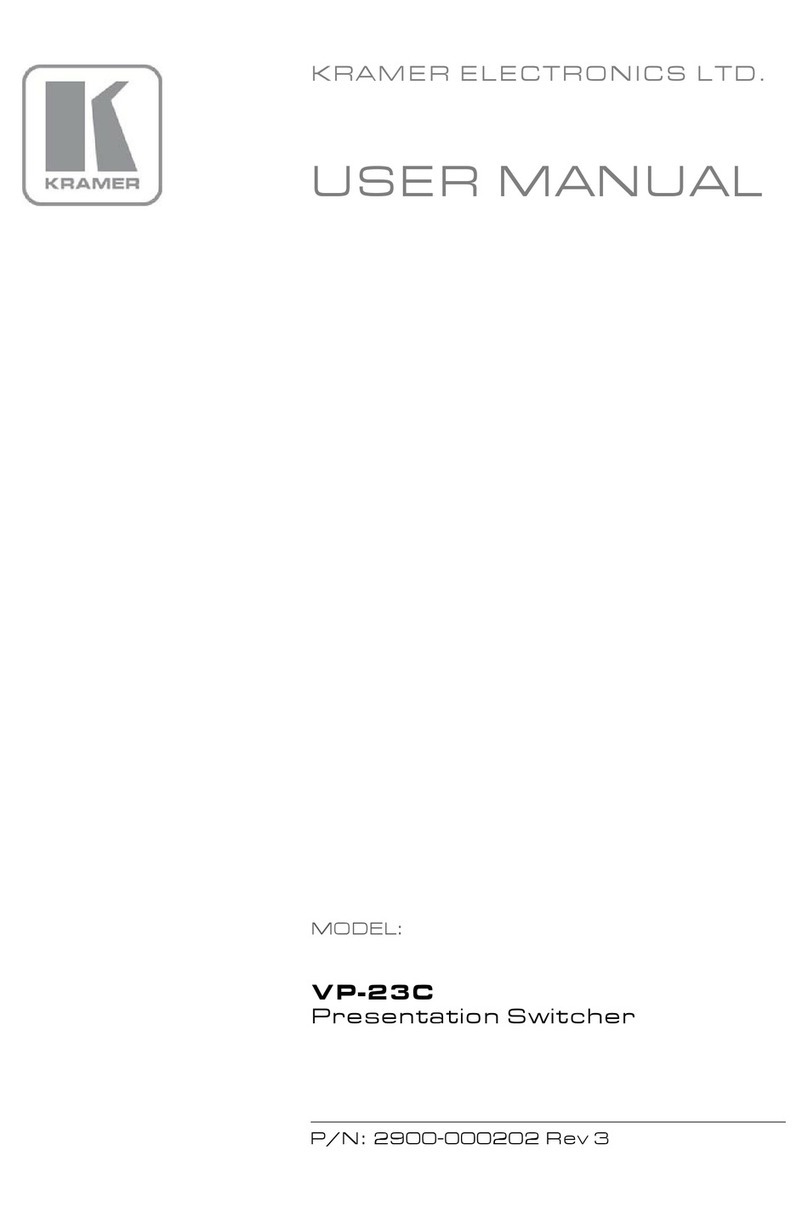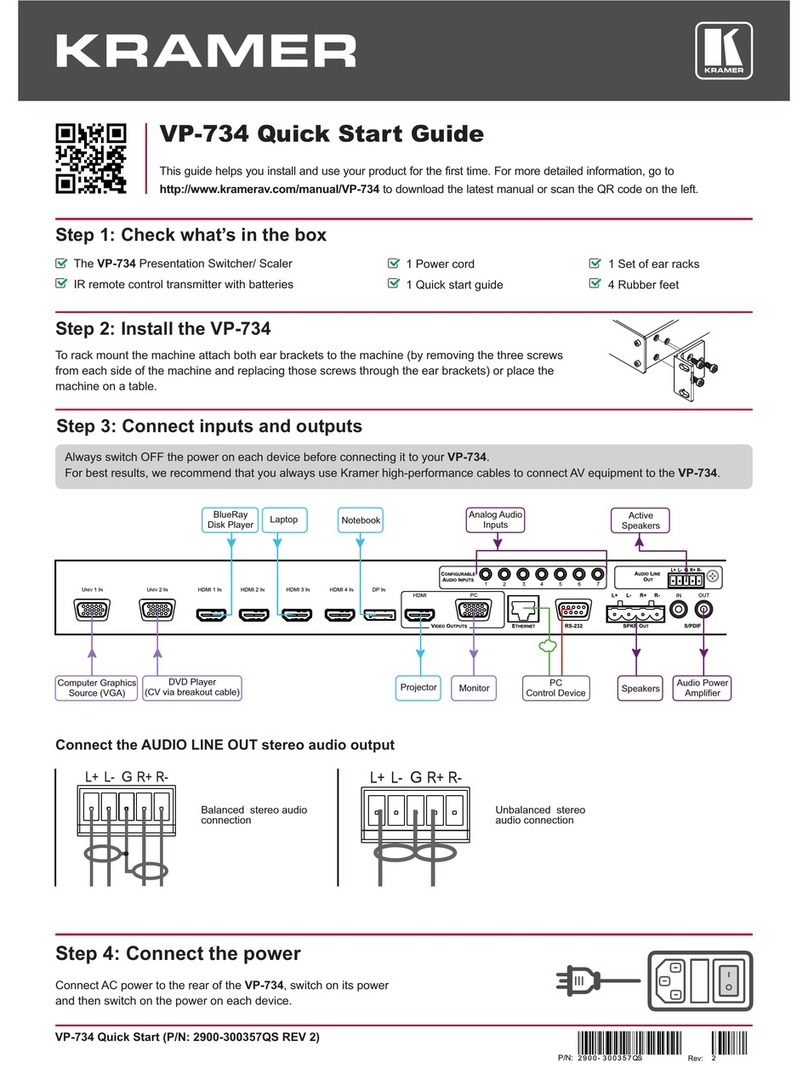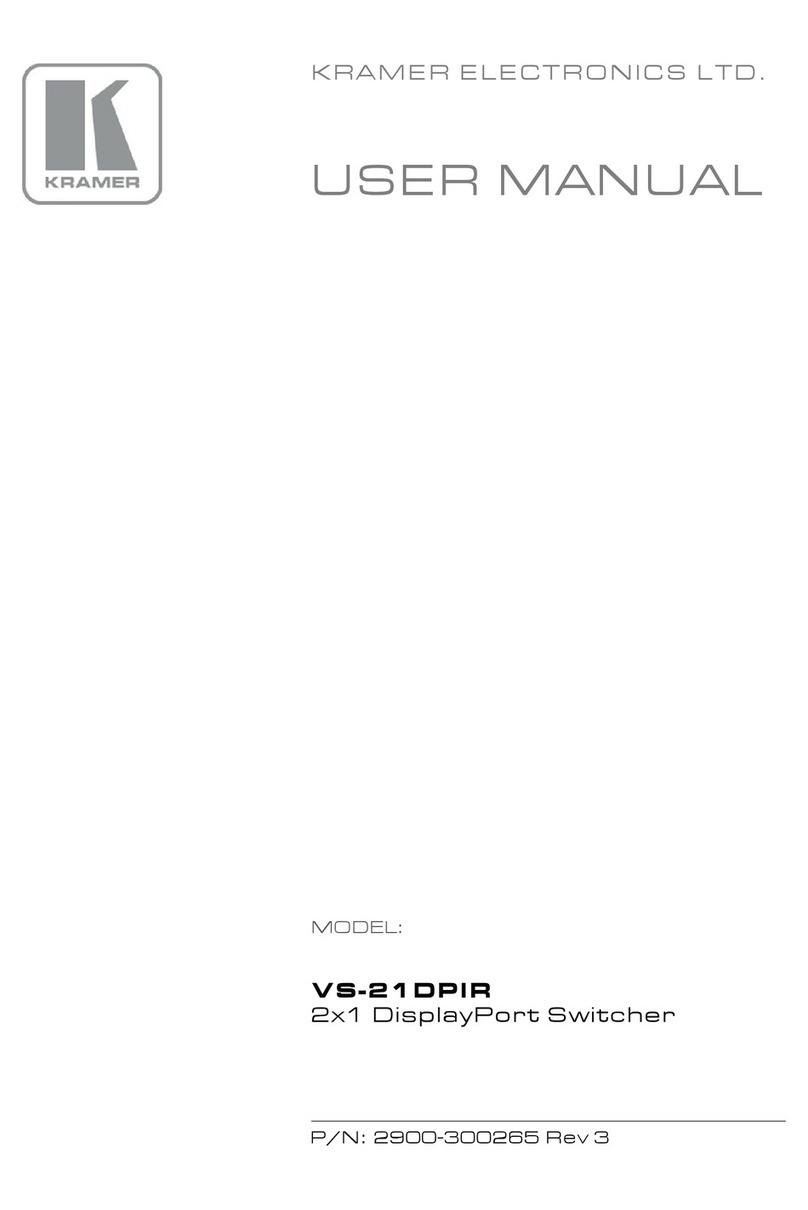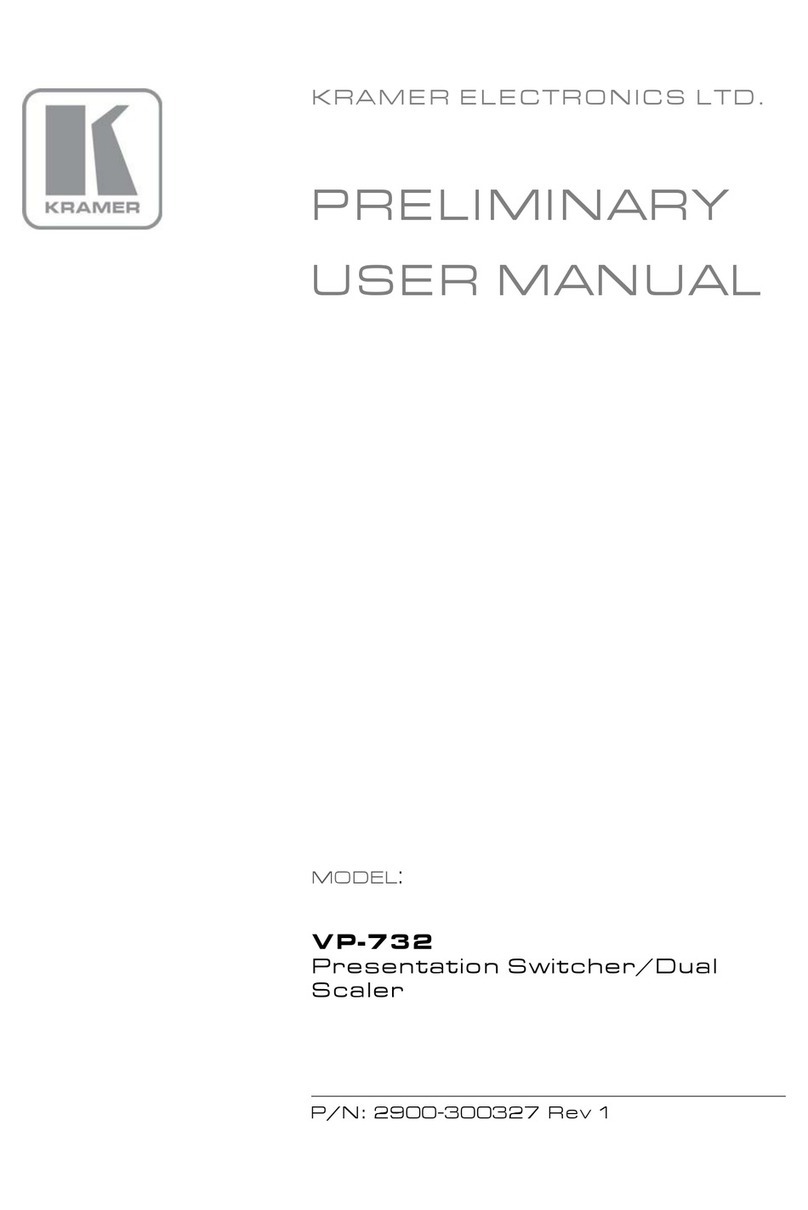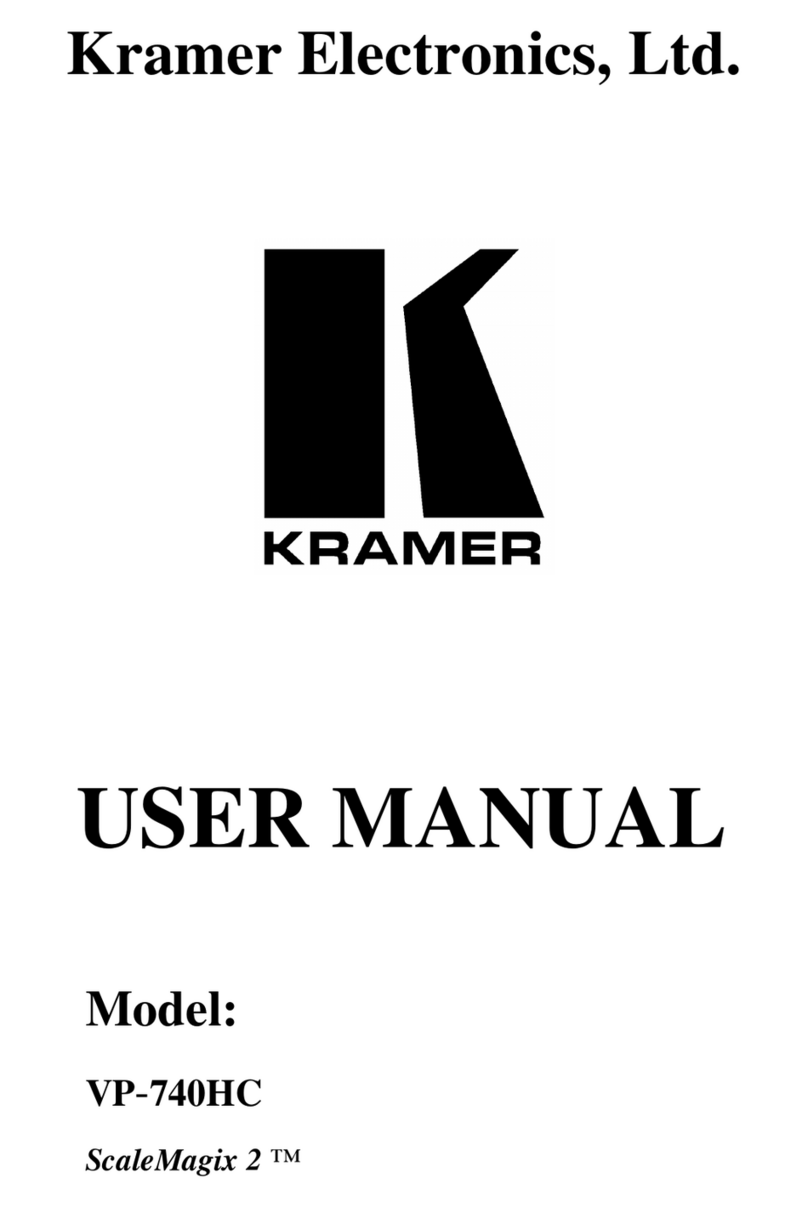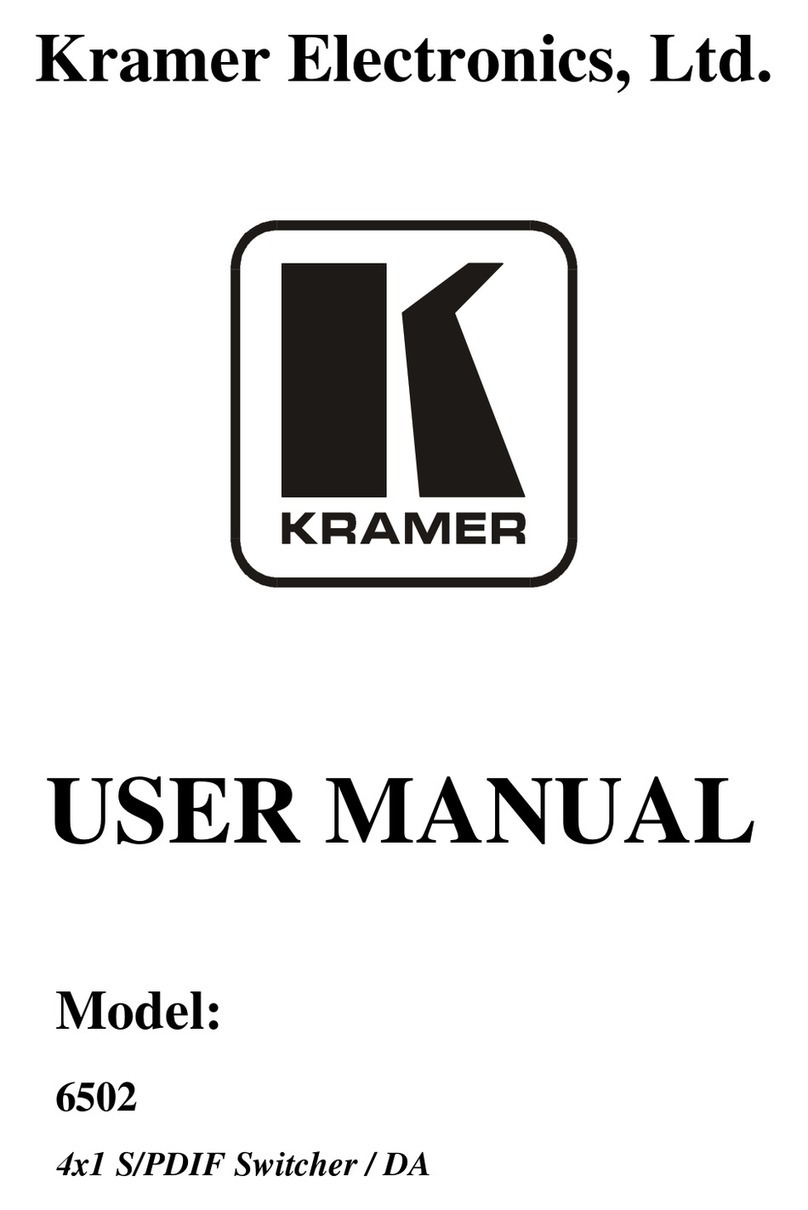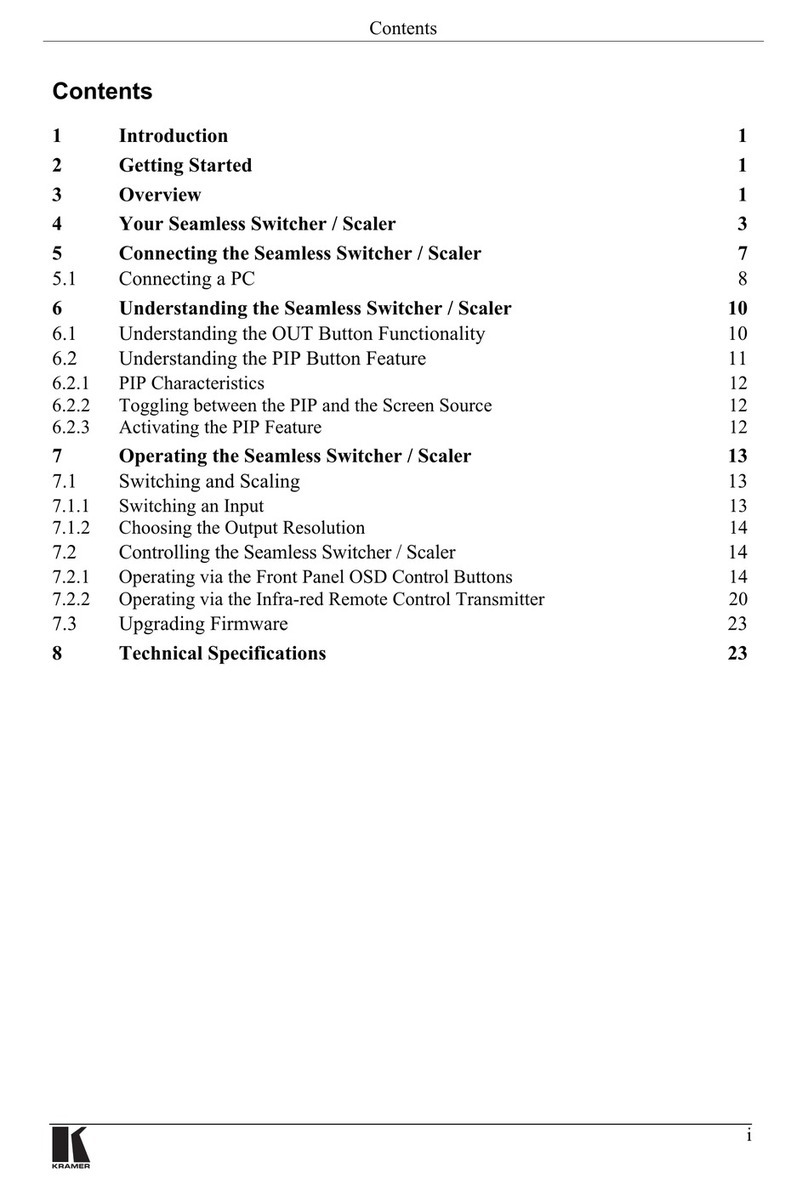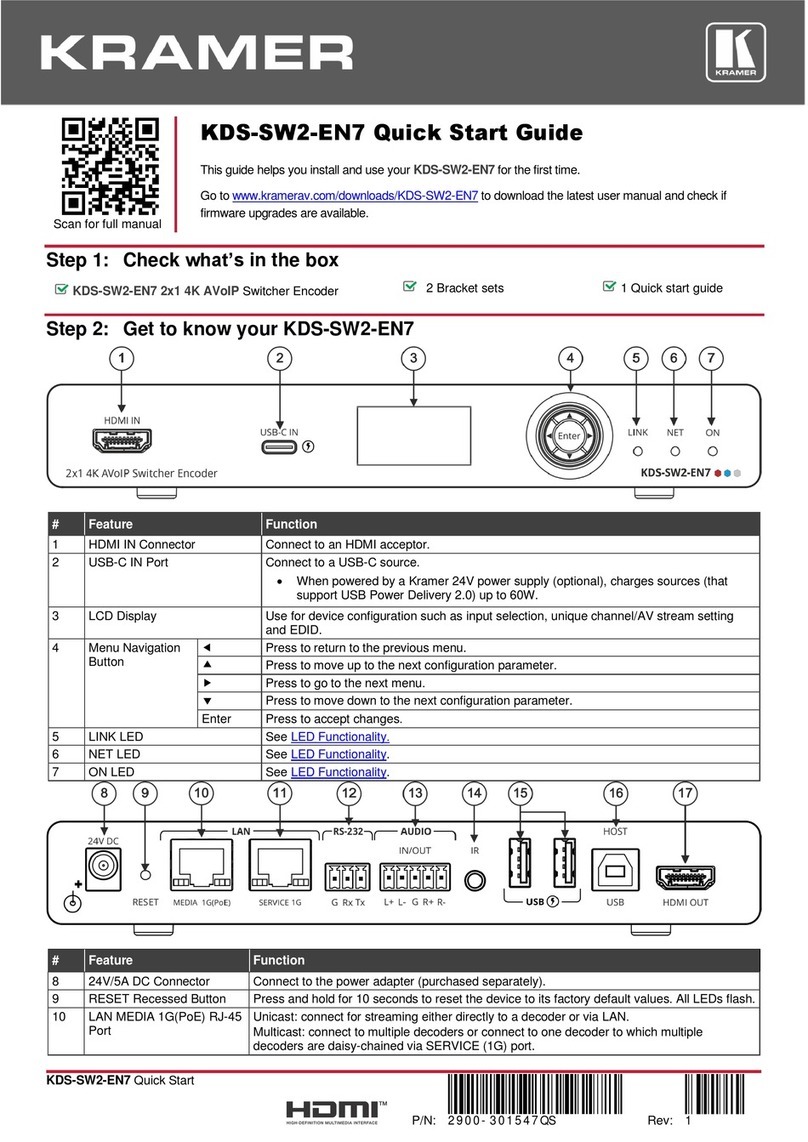Figure 42: The Routing & Scaling Page –Single Window 60
Figure 43: The Routing & Scaling Page –Moving the PIP Window 61
Figure 44: The Routing & Scaling Page –PIP Window 62
Figure 45: The Routing & Scaling Page –Changing the Resolution 63
Figure 46: The Routing & Scaling Page –The Swap Inputs 64
Figure 47: The Routing & Scaling Page –Swapping the Inputs 64
Figure 48: The Routing & Scaling Page –Auto Switching Window (Main Tab) 65
Figure 49: The Routing & Scaling Page –selecting the Inputs to Scan (PiP Tab) 65
Figure 50: The Routing & Scaling Page –Auto Switching Window 66
Figure 51: The Routing & Scaling Page –Lower Buttons Bar 66
Figure 52: The Routing & Scaling Page –Selecting a Preset 67
Figure 53: The Routing & Scaling Page –Saving the selected Preset 67
Figure 54: The Routing & Scaling Page –Recalling a Preset 68
Figure 55: The Routing & Scaling Page –TAKE Mode 68
Figure 56: The Routing & Scaling Page –Cancel the Changes 69
Figure 57: The Routing & Scaling Page –Audio Level Sliders 69
Figure 58: The Routing & Scaling Page –Muting the Audio Level 69
Figure 59: The Device Settings Page 70
Figure 60: The Device Settings Page –Changing the IP number 70
Figure 61: The Device Settings Page –Selecting the Firmware File 71
Figure 62: The Device Settings Page –Firmware File Downloaded 71
Figure 63: The Device Settings Page –Firmware Upgrade Warning 72
Figure 64: The Device Settings Page –Firmware Upgrade Stage 72
Figure 65: The Device Settings Page –Writing the Firmware 73
Figure 66: The Device Settings Page –Firmware Upgrade Waiting for Restart 73
Figure 67: The Device Settings Page –The Reset Device Window 74
Figure 68: The Device Settings Page –The Reset Device Window Including Ethernet 74
Figure 69: The Device Settings Page –Web Page Reset 75
Figure 70: The Device Settings Page –The Information Window 75
Figure 71: The Input Settings Page 76
Figure 72: The Input Settings Page –PIP Window Inactive 77
Figure 73: The Enhance Page 79
Figure 74: The Output Settings Page 80
Figure 75: The Audio Settings Page –General Tab 81
Figure 76: The Audio Settings Page –Microphones Tab 82
Figure 77: The Audio Settings Page –Microphones Tab 82
Figure 78: The Audio Settings Page –Setting the Mix Level 83
Figure 79: The Audio Settings Page –Output Volume Pre-limiter 83
Figure 80: The RS-232 over TP Page 84
Figure 81: The RS-232 over TP Page –the Remote Device Commands Table 85
Figure 82: The RS-232 over TP Page –the Edit Command Window 85
Figure 83: The RS-232 over TP Page –Setting the Trigger 86
Figure 84: The RS-232 over TP Page –Setting the Sync on Trigger 86
Figure 85: The RS-232 over TP Page –the Power on Command 87
Figure 86: The Emergency Alert System Page 88
Figure 87: The Emergency Alert System Page –Local Message Example 89
Figure 88: The Security Page –Security Deactivated 90
Figure 89: The Security Page –Activating the Security 90
Figure 90: The Security Page –Authentication Required 90
Figure 91: The Security Page 91
Figure 92: The About Us Page 91
Figure 93: Loading a Configuration 92
Figure 94: Saving a Configuration 92
Figure 95: Port Tunneling 93