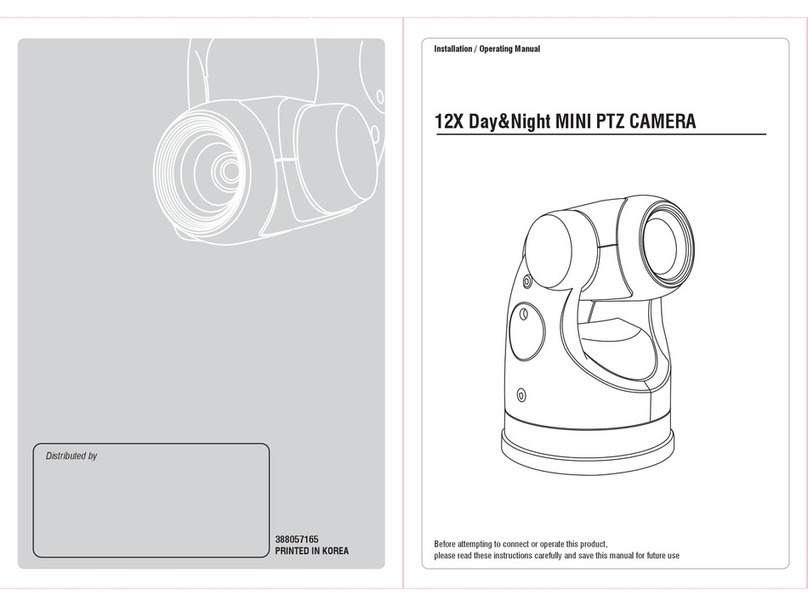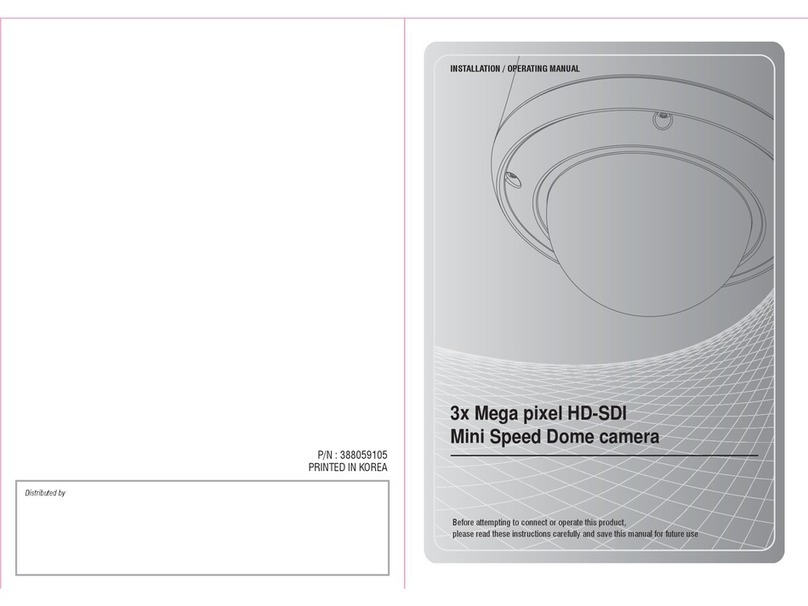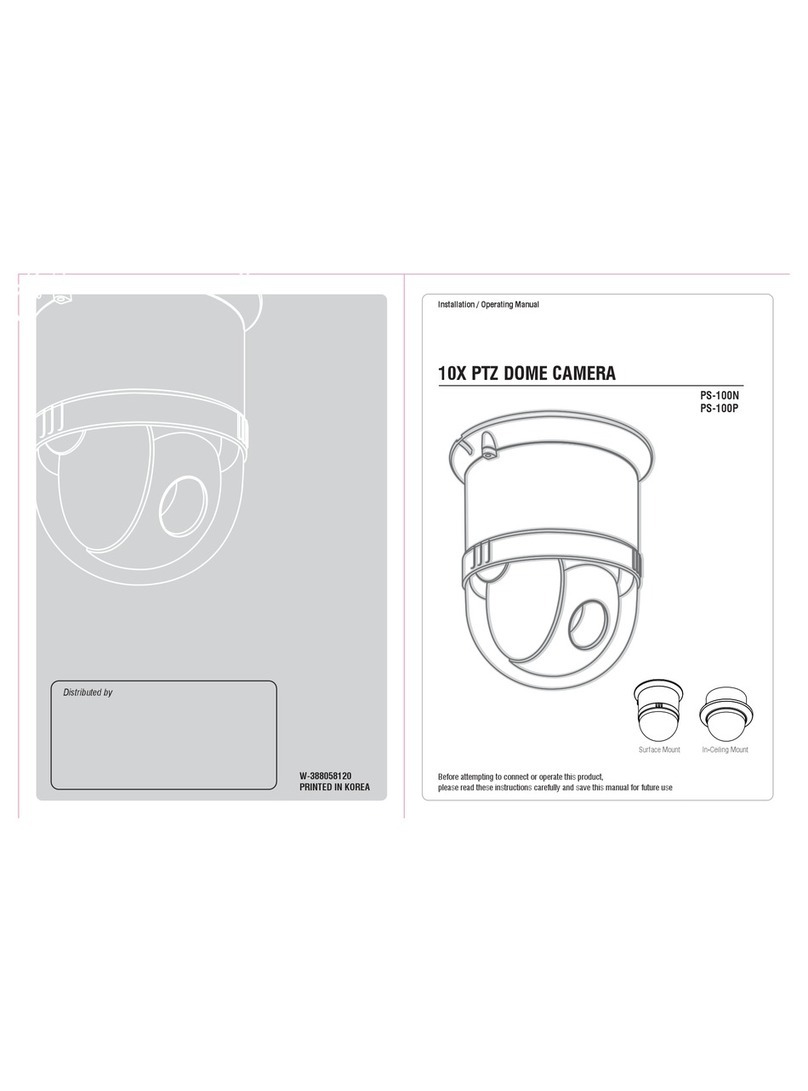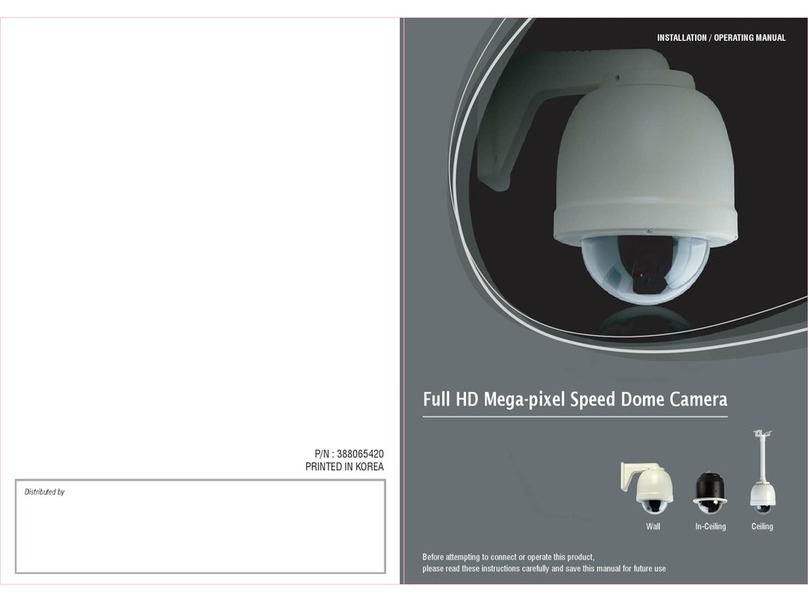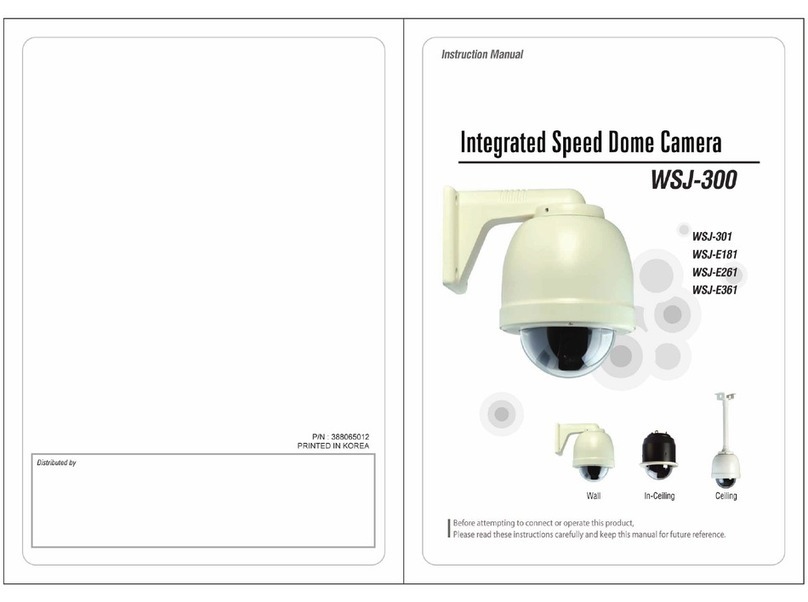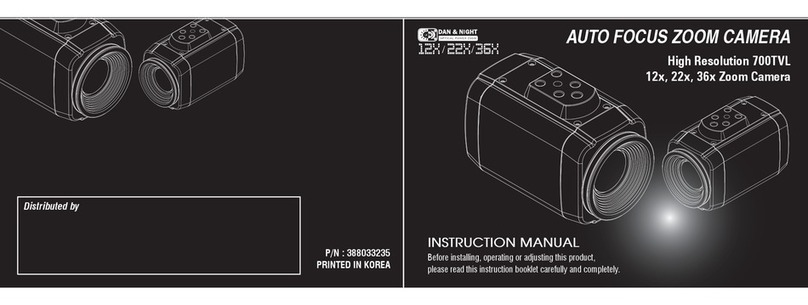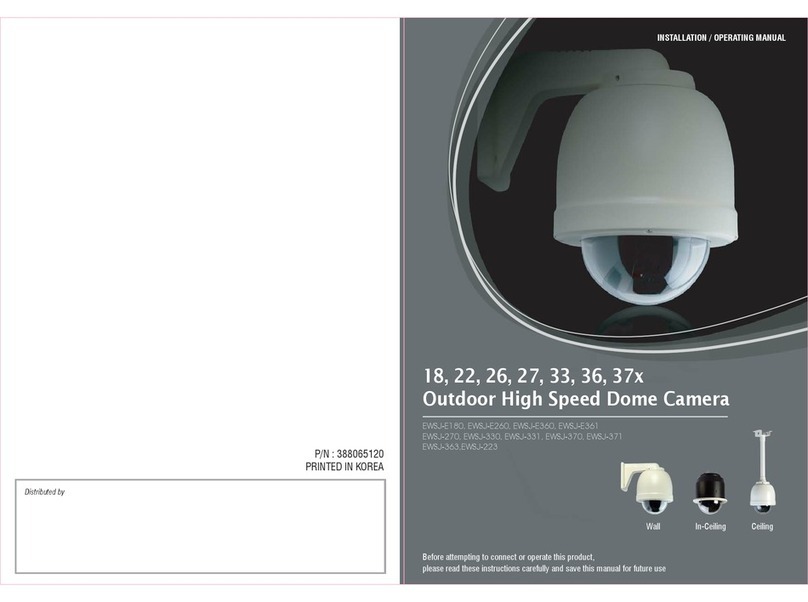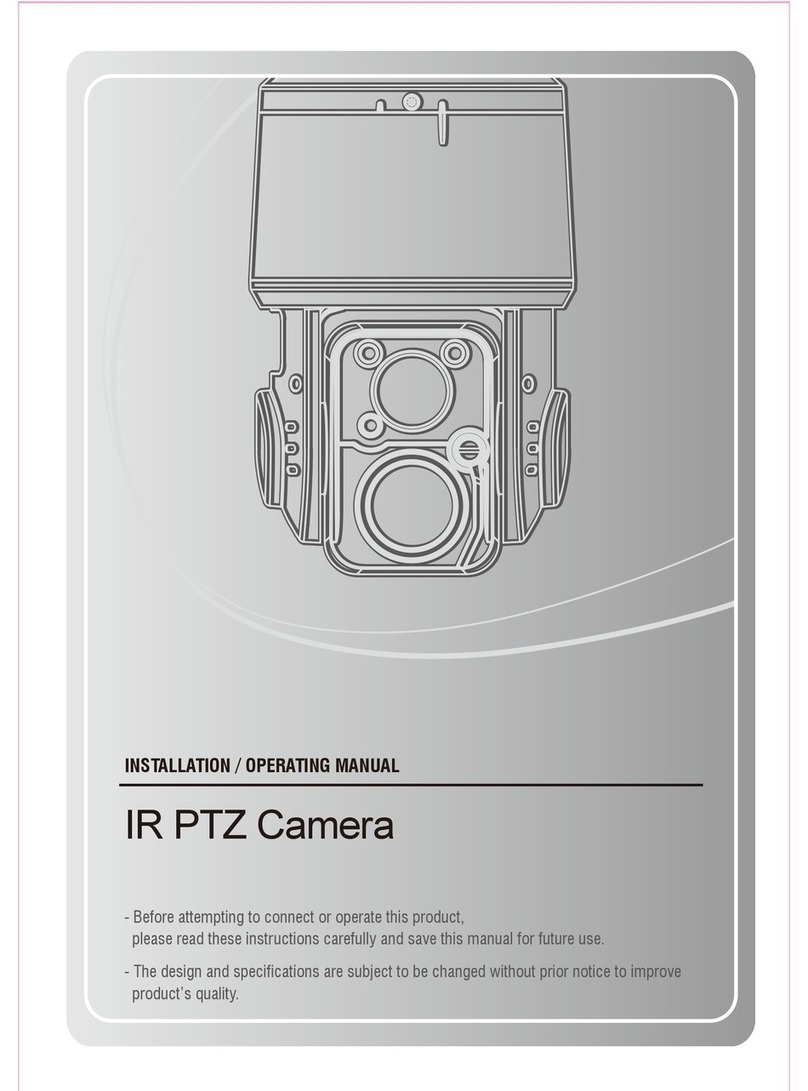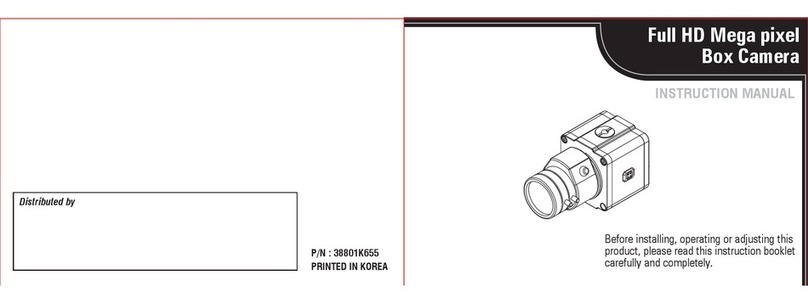04
MEGA-PIXEL RUGGED PTZ
05
MEGA-PIXEL RUGGED PTZ
3. FEATURES
Heavy-duty aluminum die-cast body allows
WTK Series is ideal for traffic control, harbor
and airport surveillance, oil fields & refineries, the
military & police, sport stadiums, town & city centers,
bus & rail stations and other high security outdoor
installations.
Outdoor Heavy-duty PTZ Camera
The built-in 20X optical zoom lens with auto-
focus is combined with a 23X digital zoom(20x),
providing a maximum of 43X zoom.
Auto-focus 20X Optical Zoom
The IR cut filter is when the camera is operating
as a color camera for precise color reproduction.
With ICR, the filter is removed which allows for
much greater light sensitivity in monochrome mode.
True Day & Night (ICR Filter Change)
Preset : Up to 255 programmable presets.
Tour : Up to 8 programmable Tours consisting of
presets with individual dwell time.
Scan : Repeatedly pan & tilt operating between
two positions. (Max.8)
Pattern : Up to 4 programmable Patterns
memorizing the PTZ movement.
Privacy: Up to 8 programmable Privacy masking.
Alarm : Move the camera to programmed Preset
position with Alarm trigger.(Max.2)
Area : Up to 16 programmable Area display sets.
Wide Range Auto functions
Built-in Fan & Heater
The camera IDs, camera preset numbers, preset
names, area names, and camera operation status
are displayed on the monitor, allowing set up of
various camera functions through the OSD menu
screen.
OSD (On Screen Display)
It’s built-in 30 pcs Super IR LED(Infra-red or white).
Light Function
In manual mode, sophisticated operating is
possible at zoom in state by speed correcting
function.
V ariable speed Pan/Tilt control
The Camera delivers clear, high quality pictures
even in backlight, by increasing exposure in dark
areas while decreasing it in bright areas
a corrected image with clear details results.
WDR (Wide dynamic range)
Heavy-duty long life slip ring allows for 360˚endless
panning and unobstructed 180˚flip.
U
nobstructed 360˚rotation and 180 ˚flip
B uilt-in Wiper System
Break and clutch protected pan and tilt
Minimize power consumption and save the
earth by utilizing the WTK Series all-in-one
camera system.
E co-friendly Green Energy product
2. PRECAUTIONS
Do use the camera under conditions where temperatures are within -20°C to 60°C
(in continuous operation). Under high temperatures, ensure proper ventilation.
Do not install the camera in extreme temperature conditions.
Do not install or use the camera in an environment where the
humidity is high.
Do not install the camera under unstable lighting conditions.
It can cause the image quality to be poor.
Severe lighting change or flicker can cause the camera to work improperly.
Never use the camera close to a gas or oil leak.
Do not disassemble the camera.
It can cause malfunctions to occur.
There are no user-serviceable parts inside it.
Do not drop the camera or subject them to physical shocks.
It can cause malfunctions to occur.
Do not allow direct sunlight into the camera.
It can damage CCD.
Do not expose the camera to rain or spill beverages on it.
Note
If it gets wet, wipe it dry immediately. Liquids can contain minerals that corrode
the electronic components.
If the camera is exposed to spotlight or object reflecting the strong light,
smear or blooming may occur.
Please check the power whether it satisfies the normal specification before
connecting the camera.
To prevent electric shock and risk of fire hazards.
Do not use power sources other than that specified.
˚