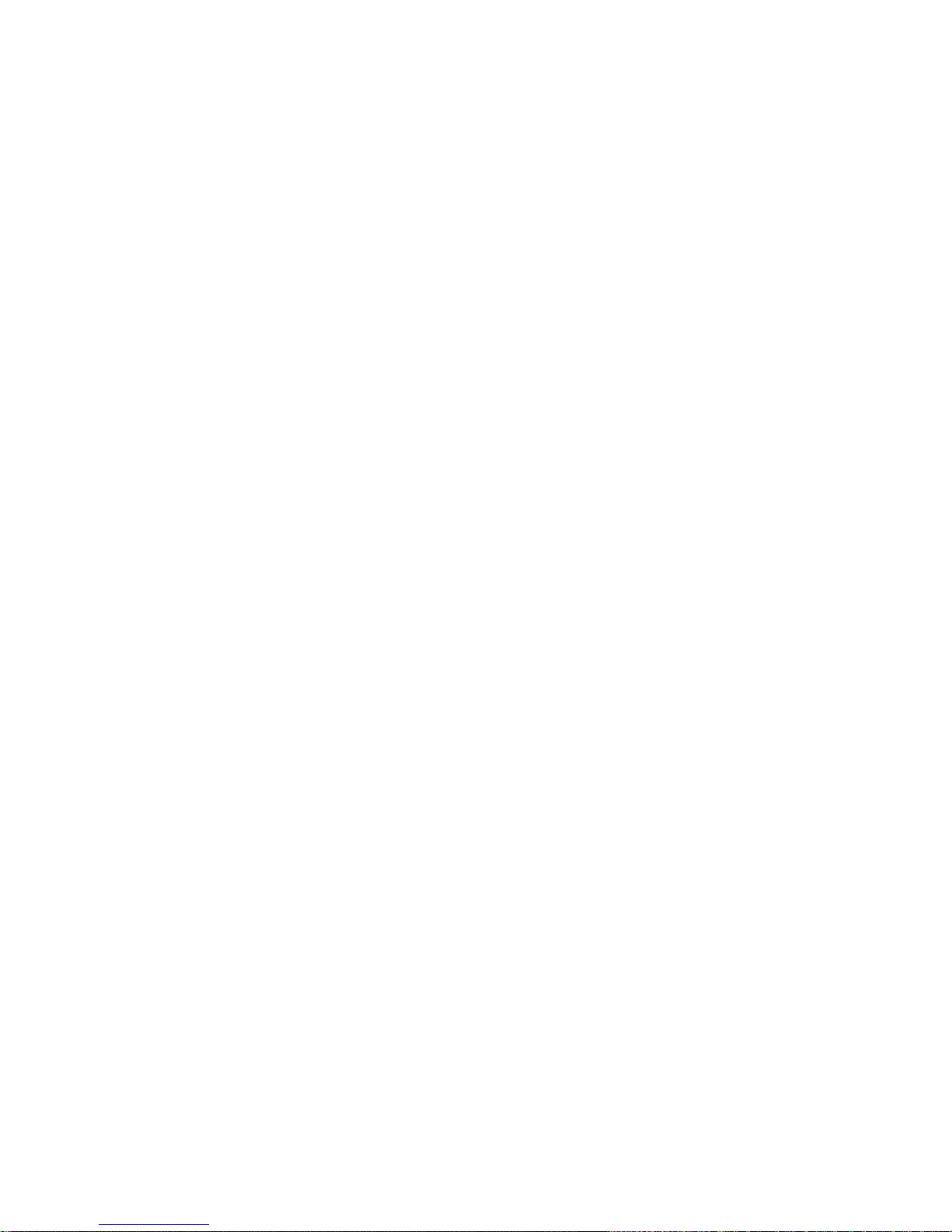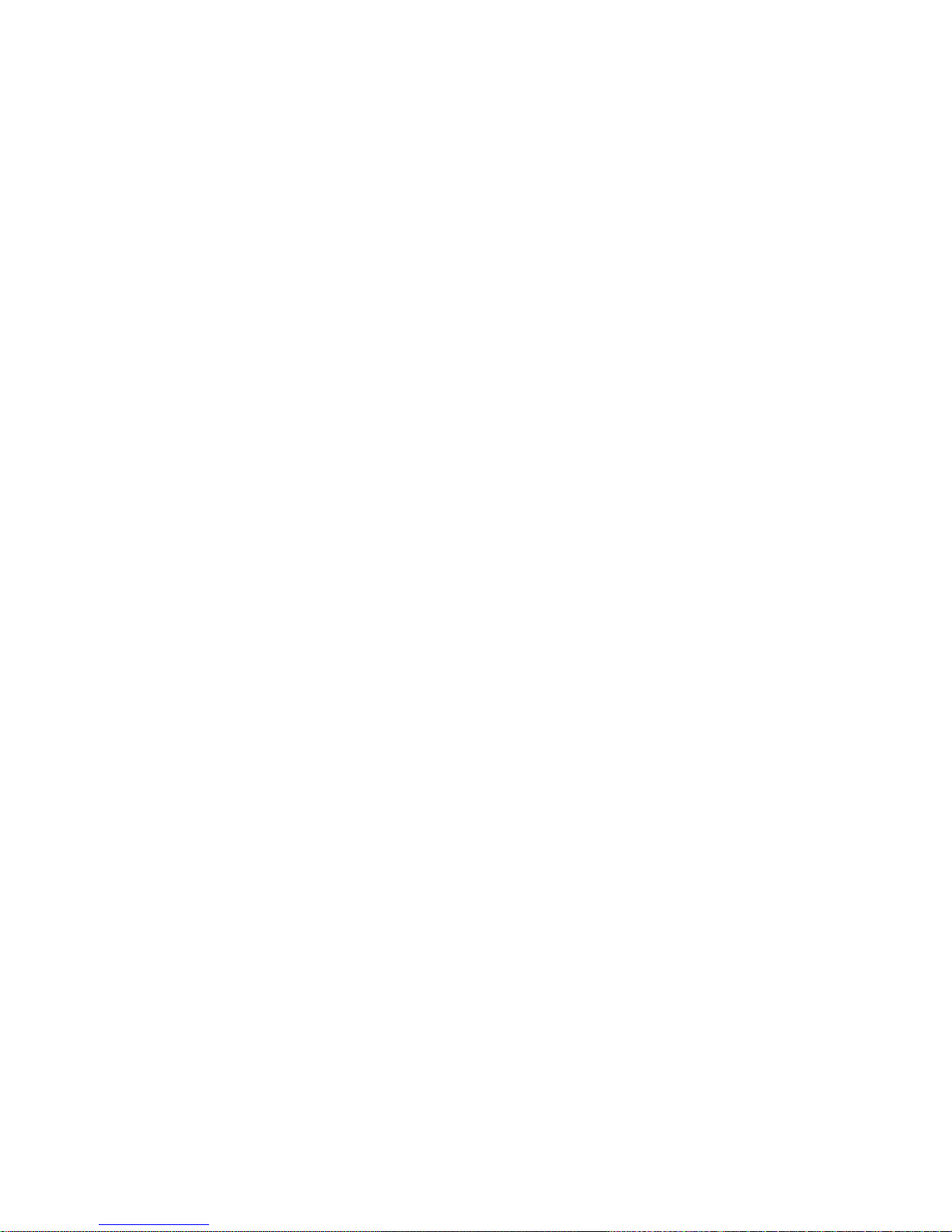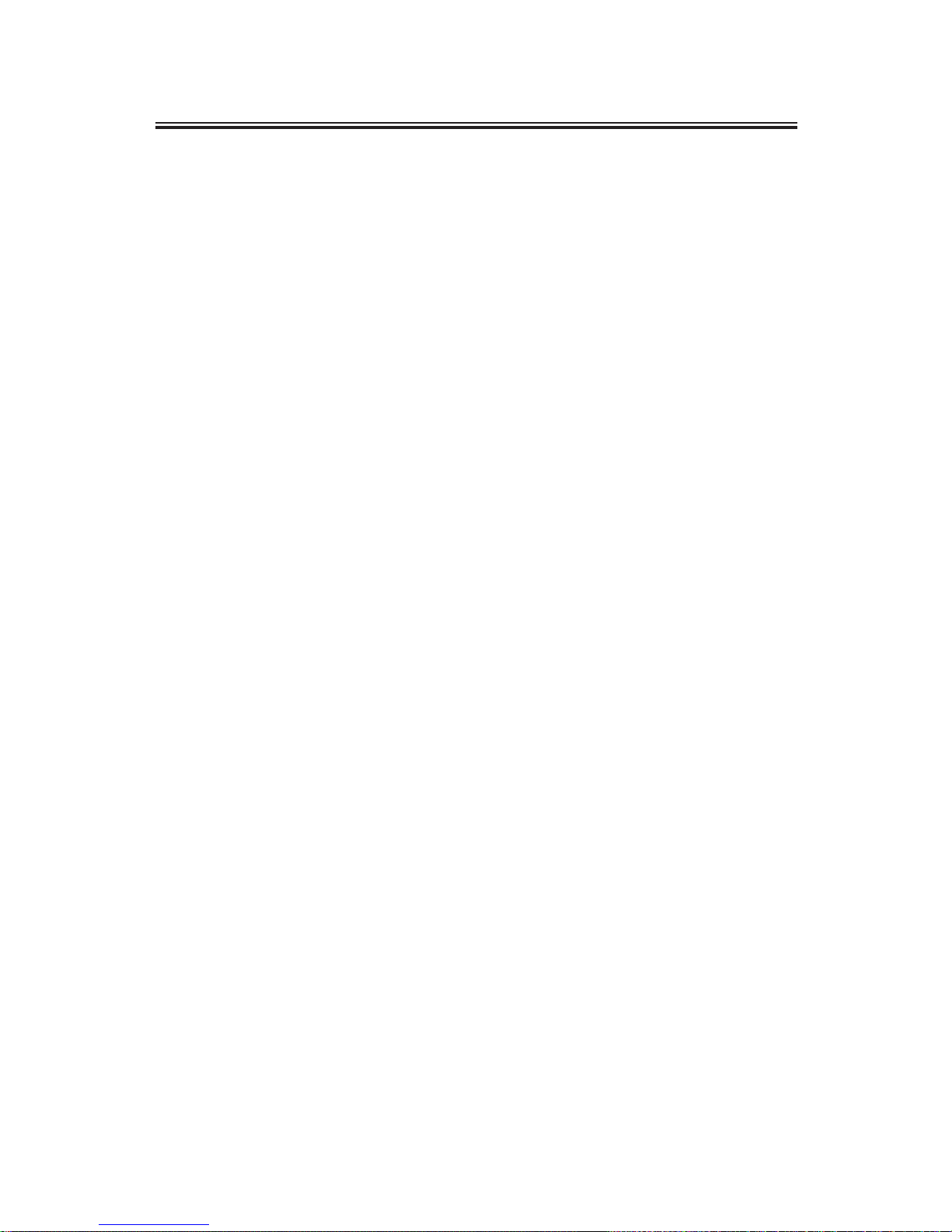Maintenance
• The Smartphone must be always dry. In
order to avoid damage in the device, mal-
functioning due to corrosion or short-circuit,
avoid the following elements being exposed
to water: the device, battery and charger.
Under no circumstance manipulate the device
or charger with wet hands.
• Prevent the device, battery or charger from
suffering a shake or violent impact.
• Prevent the device, battery or charger
from being exposed to extreme, high or low
temperatures.
• Under no circumstance the device must be
dropped, squeezed or bent.
• Under no circumstance the device or any
of its complements must be disassembled,
otherwise both the device and its comple-
ments will not be covered by their guaran-
tee. (This action must be only performed by
qualied personnel).