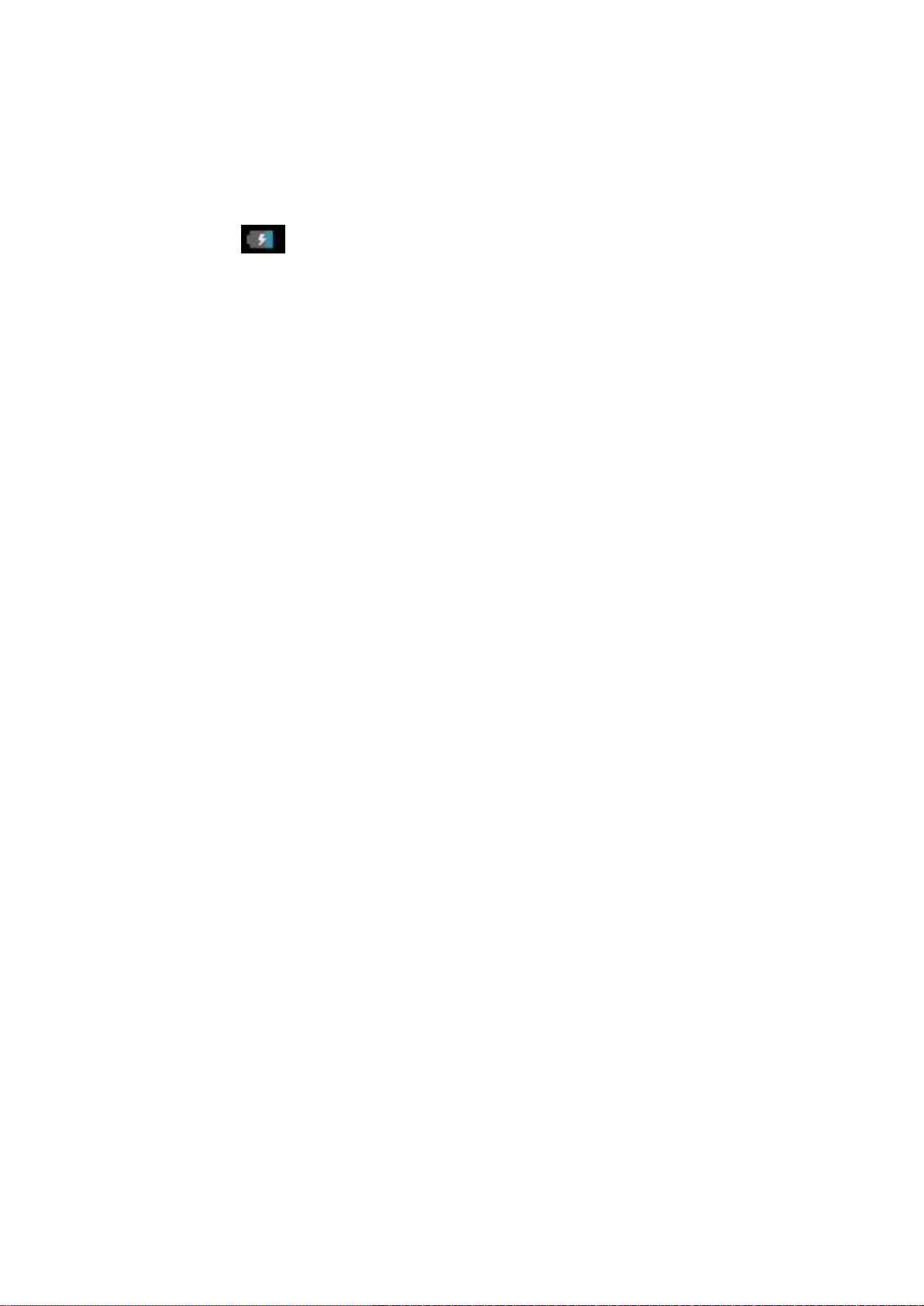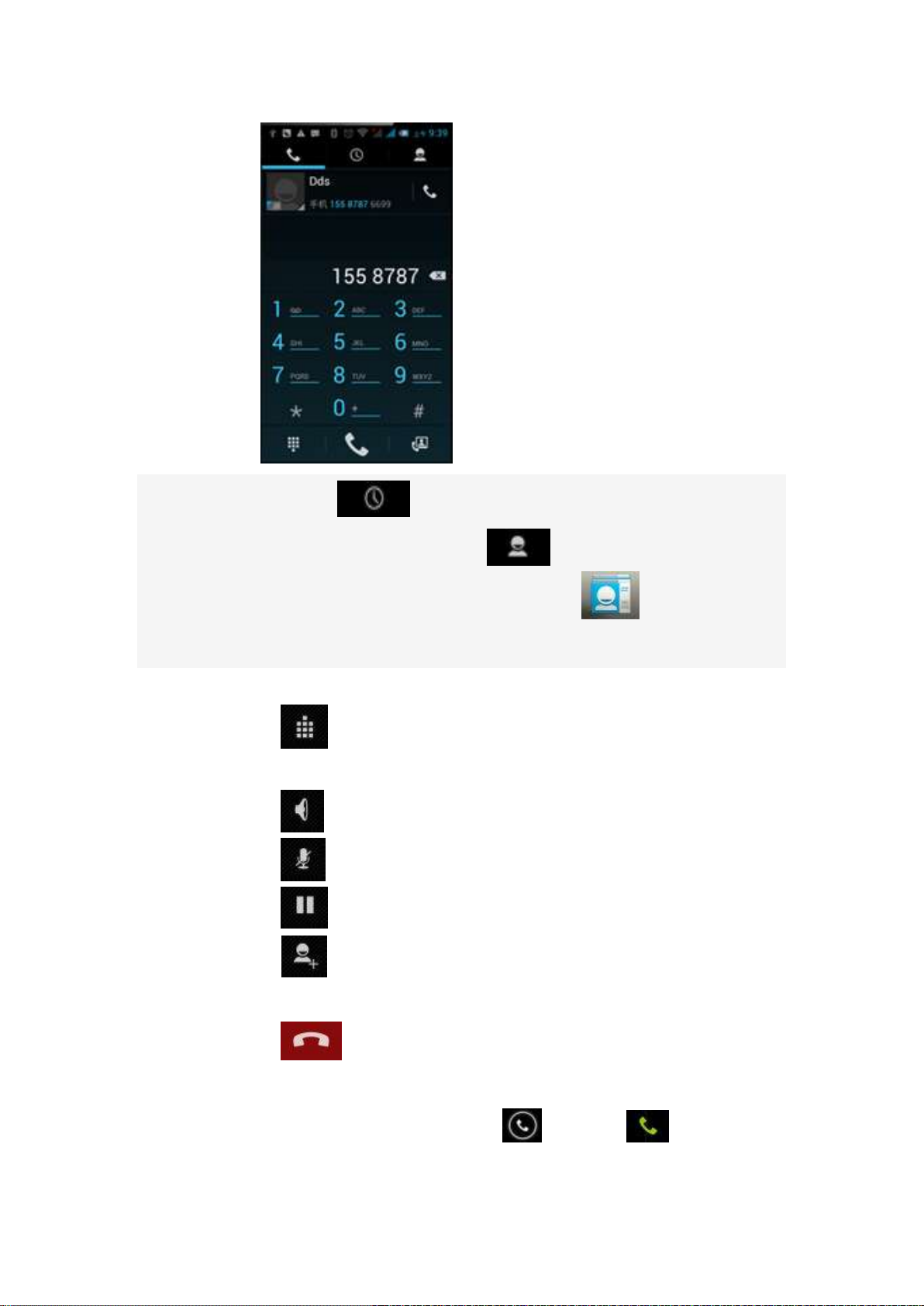Contents
Basic Knowledge.................................................... 2
1.1 Brief Introduction.............................................................................................................2
1.2 General Considerations.......................................................................................................2
1.3 Battery Precautions...........................................................................................3
1.4 Charge Mobile Phone...........................................................................................4
1.5 Charger Precautions...........................................................................................4
1.6 Cleaning and Maintenance.................................................................................5
Introduction....................................................... 5
2.1 Icons.................................................................................................................................5
2.2 Keys ...............................................................................................................................6
2.3 Boot Using .....................................................................................................................7
2.3.1 Insert and Remove SIM Card.........................................................................7
2.3.2 Power On/Off.....................................................................................................7
2.3.3 Unlock SIM Card...............................................................................................7
2.3.4 Unlock Screen...................................................................................................8
Basic Functions.............................................................................................................8
3.1 Dial...........................................................................................................................8
3.2 Contacts.............................................................................................................................10
3.3 Messages...........................................................................................................................10
3.4 File Management...............................................................................................................11
3.5 Camera..............................................................................................................................11
3.6 Images...............................................................................................................................12
3.7 Video Player......................................................................................................................13
3.8 Music Player .....................................................................................................................13
3.10 Recorder..........................................................................................................................14
3.11 Clock...............................................................................................................................14
3.12 Calendar..........................................................................................................................15
3.13 Calculator........................................................................................................................15
3.14 Notepad...........................................................................................................................16
3.15 Flashlight.........................................................................................................................16
3.16 Settings............................................................................................................................16
3.17 E-mail..............................................................................................................................18
3.18 Browser...........................................................................................................................18
3.19 Searching.........................................................................................................................18
3.20 Download........................................................................................................................19
3.21 FM...................................................................................................................................19
3.22 Local search ..........................................................................................................19
Common Problems & Solutions....................................... 19