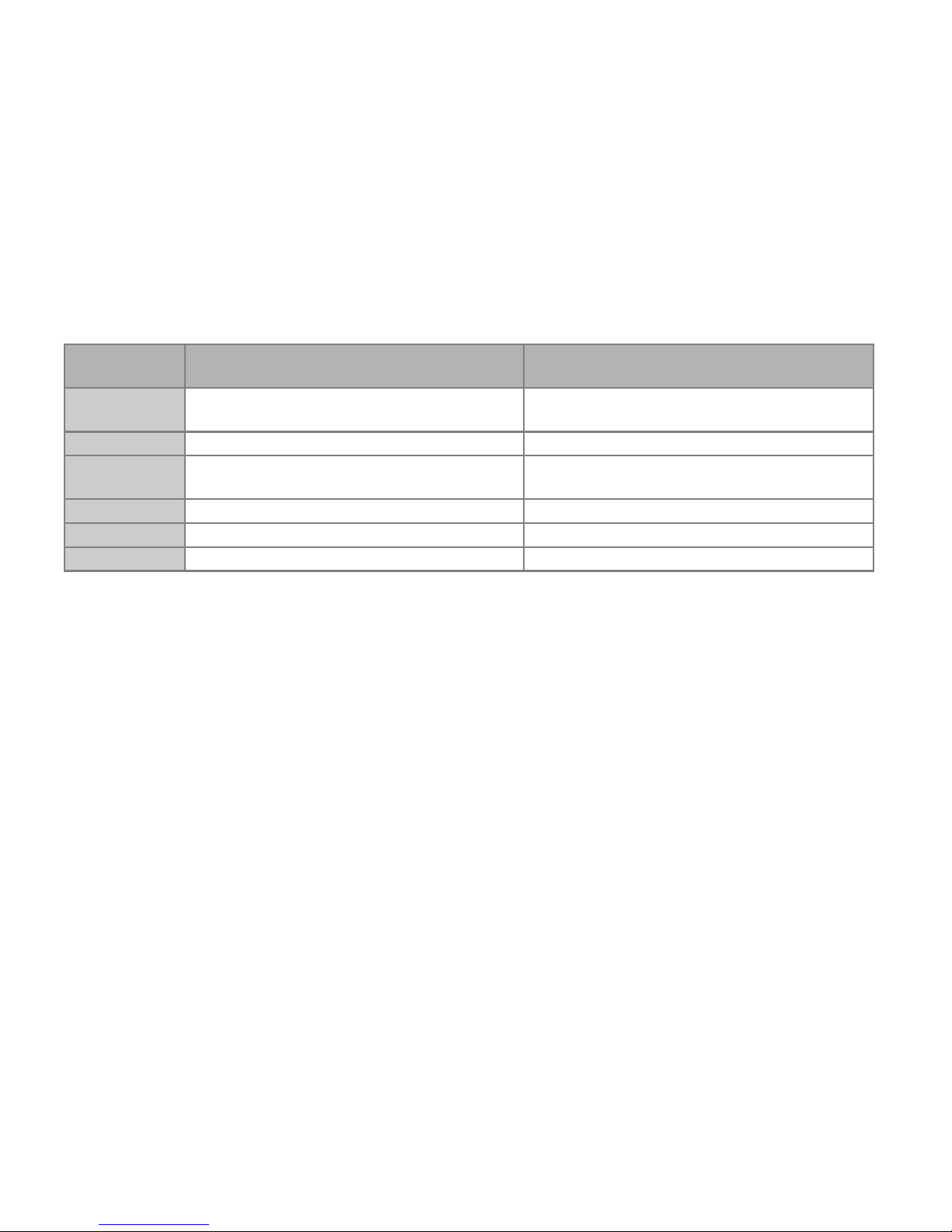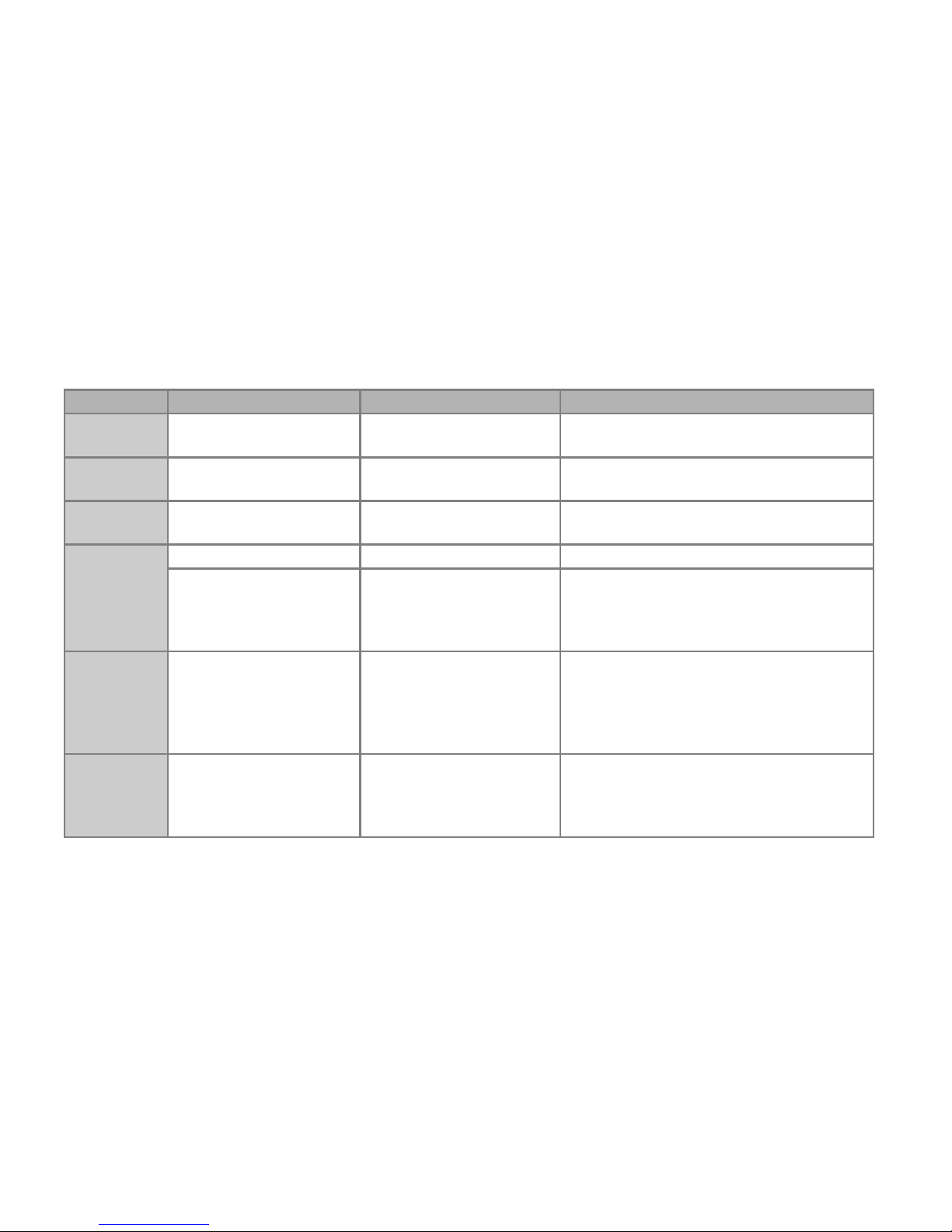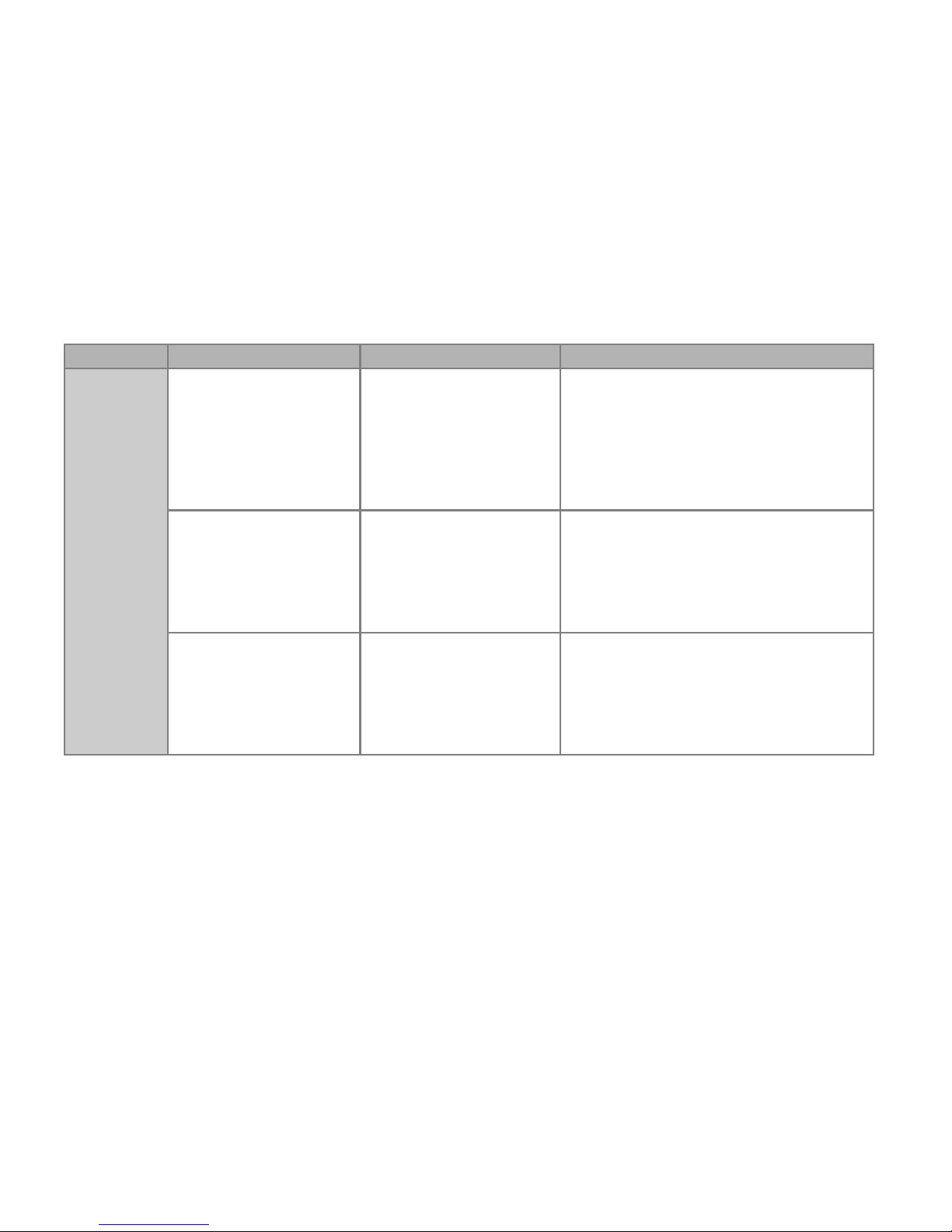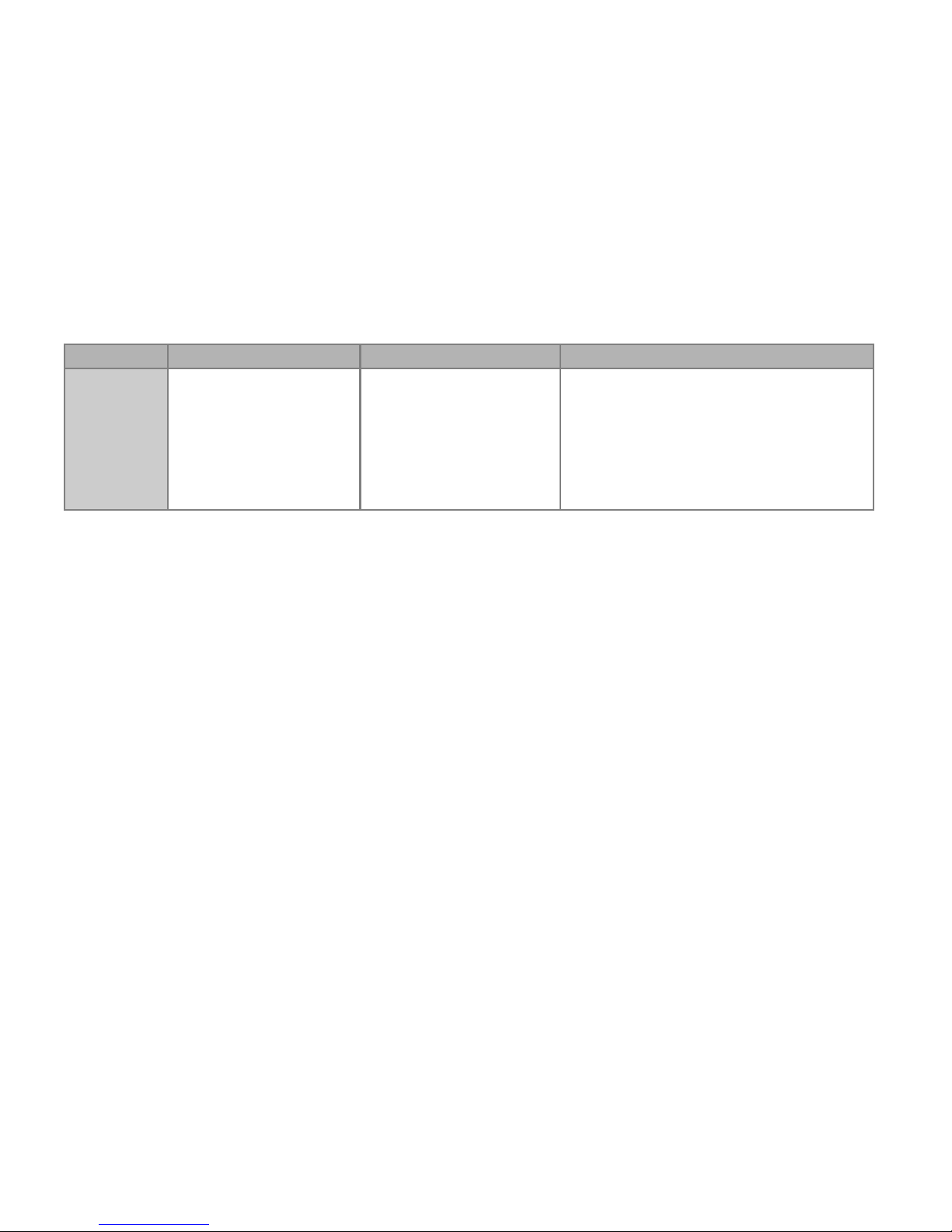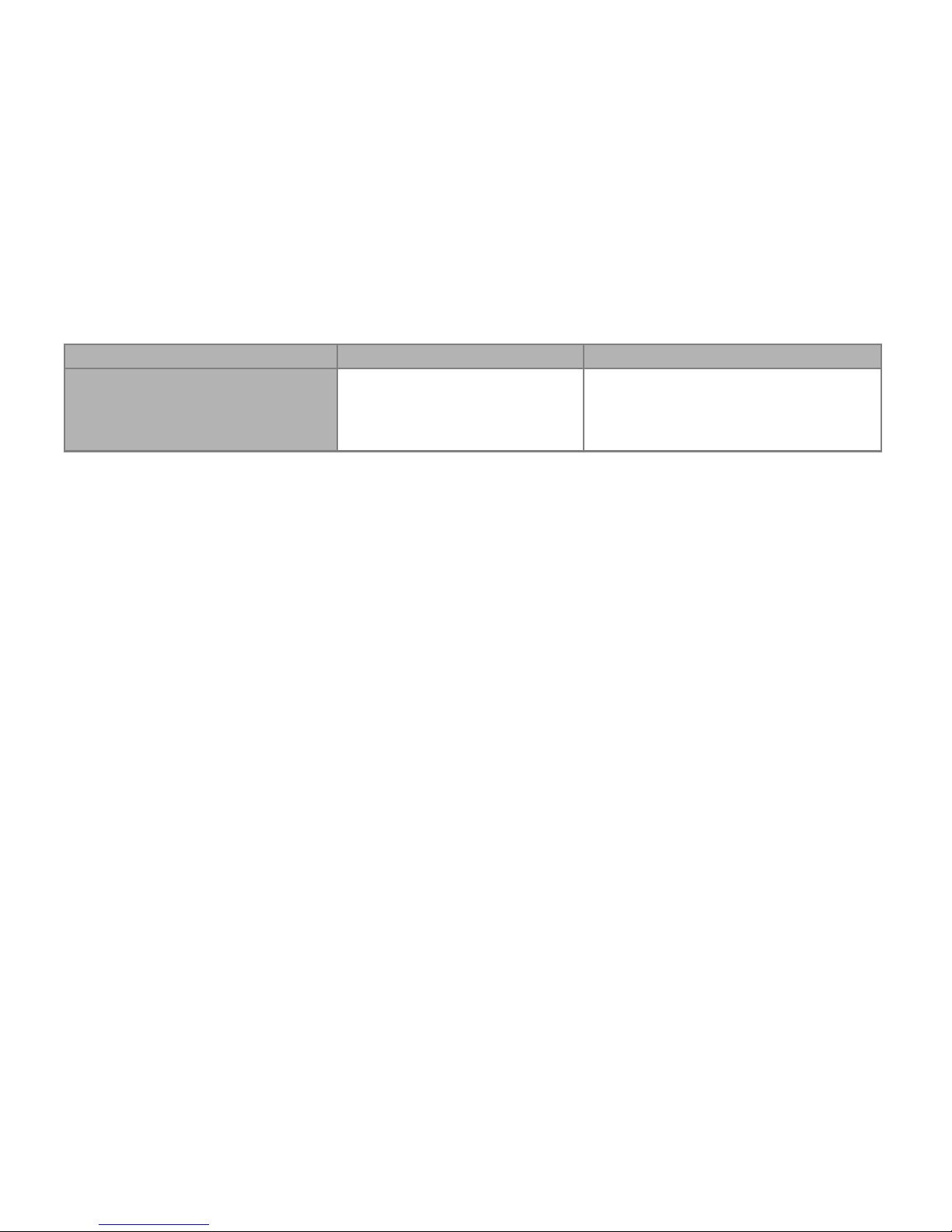System LED Device Status Potential Error Cause Corrective Action
constant green
The device´s HMI is not operable.
There are no Softkeys shown on the
panel. Instead the panel shows
„Startup“ or just the device type (e.g.
MCA4) without any Softkeys.
The device is starting up. The
protection functions are already
working, but the HMI is still starting up.
If this is not finished after 5 minutes,
the device is probably busy with
handling Ethernet packets (Connector
X100).
Check if the following action makes the device´s HMI
operable:
Plug off the Ethernet (Connector X100). Is the HMI now
operable, there is an error on your Ethernet network (e.g. an
Ethernet storm). Please check your network traffic.
The HMI is not operable. A normal
page of the HMI is visible: Either
there are Softkeys visible or the LED
status page is being displayed.
The device is busy with handling
Ethernet packets (Connector X100).
The protection functions are working.
Plug off the Ethernet (Connector X100). Is the HMI now
operable, there is an error on your Ethernet network (e.g. an
Ethernet storm). Please check your network traffic.
Should this action not change the device´s behavior, please
read the next entry of this table.
The HMI is not operable. A normal
page of the HMI is visible: Either
there are Softkeys visible or the LED
status page is being displayed. There
is no Ethernet connector (Connector
X100).
Some of the device´s system parts are
not working. The protection functions
are working.
Leave the device connected to the supply voltage. Get in
contact with our service-team. You will be supplied with a tool
for error analysis.
HighPROTEC Troubleshooting Guide DOK-HB-TSE Rev. B 6