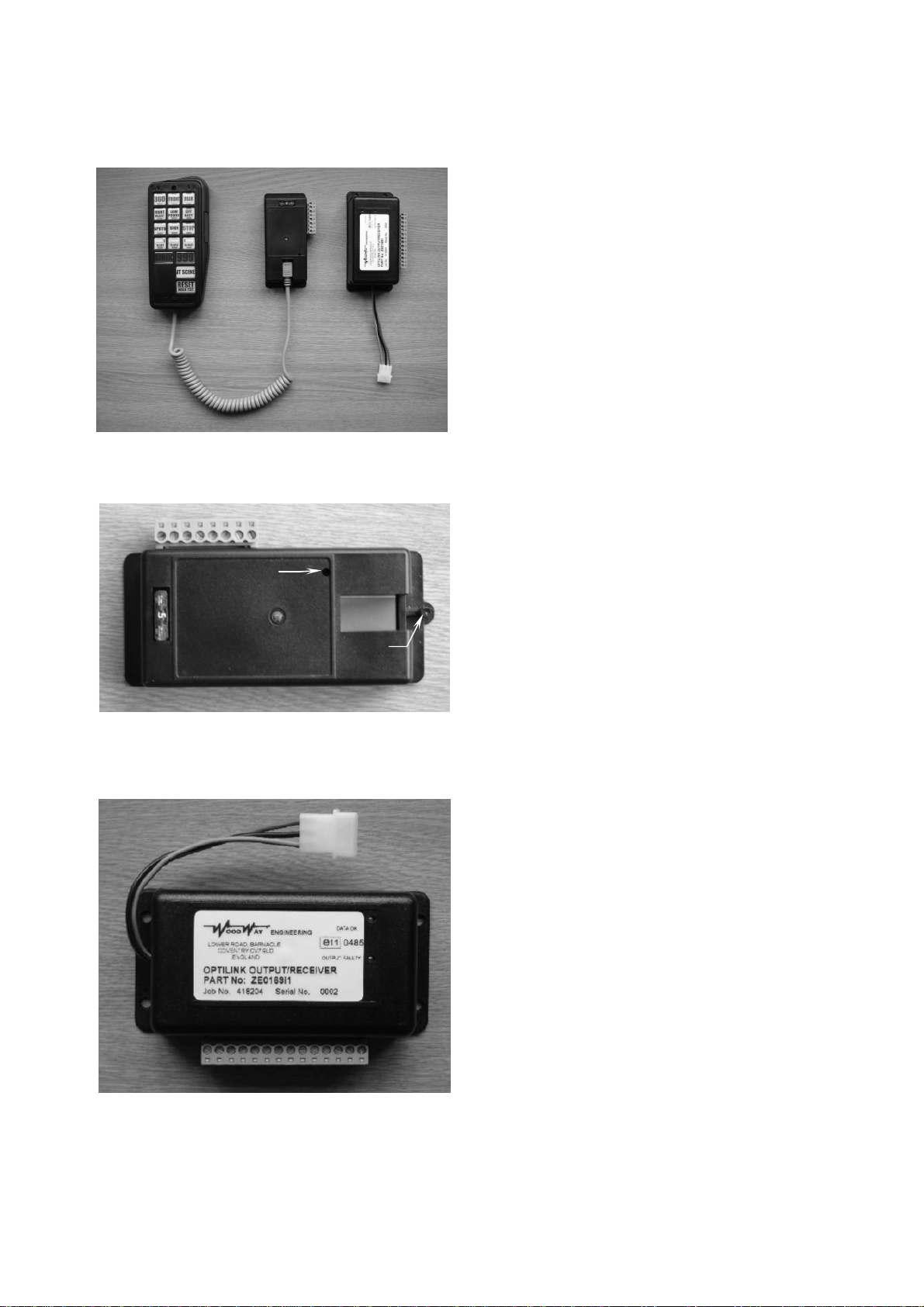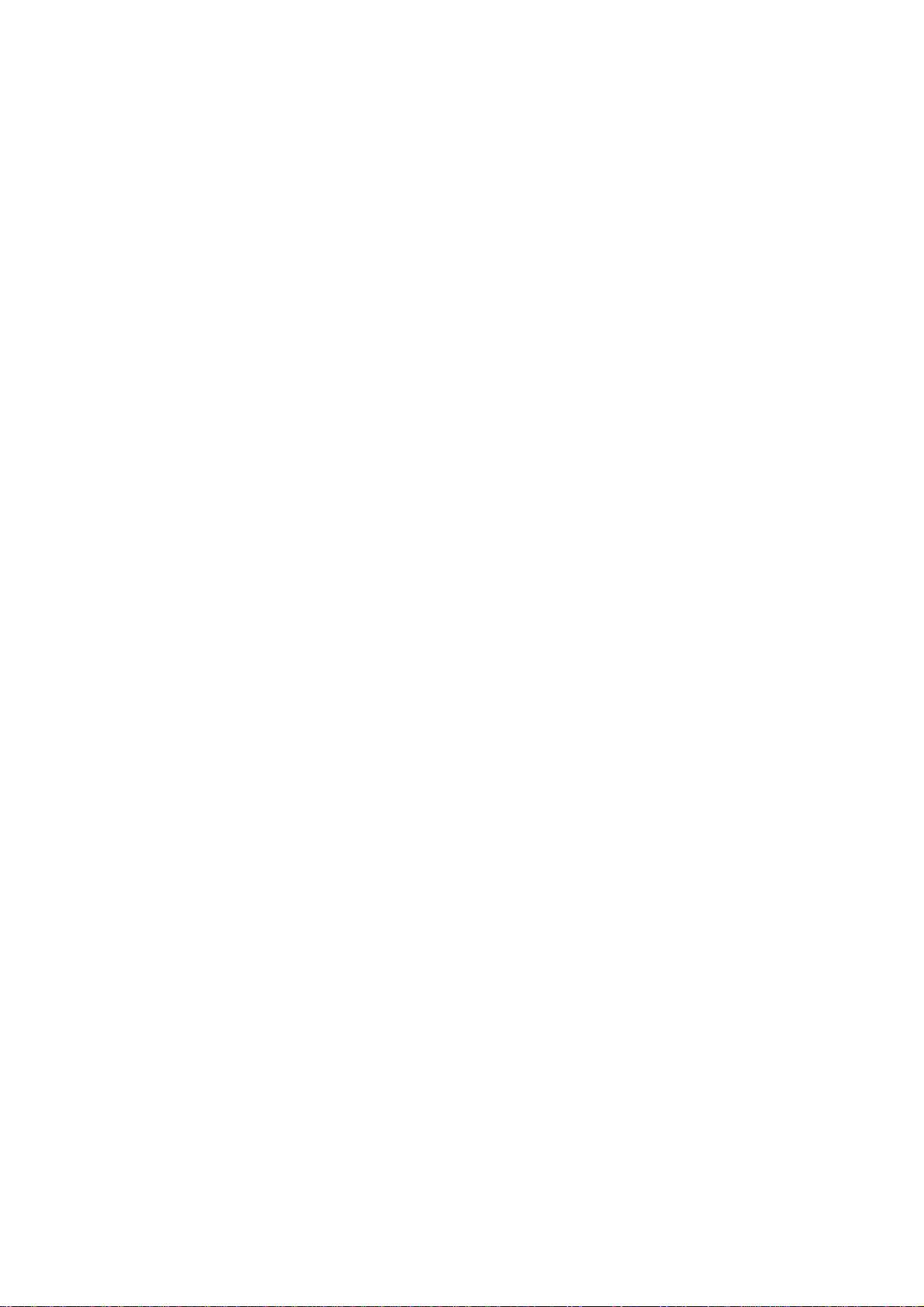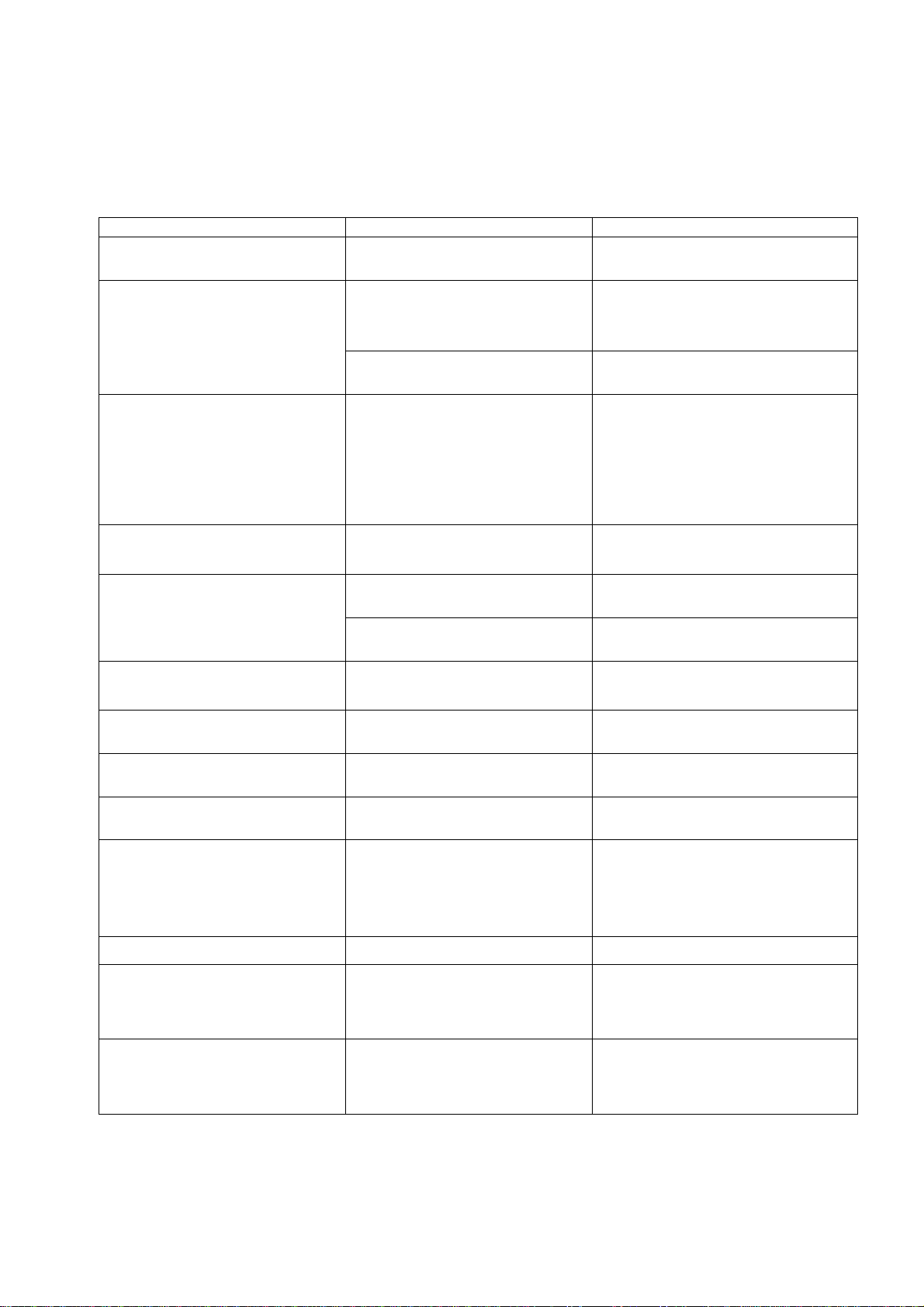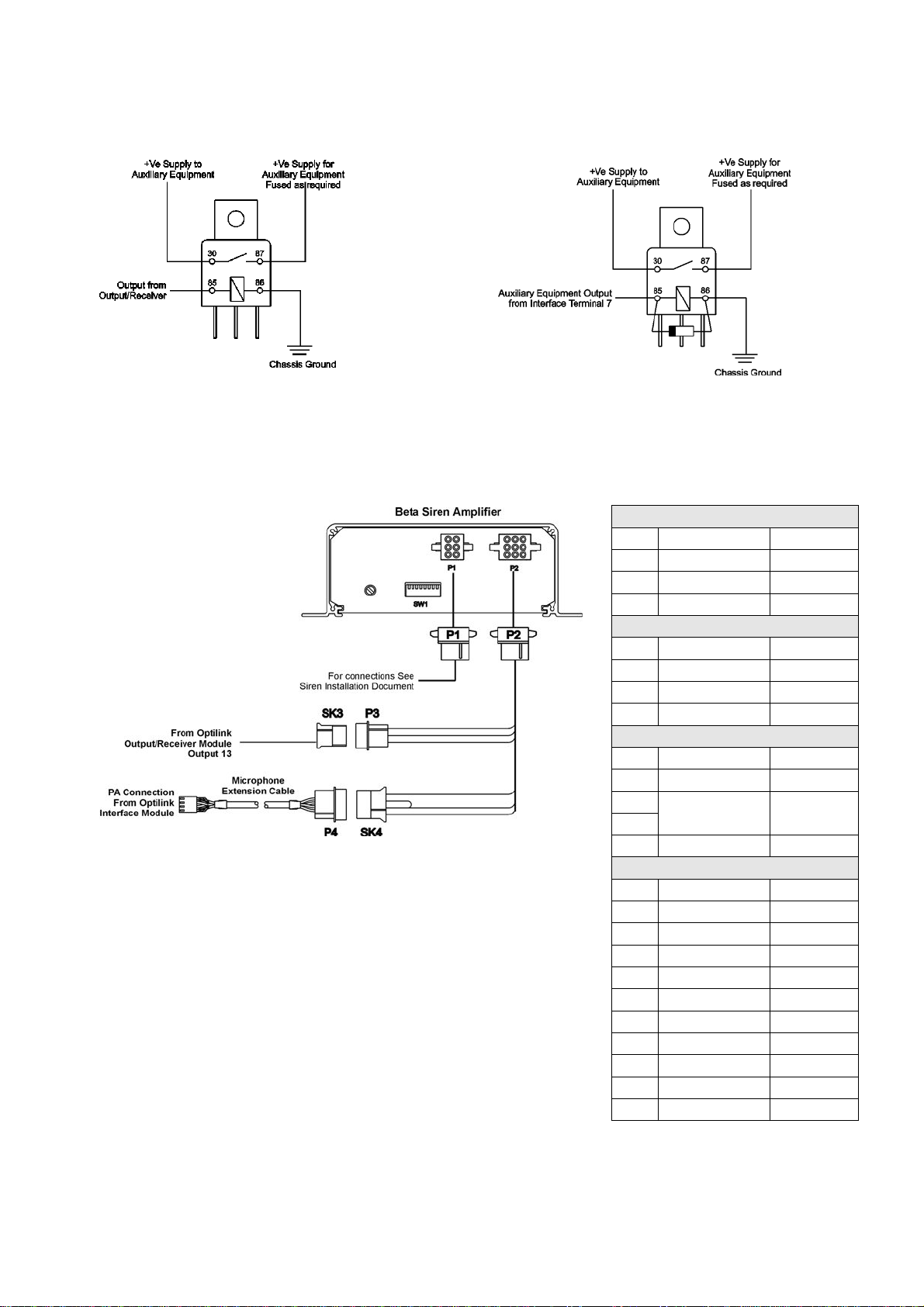Opti-Link WOODWAY Installation and Operation
Woodway Engineering Ltd OPTINS-4.0 Rev 4 Page 7 of 9
December 2007
Troubleshooting
The following table is a guide to the most common problems and assumes that the equipment under control is fully
functioning.
Problem Possible Cause(s) Solution(s)
Total system failure Blown fuse. Check power supply and connections to
modules.
•Single switch operation on handset
is ok but multiple switch operation
fails or causes system shutdown.
•Lightbar control failure
Communications fault. •Check Data link connections are
secure.
•Check inputs and cable ends are
clean.
Low voltage. Check battery voltage has not dropped
below 12V.
•Red LED illuminated on
Output/Receiver module
•When selecting more than one
switch function some lights are on
others are not.
•Light operation appears to be
‘haywire’
Excessive current draw on one or
more channels. (Maximum working
current is 0.5 amps (500mA) per
channel).
To locate the faulty channel, Operate
each switch individually until the Red
LED illuminates.
•Check for short circuit in wiring.
•Check for faulty equipment.
If problem still persists replace
Output/Receiver Unit
No output from Output/Receiver.
‘Data OK’ led is not flashing Communication fault. Check Data link connections are secure.
High pitch ‘whistle’ from the speaker
on PA operation Volume set too high. Turn the pot anti-clockwise to reduce the
volume. (See Fig. 2)
Keypad and speaker too close
together Increase the physical separation
between the keypad and the speaker
The Keypad led is flashing. Low Voltage
Check that the voltage is healthy.
For 12V systems >9.5V
The keypad led is permanently on
and the system is not functioning Internal eprom fault Replace keypad
One or more switches will not remain
on. Switches are set for momentary
operation. Reset the switches to latching operation
(See Keypad Programming on Page 6)
Pressing one switch ‘On’ turns the
previous one ‘Off’. Switches are set to ‘self-cancelling’. Reset the switches. ( See Keypad
Programming on Page 6)
When selecting ‘360’ the lightbar is
not functioning Switches are incorrectly set. For the ‘360’ to function correctly when
connected to a Woodway lightbar only
SW1 can be used as 360 and the
‘Special Strobe Function’ must be set.
(See Keypad Programming on Page 5)
Switch panel cannot be programmed. Keypad has lockout still enabled. Disable lockout (see page 5)
Switches 3, 13 and 14 have no
output. A ‘special’ programme setting has
been enabled. To disable the programme setting put the
keypad into programming mode and
press and hold SW11 and SW14 until a
beep is heard.
When the door is opened a beeper is
heard. Door switch has been connected but
the handbrake has not been
connected or the handbrake has not
been applied.
If the door switch is connected into the
system, the handbrake must also be
connected. The beeper acts as a
‘handbrake off’ warning.