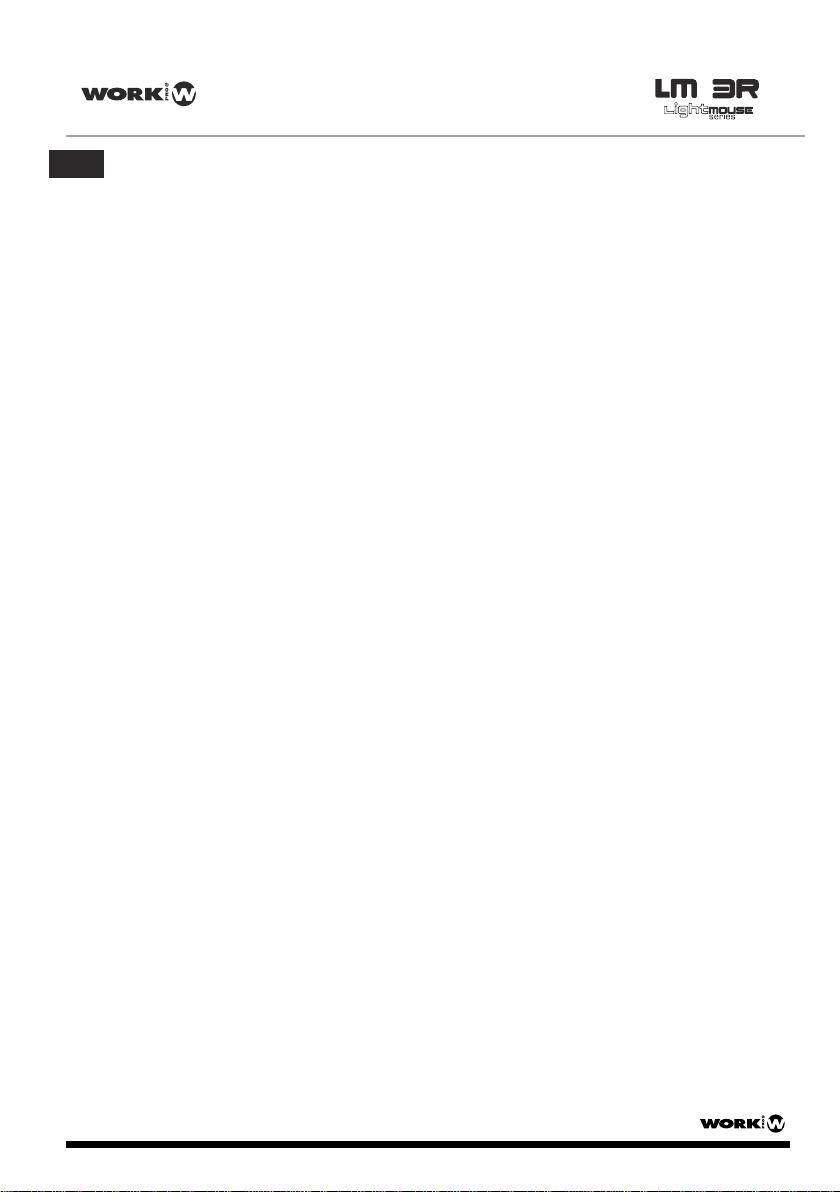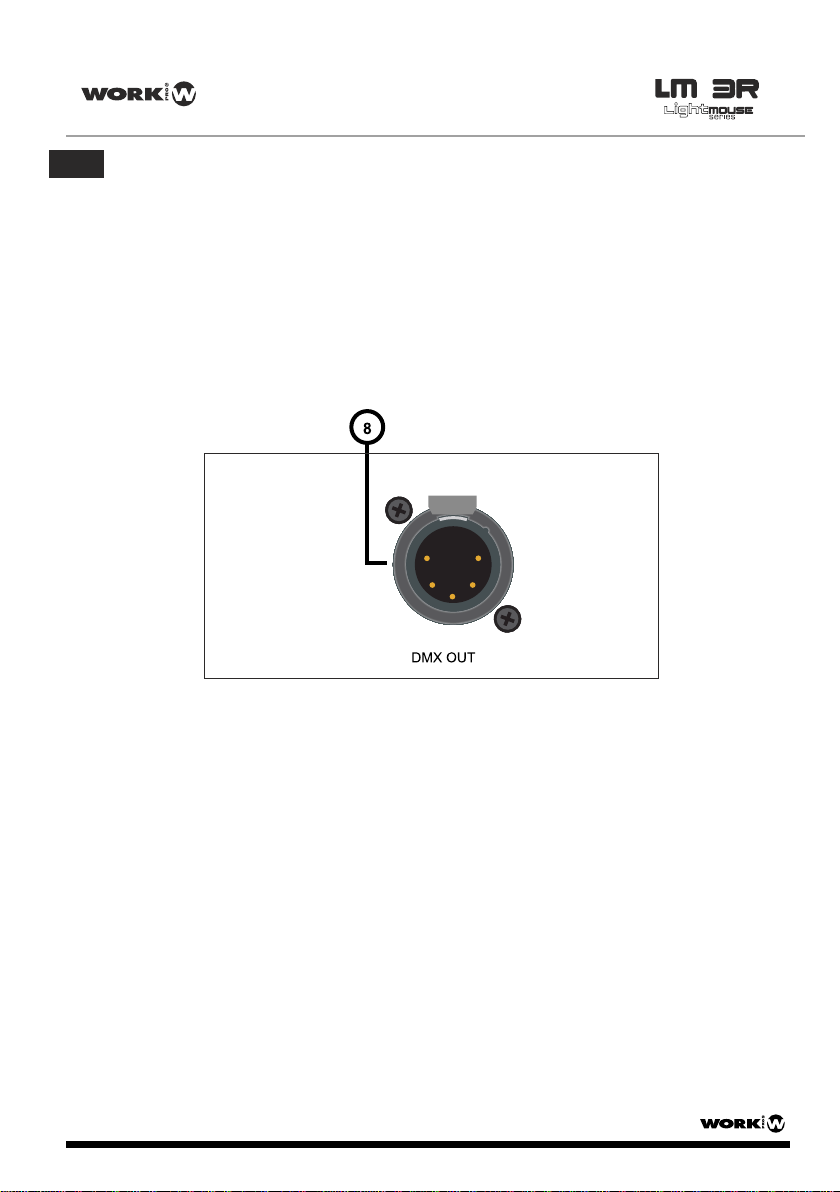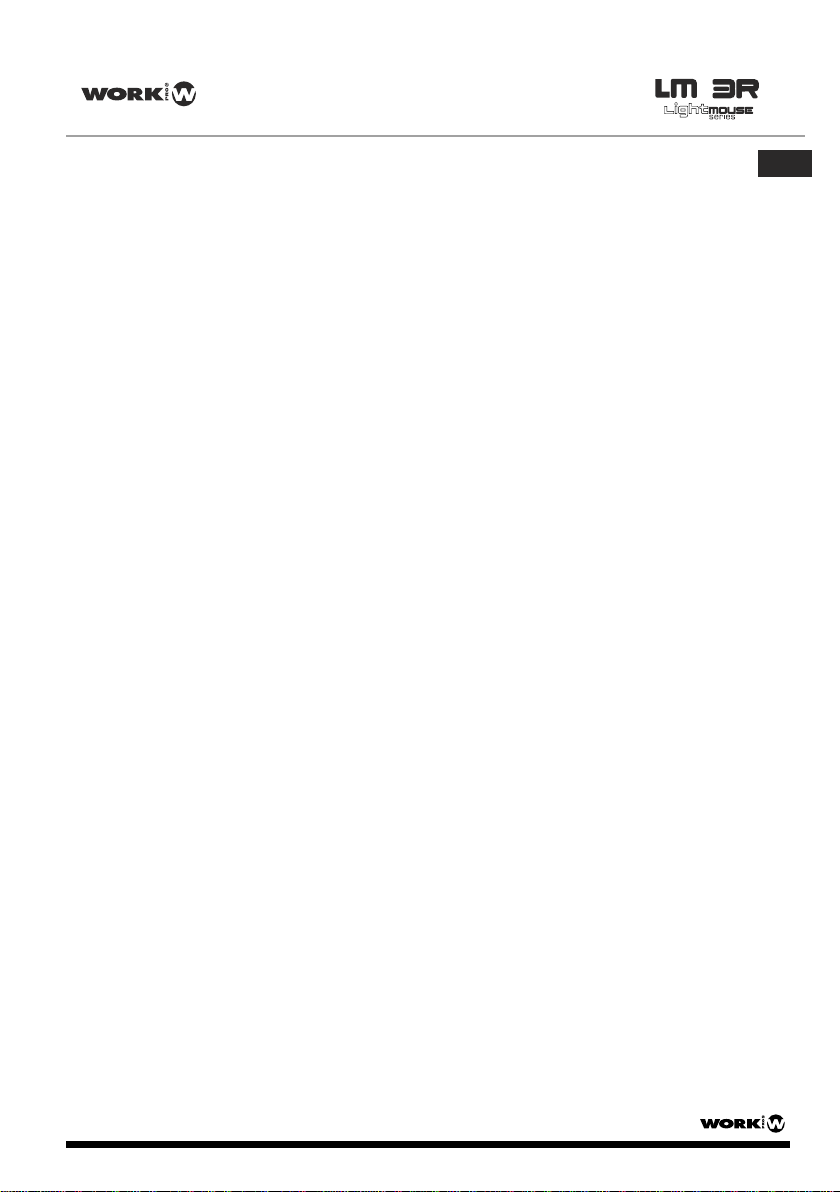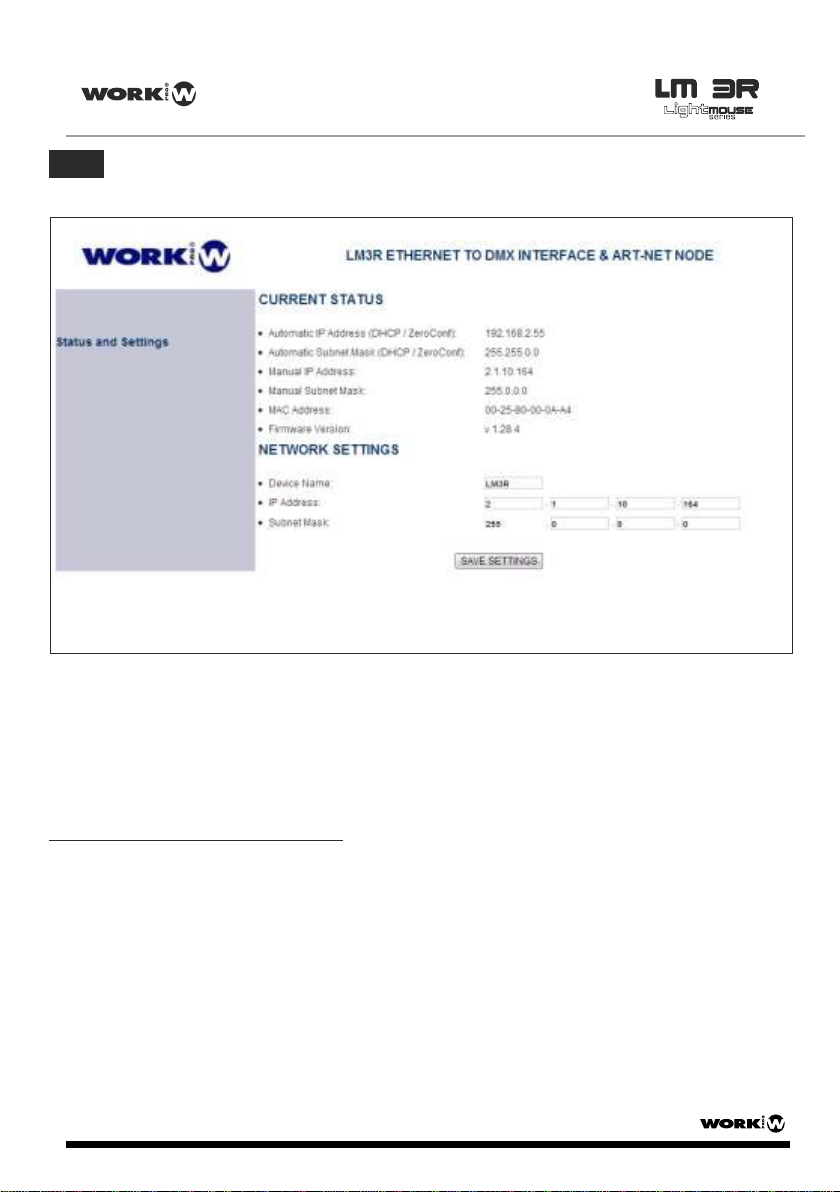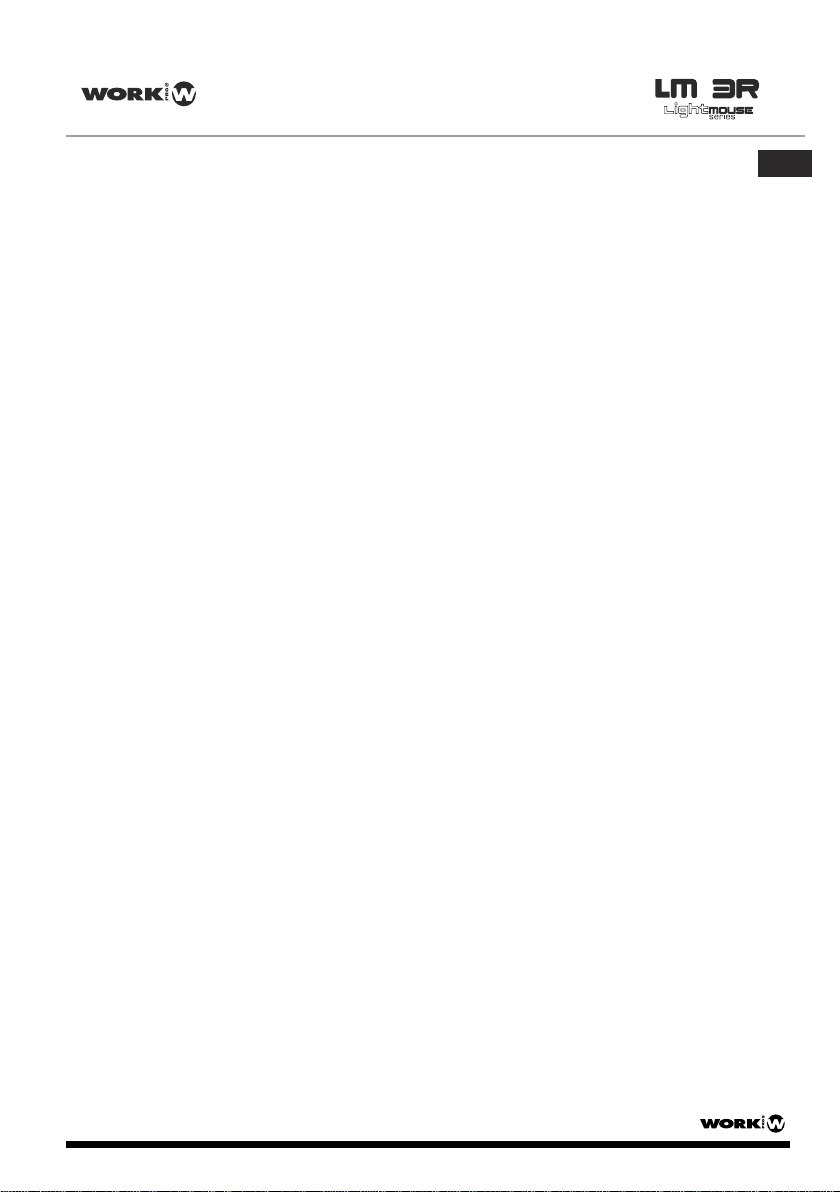The device is Plug and Play. This means that it is able to autoconfigure itself to work in any
network. It achieves this by several ways:
●
●
If the network has got a DHCP server, then the device will take the IP address and subnet
mask given by the server.
●If the network hasn’t got a DHCP server, then the device gets an automatic IP
following the
ZeroConf protocol, this is, it takes an IP address in the range 169.254.X.X and a subnet
mask of 255.255.0.0. Any local device, independent of its IP and subnet mask can access
to this kind of IPs, so no further configuration is required. If
there is no DHCP server, the
startup time will be increased to around 30 seconds, because the device is waiting for the
response of a DHCP server.
LM 3R - 4 -
6. Setting the network options
7. WebServer configuration
LM 3R is a plug and play device. By default, it is automatically configured like an Artnet device
with an IP address 2.x.x.x and Subnet mask 255.0.0.0. Each LM 3R has a sticker at the bottom with
its default setting.
For advanced configuration, LM 3R offers WebServer service which will show all information about
the device and allows to change and configure the device about network or user requirements.
1. Configure your PC with an ArtNet compatible IP (2.x.x.x) and SubNet Mask 255.0.0.0
2. Open your browse (We advice Google Chrome), and type http://lm3r.local/. "lm3" will be the
device name by default the first time you use it. Or use the IP written in the device sticker.
1. The CURRENT STATUS section show us all connection information (Automatic and manual
IPs, MAC address and Firmware version).
2. The NETWORK SETTING section allows to rename the device in order to identify it. Be careful
with this function due to you need to remember the device name in order to access to the
webserver again. In this section it is possible to select the IP and its Subnet.
3. When you finish to set it, press SAVE SETTINGS to store the changes.
NOTE: Take into account that this is the default names and must be typed the first time. If you
change the name, you must write the new name in order to access.
( xxxxxxxx.local/).
LM 3R is automatically configured, which means that it obtains automatically an IP address
2.X.X.X and a Subnet Mask 255.0.0.0, just as Art-Net protocol specifies. However, for
advanced users, network configuration can be modified using the web browse interface, as
seen belowin the next point (7. Webserver configuration).
User Manual/Manual de Uso
EN