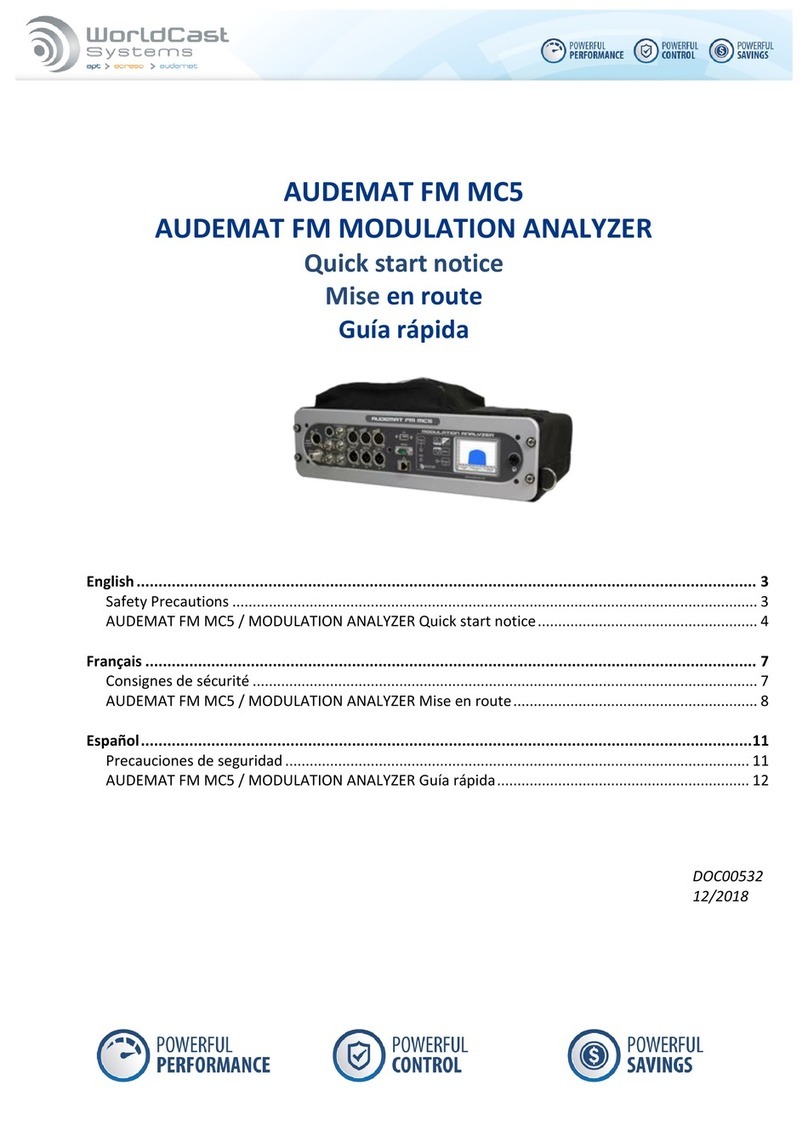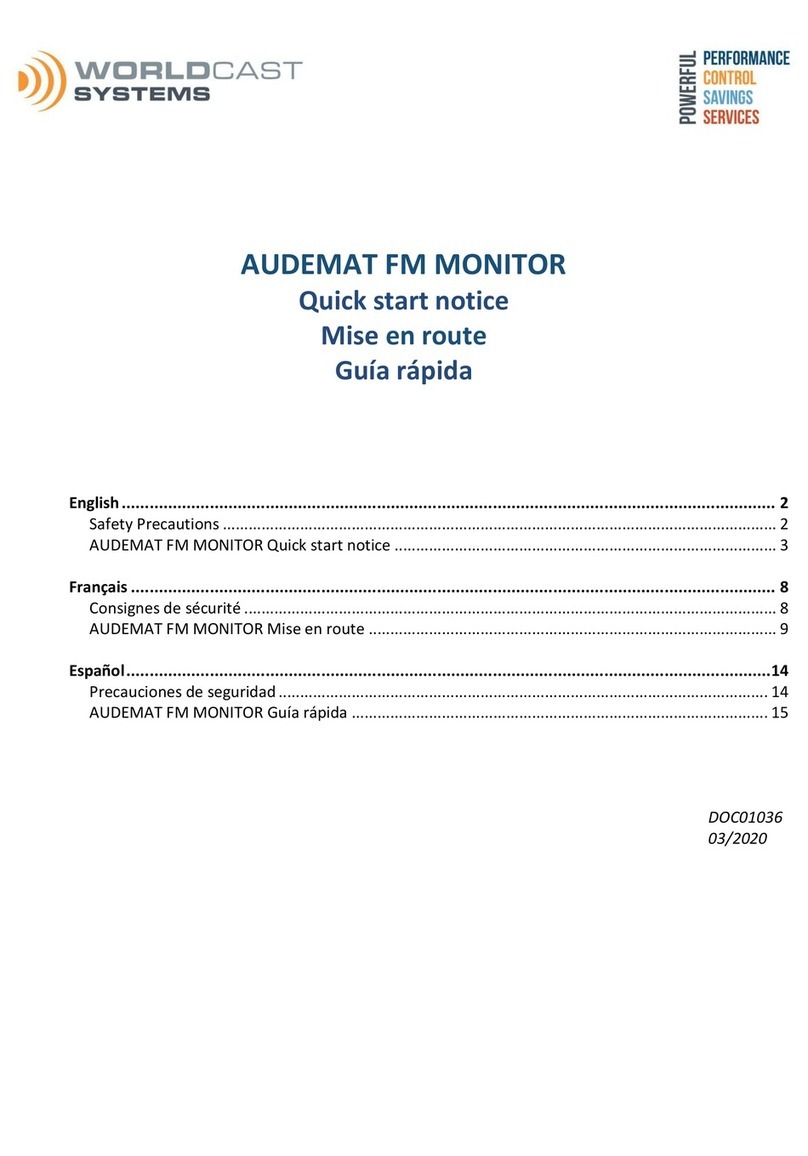AUDEMAT DVB-T MONITOR 4.3.x User Manual –03/2016
Page 4
Head Office : Parc d’activites Kennedy - 20, avenue Neil Armstrong –33700 Bordeaux-Merignac (France)
Tel +33 (0)5 57 928 928 –Fax +33 (0)5 57 928 929 –contact@worldcastsystems.com –www.worldcastsystems.com
7. SYSTEM CONFIGURATION .......................................................................................................................... 31
7.1. Product Identifiers ......................................................................................................................................31
7.2. Date/Time ...................................................................................................................................................32
7.3. Status ..........................................................................................................................................................33
7.4. Users ...........................................................................................................................................................34
7.5. Network ......................................................................................................................................................35
7.6. PPP Dialout..................................................................................................................................................37
7.7. PPP Dial-in ...................................................................................................................................................39
7.8. IP Router and Port translation ....................................................................................................................41
7.9. Support .......................................................................................................................................................43
7.10. SMTP Client mail .......................................................................................................................................44
7.11. SNMP Agent ..............................................................................................................................................46
7.11.1. Supported SNMP versions .................................................................................................................46
7.11.2. Notification mode ..............................................................................................................................46
7.12. Notifications..............................................................................................................................................47
7.13. I/O Layout .................................................................................................................................................49
7.14. I/O Log.......................................................................................................................................................50
7.15. I/O State ....................................................................................................................................................50
7.16. Receiver configuration ..............................................................................................................................51
7.17. Equipment information.............................................................................................................................53
8. MONITORING CONFIGURATION................................................................................................................. 54
8.1. Creating a new channel...............................................................................................................................55
8.2. RF channel configuration ............................................................................................................................56
8.2.1. Basic configuration...............................................................................................................................56
8.2.2. RF Signal level ......................................................................................................................................57
8.2.3. C/N level...............................................................................................................................................59
8.2.4. MER level .............................................................................................................................................60
8.2.5. Error rate..............................................................................................................................................61
8.2.6. SFN Monitoring ....................................................................................................................................62
8.2.7. MPEG-TS configuration ........................................................................................................................64
8.2.8. MPEG-TS Services ................................................................................................................................69
8.2.9. TS Rate .................................................................................................................................................72
8.3. MPEG configuration ....................................................................................................................................74
8.3.1. Basic configuration...............................................................................................................................74
8.4. The Monitoring Scan ...................................................................................................................................75
8.4.1. Scan configuration ...............................................................................................................................76
8.4.2. Scan information..................................................................................................................................77
8.5. MPEG Settings.............................................................................................................................................78
9. VIEWING THE STATUS ................................................................................................................................ 80
9.1. Channel Supervision....................................................................................................................................80
9.2. Event log .....................................................................................................................................................84
10. ACCESSING MEASUREMENTS ................................................................................................................... 86
10.1. RF average Measure readings...................................................................................................................86
10.2. MPEG-TS Error ..........................................................................................................................................87
10.3. Bit Rates Services ......................................................................................................................................88
10.4. Cumulated bit rate services ......................................................................................................................89
10.5. SFN readings .............................................................................................................................................90